SKP File Extension: What is it & How to Open it?
The SKP file format is a proprietary 3D modeling file format used by the SketchUp design software. The SKP file type can include many features such as textures, shading, wireframes, geometry, materials, lighting, and other model attributes. This file type is commonly used among architects, interior designers, film directors, video game designers, and engineers. You can spot an SKP file by simply looking for documents with the .SKP extension.
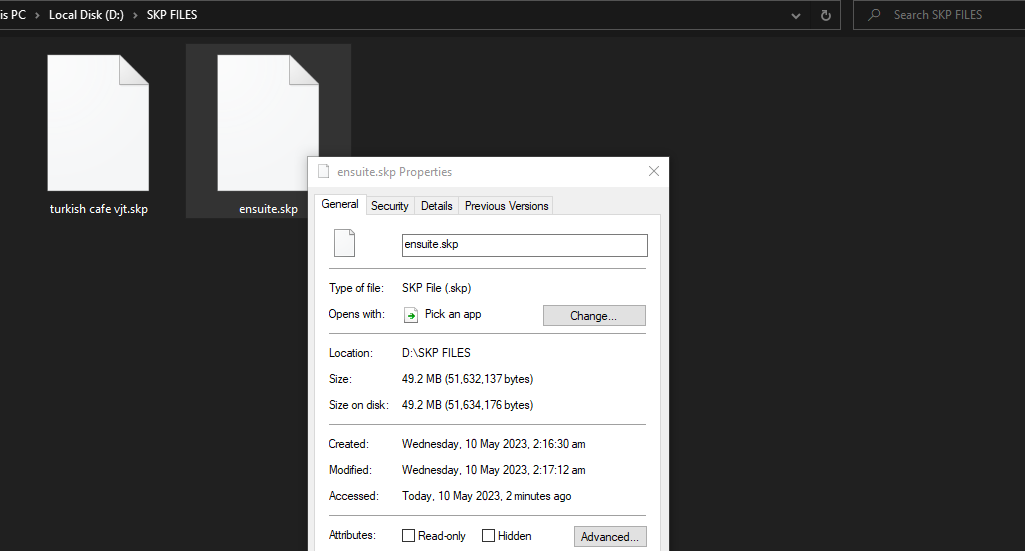
The SketchUp software and SKP images have evolved over time, with several versions of the software available, based on the designer’s level of skill. For beginners, there is a free, web-only version available. Additionally, there is a premium Pro version for desktop, but it is not free.
What is the correct way to open SKP files?
Opening an SKP file requires having SketchUp or another software application that supports the SKP file format installed on your computer. If you already have SketchUp installed, you can simply open this file type by right-clicking, selecting ‘Open with,’ and choosing the SketchUp application.
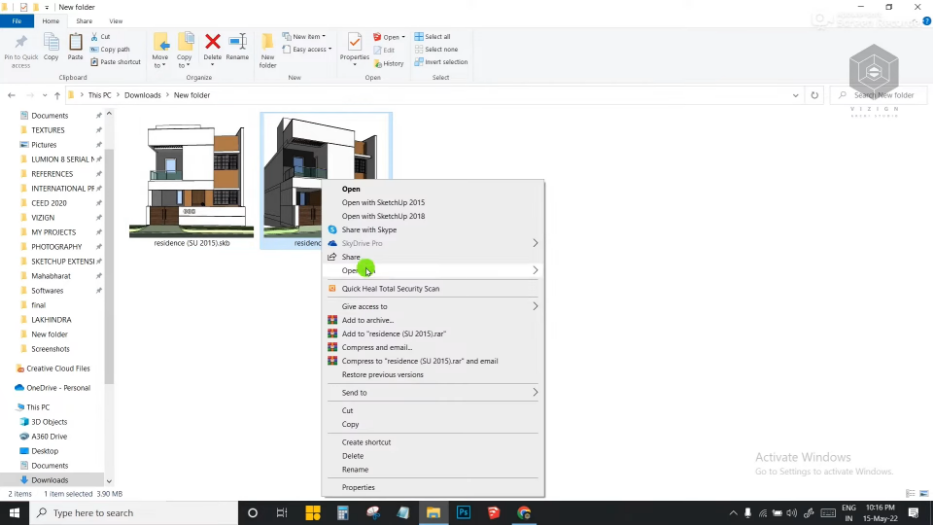
Which applications support the SKP file format?
If you don’t have SketchUp installed, you can open this file type using various other programs that support it, including Blender, 3D Studio Max, and Maya. However, it’s important to know that these programs may not fully support all the features and components of the SKP file format, resulting in the model appearing differently than it would in SketchUp.
Can you 3D-print SKP files?
Yes, it is possible to 3D print SKP files. However, to 3D print, you must first prepare the file by using a slicing program that will convert the SKP file into a format that a 3D printer can read.
There is built-in support for directly importing SKP files in several 3D printing applications, including Simplify3D. The SKP file can also be converted to a more widely used 3D file format, such as STL or OBJ, which can then be loaded into a slicing program.
After preparing the SKP file for 3D printing, you can then use a 3D printer to create a physical object from the file. Keep in mind that the final print quality of the object will be affected by the printer’s resolution and the materials used.
How do I export an SKP file to an image?
To export an SKP file to an image, follow these steps:
- Open the “SKP file” in SketchUp
- Go to the “file” menu and select “Export“>”2D Grahpic“
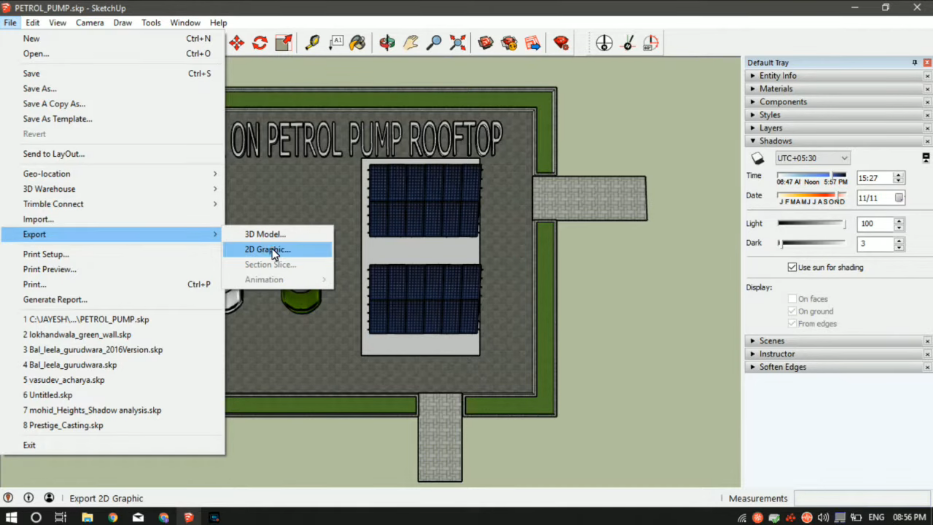
- In the “Export dialog box,” select the format to which you want to export the image, such as PNG, JPEG, or BMP.
- Choose the options for the export format, such as ‘resolution‘ and ‘image size.’
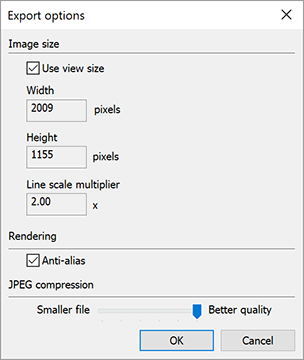
select “resolution” and “image size” - Now choose the “location” of where you want to “export” the file on your computer
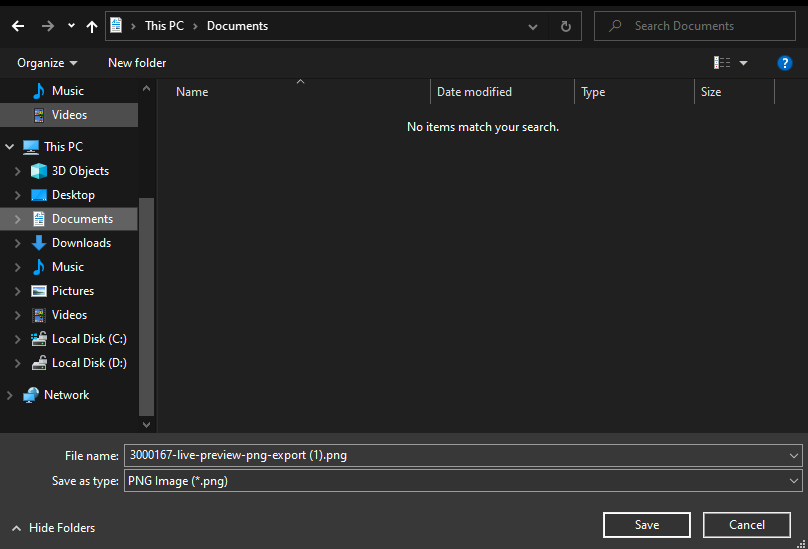
choose the “location” to export - Click “Export” to save the image file.
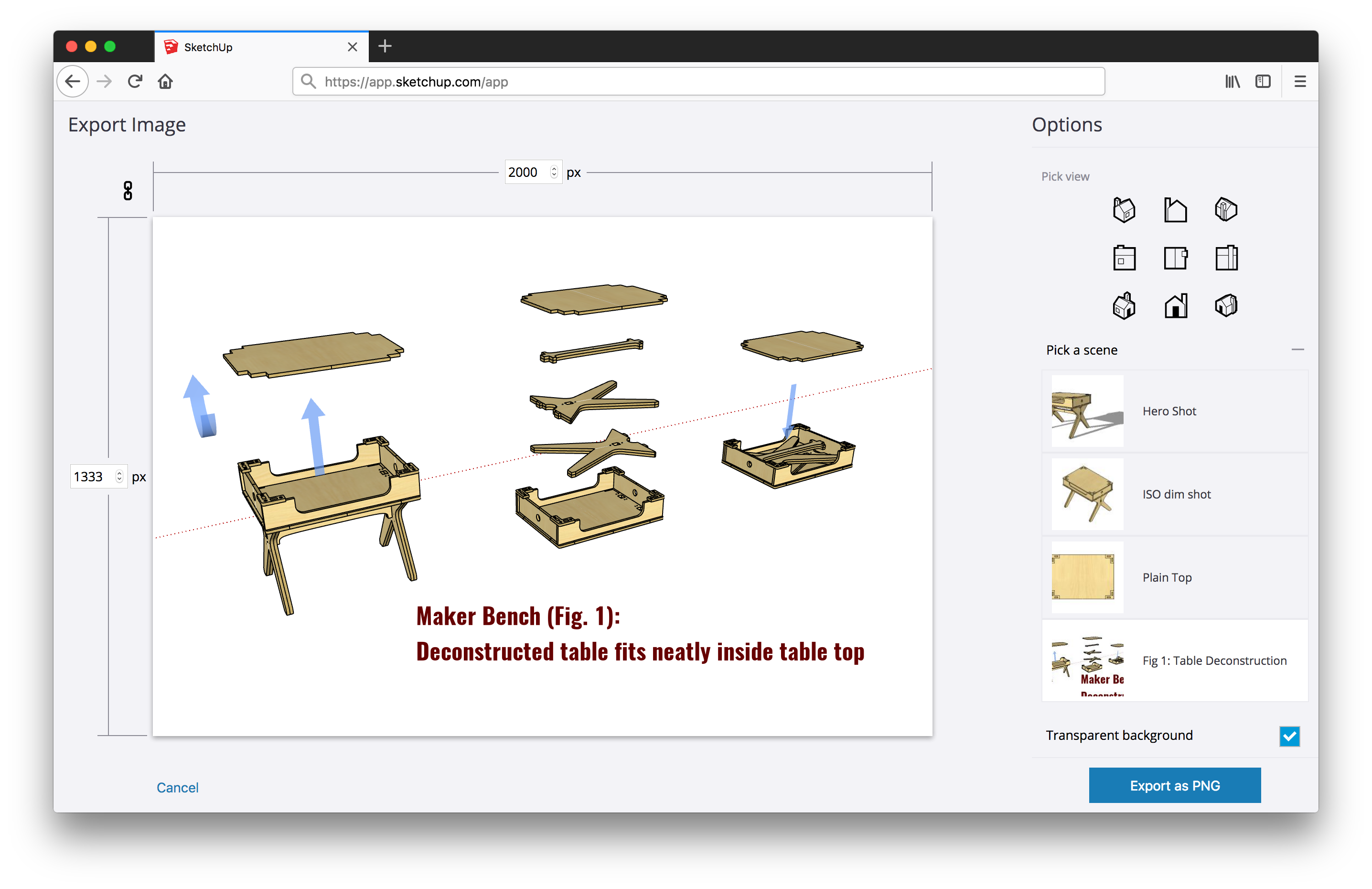
click export as png
The 3D model in the SKP file will now be represented in 2D in the exported image. This image can then be used for presentations, documentation, or web publishing, among other things. Always remember that the resolution and size parameters you select throughout the export process will determine the quality of the exported image.





