How to Fix ShowBox Connection Error? Try these fixes
Showbox is one of the most popular apps to provide its users with content like movies, TV shows, etc. Users love its smooth UI and ability to auto fetch the newly released movies, and shows. But some of the users, either after reinstallation or out of blue, start seeing the following type of error, although, their Internet is working perfectly normal:
Connection error. Check your internet connection
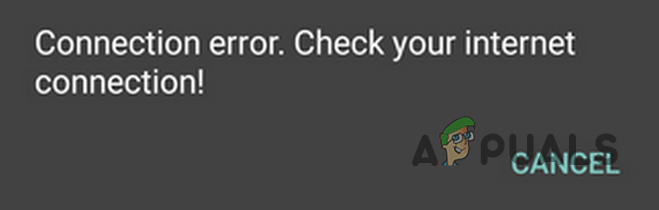
Although numerous factors can cause the Showbox app to show the server connection error, we can identify the following main reasons after our thorough probe in the error:
- Outdated Showbox App: The Showbox app, like any other app, is updated constantly to keep up with the ever-evolving improvements. As the Showbox app is not a Play Store app, many users forget or do not like to update it manually. An outdated Showbox app might conflict with the latest version of your Phone’s OS, hence the connection error.
- DNS Issue: Domain Name Solver (DNS) servers are used to translate web addresses. If the phone or its network are failing to resolve the Showbox-related web addresses, it may lead to the connection error under discussion.
- ISP Restrictions: Many ISPs think of Showbox as malicious and not safe due to copyright complaints against the app. Due to this factor, ISPs limit the user’s access to the Showbox servers, which may cause the issue at hand.
- Corrupt Showbox Installation: Many factors can lead to the corruption of Showbox installation e.g. if it is missing some essential data packets due to the bad internet connection or if the site (from where Showbox was downloaded) is serving a corrupt APK file of the Showbox app.
Before proceeding, check if setting the default Video Player in the phone’s Setting to Android Player or VLC sorts out the issue.
Relaunch the Showbox App
A temporary glitch of the Showbox app or the OS of your phone may have caused the connection error under discussion. In this case, relaunching the Showbox app may solve the problem.
- Exit the Showbox app and open the Recent Apps menu by tapping the relevant button. If you are using a VPN app, disconnect it and close the VPN app as well.
- Now, remove the Showbox app and VPN app from the recent apps’ menu.
- Then launch the VPN app (if Showbox does not work without it) and connect it.
- Now launch the Showbox app and check if the connection issue is resolved.
- If not, then restart the device and upon restart, check if the Showbox connection issue is resolved.
- If the issue persists, open the Quick Settings menu of your phone, either by swiping up or down.
- Then tap and long-press the Wi-Fi icon.
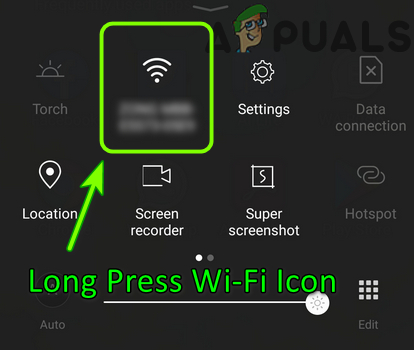
Long Press Wi-Fi Icon in the Quick Settings Menu - Now, in the Wi-Fi options, tap, and long press on your Wi-Fi connection.
- Then in the pop-up menu, select Forget This Network.
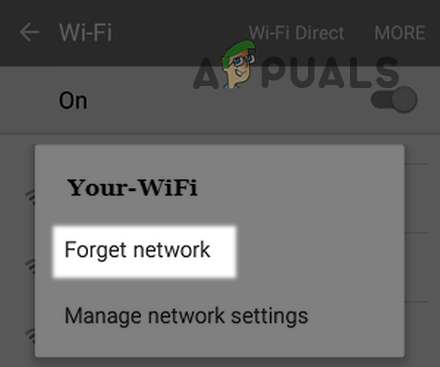
Forget Your Network in the Wi-Fi Settings of Your Phone - Now restart your device and upon restart, re-add your Wi-Fi network
- Then launch the Showbox app and check if it is clear of the connection error.
Update Showbox to the Latest Build
If Showbox on your phone is not updated to the latest build, it may conflict with the OS resulting in the connection error. In this scenario, you can fix the Showbox connection error by updating the Showbox app to its latest build.
- Launch the Showbox app and swipe right or, in the top right corner, tap on the Hamburger menu.
- Now click on Update (if shown) and if an update is available, download and install the Showbox update.
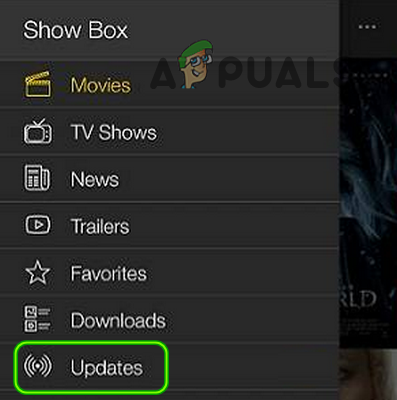
Update the Showbox App - Then close the Showbox app and clear it from the Recent apps’ menu.
- Now relaunch the Showbox app and check if it is clear of the connection error.
If the update fails over mobile data, then you may try the same on a Wi-Fi network.
Edit the DNS Settings of Your Phone
If your phone or network cannot resolve the web addresses of the Showbox app, the app may fail to finish the network handshake. In this case, editing the DNS settings of your phone may solve the Showbox connection error.
- Open the Quick Settings menu of your phone (either by swiping up or down) and long-press the Wi-Fi icon, till the Wi-Fi options are displayed.
- Now long press your Wi-Fi network and in the resulting sub-menu, select Modify Network.
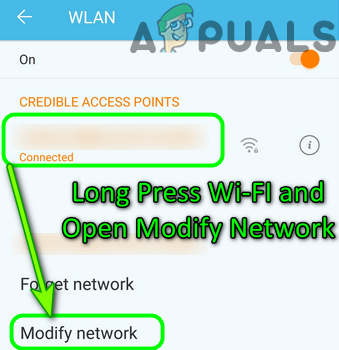
Long Press Wi-FI and Open Modify Network - Then tap on Show Advanced Options and select IP Settings.
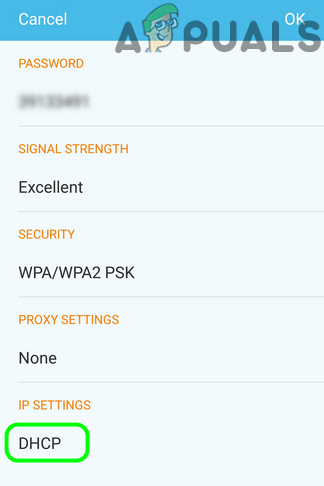
Open DHCP Settings of Your Android Phone - Now select Static and enter the following values:
DNS 1: 8.8.8.8 DNS 2: 8.8.4.4
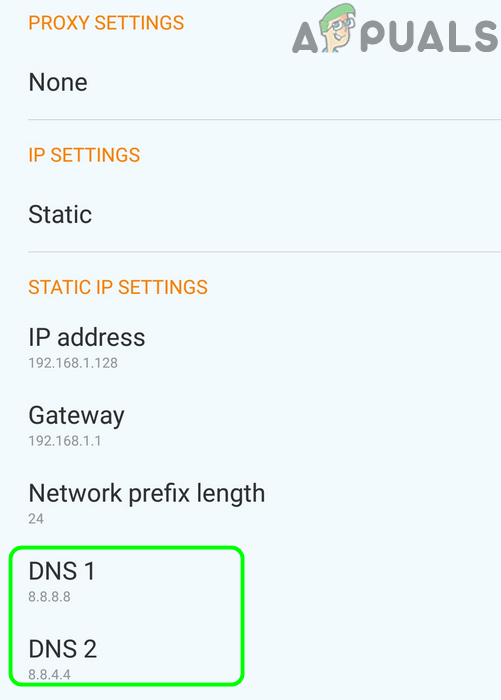
Set DNS Settings of Your Phone to Google DNS - Then save your changes and launch Showbox to check if it is clear of the connection error.
- If not, then check if using the following DNS for your phone clears out the Showbox connection issue:
DNS 1: 4.2.2.2 DNS 2: 4.2.2.3
Clear the Cache and Data of the Showbox App
Showbox, like other mobile apps, uses a cache to boost up its performance and speed. If the said cache or data of the Showbox app becomes corrupt, it may exhibit unforeseen issue. In such a case, clearing the cache and data of the Showbox app may clear its connection error.
- Firstly, remove all the apps (including Showbox) from the recent apps’ menu of your phone.
- Now open the Settings of your mobile device and select Apps or Application Manager.
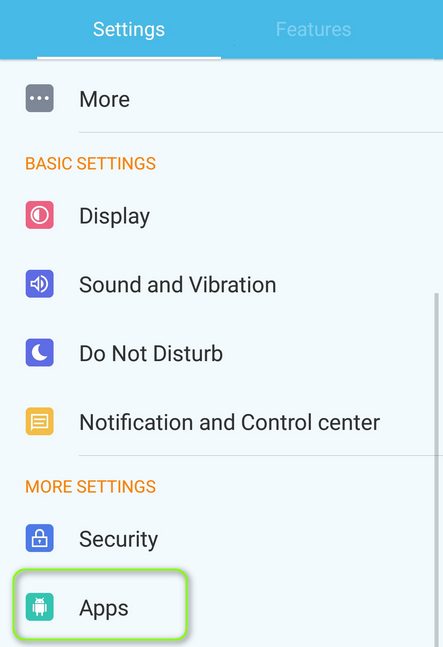
Open Apps in the Android Phone’s Settings - Then, search for Showbox and then tap on it.
- Now tap on Force Close button and when asked to, confirm to Force Close the Showbox app.
- Then open the Storage option and tap on Clear Cache.
- Now launch the Showbox app and check if it is clear of the connection error.
- If not, repeat steps 1 to 3 to clear the cache of the Showbox app and then, on the Storage settings of the Showbox app, tap on Clear Data.
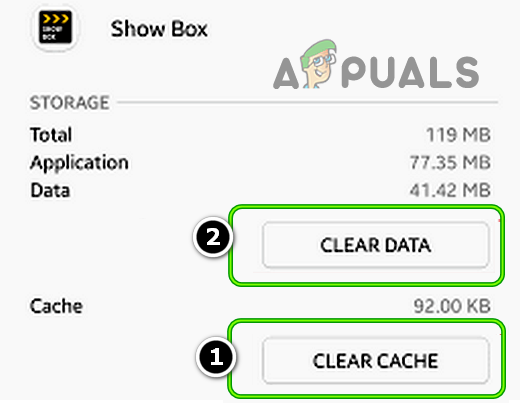
Clear Cache and Data of the Showbox App - Then confirm to clear the data of the Showbox app and afterward, restart your phone.
- Upon restart, launch the Showbox app and check if its connection issue is resolved.
Try Another Network or Use a VPN
Many ISPs, when trying to block malicious online content, block some apps websites that users do not think as malicious or harmful. The same can be the case with the Showbox app as your ISP might have blocked access to the Showbox servers because of some copyright issues in the past.
In this scenario, using a VPN connection or trying another network may solve the problem. Before proceeding, check if your ISP provides an online portal to manage block content (like Vodafone). If so, then use that portal to unblock the Showbox access.
- Firstly, download and install a VPN application (if already not installed).
- Now connect to an online server (preferably USA) and check if the connection error is cleared.
- If not, then check if using another network like the hotspot of your phone (but a Wi-Fi connection is preferred) clears out the connection error.
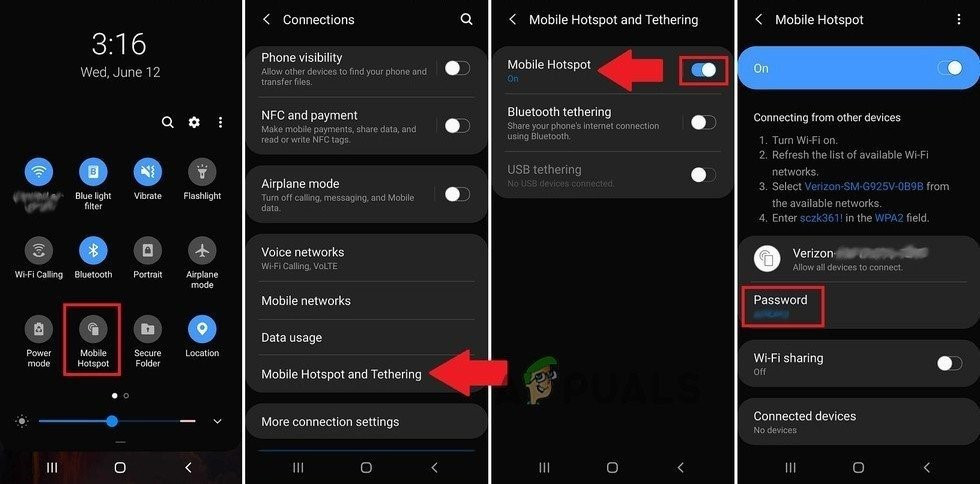
Enable Hotspot of Your Phone
Disable or Uninstall the Adblocker App
Adblocker apps serve their purpose to block Ads on apps and keep the user experience smooth. However, these apps are known to hinder the operation of the Showbox app. If you have an Adblocking app installed on your phone, it may conflict with the Showbox app resulting in the connection error at hand. Here, disabling or uninstalling the adblocking app may solve the Showbox problem.
- Swipe up or down on the screen of your phone to open the phone’s notifications tray and disable the adblocker app (if shown there). If the adblocking app is not shown in the notifications tray, then you may launch the app and disable it from within the app. If the adblocking app supports, then whitelist the Showbox app in its filters list.
- Now launch the Showbox app and check if it is working fine.
- If not, then open the Application Manager of your phone and tap on the adblocking app (e.g., Adgurad).
- Now tap on Uninstall and then confirm to uninstall the adblocking app.
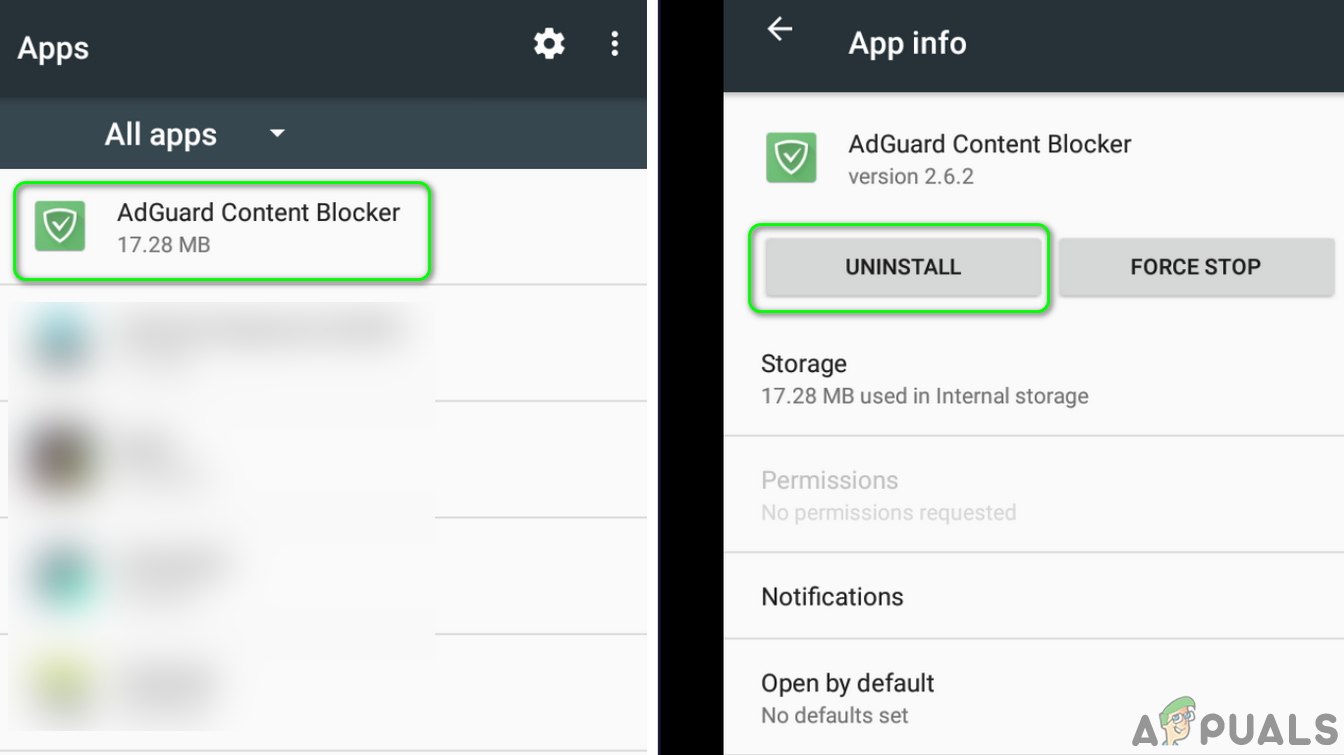
Uninstall the Adguard Application - Then reboot your phone and upon reboot, check if the Showbox app is working fine.
Reinstall the Showbox App
The Showbox app, like any other mobile app, can become corrupt due to many factors like a bad app or OS update. This corruption of Showbox may lead to network problems and hence failure to connect. In this context, reinstalling the Showbox app may solve the connection error.
- Firstly, make sure to back up the essential data/info of the Showbox app.
- Then launch the Settings of your mobile device and open its Apps or Application Manager.
- Now search for Showbox in the installed application list and then tap on it.
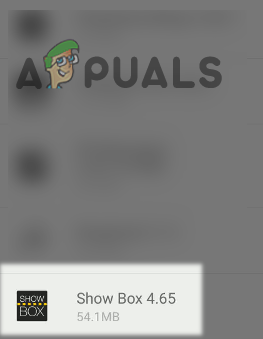
Open Showbox in the Installed Apps List - Then tap on the Uninstall button and when asked to, confirm to Uninstall Showbox.
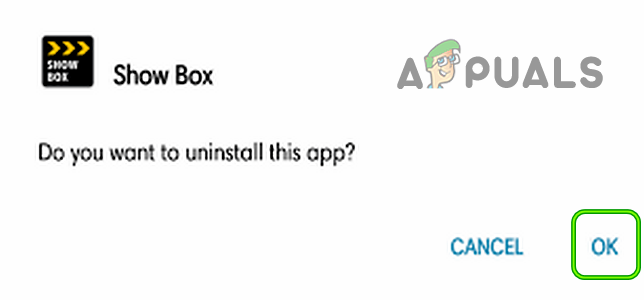
Confirm to Uninstall the Showbox App - Now restart your phone and upon restart, reinstall the Showbox app (from a reliable and authentic source).
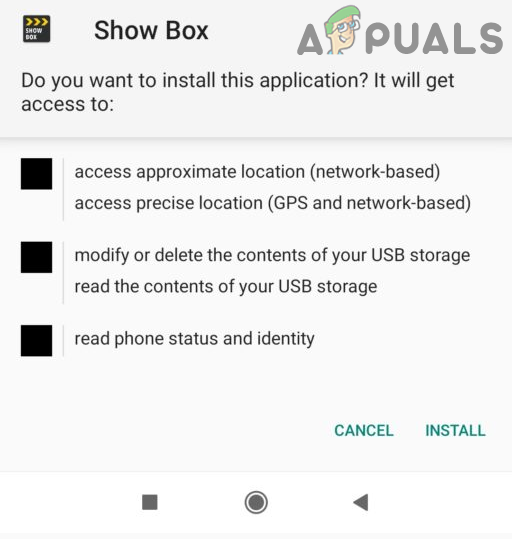
Install the Showbox App - Then launch the Showbox app and hopefully, it is clear of the connection error.
If not, then check if using an older or another version (like Showbox Lite) solves the issue. If the older version works, then you may set the app to not update automatically.
If nothing works and you have a rooted phone, then you may execute the following commands (at your own risk) in a Terminal Emulator (you can find one on Google Play) and hit Enter after each cmdlet. Make sure you restart your phone afterward:
SU restorecon -v -R /data/media
If that did not work or is not possible, then you may try a Showbox alternative (like MediaBox HD, Popcorn Time, MegaBox HD, Netflix, etc.).





