How to See Your Liked Posts on Facebook in 5 Easy Steps
- View your liked posts on Facebook via the mobile app or a browser by navigating to your profile, accessing the Activity Log, selecting "Activity Across
- The process involves several steps, such as opening your profile, tapping on the three horizontal dots, selecting Activity Log, and then choosing "Likes and Reactions" from the "Comments and Reactions" section.
- To efficiently sort through your liked posts, you can use a date filter. If you can't find a particular post, it may have been removed by the poster or by Facebook itself.
Facebook is a widely-used social media platform that many of us engage with on a daily basis. As we scroll through our feeds, we often like or react to posts from our friends or pages that Facebook’s algorithm suggests for us.
Table of Contents
In this article, we’ll explore the methods through which you can view all the posts you’ve liked. So, without further delay, let’s dive right into it.
On Android/IOS
Step 1: Open Facebook and Go To Profile
Launch the Facebook application on your phone and log in to your account if you haven’t already. On your homepage, tap on the profile icon located in the top left corner.
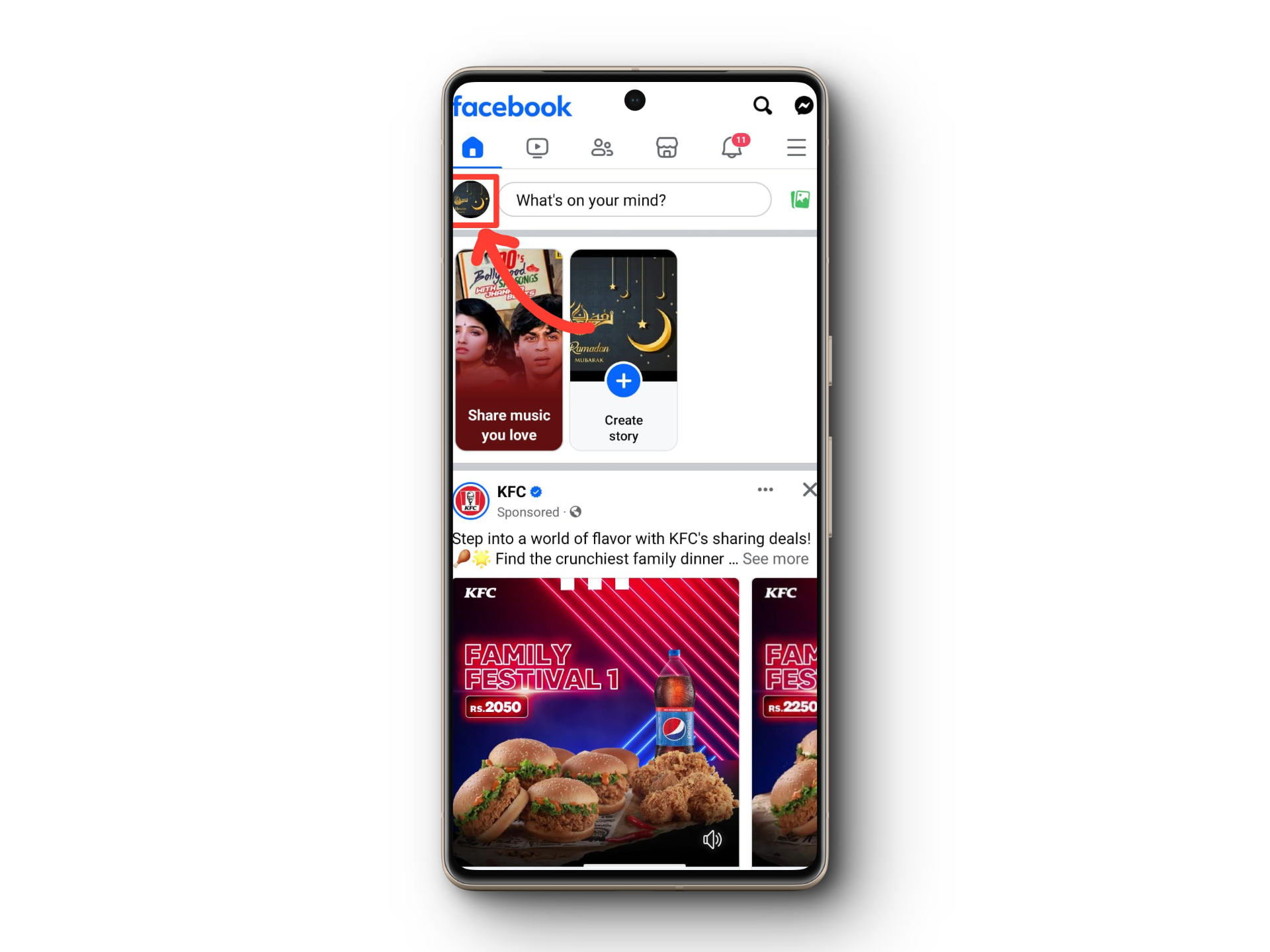
Step 2: Tap On the Three Horizontal Dots
Once you are in your profile, tap on the three horizontal dots next to the Edit Profile option. This will open your Profile Settings. Now, tap on Activity Log.
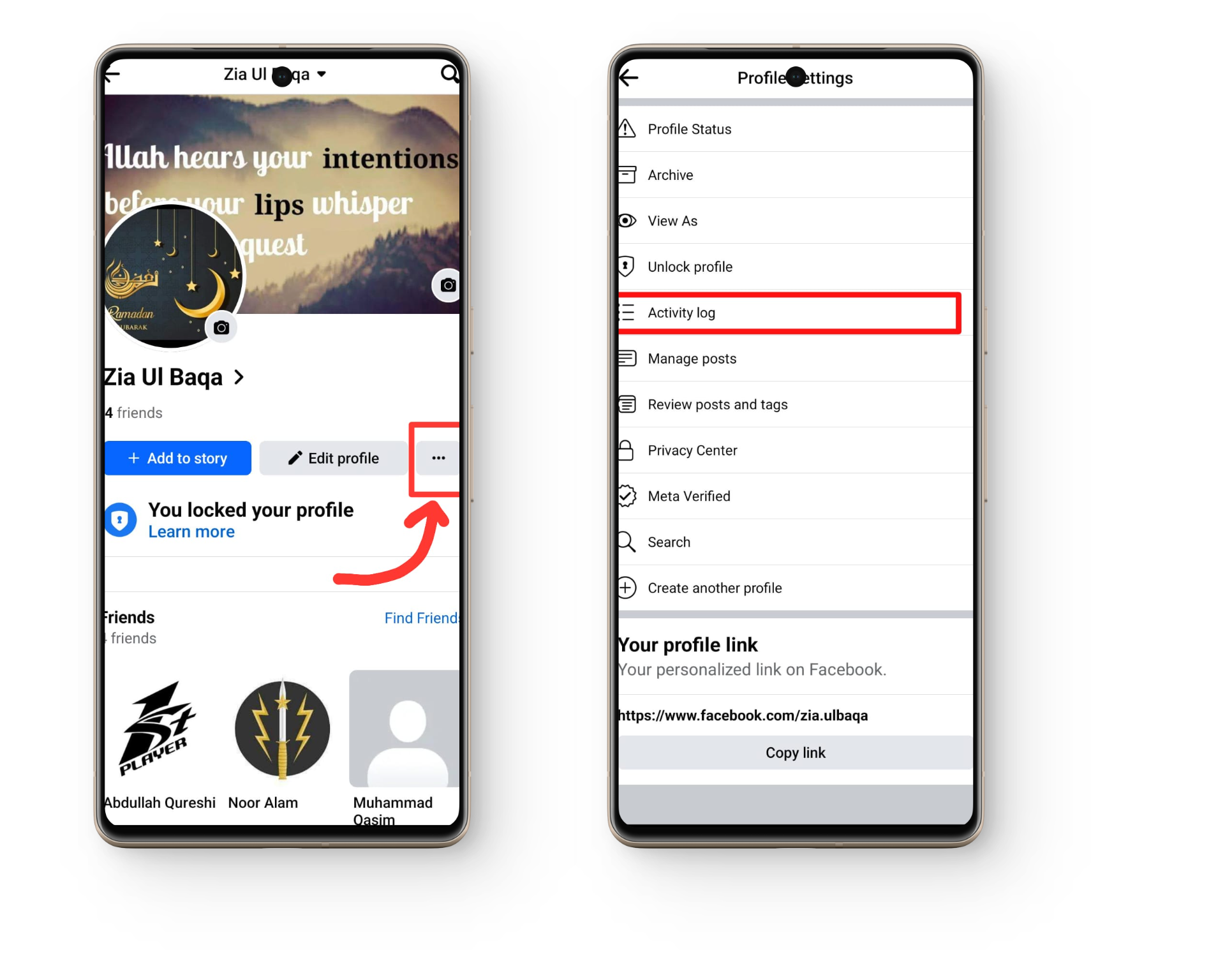
Step 3: Tap on Activity Across Facebook
In your activity log, the topmost option will be Your Activity across Facebook. There will be a small drop-down arrow next to it. Tap on it.
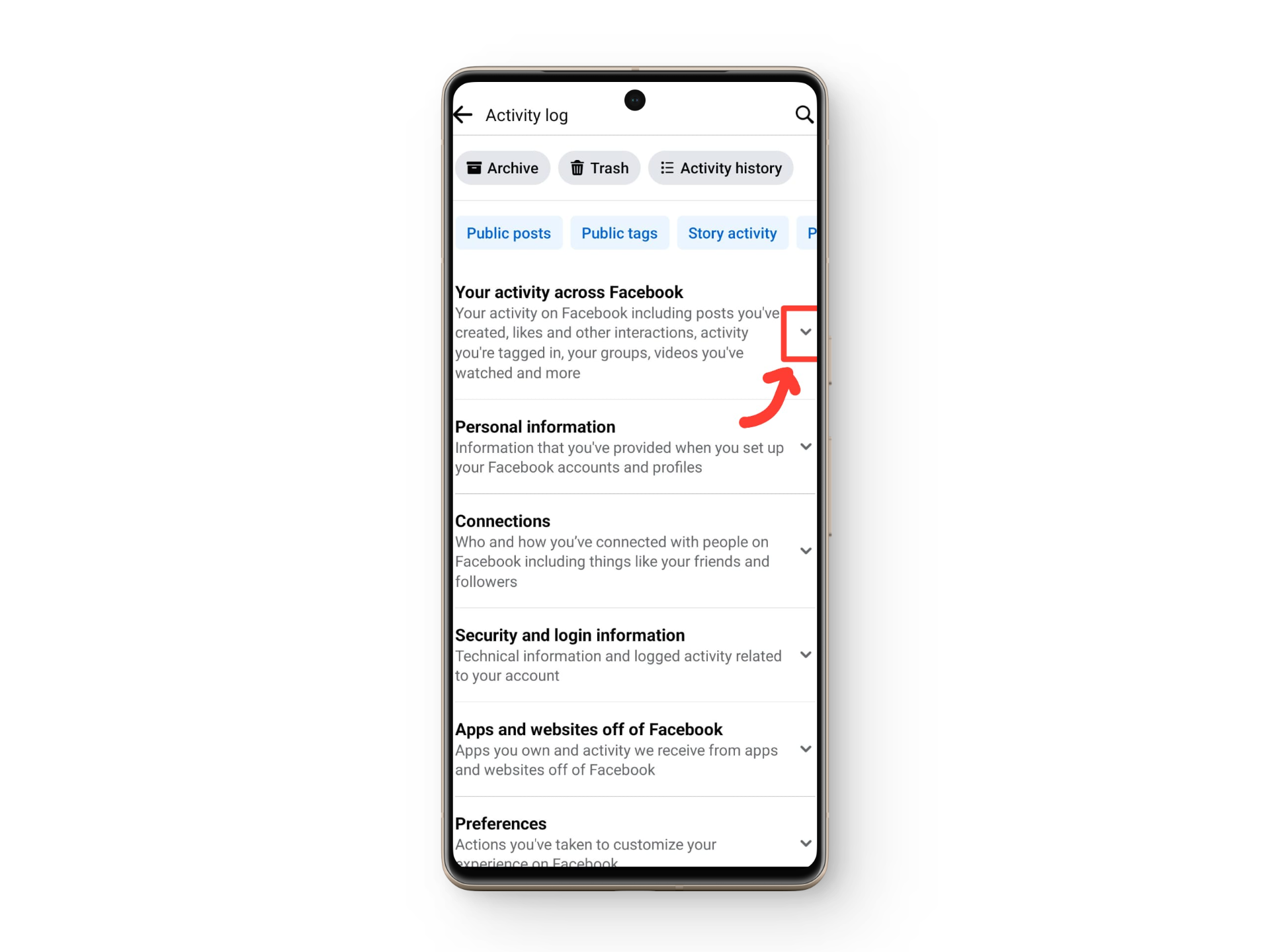
Step 4: Tap on Comments and Reactions
This will reveal Comments and Reactions. Tap on the drop-down arrow next to it. Now tap on Likes and Reactions.
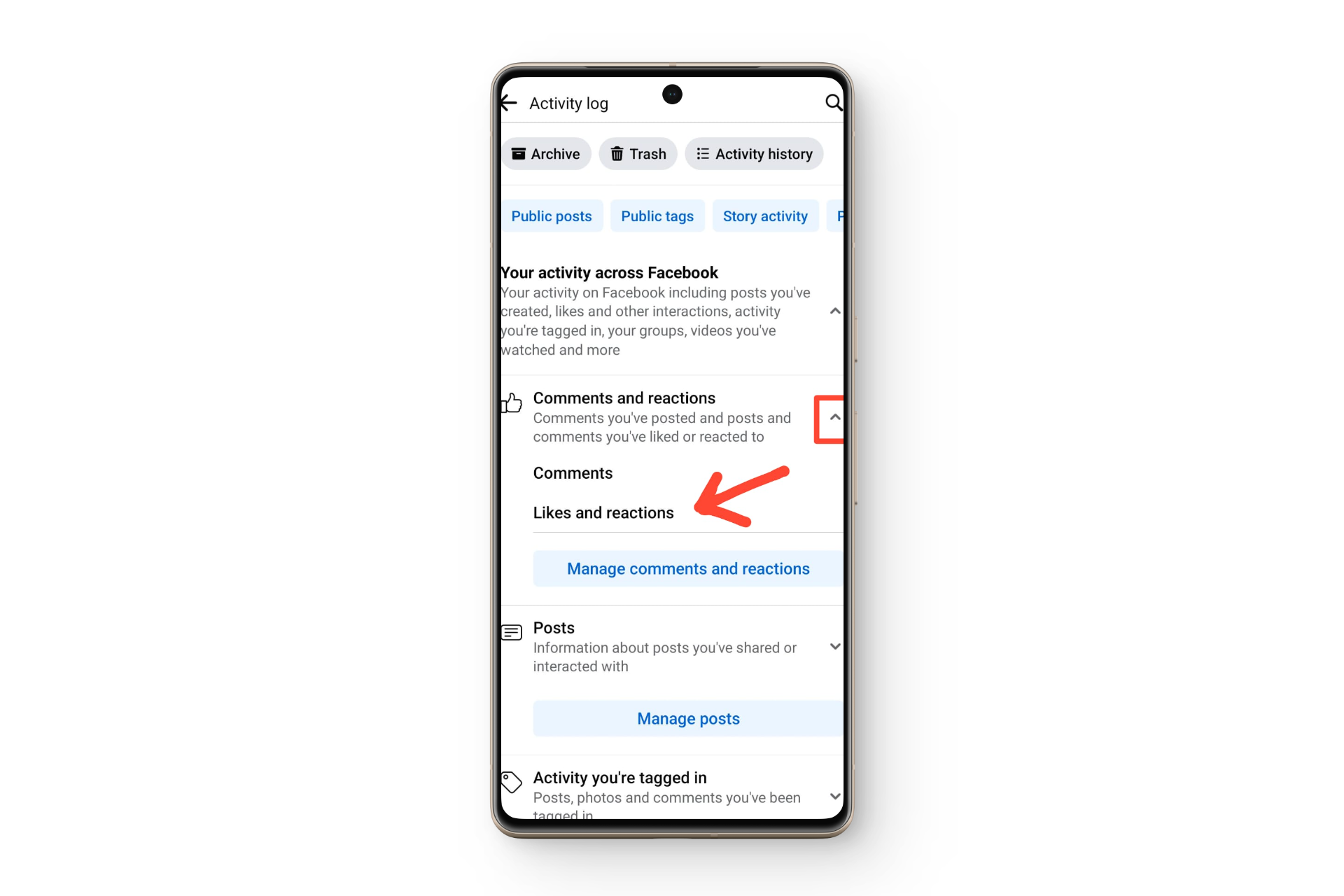
Step 5: Have a Look At Liked Posts
This will display a list of all the posts you have liked. The list starts with the most recent and goes all the way back to your first liked post as you scroll down.
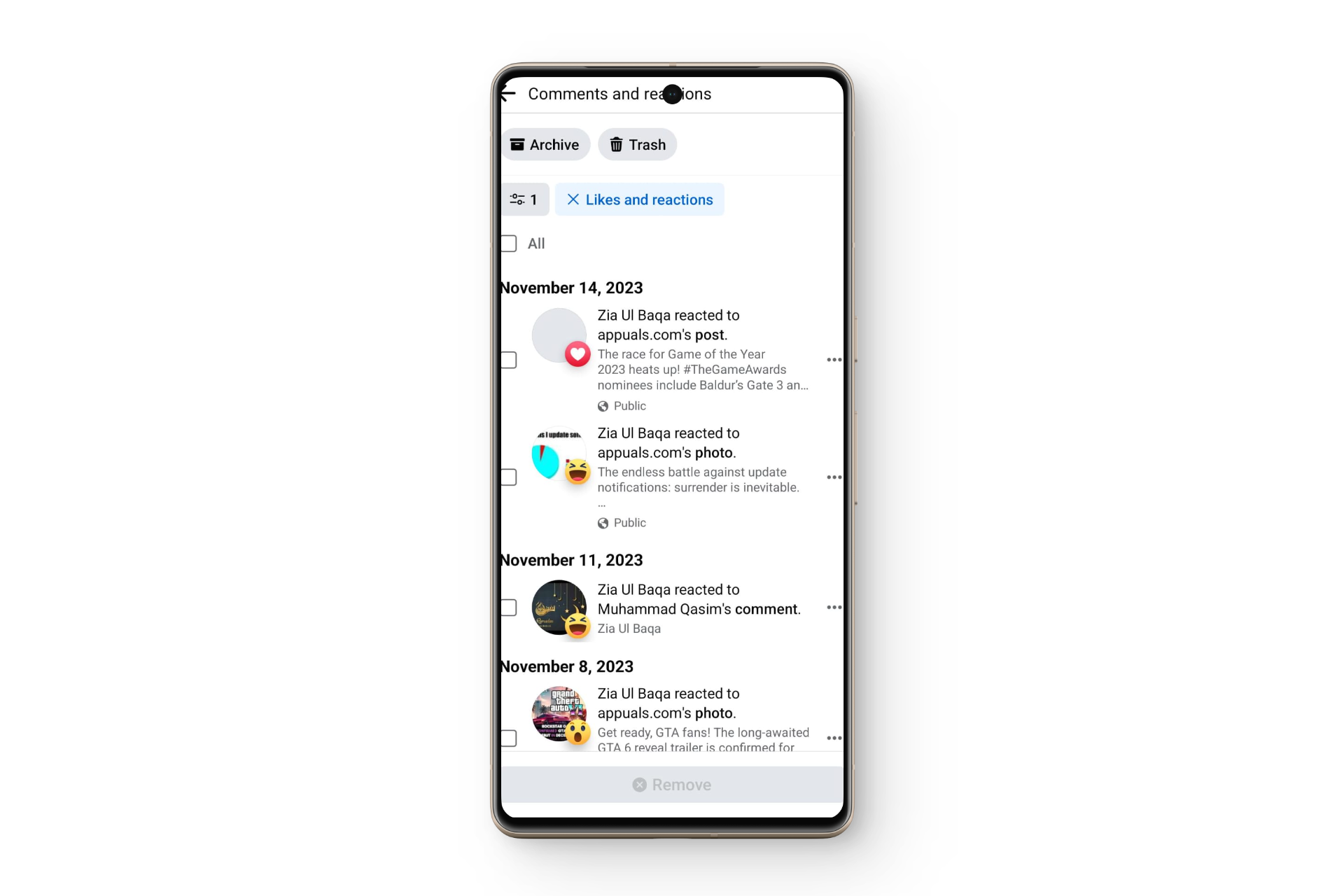
On Browser
Step 1: Open Facebook and Go To Profile
Open your Facebook account on a browser and, once it loads, click on the profile icon located in the top right corner of your screen.
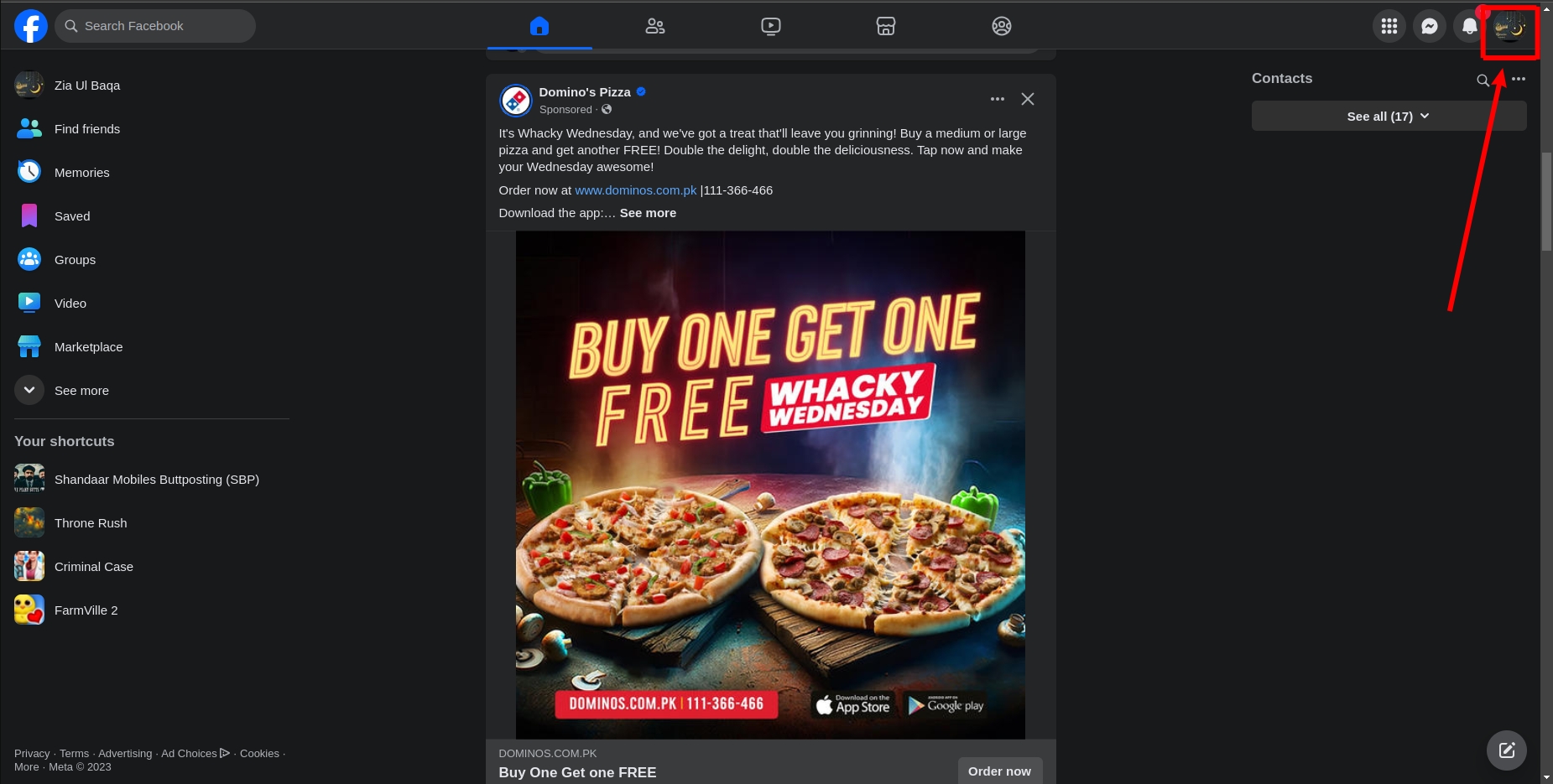
Step 2: Select Settings and Privacy
In the menu that opens, click on the option Settings and Privacy.
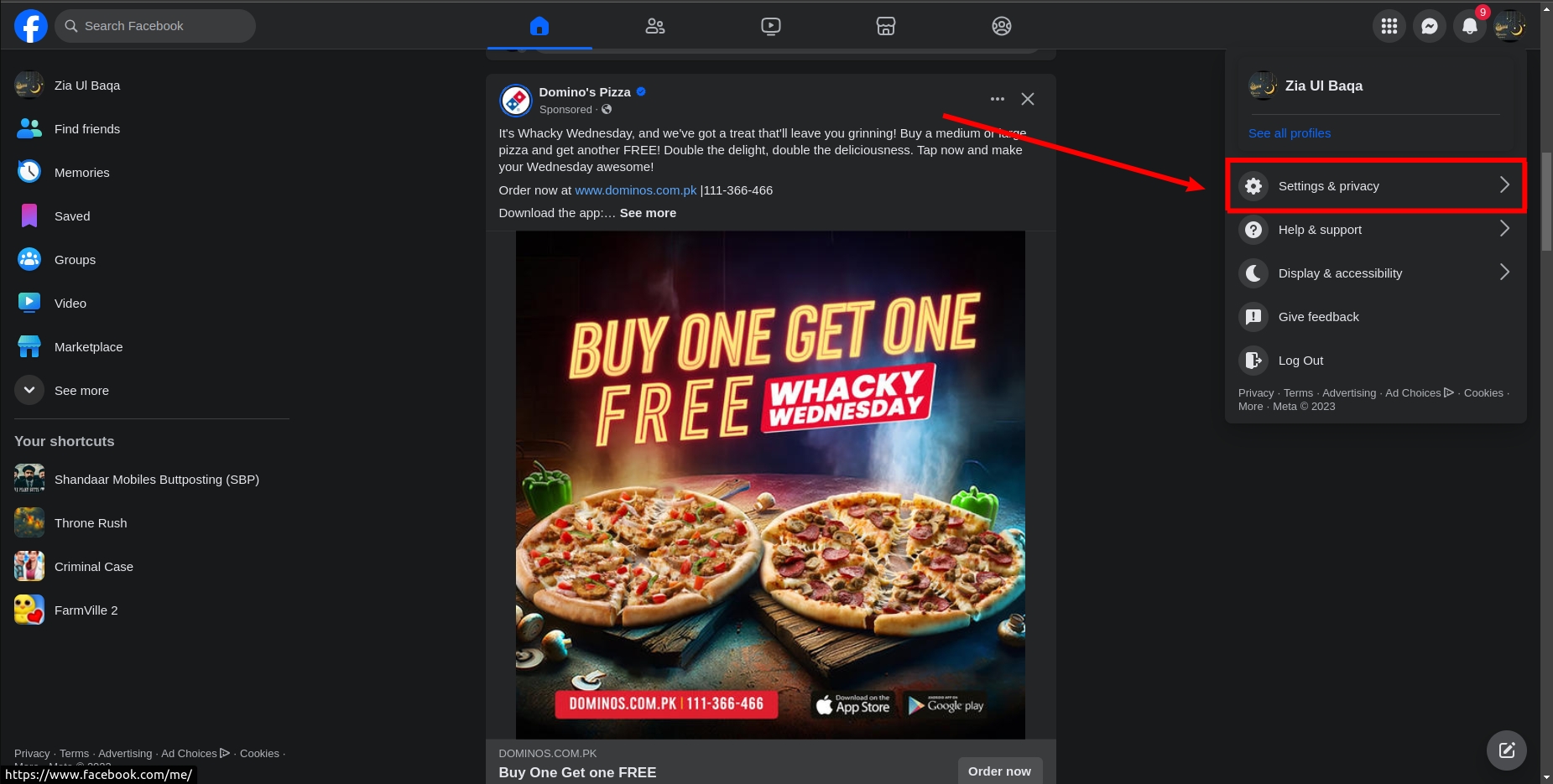
Step 3: Click On Activity Log
Now, click on the Activity Log option to view your recent activities.
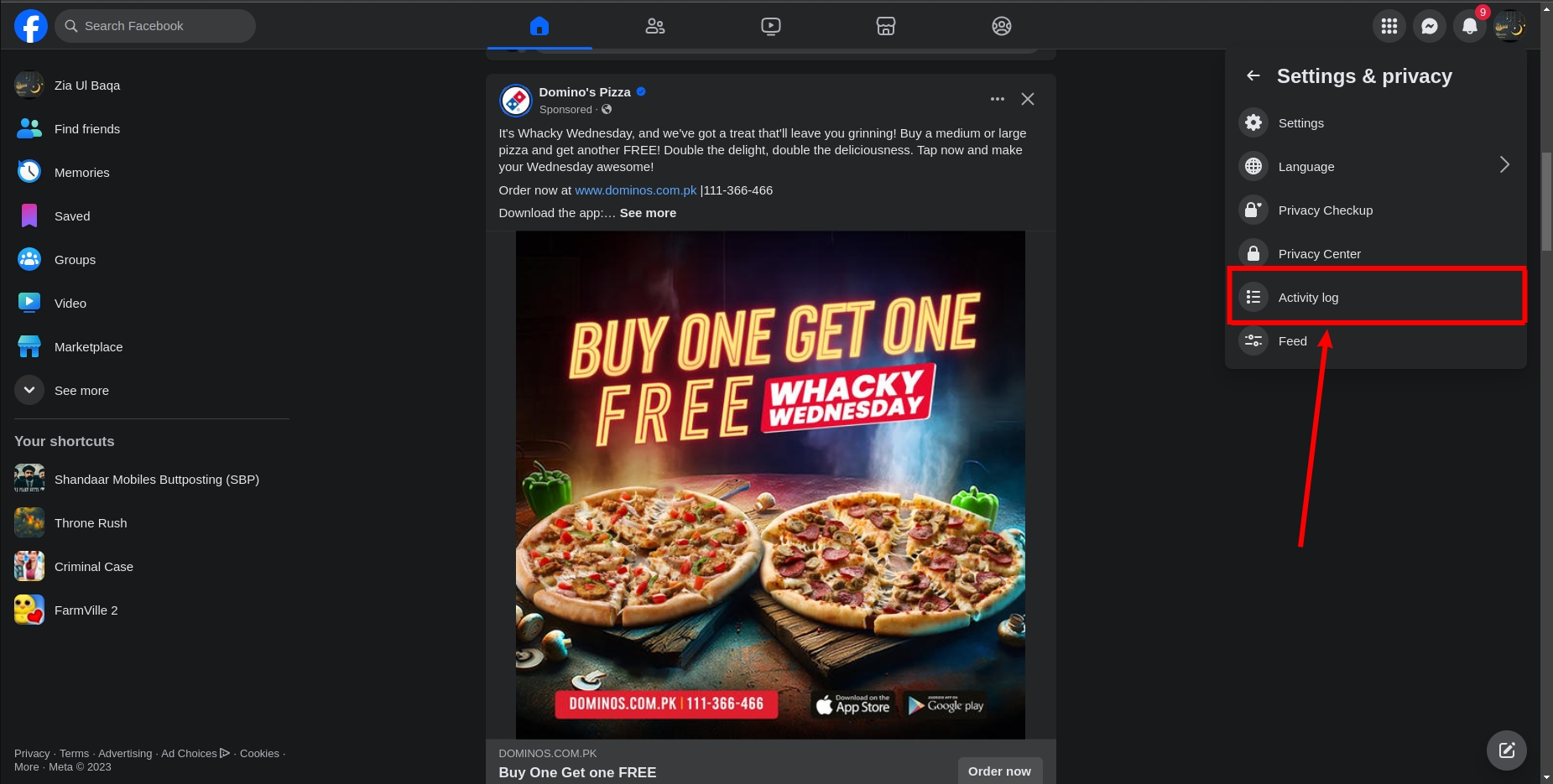
Step 4: Select Activity Across Facebook
On the left side of your screen, within your activity log, click on the drop-down arrow next to Your Activity across Facebook.
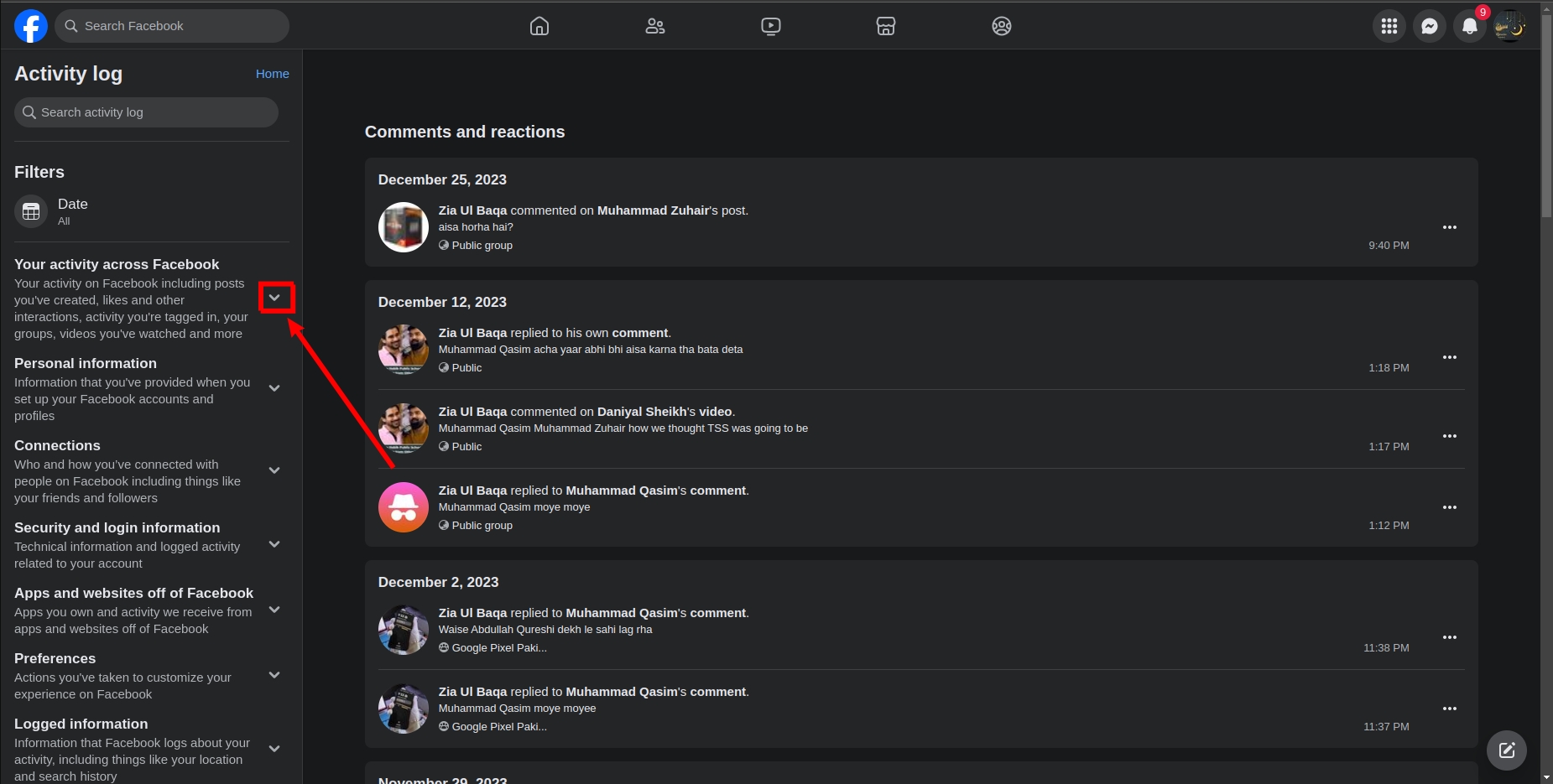
Step 5: Click On Comments and Reaction
In the drop-down menu, a small arrow will appear next to Comments and Reactions. Click on that arrow.
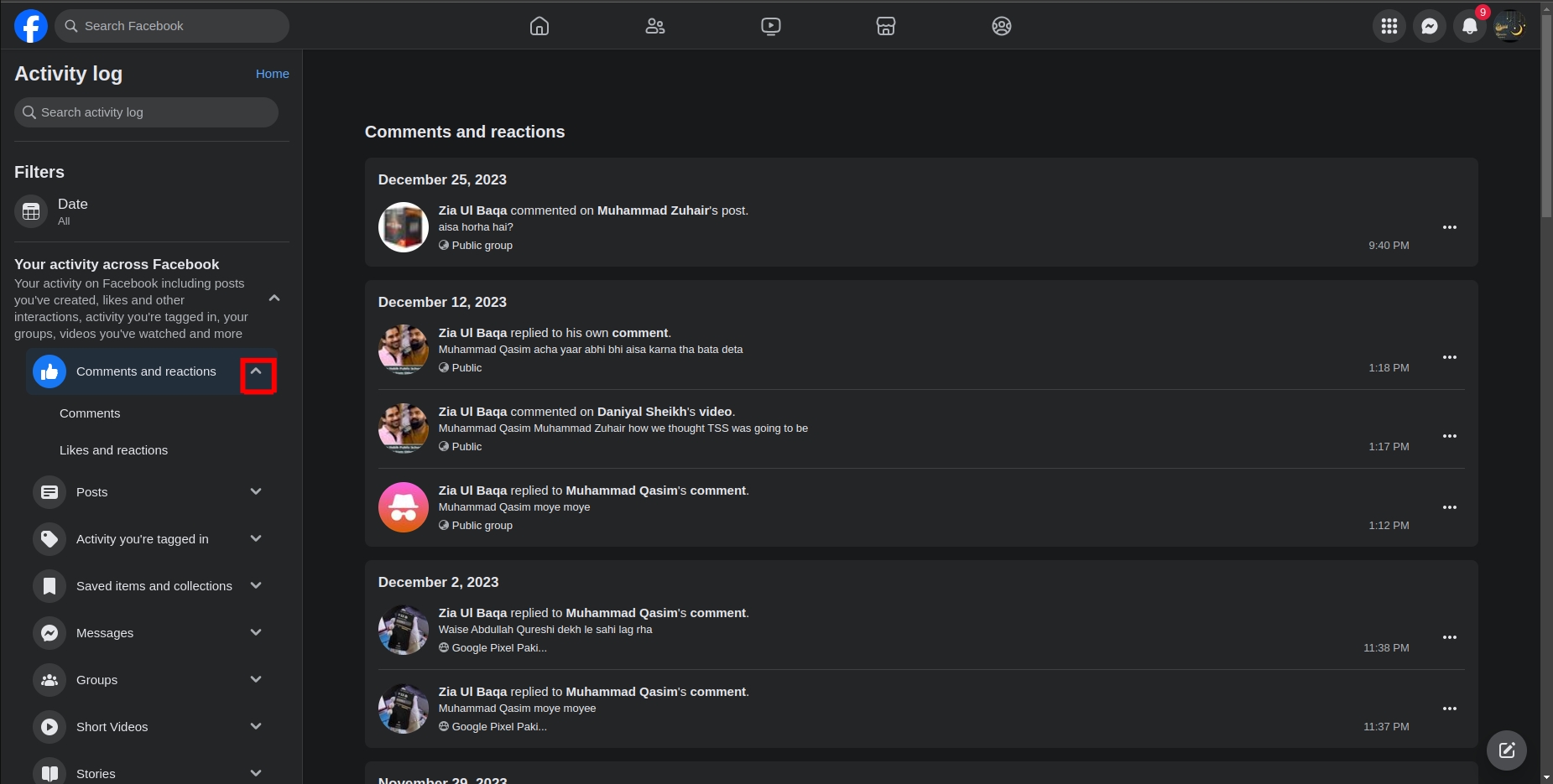
Step 6: Open Your Liked Posts
Finally, click on Likes and Reactions to open all your liked posts. The most recently liked posts will appear at the top, with older liked posts appearing as you scroll down.
How To Sort the Liked Posts
Suppose you want to find a post you liked some time ago. In such cases, scrolling through the Likes and Reactions page might be time-consuming. You can apply a date filter to view posts you liked within a specific period. We’ll describe how to do this using the Facebook application; however, the steps are the same when using Facebook on a browser.
Follow Steps 1 to 4 from the first section and then:
Step 5: Apply Date Filter
In the top left corner of your screen, there will be a Filters option. Tap on it. Now select Date from the available filters.
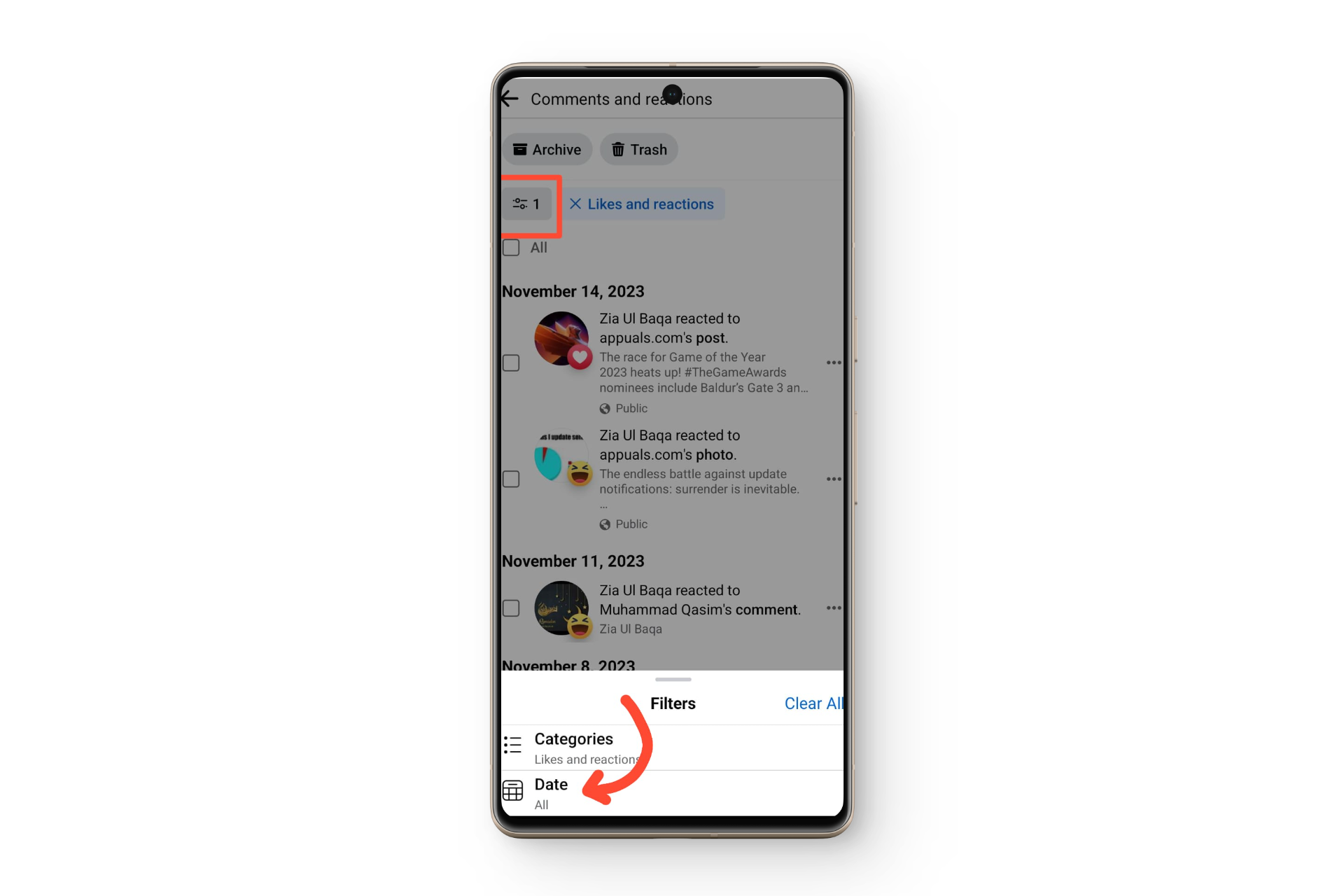
Step 6: Choose Start and End Date
You will then be prompted to select the Start Date and End Date. This will filter your liked posts to show only those within the chosen time frame.
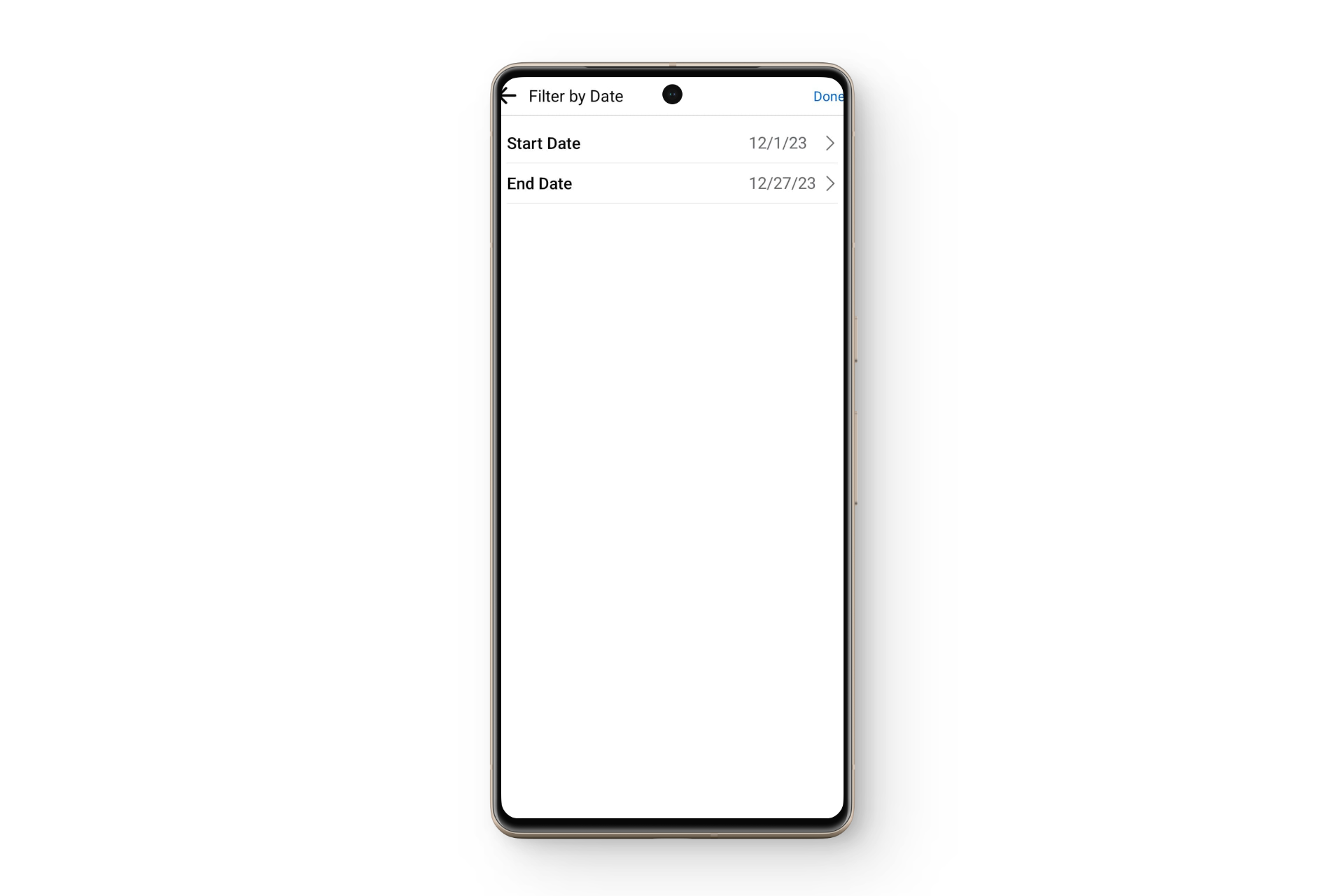
Now you can easily find the post you wanted to locate from among the filtered results.
FAQs
Yes, by following the methods outlined above, you will be able to view every post you have ever liked.
It is possible that the post you liked was removed by its owner or by Facebook. In such cases, the post will not be visible in Likes and Reactions.
Personally, I find it easier to check liked posts through my PC’s browser, but that’s just a personal preference. You should try both methods and see which one works best for you.
 Reviewed by
Reviewed by 




