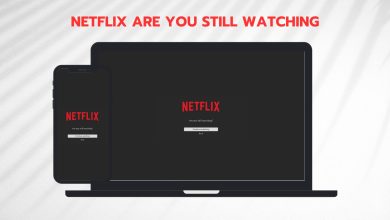Black Screen Fix: Screenshare Netflix on Discord
When you open Netflix through screen sharing on Discord, the screen goes black, and there is no way to watch Netflix with your friends. However, there is a workaround that can help you enjoy movie night with other server members. If you are curious to learn more about the process, read on!
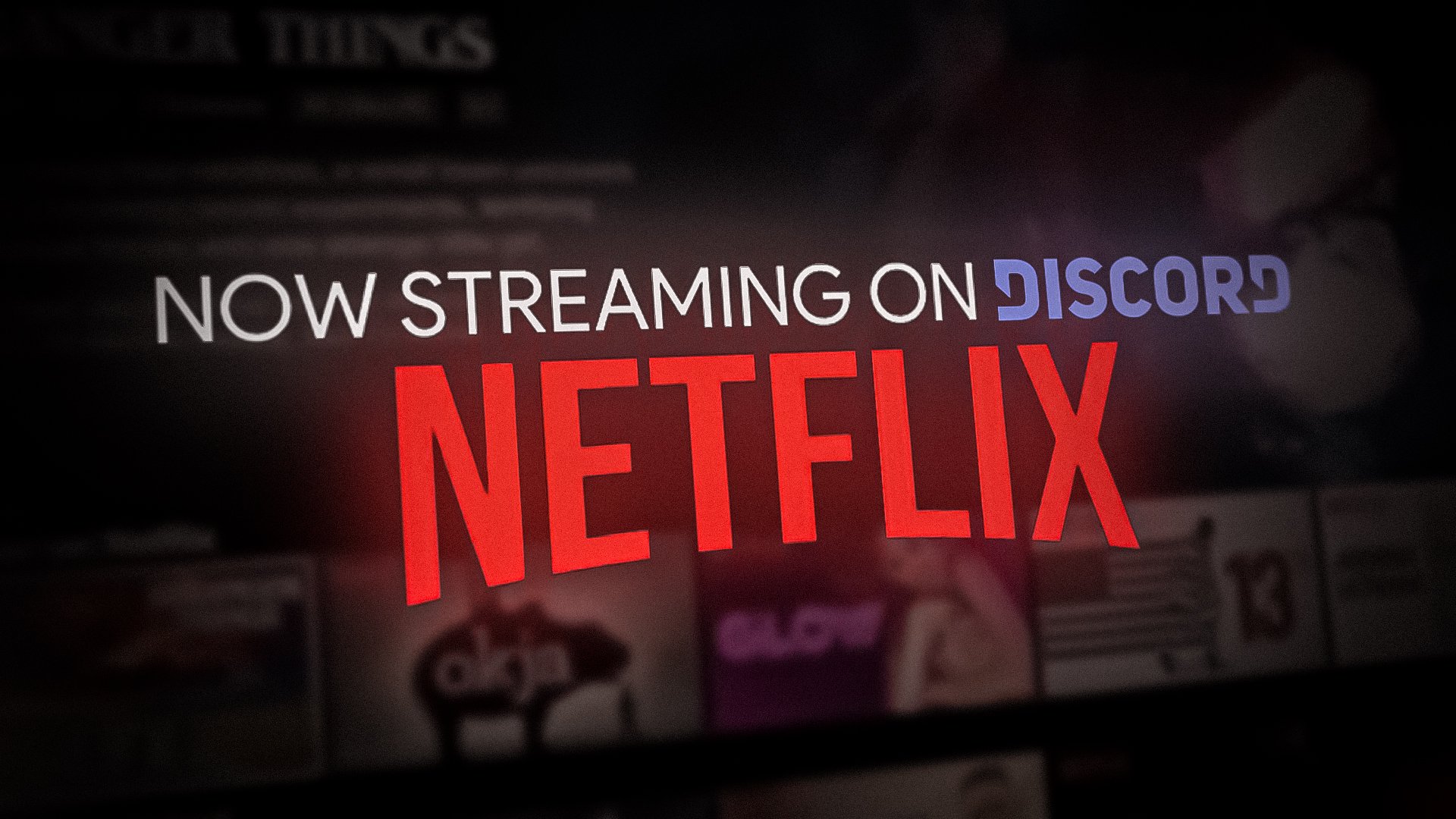
Step 1. Disable Hardware Acceleration in the Browser
To stream Netflix on Discord, first you need to disable hardware acceleration in your browser. Whichever browser you use, you can access the hardware acceleration option through the browser’s settings. In this case, we’ll discuss how to disable this feature in Google Chrome.
- Launch Google Chrome and tap the three dots in the top right corner.
- Here select Setting from the menu list.
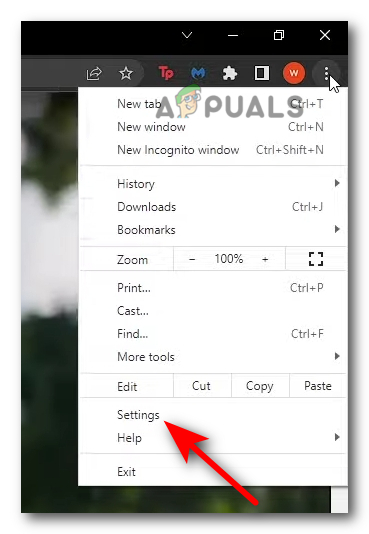
Go to Settings - Next, type “hardware acceleration” in the search bar, turn off the toggle for “Use hardware acceleration when available,” and click “Relaunch.
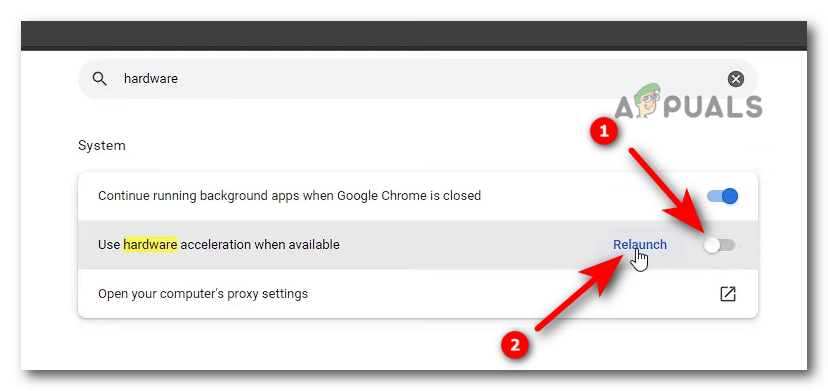
Disable Hardware Acceleration and click Relaunch
Step 2. Disable Hardware Acceleration in Discord
Just like in the browser, you need to disable hardware acceleration in the Discord app as well. After doing so, your Discord app will restart, and you can continue with the streaming process.
- Launch Discord and go to User Settings.
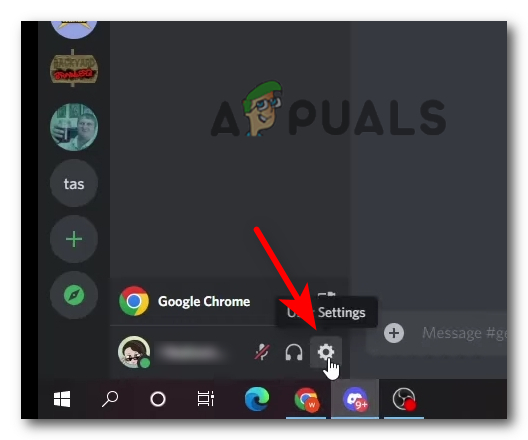
Open User Settings - Scroll down and click “Advanced.
- Here, turn off the toggle for Hardware Acceleration, and Discord will restart.
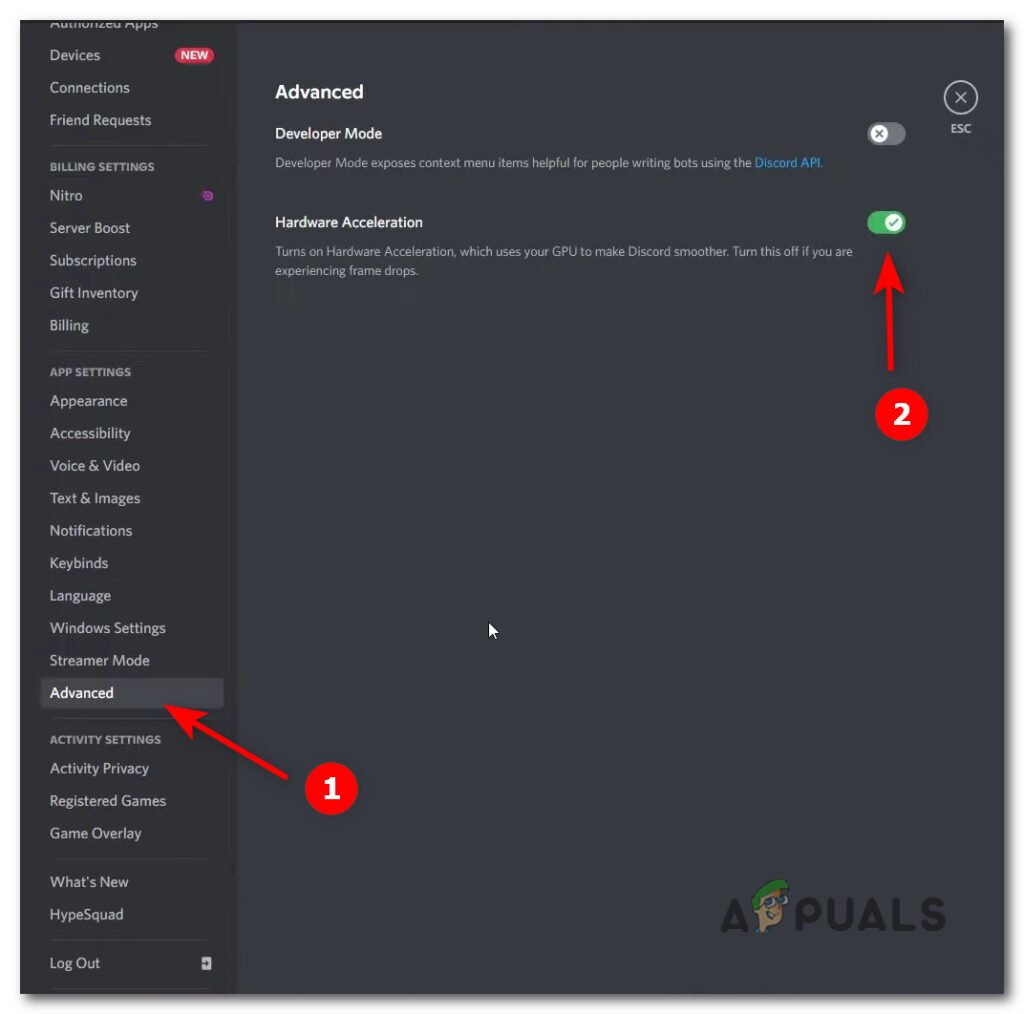
Disable Hardware Acceleration
Step 3: Share your screen on Discord.
Once you have turned off hardware acceleration for both the browser and the Discord app, you can now share your screen on a channel without it blacking out. All of the server members will be able to stream Netflix with you.
- Open Discord and go to User Settings.
- Go to Registered Games and click on Add it.
- Select Google Chrome from the dropdown menu and click Add Game.
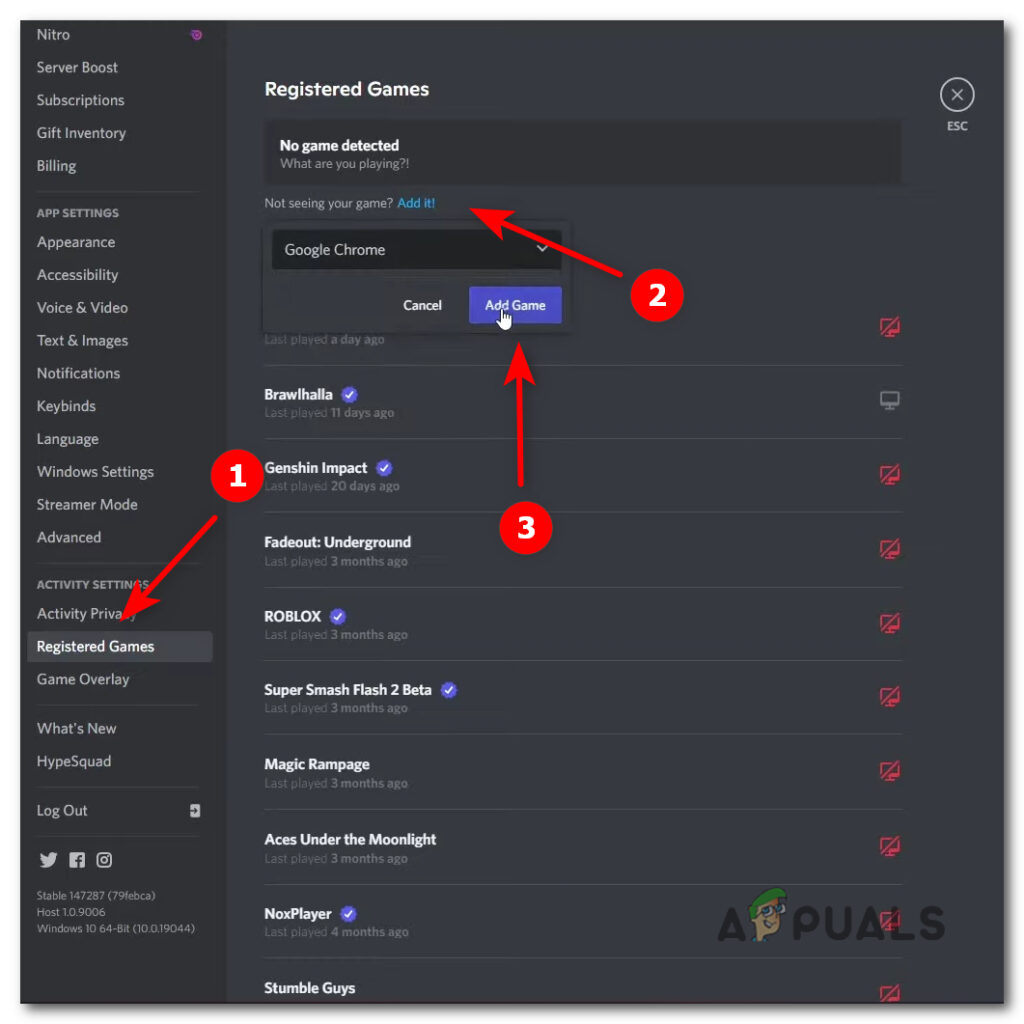
Add Google Chrome in the Register Games tab - Now go back to the home screen and click General under Voice channels.
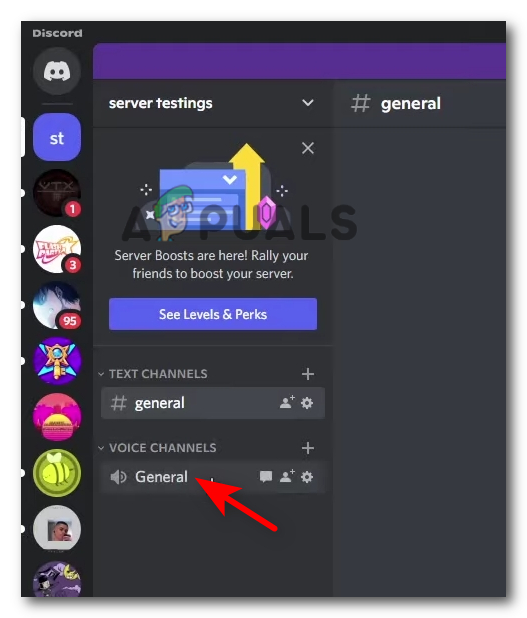
Click on General - Now click on the screen share icon.
- In the next window, select Google Chrome and click Go Live.
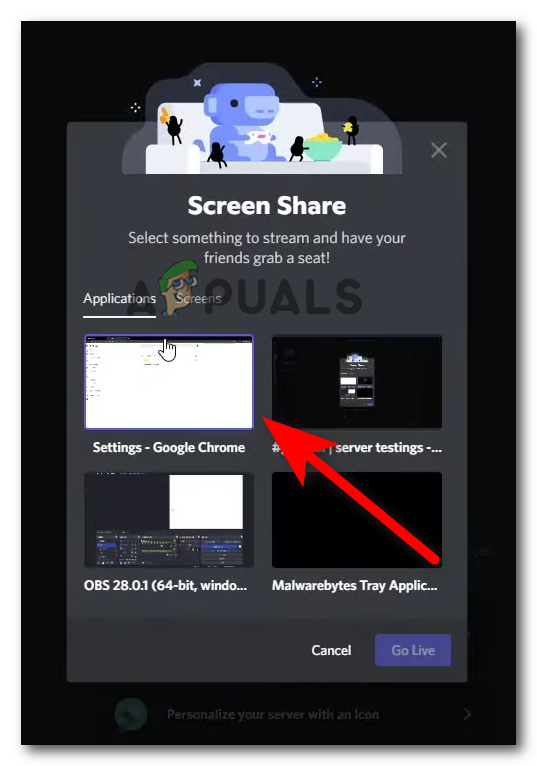
Select Google Chrome and click Go Live - Now open Chrome and play a video on Netflix.
- Return to Discord, and you will be able to stream Netflix on Discord through screen sharing.
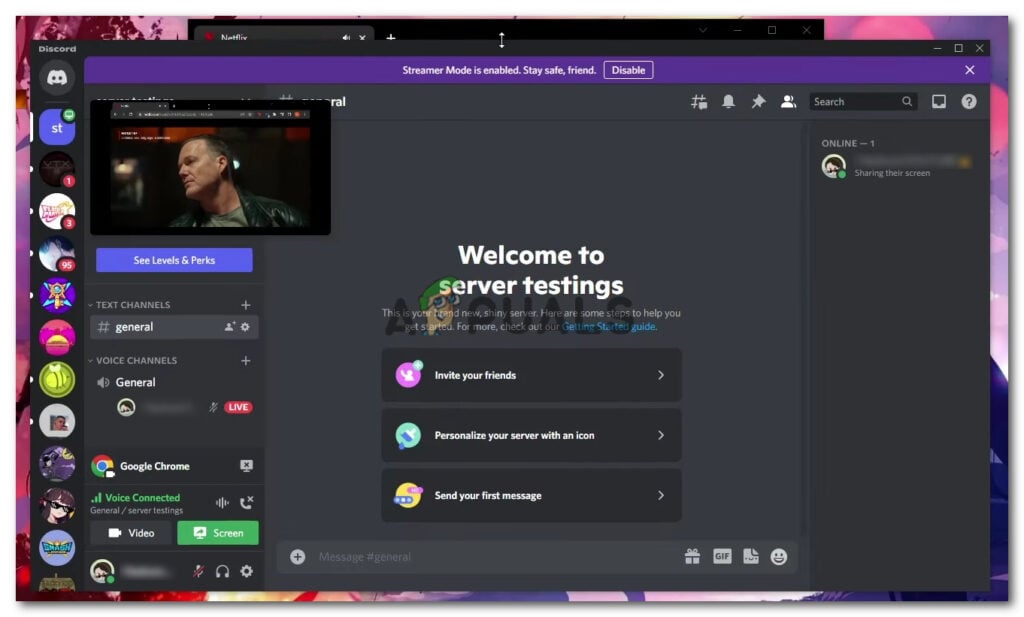
Stream Netflix on Discord