How to Fix RimWorld Black Screen at Startup?
Black screen issue in RimWorld occurs due to corrupted files in the AppData folder. The AppData folder saves the application configuration files, game progress, and cache files. These files are used by the application to do various tasks. However, when these files become corrupted or get blocked by security programs, it leads to a black screen issue. Moreover, there are other causes that we will discuss later in this article.

Before we jump into the methods, make sure to restart your computer and the Steam application. Restarting the computer fixes most of the issues if they occur due to stopped Windows services or temporary bugs.
1. Delete the game’s folder from the appdata
The AppData folder stores the data that the application needs to access frequently, such as configuration files, cache files, and game progress. Since these files can easily get corrupted by antivirus programs or third-party applications, it is recommended to start by clearing the game’s files, as this can help resolve black screen issues.
To delete the game’s folder from the appdata:
- Open the Run Program by pressing Win + R on the keyboard.
- Type appdata in the box and click OK to navigate into the folder.

- From here, go to the LocalLow folder and delete the Ludeon Studios.

- Once done, launch the RimWorld and see if the black screen issue is fixed or not.
2. Verify the game files
Since the black screen problem is caused by the corruption in the game files, it is recommended to repair the corrupted files. Verifying the game files restores the corruption from the game files. To do so, follow the steps:
- Open Steam, go to Library.
- Right-click the RimWorld and select Properties.
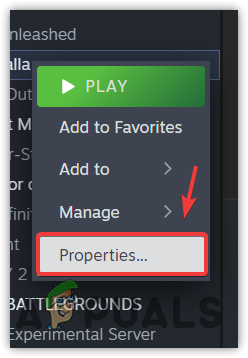
- Go to Installed Files and click Verify the integrity of game files.

- Wait for the game files to be repaired successfully.
- Once done, launch the game and verify if the black screen issue is occurring when starting up the game.
4. Re-subscribed to every mod you have
The black screen issue is also caused by the problem with the mods. Therefore, in this step, we will try re-subscribing all the mods which actually worked for the users. To do so, follow the steps:
- Simply open Steam and navigate to Library.
- Select RimWorld from the installed games.
- Go to Workshop and Unsubscribe from all the mods.

- Once done, re-subscribe all the mods.
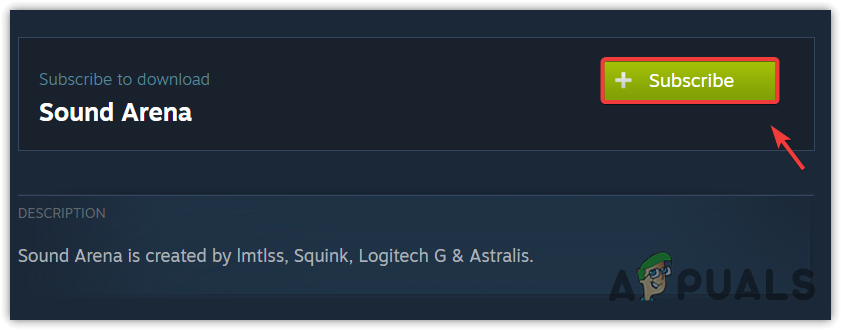
- Then, right-click the RimWorld and select Properties.
- Go to Installed Files and click Verify the integrity of game files.

- Once done, launch the RimWorld to check if the black screen issue persists.
5. Run the game as an Administrator
Running RimWorld as an administrator grants permissions to access the required redistributables and DLL files. These redistributables and DLL files are necessary for the application to perform various tasks, including rendering the game’s UI. Therefore, it is recommended to configure RimWorld to run as an administrator by following the steps:
- Right-click the RimWorld and select Properties.

- Go to the Compatibility tab from the top.
- Tick Run this program as an administrator.

- Click Apply and click OK.
- Once done, launch the game to see if the black screen issue is fixed.
6. Try Closing Overlay Apps
Overlay applications provide a layer over other applications and games, allowing users to access the application’s features while gaming. The feature includes accessing the store, recording gameplay, and communicating with friends. However, in some cases, overlay applications can be very useful, but it consume a significant amount of memory resources, which could prevent RimWorld from displaying the game graphics. Therefore, try closing overlay applications.
7. Disable Steam Overlay
Steam overlay allows users to access the store, communicate with their friends, and more while playing the game. So, we will start by disabling the Steam overlay by using the following steps:
- Open Steam and navigate to Library.
- Right-click the RimWorld and select Properties.

- Now disable the Steam overlay while in-game.

8. Close overlay applications
- To close the overlay apps, right-click the taskbar and select Task Manager.
- Here, right-click the overlay apps and select End Task.

- Once done, launch the game and see if the black screen issue is fixed.
9. Reinstall Microsoft Visual C++ Runtime
Microsoft Visual C++ is a collection of tools and a library that allows users to run the applications and games developed with Visual C++. It is possible that the DLL files of Visual C++ become corrupted, causing the Rimworld to display a black screen when starting up. So, in this step, we will try to reinstall Visual C++ by following the steps:
- Use the Win + R keys simultaneously to open Run Program.
- Type appwiz.cpl in the input box and click OK.

- Uninstall all the visual C++ runtimes by double-clicking on it.

- Once done, go to the link to download the Microsoft Visual C++ redistributables.
- Once it is downloaded, run the installer and follow the simple instructions to install Visual C++.
10. Update DirectX
DirectX is a collection of APIs used to make communication with the graphics card and the applications. DirectX includes DLL files that contain a code for performing various tasks related to multimedia. So, if the DirectX component is outdated or corrupted, it can lead users to black screen issues. To avoid this, make sure to update the directX comment by following the steps:
- Download the DirectX component through the link.
- Once it is downloaded, run the DirectX installer.
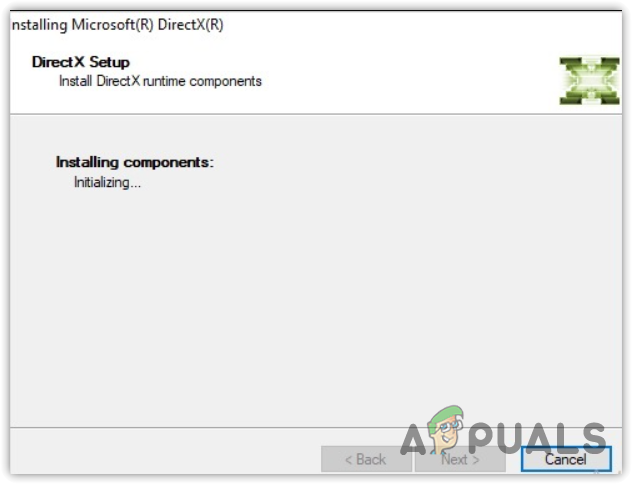
- Follow the on-screen instructions to install the DirectX.
11. Disable Full-Screen Optimizations
Full-screen optimizations allow users to take exclusive control over the entire screen, which eliminates interference from other background apps. It also reduces the input lag and improves application performance. However, since RimWorld has its own optimizations, you won’t need to use full-screen optimization as it can cause a conflict between the Windows optimization and the built-in RimWorld optimizations.
Follow the instructions to disable the full-screen optimizations.
- Right-click RimWorld and select Properties.

- Then, go to Compatibility and tick Disable full-screen optimizations option.

- Once done, click Apply and click OK.
- Launch the RimWorld to verify if the black screen issue persists.
12. Reinstall the Graphics Driver
You may have a corruption in the graphics driver that often leads to the black screen issue. To ensure that, it is recommended to reinstall or update the graphics driver. When it comes to reinstalling the graphics driver, we recommend using the Display Driver Uninstaller (DDU). It is an application that allows users to wipe out the drivers from the system completely.
To reinstall the GPU driver using DDU, follow the steps:
- Download the Display Driver Uninstaller via the link.
- Once the DDU Zip folder is downloaded, extract it using the archive utility, such as WinRar or 7zip.
- Wait for the extraction to be finished.

- Then, navigate to the extracted folder and run the DDU 7zip file.
- Click Extract and wait for it to finish the extraction.

- Once done, open the extracted folder and run the Display Driver Uninstaller.

- Select the device and the device type from the right pane.
- Then, click Clean and Restart to remove the driver.

- Once done, download the GPU driver from the official site.
- Then, run the driver installer and follow the on-screen instructions to install the driver.

- Once you install the latest driver, launch RimWorld and see if the black screen problem is fixed.
13. Reinstall the game, including the mods
Lastly, if the black screen issue still persists, you can try reinstalling the game along with its mods. It is because the black screen issue often occurs due to corruption in the game and mod files. Thus, it is recommended to reinstall the game with its mods. Follow the steps to reinstall the game:
- First, you need to uninstall the mods. For that, go to Steam, then Library.
- Select the RimWorld, and go to Workshop.
- Here, uninstall all the mods by unsubscribing them.

- Once done, right-click the RimWorld from the library.
- Hover Manage and click Browse local files.

- From here, go back to the previous folder to remove the RimWorld folder.

- Once done, install the RimWorld from Steam.
- Then, check whether the issue is fixed or not.
In this guide, we have included all the solutions that could fix this issue. However, if none of the methods worked, you can try allowing the Rimworld from the Windows Defender Firewall settings by following the steps composed in the articles. If that also fails, proceed to reinstall or restore Windows.
RimWorld Black Screen After Startup on PC- FAQs
To fix the black screen issue, verify the integrity of game files. If the issue persists, unsubscribe from all the mods and try launching the Rimworld.
A black screen issue is often caused by corruption in the game files and mods. Therefore, to fix this issue, try verifying the game files and unsubscribing from all the mods.
 Reviewed by
Reviewed by 




