How to Perform a Reverse Image Search on Instagram?
Reverse Search refers to the process of finding the origin or source of any media, especially images, on the internet. This technique is commonly used to identify when and where an image was first uploaded online. In this guide, we will walk you through how to reverse search images from Instagram, helping you trace their source or verify their authenticity. Let’s get started.

There are several reasons to reverse search an Instagram image, the most common being to verify its authenticity. For example, a quick search can reveal if an ad image is original or copied—helping you avoid potential scams.
Content creators also use reverse searches to detect copyright infringement and protect their work. Additionally, users may reverse search to trace an image back to its original account, either for giving proper credit or understanding its true context.
Currently, Instagram does not provide an official reverse image search feature. To reverse search images from Instagram, you will need to use third-party tools. Below, we have selected the most effective and user-friendly options for you.
1. Google Lens
Google Lens is one of the most accessible and reliable tools for reverse image searching. This tool comes pre-installed on most Android devices and is easy to use. Backed by Google’s vast image database, it significantly increases your chances of finding the source or related information about the image in question.
↪ On Mobile
- Take a screenshot of the image you wish to check, then open the Google Lens app on your device.
- Select the screenshot from the list of recent images displayed.

Google Lens homepage - Google Lens will automatically analyze the image and show visually similar results or related information from across the web.
- Scroll through these results to find out where the image has appeared or on which accounts it has been posted.

Search results
↪ Google Chrome
If you are using Google Chrome on a computer, reverse searching is straightforward. Simply right-click on the image and select “Search image with Google.” Chrome will use Google Lens to analyze the image, and the results will be displayed on the right side of your screen. This allows you to identify the source quickly and efficiently.

2. Pixsy
Pixsy is a highly effective reverse image search tool, particularly valued for checking for plagiarism and preventing image theft. Pixsy’s AI scans millions of sites across the web when you upload an image, helping you track unauthorized use and protect your intellectual property. Here’s how you can use Pixsy:
- Visit Pixsy and create a free account to get started.
- Next, import the image you want to check. For best results, use a computer to upload the saved Instagram image.

Pixsy homepage - Pixsy allows uploading from multiple platforms, including Instagram. If your image is saved locally, select “Upload From Computer.”

- After uploading, click on the image to begin the scan.
- Pixsy generates a detailed report showing where your image appears online and how frequently it has been used, making it easier to address unauthorized usage.

Scan report
3. SauceNao
SauceNao is another excellent reverse image search tool. If Google Lens or Pixsy do not help, SauceNao offers a robust alternative with additional features. Notably, you can reverse search by uploading an image or entering its URL, making it highly flexible and convenient.

To use SauceNao, simply visit their website. In the search bar, either upload the image or paste its URL. Click the Search button, and SauceNao will process the image. Once completed, the tool displays a list of websites and platforms where the image or similar versions have appeared, helping you identify the image’s origin.

4. Yandex
Yandex is a comprehensive web search engine, similar to Google, and is especially known for its powerful reverse image search capabilities.
- Open Yandex and click on the Images icon located on the homepage.
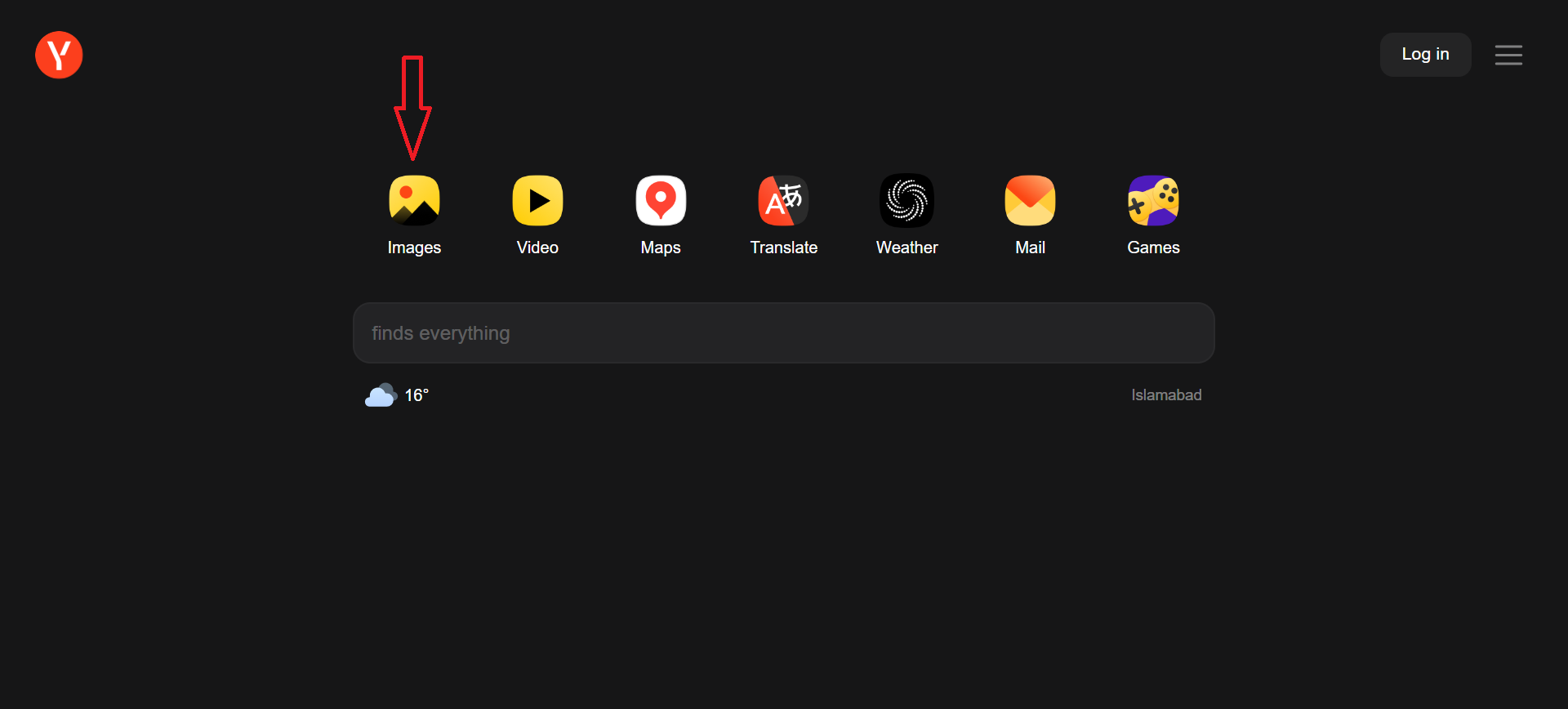
Images icon - Click the camera icon at the end of the search bar.

Image search icon - In the window that appears, you can either paste the image from your clipboard or enter its URL.

Menu box - Click the Search button and allow Yandex to retrieve the results.
- Once processing is complete, you will see all the locations where the image appears online, providing valuable insights into its origin.

Search results
 Reviewed by
Reviewed by 




