How to Reset Gmail Password Without Recovery Mobile Number
In order to reset your password, you need to be able to receive a reset code. In order to receive this code, however, Google must be able to verify that you are who you say you are. It is for this reason that you should already have provided an alternate email address or an answer to a secret question.
Regrettably, without a secret question or an alternate email address, you will not be able to retrieve your password. Google does insist, however, on the completion of at least one of these security measures. Consequently, if you do not have a recovery mobile number, you must have either a backup address or a security question.
How to Reset Your Password
- Head over to the ‘Trouble Signing In’ page, which you can find here:
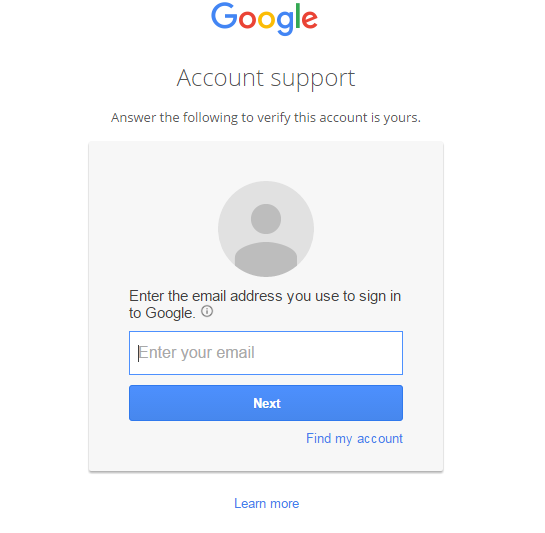
- The page will ask you to enter your email. Do this, and then press ‘Next’. If you can’t remember your email, you can also click the ‘Find my account’ button which will help you find out your account email address.
- Press next, and you will be asked to enter the last password that you remember using. So, if you can’t remember your current password, you can move to the next step by remembering an old password.
- If you can’t remember any old passwords, you can also choose the ‘Try a different question’ option, which appears below the large blue ‘Next’ button.
- If you are logged into your account on a mobile device, you will be asked if you want to send a prompt to your device to confirm you are who you say you are. When you receive the prompt, you can tap the ‘Yes’ button to confirm that you want to go ahead and change your password.
- If you don’t have a mobile device logged into your account, you have the option to ‘Try a Different Question’. On the subsequent page, you’ll be prompted to send a one-time verification code to your alternate email address. This alternate email address will appear above the ‘Send’ button on this page, ensuring you know where to log in.
- If you don’t know your alternate email address, or you don’t have one set up, you can again press ‘Try a different question’ and you will be asked when you created your Google account. If you can provide the month and the year, you will be able to complete one stage of verification. If you still don’t have this information, you can again press ‘Try a different question’.
- Google will give you the option to use another email address on the next screen. It ideally needs to be an account that is already added to your Google email security system, but other email addresses can be used if Google is able to somehow verify that the same person owns the account. You can also press ‘Try a different question’ for another option.
- If none of these options work, try checking passwords that you use for other accounts or any password folders you might have set up on mobile devices. Without being able to verify that you are who you say you are, Google will not give you access to your Gmail account, in order to keep your data and personal information safe.