Google Mail – Sign Up and Create Gmail Account
Gmail, or Google Mail, has been my all-time favorite email provider for several reasons. Firstly, it’s free, fast, and has no downtimes. Secondly, it is free from ISP restrictions and offers unparalleled security and protection. Moreover, it provides the largest storage capacity, a whopping 15 GB, beyond the offerings of most other providers. This storage is inclusive of cloud storage for Google Docs and Photos, a unique feature unmatched by other providers. If you have concerns about transferring your old emails from a different provider, Google has you covered. It has an innovative feature that allows you to add your old email address, from which you can import all of your previous emails and contacts. This same feature also fetches any emails sent to your old address, thereby smoothing the transition from your old email provider to Google Mail. This feature means that if your old email account is configured in Google, it will receive emails from your older account. Thus, you can respond to these emails directly from your Google Account. This function serves to inform your contacts of your new address, and you have the option to include a signature indicating the change.
To create a Google Email Account, you can click here and fill in the form.
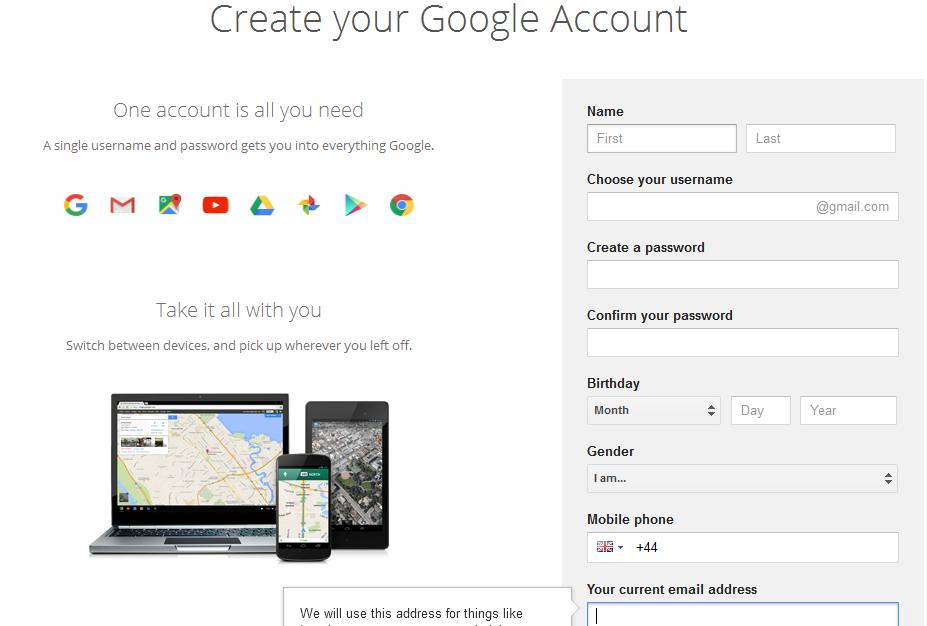
After you’ve filled in the form, click ‘Next Step’ to finish the signup. While creating your account, make sure you input a valid and working number that is in your possession. This will be used to recover your password if it is lost or stolen. After you’ve signed in, you can begin using your account. If you wish to import emails and set up fetch to continuously receive any emails sent to your old address, click the ‘Settings’ option by clicking the gear icon on the top right and choosing ‘Settings’.
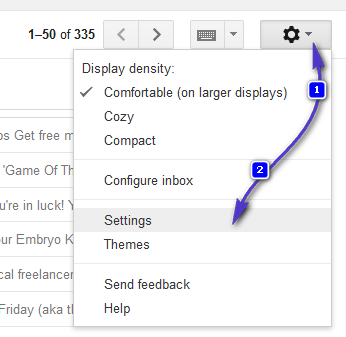
The Import Mail and Contacts option will import all your emails and contacts from your old address. Meanwhile, the Check Mail from Other Accounts option will add your email account to Gmail, enabling it to fetch any emails sent to it. After moving to Gmail, you won’t need to log in to your old account repeatedly to check your emails. You can also utilize the ‘Send Mail As’ feature should you wish to send emails from your old address. However, if you’ve decided to move, then using this option is not recommended. If you continue sending from the old address, your contacts may not realize that you’ve moved.

Once you click on the appropriate options, the steps will be displayed on the screen, and they are pretty easy.