How to Get Rid of Aloha-News.net Pop-ups When Browsing?
Internet is not a safe place and a single ignorance can get a user into a lot of trouble. Such is also the case with Aloha-News.net pop-ups. Aloha-News.net is a shady website and is thought to be part of a malicious advertisement network. The issue arises when a user visits or is redirected to the website and the website asks permission to show the Notifications, which the user Allows (unknowingly what a mess he is entering).
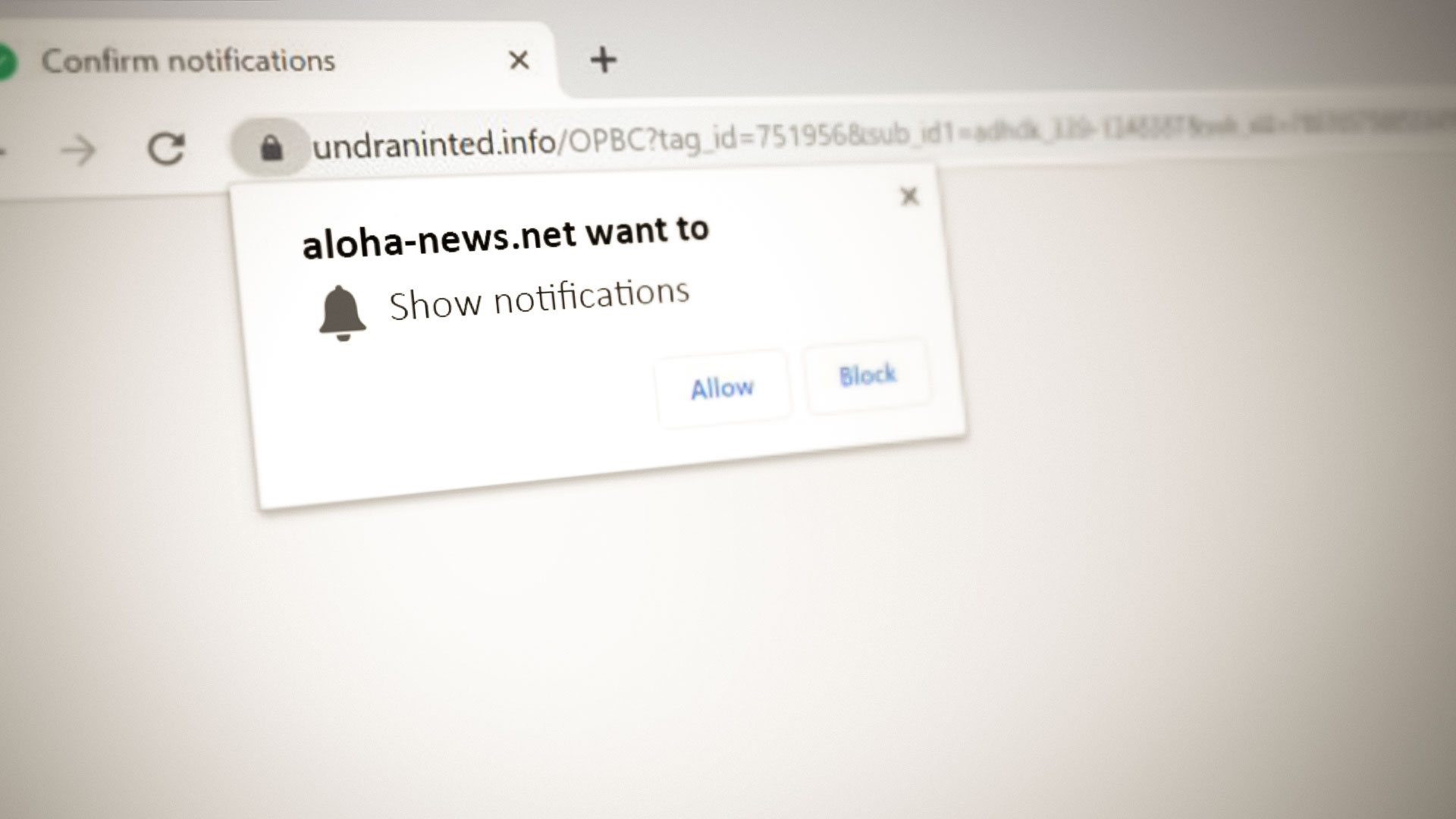
The Aloha-News.net infection can penetrate to different levels of your system as under:
- The Site Permissions in the Web browser
- The browser is infected
- The Aloha-News.net injects itself into the System’s startup items
- The Aloha-News.net pop up has infected the complete system
We will try to guide you step by step to get rid of Aloha-News.net. If you encounter an issue in performing any of the under-discussed actions, then try the same in the safe mode of your system.
Remove the Aloha-News.net from the Startup Items of Your System
- Clean boot your Windows 10 PC to remove the Aloha-News (or any other unwanted process/ service/ application) from the startup items.
- Then check the startup folder (user and all users) if any item there is triggering the pop-ups.
- Now check if your system is clear of the Aloha-News.net pop-up.
Uninstall any of the Unwanted Applications from the Apps & Features
If the issue persists, then uninstalling the unwanted applications may solve the problem.
- Right-click Windows and select Apps & Features.
- Now check the list of installed applications and if you find Aloha-News.net (or any other suspicious entry there), click on it.
- Then select Uninstall and follow the prompts on your screen to uninstall the application.
- Now right-click Windows and select Run.
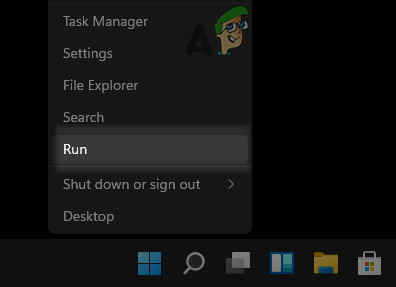
Open the Run Command Box from the Quick Access Menu - Then navigate to the following:
%ProgramFiles%
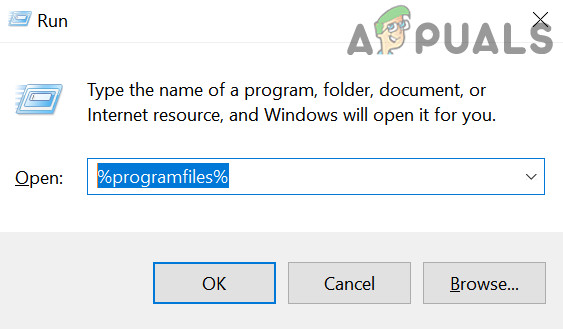
Open the Program Files from the Run Command Box - Now delete any folder related to the Aloha-News.net or a suspicious folder (but be very careful, do not delete any of the essential system folders).
- Then repeat the same to delete the Aloha-News.net folders from the following locations as well:
%ProgramFiles(x86)% %AppData% %LocalAppData%
- Once done, then check if the Aloha-news.net pop-ups issue is resolved.
Remove the Site Permissions of the Aloha-news.net from the Browser and Uninstall the Suspicious Extensions
If the Aloha-News.net issue is only limited to a browser, then removing its permission to send the notification from the browser may solve the problem. For illustration, we will discuss the removal of the notifications’ permissions of the website for the Chrome browser.
- Launch the Chrome browser and open its menu by clicking on 3 vertical ellipses near the top right of the browser window.
- Now select Settings and in the left pane, head to the Privacy and Security tab.
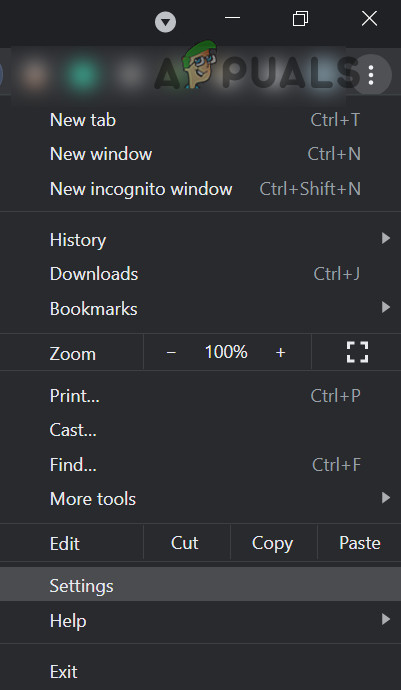
Open the Chrome Settings - Then, in the right pane, select Site Settings, and under Permissions, click on Notifications.
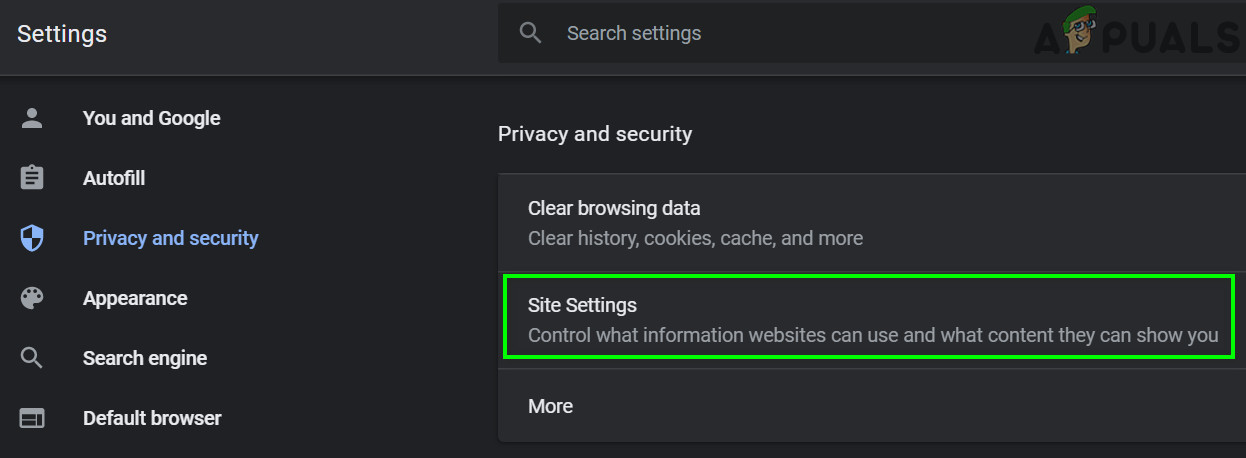
Open Site Settings in Chrome - Now scroll down till the bottom of the page and then under Allowed to Send Notifications, check if the Aloha-News.net website (or any other suspicious website) is present there, if so, click on three vertical ellipses in front of the website, and click on Block (or Remove).
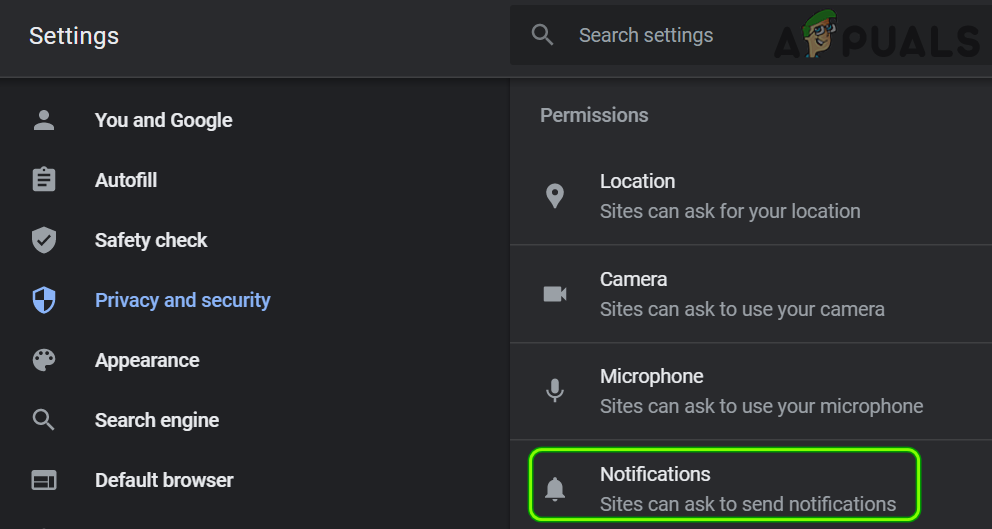
Open Notifications Permissions of Chrome - Now click on the Extension icon (near Chrome’s menu button) and select Manage Extensions.
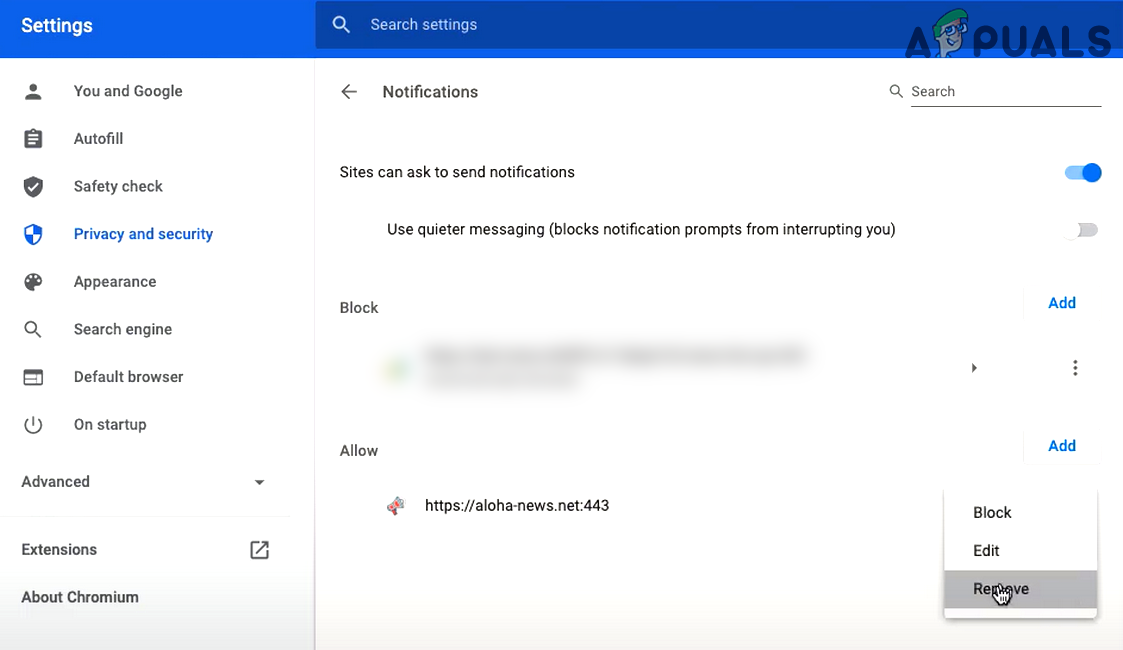
Remove Aloha-News.net from the Allowed Notifications of the Browser - Then remove any Aloha-News.net (or any other suspicious) extensions.
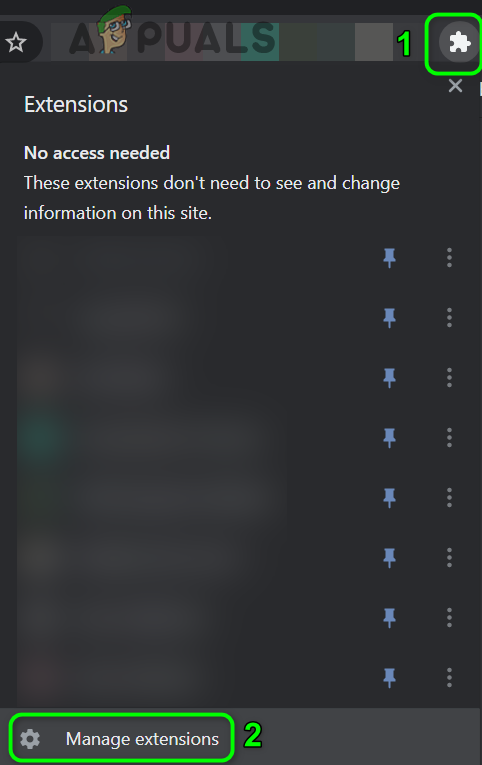
Open Manage Extensions in Chrome - Then relaunch the browser and afterward, check if the browser is clear of the Aloha-News.net pop-ups.
Reset the Browser to the Defaults
If removing the notification’s permissions did not work, then resetting the browser to the defaults may do the trick for you. For elucidation, we will discuss the reset process of the Chrome browser.
- Launch the Chrome browser and open the Chrome menu (by clicking three vertical ellipses in the top right of the browser window).
- Now select Settings and expand Advanced (in the left half of the window).
- Then select the Reset and Clean Up tab and in the right half of the window, click on Restore Settings to Their Original Defaults.
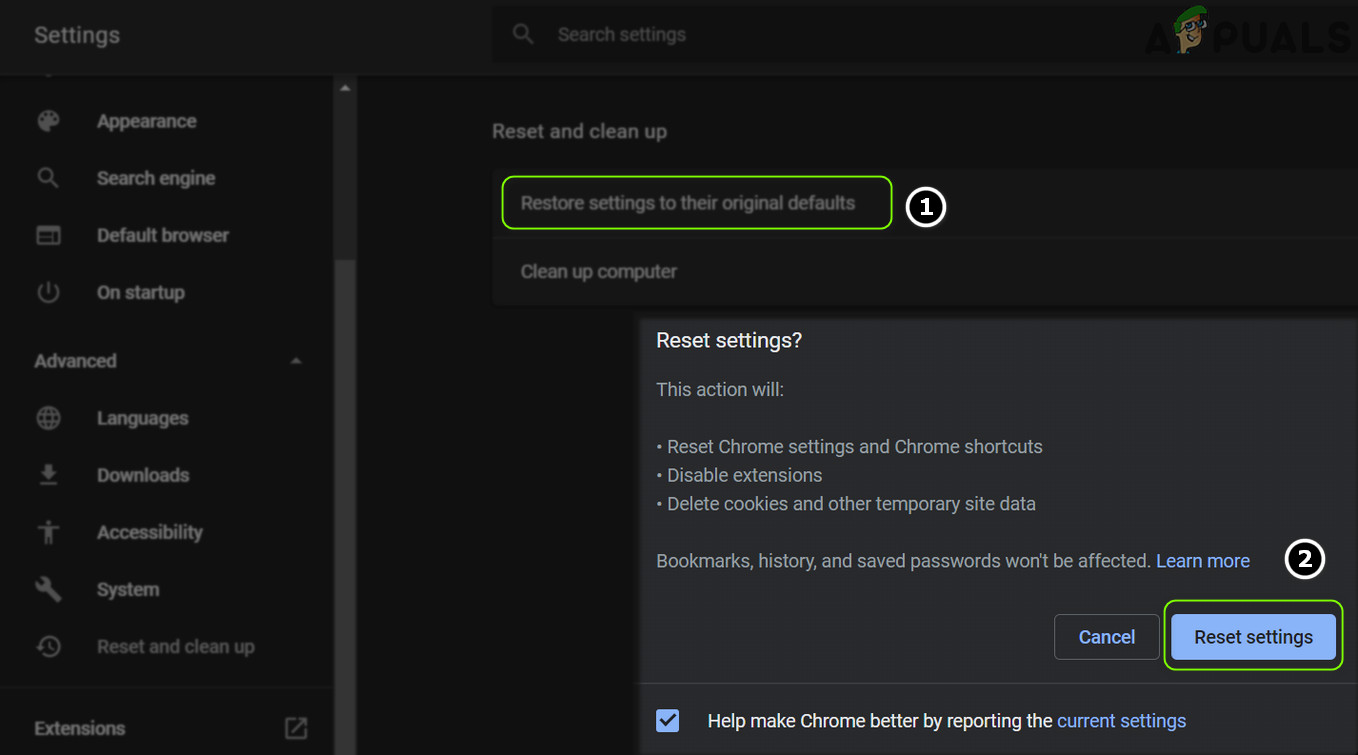
Reset Chrome Settings to Defaults - Now confirm to reset the browser and then relaunch the browser to check if the Aloha-News.net pop-ups are cleared.
Perform a Malware Scan of Your System
Last but not least, it will be a good idea to perform a malware scan (preferably with Malwarebytes) and adware scan (preferably with AdwCleaner) to clear out the remnants of the Aloha-news.net pop-ups.
If you want to ensure that your system is clear of the remnants of the malware, then performing a clean install of Windows is the only option left.





