How to Recover Your Steam Account Lost Password?
There are many reasons for losing the Steam account password. The most common reason is when the user forgets the password for login. There are also situations where the Steam account is stolen by hackers. However, some users will be facing this problem for the first time, and they are probably unaware of how to recover their lost password. In this article, we will show you the methods about resetting your Steam account lost password.
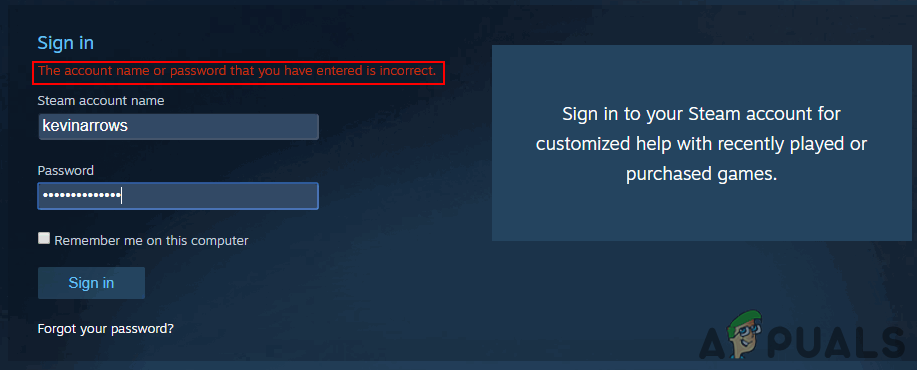
Recovering Steam Account Lost Password
The Steam application and Steam website both have the option for sign in and forgot password. In the Steam application, it will be a different button (I Can’t Sigh In) rather than forgot your password. However, both will take you to the same Steam Support page where you can provide the information to recover your password.
Method 1: Recovering Steam Lost Password through Email Address
If users have access to their email address on which the Steam Account is registered, then they are able to recover the lost password without any problem. Steam will send the user a verification code to their email address to confirm the user’s identity and then it will provide the new password option for their Steam account.
- Open your Steam application and click on the ‘I Can’t Sign In‘ button or open the Steam website, click on the Login button at top right and click on the Forgot Password button.
Note: These both are similar options for recovering the password.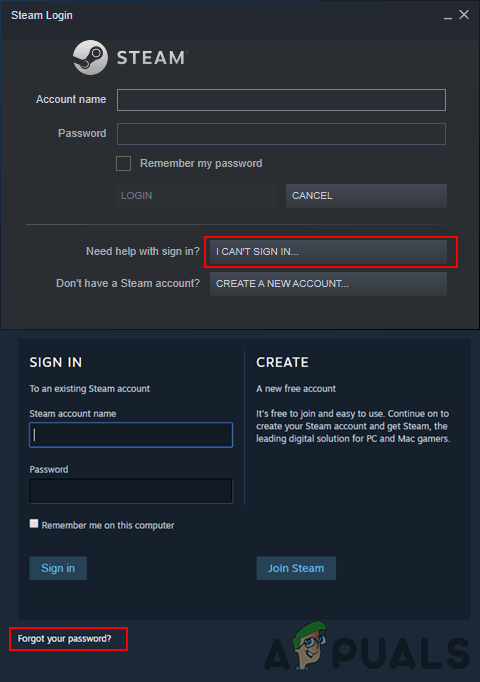
Opening the recover password page - Click on ‘I forgot my Steam Account name or password‘ on the Steam Support page.
- Provide your Steam username, email address or phone number to identify your account for recovering the password. Click on Search to get to the next step.
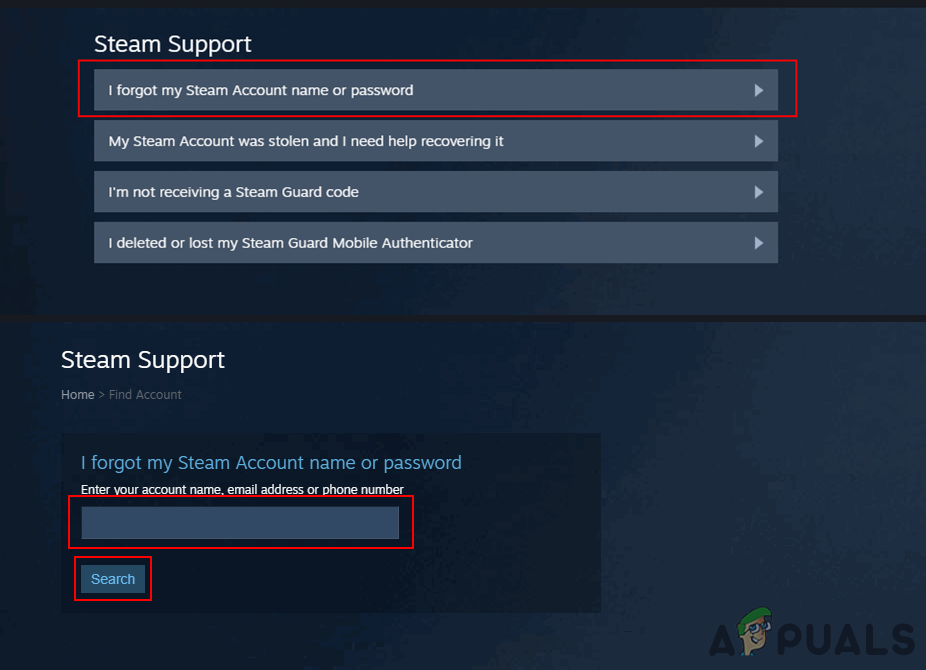
Searching your account for recovery - Once the account is found, you can choose to get email verification through your email or choose the no longer access to the email option.
Note: If you choose I have no longer access option, then check Method 3.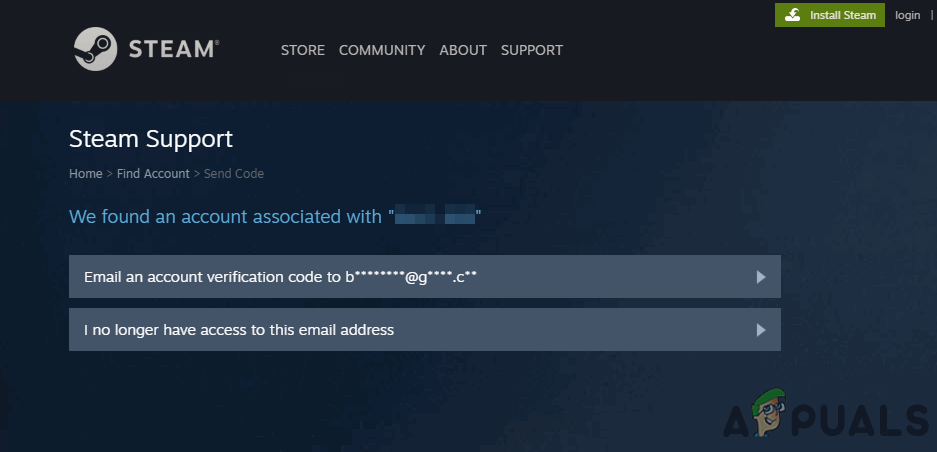
Choosing email address to recover password - However, if you choose your email verification method, then you will get the verification code to your email address. Open the email, copy the verification code and paste it on the Steam Support page. Click on the Continue button to get to the next step.
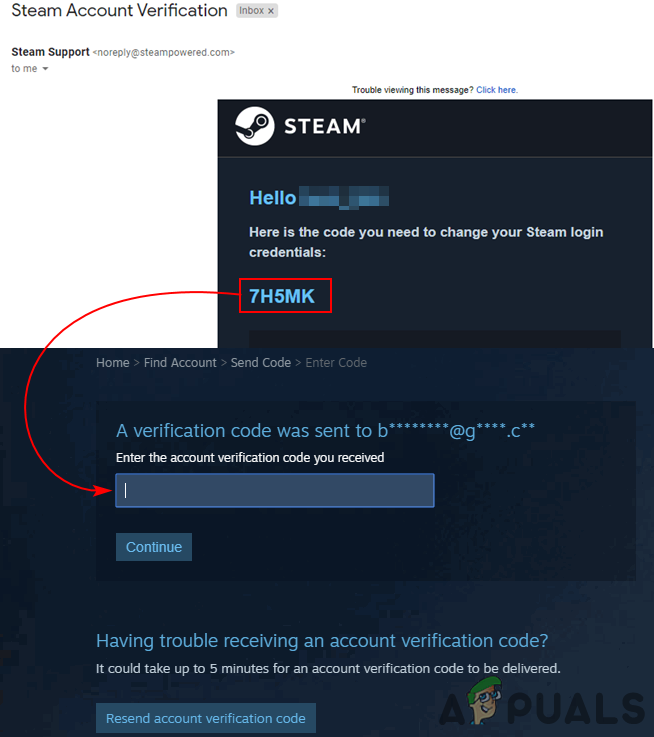
Copying the verification code from the email - Finally, you will get to the page where you can get the ‘Change your password‘ option. Click on that and Enter the new password for your account.
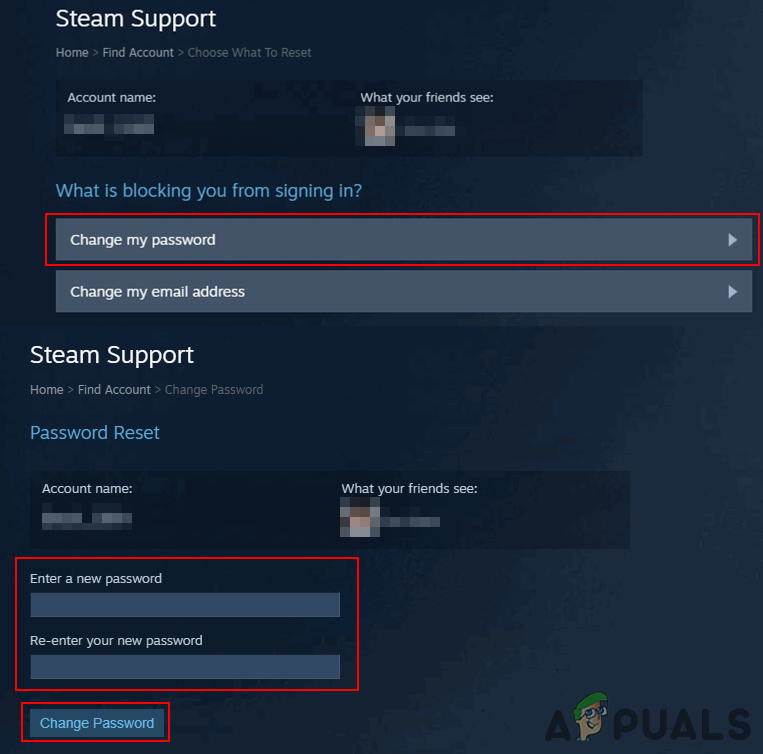
Putting new password for the Steam account - Your password will be recovered for your Steam Account.
Method 2: Recovering Steam Account Password with Steam Guard Authenticator and Phone Number
This is similar to the first method, however, the user will require confirming through Steam Guard to recover the password. Since in this method the user will be using Steam Mobile App then the recovering option will be forwarded to the phone number option. Follow the below steps if you have Steam Guard Authenticator enabled on your account:
- Open the Steam Login Page and click on Forgot Password link to open the Steam Support page.
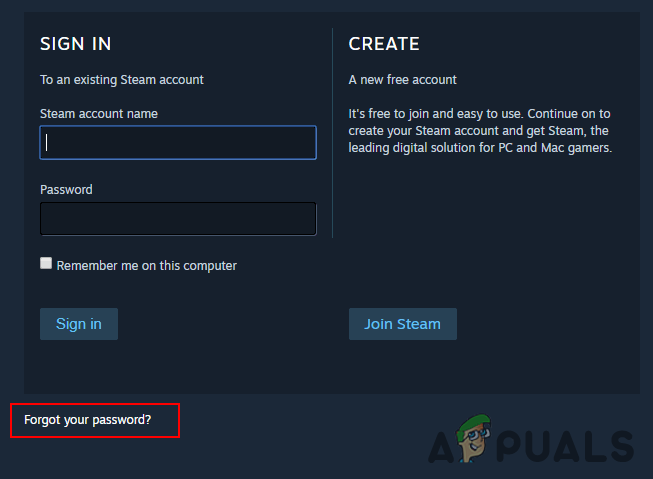
Opening forgot password - Click on the first option for Forgot my Steam account password, provide the Steam username and click on the Search button.
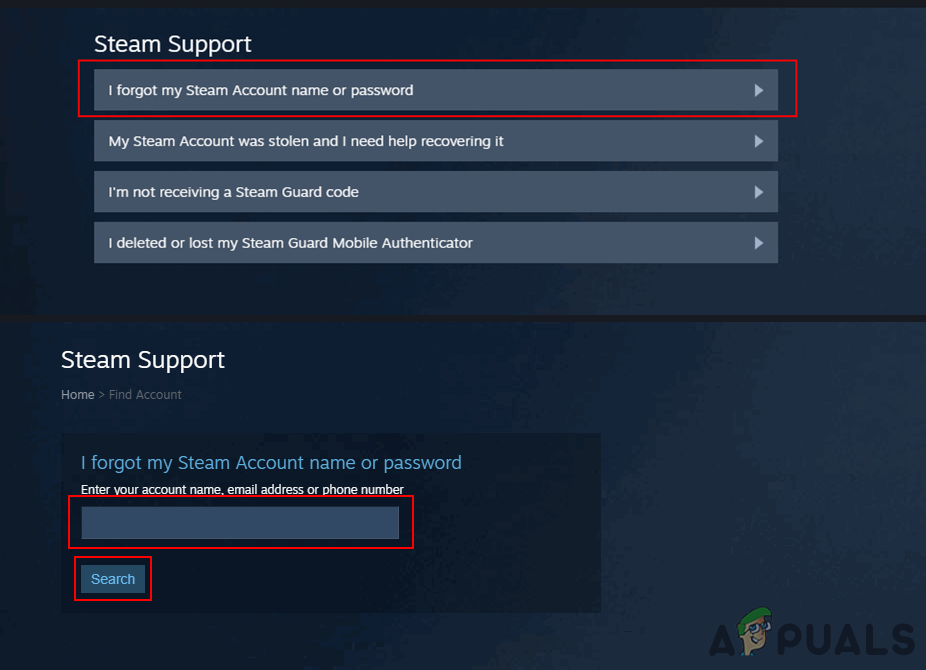
Searching your account for recovery - Select Send confirmation to the Steam Mobile App option.
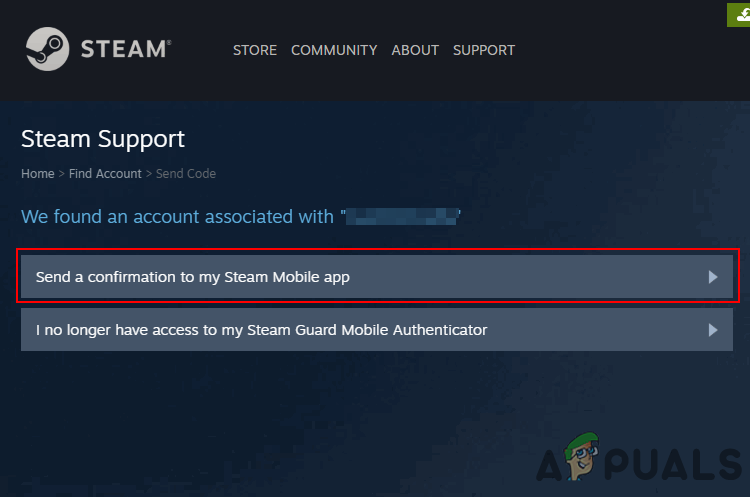
Selecting confirmation to Steam Mobile App option - Open your Steam Mobile App, click on the menu icon and choose the Confirmation option.
Note: If you no longer have access to the Steam Mobile App, then check Method 3.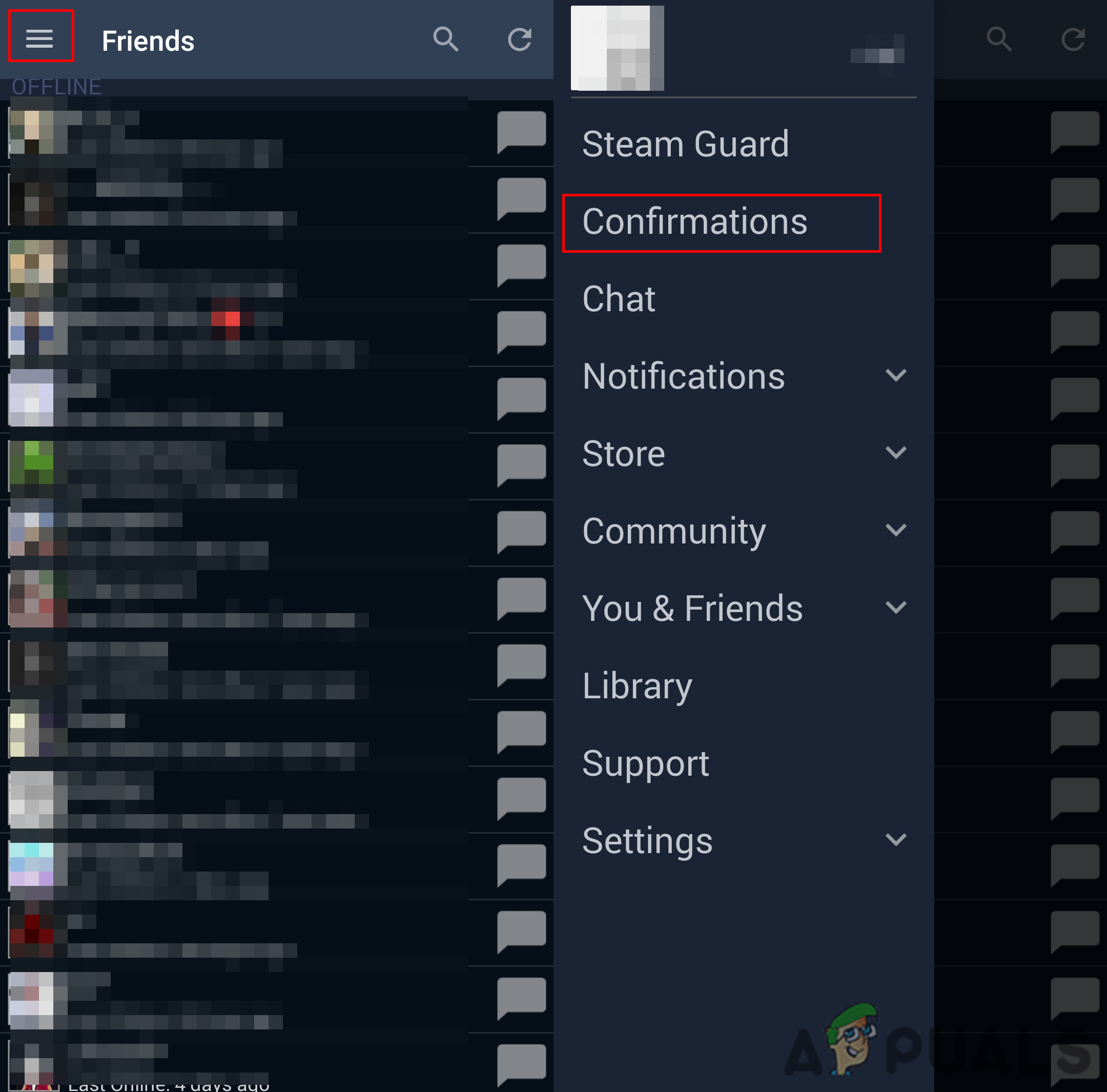
Opening Steam Mobile App confirmation - Select the Account recovery option and tap on the Confirm button to verify the request for account recovery.
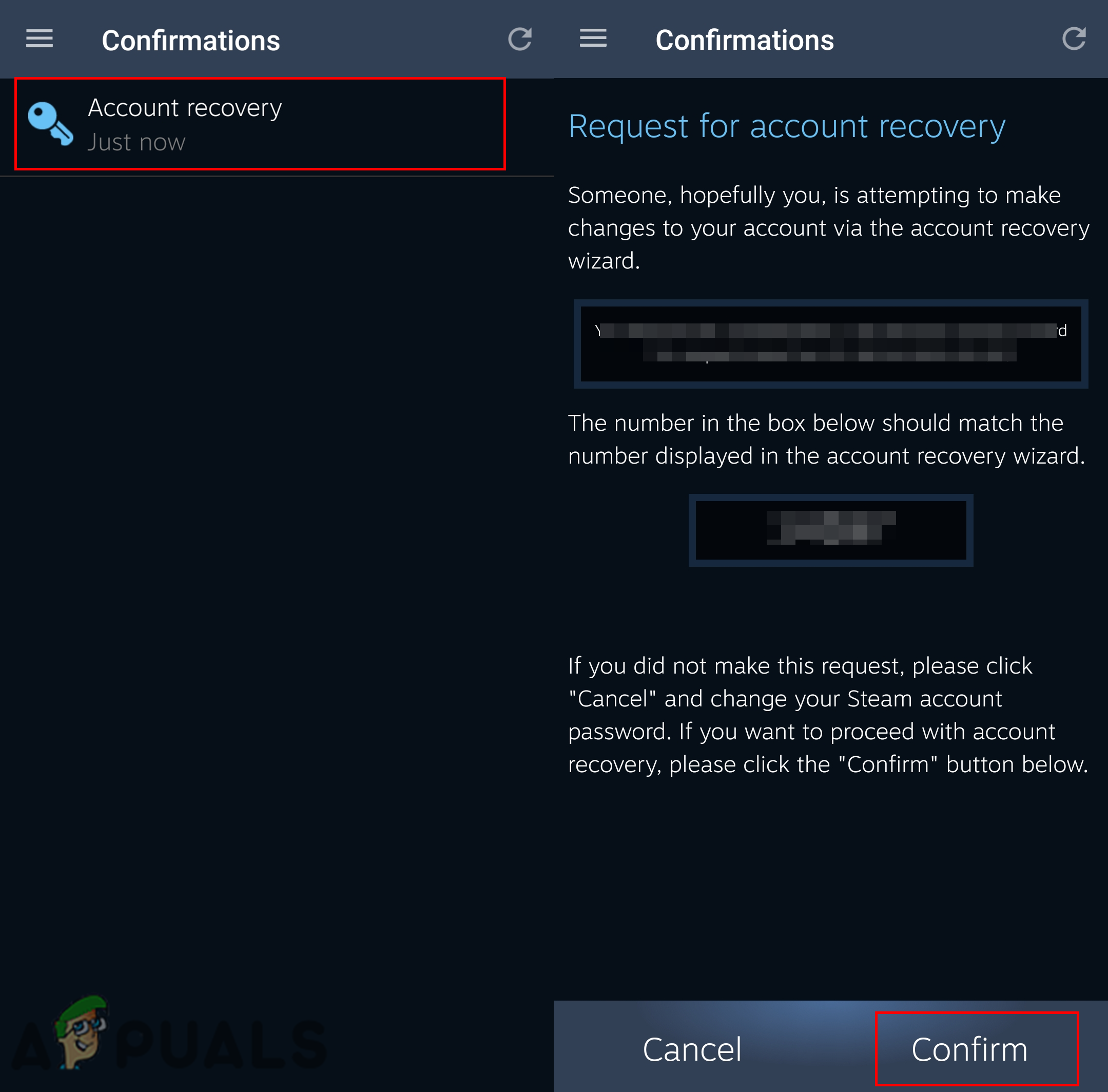
Confirming the recovery for the Steam account - Click on the Change my Password and select I forgot my password option when asked for the account’s password.
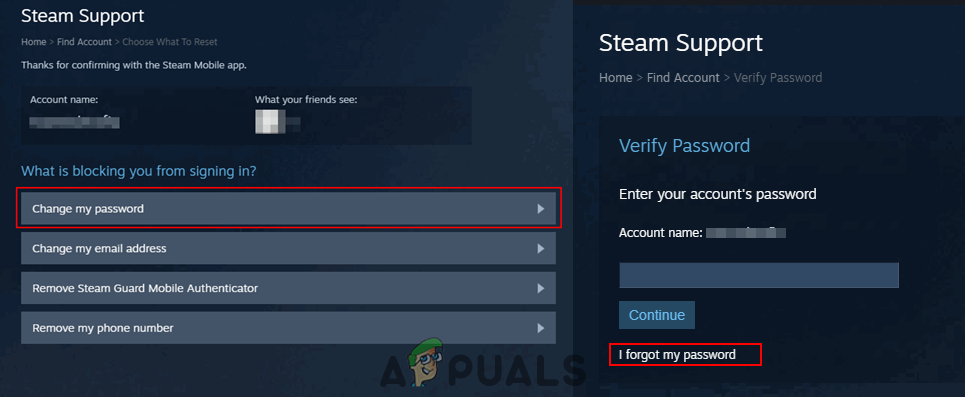
Choosing to change my password option - Choose the Text to my phone number option to get the verification code in the text.
Note: You can also choose I have no longer access option and check method 3.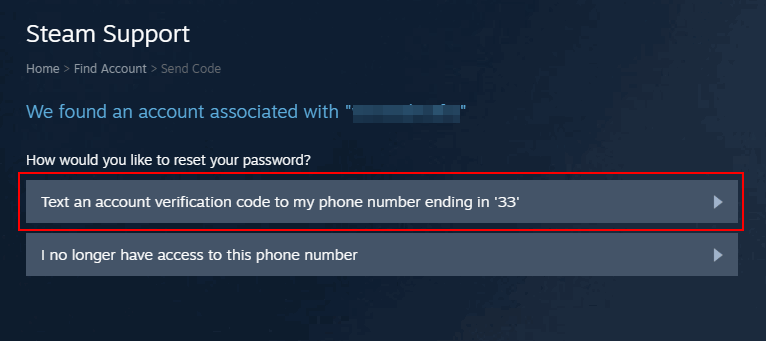
Choosing the phone number as a recovery option - Get the code from the text, type it in the verification box and click the Continue button.
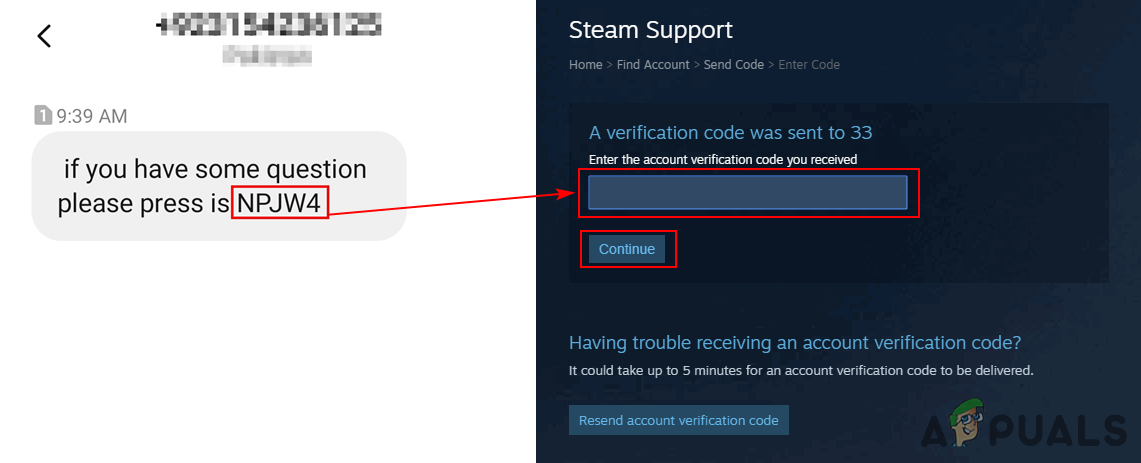
Copying code from the text - You will get to the new password page, Enter the new password and click on the Change Password button. Your password will be recovered successfully.
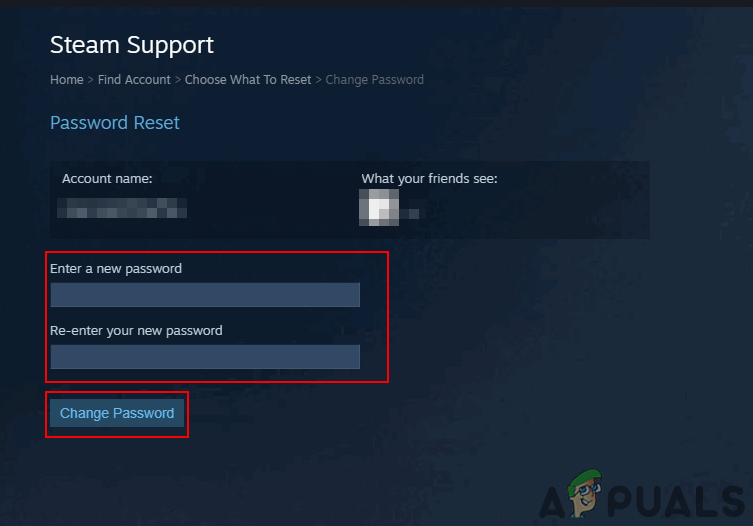
Insert the new password and click change password
Method 3: Recovering Steam Password through Contacting Steam Support
In this method, we will show you how to recover the Steam password if you have no access to an email address or phone number. There can be several situations where a user loses an email address or doesn’t have a phone number added to the Steam account. Other than that, nowadays, the phishing links are too common to hack the user’s Steam account. If a user provides his login information through these links, then in just a few seconds they will lose their account and the password will be changed. You can follow the below steps to get your account back if you are the real owner.
Note: If your account got hacked, it is recommended to contact the Steam Support as soon as possible.
- Open your Steam login page and click on Forgot Password link to open the Steam Support page.
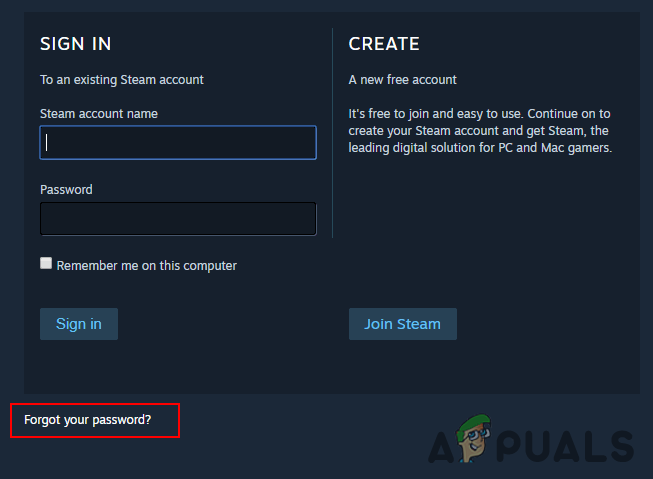
Opening forgot password - Provide your account username and click on the Search button to find your account.
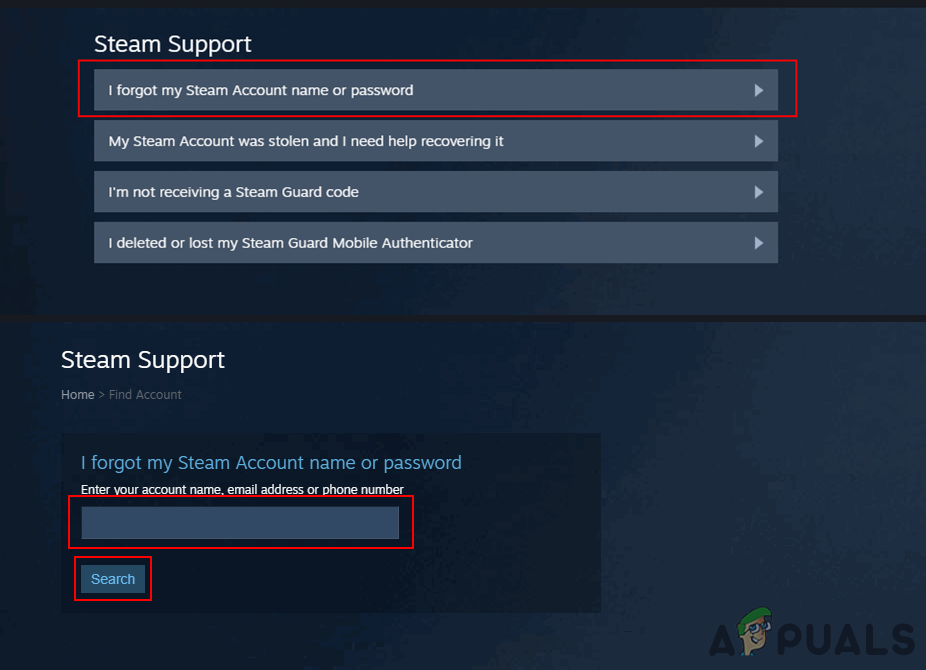
Searching your account for recovery - Once the account is found, click on I have no longer access to the email address option.
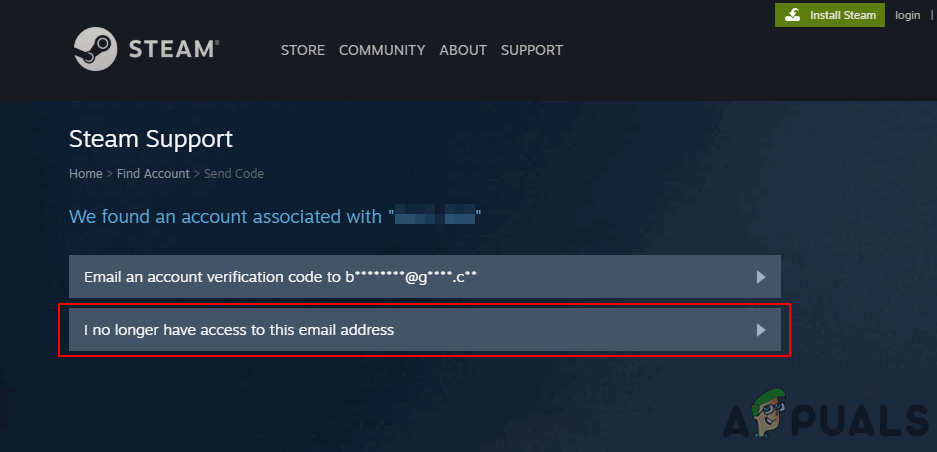
Selecting I have no longer access option - Provide the current email address where Steam Support will contact you and all the other details. Click on the Send button to send the message.
Note: The more details (purchase invoice, CD Keys, old email screenshots) you provide, the easier it will be to recover your Steam account.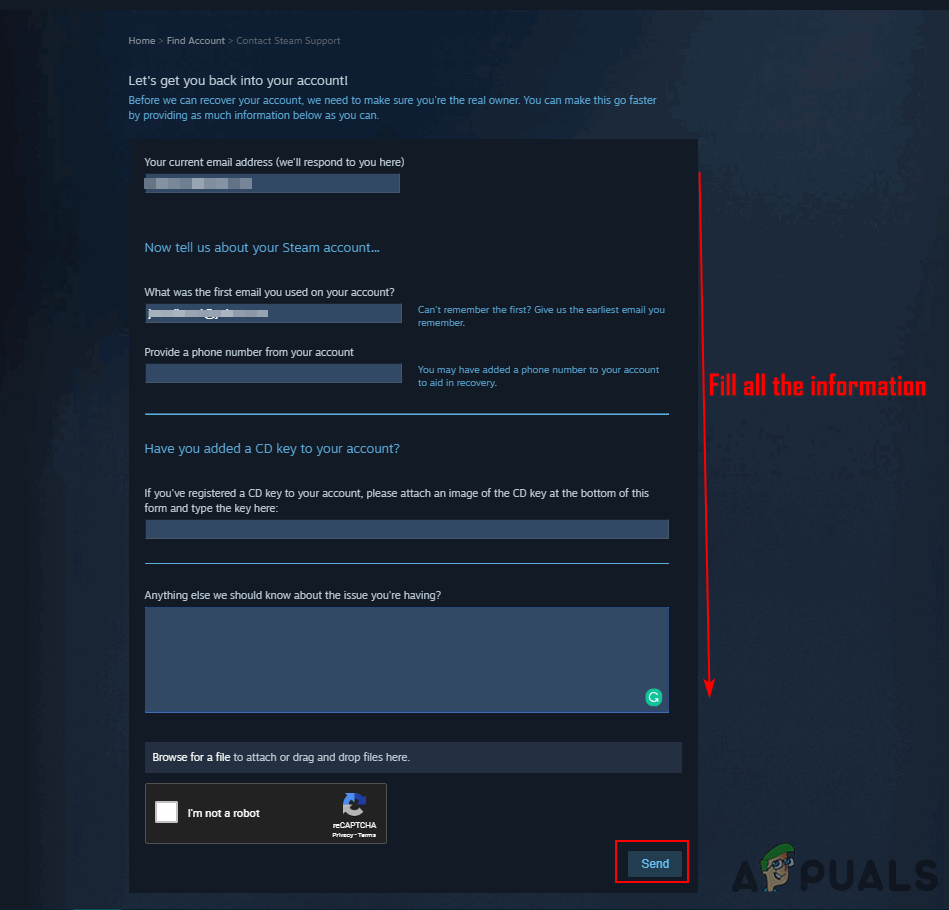
Providing full details related to the account - Steam will send a code to the new contacting email address you just provided. Open the email, copy the code and paste it in the Contact Steam Support window. Click on the Send button.
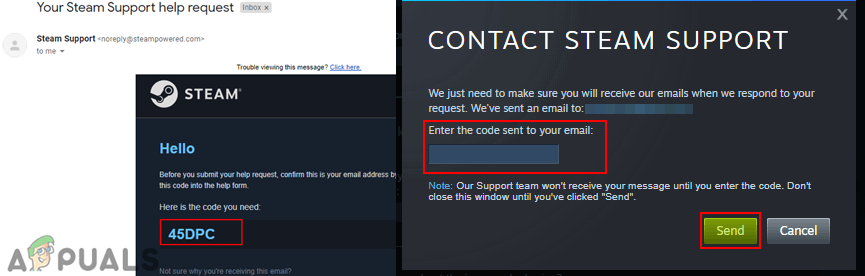
Confirming the new email address for contacting Steam Support - Your message will be sent and a ticket will be created, from here on you will be directly talking to the Steam Customer Support. Answer their questions and provide the asked proof to get your account back in no time.
Note: The replies from Steam Support might take a little while but be patient.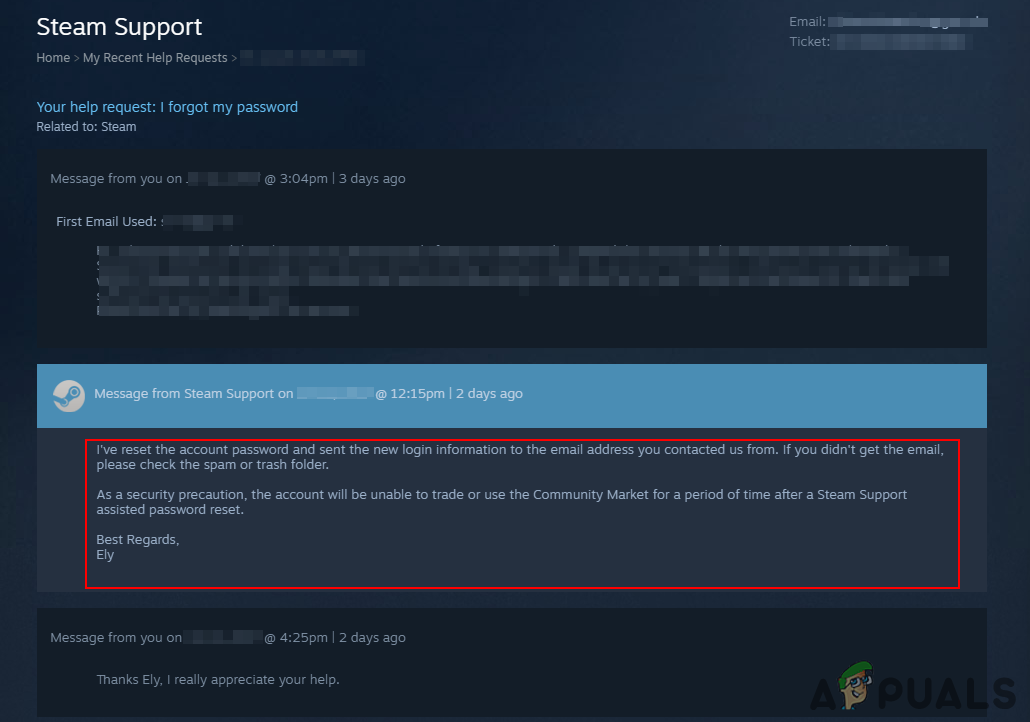
Providing information and recovering account password





