[FIX] PS4 Error Code CE-32930-7
Some Playstation 4 users are seeing the CE-32930-7 (Cannot start the application) when they attempt to start a game. In most cases, this problem is reported to occur after the game was just installed from physical media.
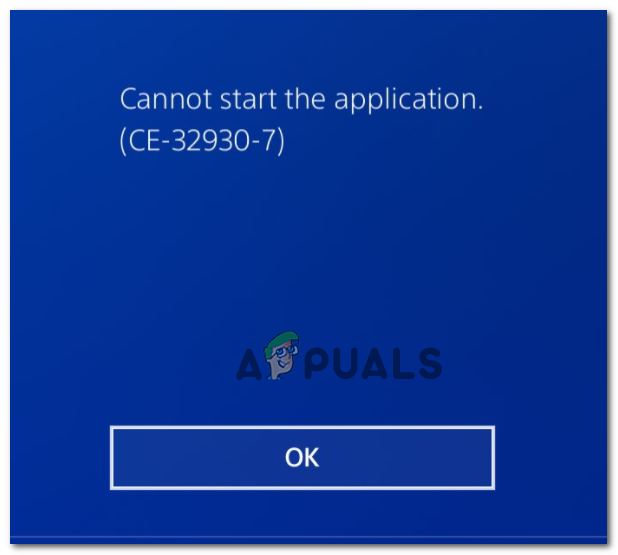
After investigating this particular issue, it turns out that there are multiple potential culprits that might be responsible for the apparition of this issue. Here’s a list of potential culprits:
- Common inconsistency – According to some affected users, this issue can occur due to some type of corrupted data brought about after an unexpected interruption installation attempt. In this case, you should be able to fix most of these superficial occurrences by going with a power cycle procedure.
- Corrupted game installation – A power surge when the game was installing from a physical media might also contribute to this particular error code. In this case, you should be able to fix the issue by reinstalling the problematic game.
- Corrupted database – Under certain circumstances, this problem might appear in case you’re dealing with a corrupted database. To fix this problem, you should access the recovery menu of your console (Safe Mode) and initiate a database rebuild.
- Dirty or scratched game disc – Lint, gum, or dust accumulation can all contribute to this error code if your optical drive is unable to read data on the game disc. If you don’t have the means to return it, you can attempt to clean it with a soft cloth and isopropyl alcohol.
Method 1: Power cycle your console
According to some affected users that also encountered this problem, this particular issue can also occur due to a common inconsistency brought about by some type of corrupted temporary data. This is mostly reported to occur after an unexpected interruption during the installation of the game.
Some users that were also dealing with the CE-32930-7 have managed to fix the issue by going for a simple power cycling procedure. This operation will clear the power capacitors which might end up resolving the majority of issues brought about by corrupted temp files.
To do this, follow the instructions below to initiate this procedure:
- Start by ensuring that your console is turned out and idle. If you attempt this in hibernation mode, it won’t work.
- Next, press and hold on the power button on your console. Keep it presses for 10 seconds or until you hear 2 beeps (after the second beep, the console fans will begin to shut down).

Power Cycling PS4 - Once your console is fully turned off, take a look at the back of your console and remove the power cable, then wait for a full minute to ensure that the power capacitors are completely drained.
- After you drain your power capacitors, boot up your console again and wait for your console to complete the next conventional startup.
- Once your console boots back up, attempt to launch the game again and see if you’re still encountering the same CE-32930-7 error.
If the same problem is still occurring, move down to the next potential fix below.
Method 2: Reinstalling the game
If you didn’t try this so far, you might be able to fix the CE-32930-7 error by reinstalling the game that’s triggering this error code when trying to launch it. As some affected users have reported, this should be effective in case there was an unexpected interruption during the installation phase.
To make things easier for you, we’ve put together a step-by-step guide that will show you how to reinstall the game that is triggering the CE-32930-7 error.
Here’s how to uninstall a problematic game on your Playstation 4 console:
- Go to the main dashboard of your PS4 and access the Library menu.
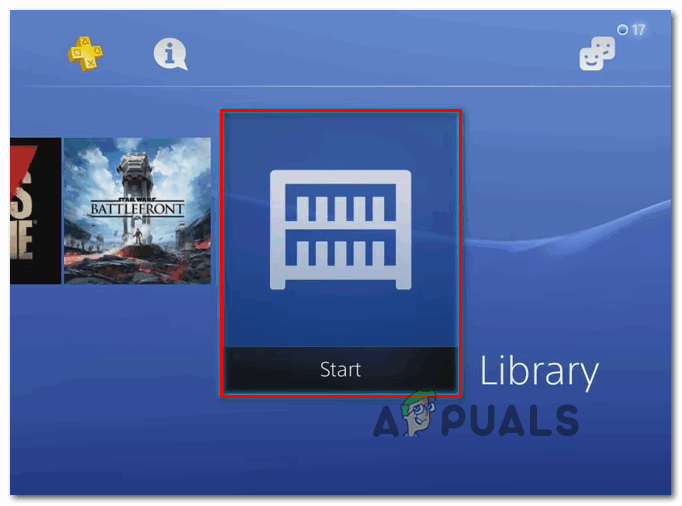
Accessing the Library menu on your PS4 - Once you get to the Library menu, select Games (from the left-hand side of the screen), then move to the section on the right and find the entry associated with the game that is triggering the error code.
- With the problematic game selected, press the Options button, then choose Delete from the context menu to uninstall the game.
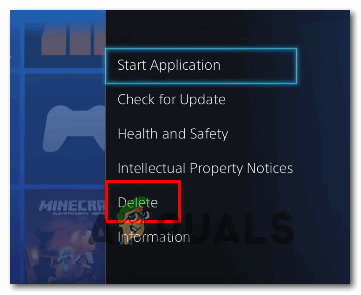
Deleting the game via the context menu on Ps4 - After the uninstallation is complete, reboot your console before reinstalling the same game once again to see if the problem is resolved.
In case the same CE-32930-7 error still appears even after reinstalling the game, move down to the next potential fix below.
Method 3: Rebuilding the database via Safe Mode
According to some affected users, this problem can also surface due to a corrupted PS4 database. In most cases, issues of this kind will appear due to logical errors that can be resolved by doing a database rebuild from the recovery menu of your console.
On top of helping with fixing logical errors, rebuilding your database will also fix the vast majority of licensing inconsistencies that couldn’t be resolved by restoring your licensing. It’s more like a deep cleaning process.
But keep in mind that in case you are dealing with a heavy case of system file corruption, a database rebuild might affect your personal files.
A database rebuild procedure can only be done with Safe Mode, so the only way to do it is to boot into Safe Mode first and then initiate the database rebuild.
In case you want to go forward with a database rebuild, follow the instructions below:
- With your console fully turned on, power it off conventionally by holding the power button on your console. If the Power Options menu pops up, choose Turn Off PS4 from the context menu.
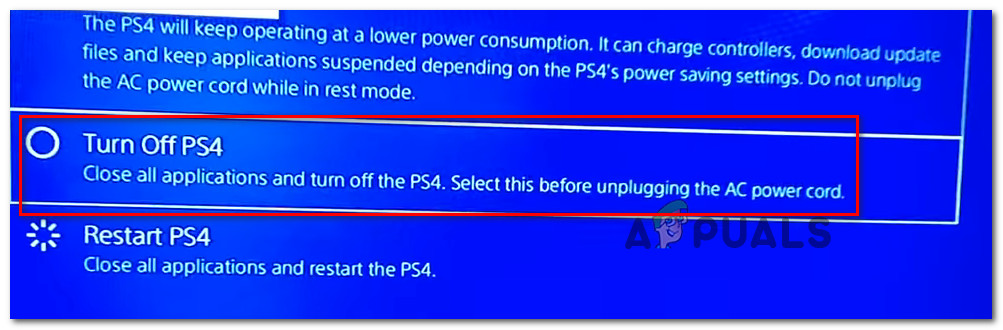
Turning Off your PS4 console - Once you do this, wait for a full minute to ensure that your console is fully turned off.
- Next, press and hold on the power button until you hear 2 consecutive beeps. The second beep will alert you that you are about to enter Safe Mode. Once you hear the second beep, you can release the power button.
- At the first Safe Mode screen, you will be forced to connect your DualShock 4 controller with a USB-A cable.
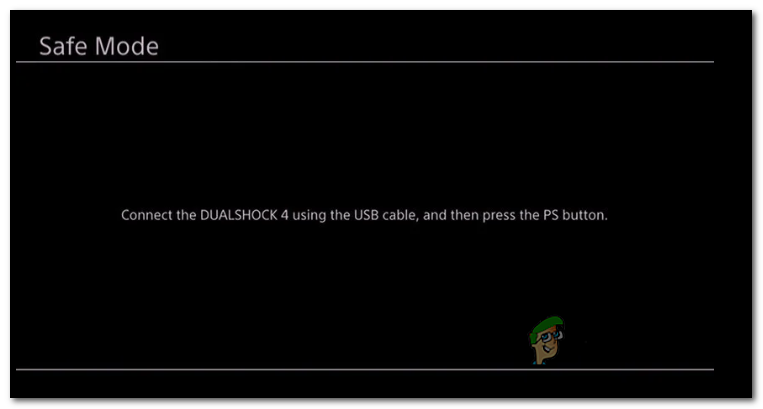
Accessing the Safe Mode screen - Once you connect your controller, scroll down through the available options and select Rebuild Database (Options 5), and press X to initiate the operation.
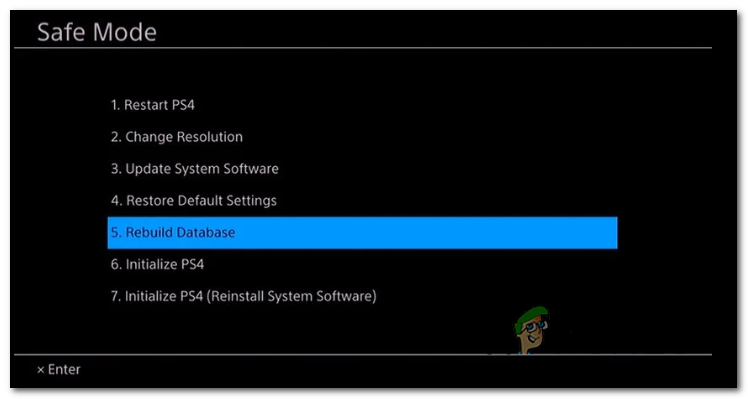
Rebuilding the database - Wait for the operation is complete. Keep in mind that depending on your HDD / SSD space, this operation might take anywhere between several minutes to more than an hour.
Note: What this operation does is it essentially reorganizes your hard drive to make it easier and quicker for your OS to access and retrieve files. So if the error you’re getting is related to data mismatch, this operation will fix this problem. - After the operation is complete, reboot your console and repeat the action that was previously causing the CE-32930-7 error to see if the issue is now resolved.
In case the same problem is still occurring, move down to the next potential fix below.
Method 4: Cleaning / Returning the game disc
If none of the methods above have worked for you, it’s quite possible you’re dealing with a dirty or damaged disc. Other users that were also struggling with the CE-32930-7 error have managed to fix this problem either by cleaning the game disc or by returning it.
If you don’t want to go through a process of returning it (or you don’t have the means to do so), the ideal way to clean the disc is to use isopropyl alcohol and utilize the right movements to avoid producing any other damage to the game disc.
Isopropyl alcohol is the ideal substance to use because you don’t have to worry about leaving behind any leftover by-products that might cause additional problems to the disc itself or the optical block.
Important: If you are dealing with a deep scratch, the instructions below will not fix the issue. In this case, the only thing you can do is return and replace the disc.
Here’s the ideal way of cleaning a dirty disc that’s triggering the CE-32930-7 error:
- Start by sprinkling some isopropyl on a soft cloth and start rubbing on the disc in a controlled manner. It’s important to wipe the disc in straight lines from the center to the outside edge.

Cleaning the Blu-Ray disk - Once you are finished with this process, air dry it for at least 5 seconds, then do it in an area that is not dusty.
- After the operation is complete, insert the disc back into your PS4 console and see if the problem is now resolved.





