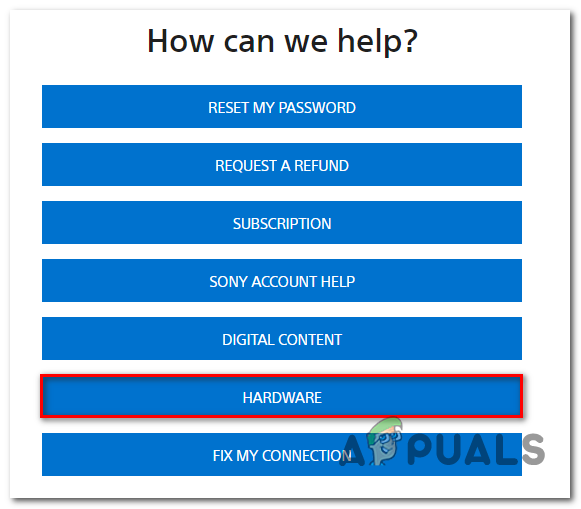How to Fix PS4 Error CE-32895-7
PS4 error CE-32895-7 stops the console from connecting to the internet, often during updates or when trying to use online features. This error means there’s a problem with the SSL handshake because of missing or old security certificates needed for safe connections. It’s usually caused by restricted or incompatible network settings.
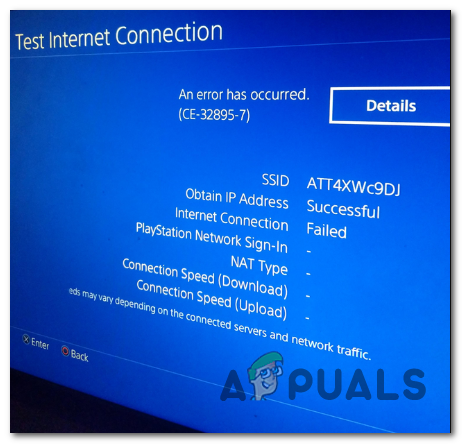
It also be due to corrupted system files, outdated firmware, or wrong DNS settings.
In this article, we will discuss different ways to solve this error.
1. Connect to a Non-Restrictive Network (if applicable)
Connecting your PS4 to a home Wi-Fi network can fix connectivity issues by removing limits often found in public networks. These limits might block important connections, stopping the console from connecting securely. Using a more open network allows the PS4 to work well with online services.
2. Reset the Router
Refreshing your router’s connection can fix temporary network problems that may stop the PS4 from making safe connections. Resetting clears stored data and updates IP settings, which might solve SSL issues causing error CE-32895-7.
Important: Keep in mind that proceeding with this will also clear any custom settings that you have previously established. This includes forwarded ports, whitelisted devices, and devices that you’re purposely blocking.
- To reset your router, find the reset button on the back. It’s usually recessed to prevent accidental presses.
- Use a sharp object (like a small screwdriver or toothpick) to press and hold the reset button until all the front LEDs flash at the same time.
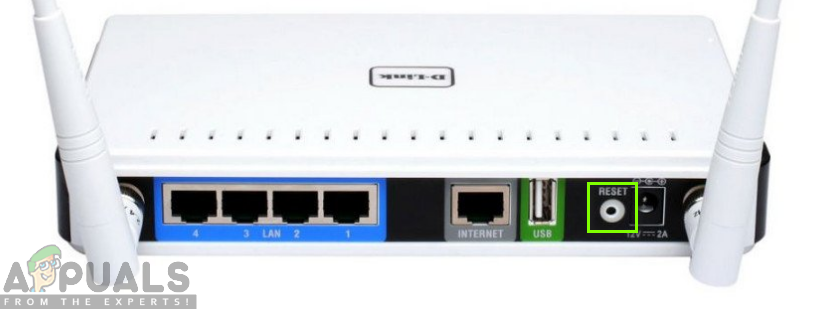 Reset button for the router
Reset button for the router - After the reset, reconnect to the Internet and try again to see if the CE-32895-7 error code appears.
3. Update the Firmware from Safe Mode
Updating the firmware in Safe Mode makes sure the PS4 installs a fresh and error-free version of the system software. This method avoids possible network or system errors, fixing issues with old or damaged certificates that can cause security check failures and connection problems.
However, a botched update or a different kind of corruption might make the firmware unavailable to install conventionally. In this case, you can force the installation of the new firmware update from Safe Mode.
- Go to the Notifications panel on your console’s main dashboard. If the update prompt is there, press the Option button and select Delete to remove it.
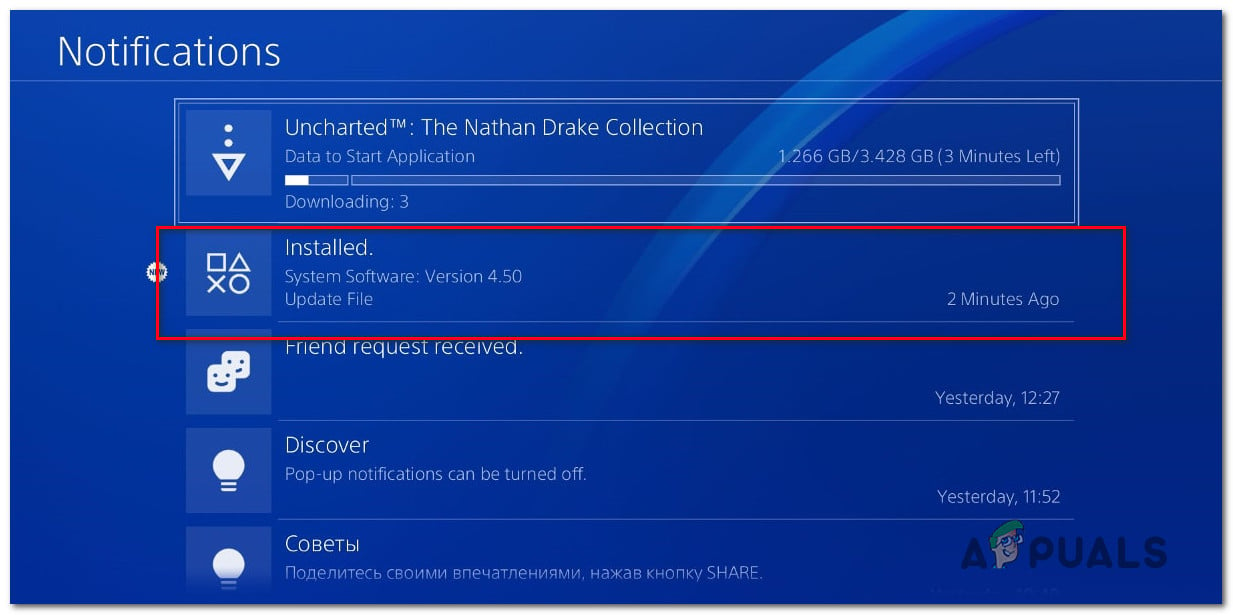
Deleting the update notification - Turn off your PS4 completely by pressing and holding the Power button until it shuts down.

Power cycling PS4 Note: Make sure the system is completely off and not in sleep mode.
- Press and hold the power button again until you hear two beeps. Your console will enter Safe Mode at the second beep.
- Connect your controller with a cable and press the PS button.
- In the Safe Mode menu, select Option 3: Update System Software.
- Choose Update using the Internet from the options.
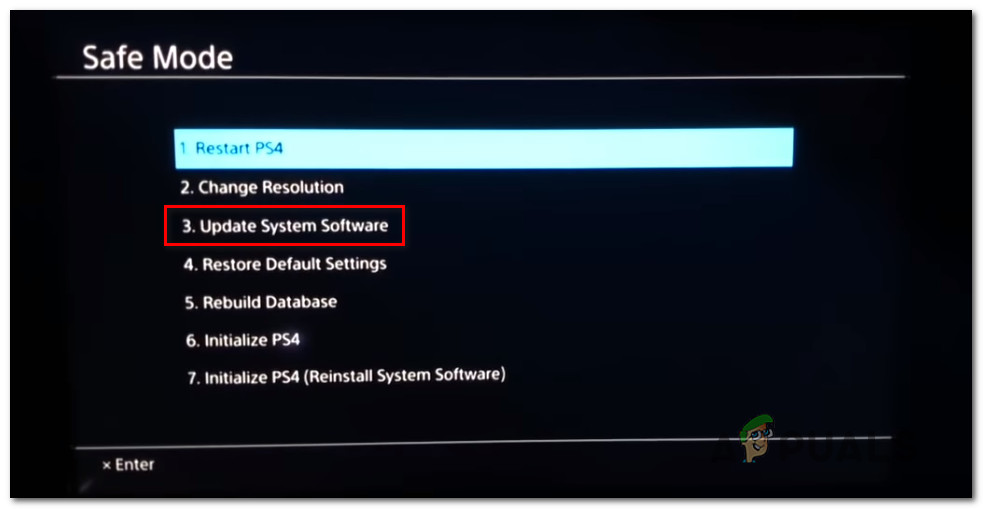
Update PS4 software via Safe Mode - Let the firmware update download and install. After that, restart your console to see if the issue is resolved.
4. Service your Console
Fixing hardware issues is important because parts like the network module or Wi-Fi card might cause error CE-32895-7. Servicing the console checks and repairs these parts if needed, solving connection problems that software fixes can’t fix.
If this scenario is applicable, either use your warranty service or contact a Sony Live agent through their Contact Us page to open a Hardware ticket.