How to Turn off Safe Mode on Tumblr
Tumblr is a famous social networking website founded in 2007. It enables users to post their content and media in the form of blog posts. Users are allowed to follow each other’s blogs. Moreover, they can also comment or send messages to the blogs they have followed.
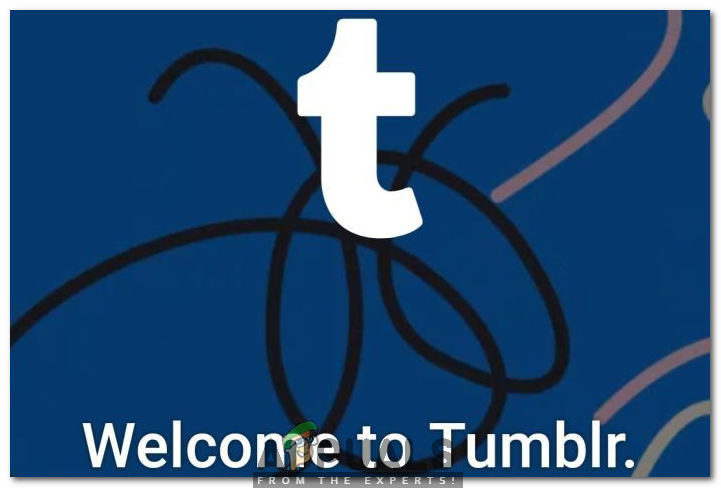
What is Tumblr Safe Mode?
As the name implies, the Safe Mode in Tumblr restricts all the sensitive posts to appear on your dashboard. It means that you will not be able to see the sensitive content on your Tumblr dashboard if you have the Safe Mode on and in some cases it can prevent certain images from loading. This also shows the “this Tumblr may contain sensitive media” error while opening some posts. Moreover, Tumblr does not allow its under 18 users to disable the Safe Mode in any way. However, many mature Tumblr users do not seem to like this feature and hence they want to disable it in order to enjoy everything on their dashboard. So let us have a look at how we can get this done.
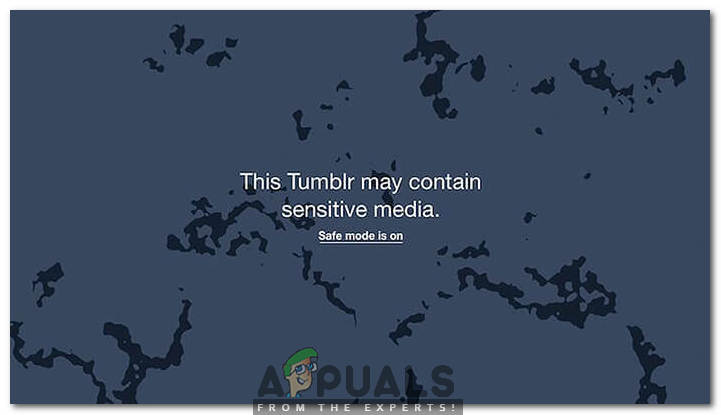
Note: You will only be able to turn off Safe Mode if you are above 18.
We have indicated the methods for different devices, make sure to follow the ones for your own.
1. Turn Off Tumblr Safe Mode for Browsers
- Go to www.tumblr.com and provide your Tumblr ID and Password in order to log in to Tumblr. Once you manage to log in to Tumblr successfully, click on your Account icon in order to launch a pop-up menu as shown in the following image:
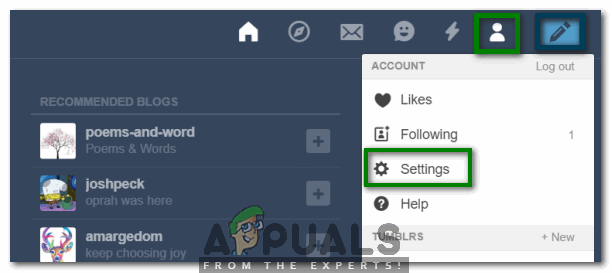
Click on your Tumblr Account Icon and then Select the Settings Option from the Pop-up Menu - Now click on the Settings option from this menu.
- In the Tumblr Settings window, scroll down to the Filtering tab and then turn off the toggle button corresponding to the Safe Mode field in order to disable it.
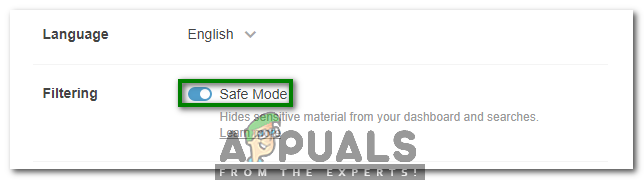
Turning off the Safe Mode in Tumblr As soon as you will turn off this toggle button, you will no longer have the restricted view of Tumblr content.
2. Turn Off Tumblr Safe Mode for iOS
- Open Settings and click on “Tumblr”.
- In Tumblr settings, click on the “Safe Mode” option.
- Click on the “Don’t Hide Anything” option to turn off Safe Mode.
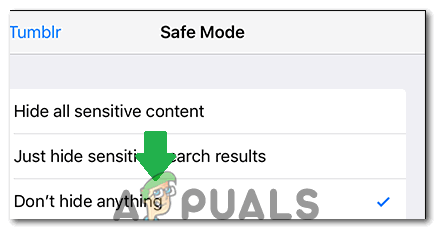
Selecting the “Don’t Hide Anything” option
3. Turn Off Tumblr Safe Mode for Android
- Turning off Tumblr Safe Mode for Android is easy, Once you Launch the Tumblr App, click on the “Account” option and select the “Settings” icon.
- Click on “General Settings” and then select the “Filtering” button.
- Click on the “Toggle” next to “Safe Mode” to turn it off.
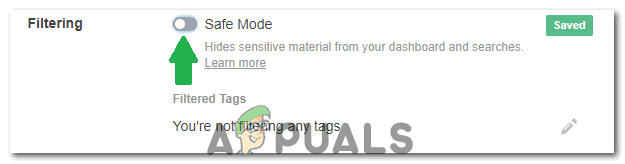
Turning off the Safe Mode Note: Unless you want to use a third-party service, you will have to sign in with an account to access Tumblr without safe mode.





