How to Fix: Photo Shuffle Still Processing on iPhone
Photo Shuffle is one of the advanced features released in the latest iOS versions. This option scans your pictures and rotates them on your lock screen every day, every hour, every lock, or every time you tap. However, the problem is that if there are too many images, you will see ‘Photo Shuffle is Processing’ for even a week or more.
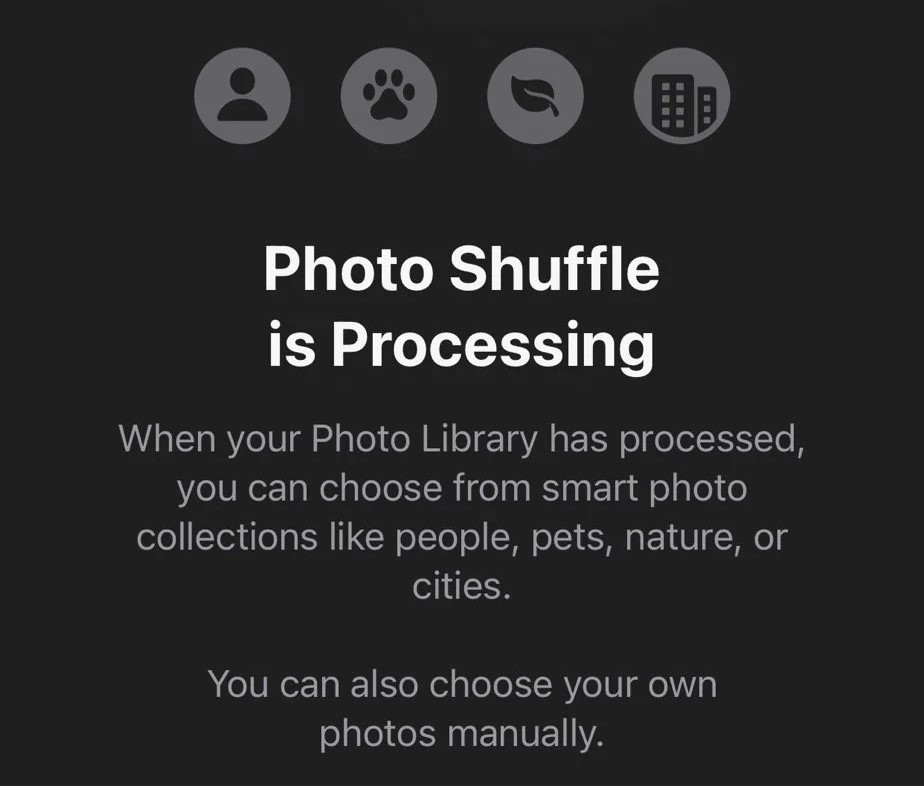
Generally, it takes 2 days to upload around 8,000 images. So if you have a lot of pictures, then try waiting it out for a few days before moving on to the fixes.
Having said that, some users with less than 100 images have also reported the same issue. Photo Shuffle mostly works, but it can be problematic sometimes even if you have selected just 50 images for rotation.
No need to worry though as there are 5 methods to fix this issue. Below we’ll shortly see how each fix will help you and then we’ll move on to the steps.
How Do I Fix ‘Photo Shuffle Still Processing’ on iPhone
- Disable Photo Shuffle and Enable it Again: If there’s a bug in Photo Shuffle or a glitch came up while processing your images, then disabling and enabling Photo Shuffle again will quickly solve the issue.
- Turn Off iCloud Photos and Turn it Back On: If you save your images in iCloud, then turn off the iCloud Photos option and then enable it again to refresh it. Once done, check if Photo Shuffle works now. Before doing this, back up your images.
- Reset All Settings on Your iPhone: Resetting all settings resets every setting related to photos as well. This gets rid of any fault in Photo Shuffle that could be causing the problem.
- Hard Reset Your iPhone: Hard reset is also known as force restart and it is useful to do so to clear the cache build-up in the iPhone or fix some performance issues. This can fix the ‘Photo Shuffle is Processing’ problem as well.
- Update Your iPhone’s Software: Photo Shuffle was released in iOS 16 and the latest iOS version currently is 16.6. So, if you’re running an older version of iOS 16, then update your iPhone and try using Photo Shuffle again.
1. Disable Photo Shuffle and Restart your iPhone
- Long press on the lock screen to bring up the wallpapers section.
- Select any wallpaper.
- Restart your iPhone now.
- Once done, long press on the lock screen again to open the wallpapers section.
- Click on the + sign.
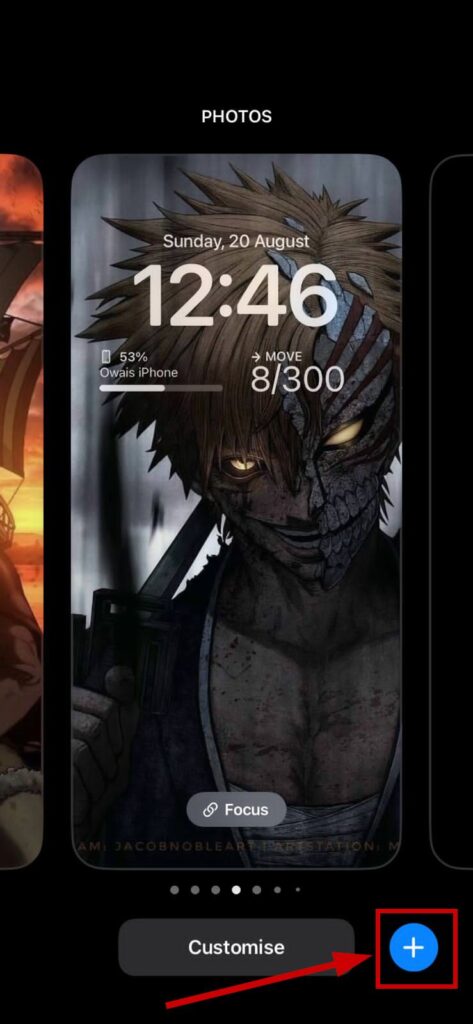
- Now click on Photo Shuffle.
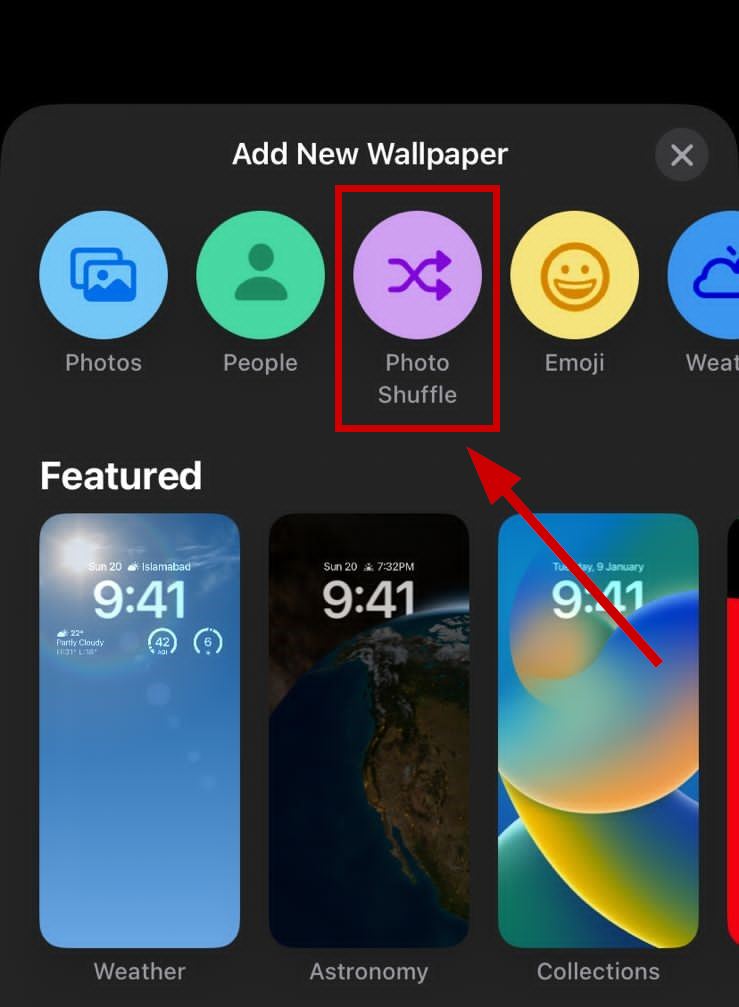
- Select the Shuffle Frequency.
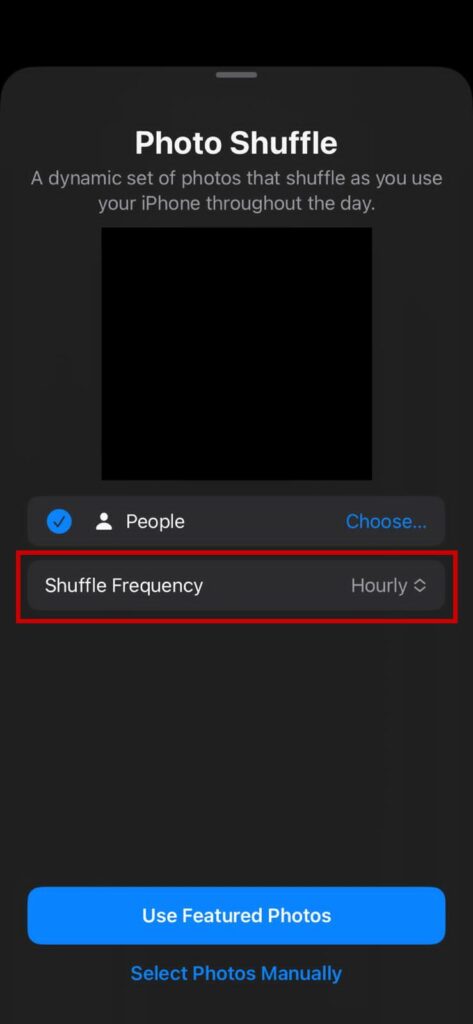
- You can select the images manually (up to 50) or let Photo Shuffle select them automatically.
- Afterward, check in a while if Photo Shuffle is still processing or not. It will also depend on the number of images you have.
2. Turn Off iCloud Photos and Turn it Back On
First, let’s see how you can backup your images:
- Go to Settings > [Your name].
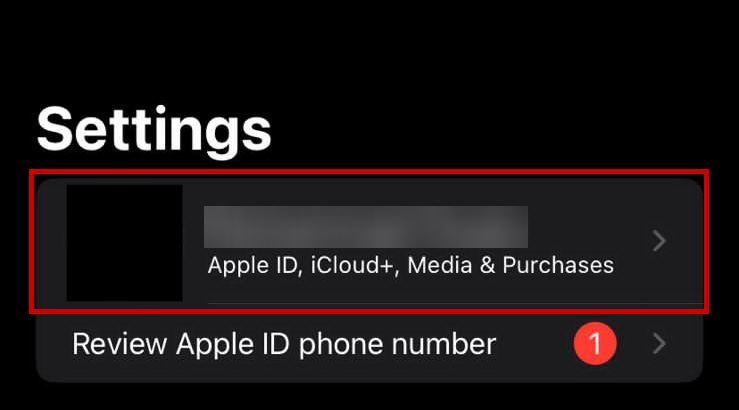
- Go to iCloud > Photos.
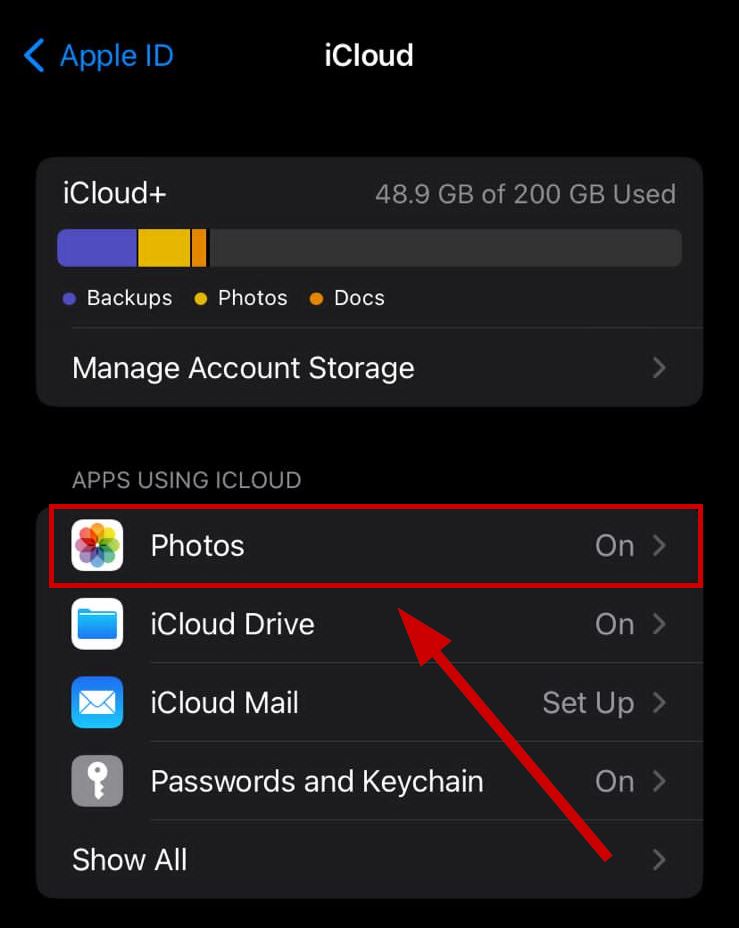
- Tap on Download and Keep Originals.
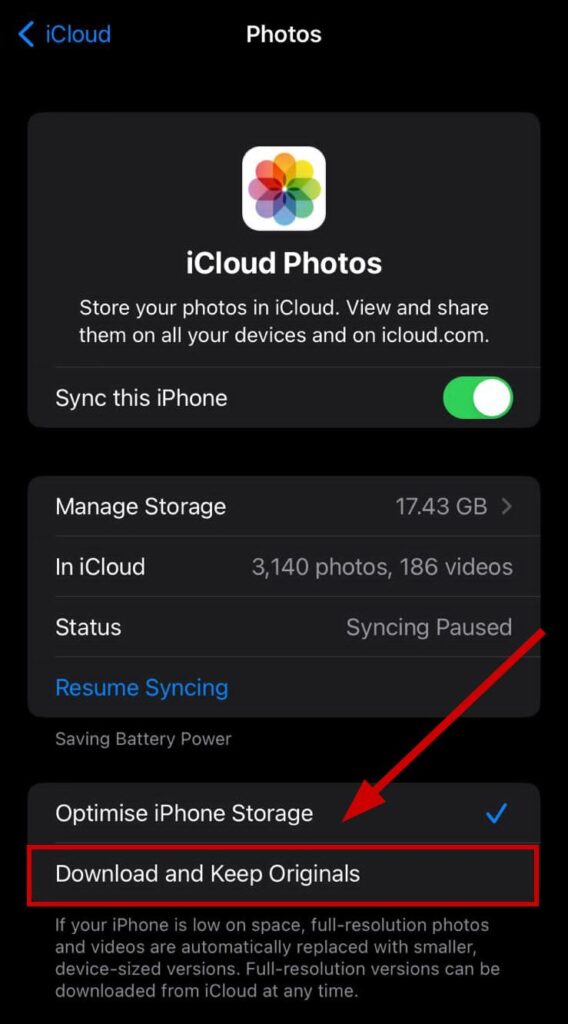
Alternatively, you can go to iCloud.com on your PC and download your images from there as well.
Now here’s how to disable iCloud Photos:
- Go to Settings > [Your name].
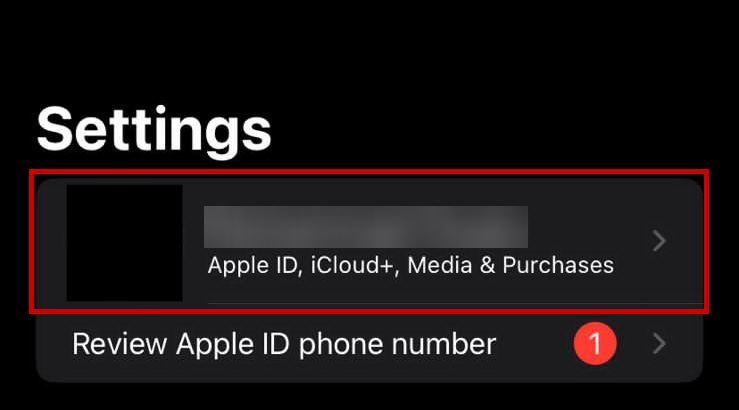
- Select iCloud > Photos.
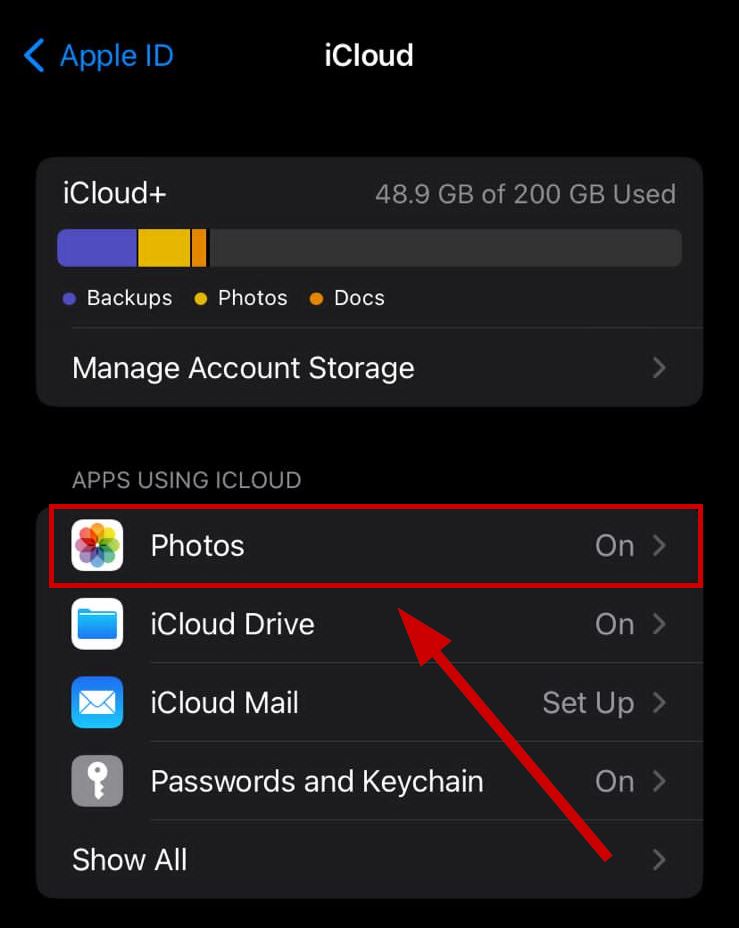
- Uncheck ‘Sync this [Device]’ and iCloud Photos will turn off.
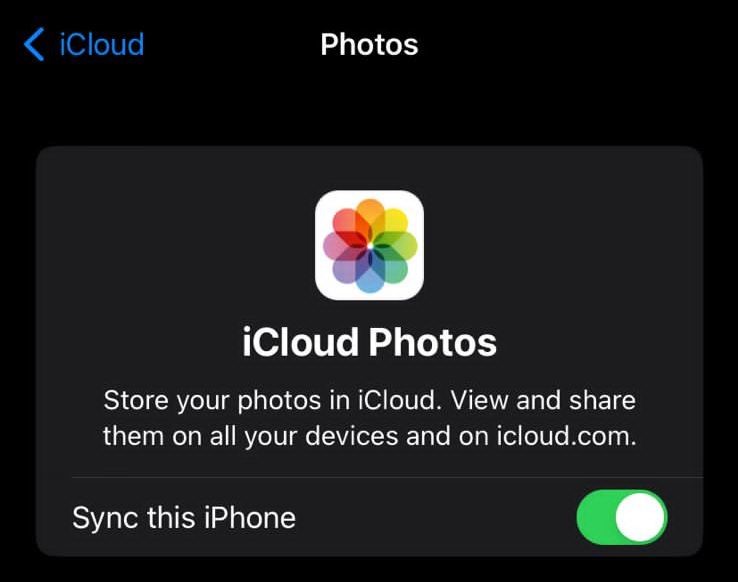
- Once done, enable the service again after 5-10 minutes.
3. Reset All Settings on Your iPhone
- Go to Settings > General.
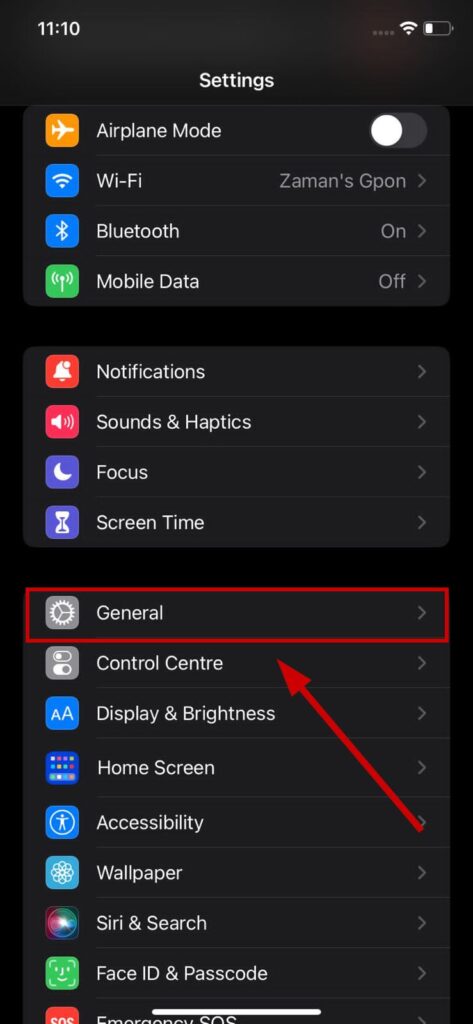
- Select Transfer or Reset iPhone.
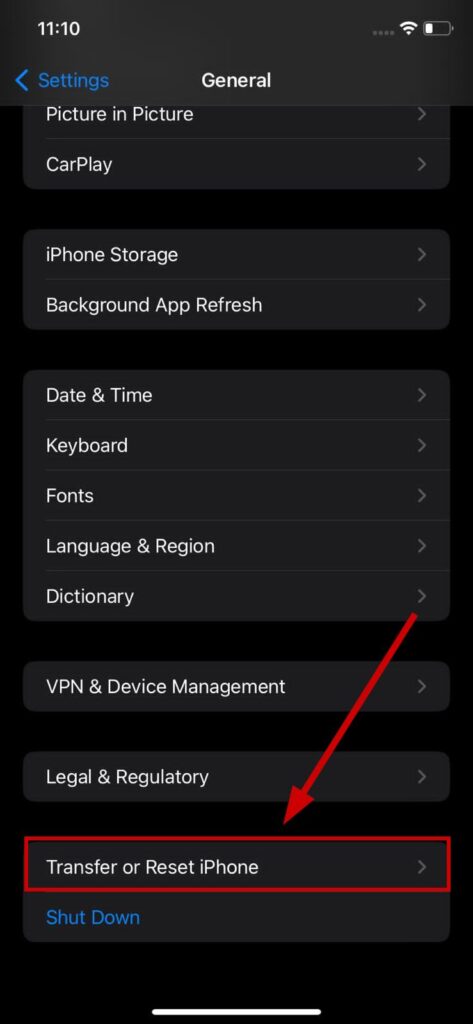
- Tap on Reset.
- Tap on Reset All Settings.
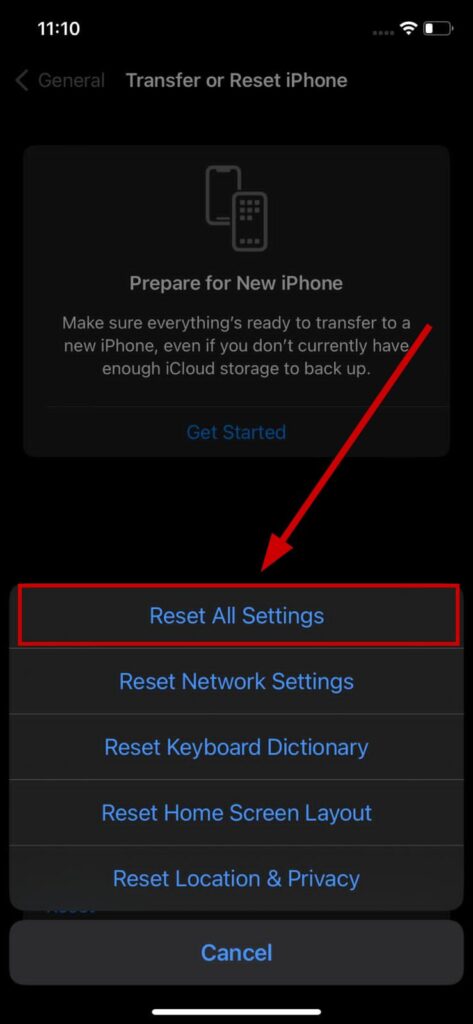
- Now check Photo Shuffle again.
4. Hard Reset Your iPhone
- Press the volume up button and release it.
- Press the volume down button and release it.
- Hold the power button until the Apple logo appears.
Note: Try to press all the buttons in quick succession.
5. Update Your iPhone’s Software
- Go to Settings > General.
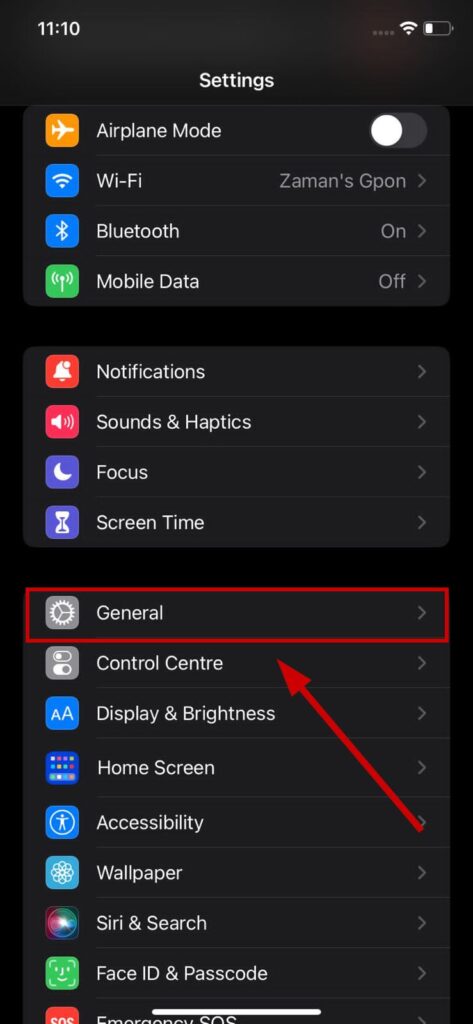
- Tap on Software Update.
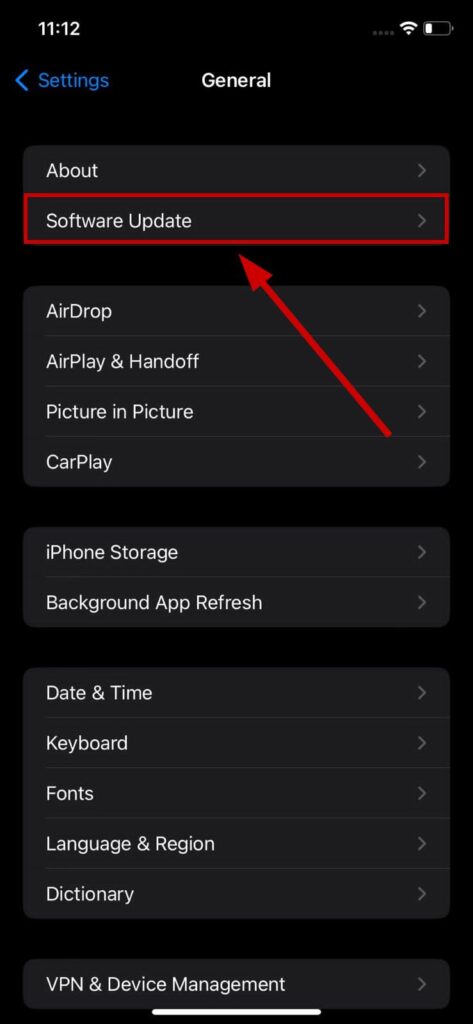
- Download and install if a new update is available.
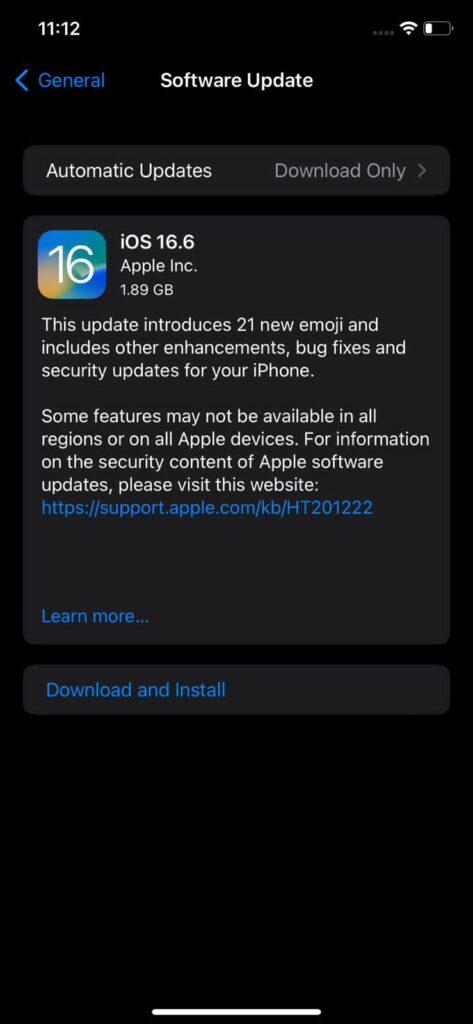
Photo Shuffle is Processing - FAQs
Long press on the lock screen and select +. Now go to Photo Shuffle and let it process the images automatically or you can choose them yourself. Set the shuffle frequency and you’re good to go.
This depends on the number of images you have. If there are less than 1000, then it will take a few hours. But if you have more than 10000 then it can take up to two days or more.
Manually, you can select up to 50 images in Photo Shuffle.
Photo Shuffle does not drain the battery but setting animated wallpapers does.
 Reviewed by
Reviewed by 




