Phasmophobia Stuck at Loading Screen? Here’s How to Fix
Phasmophobia is a popular multiplayer ghost game developed by Kinetic Games. Since after its release the game grab a lot of attention as it is in the Action and Adventure genre. However, many reports are seen that the players are unable to launch the game Phasmophobia stuck at 90% loading screen and the game freezes unendingly.
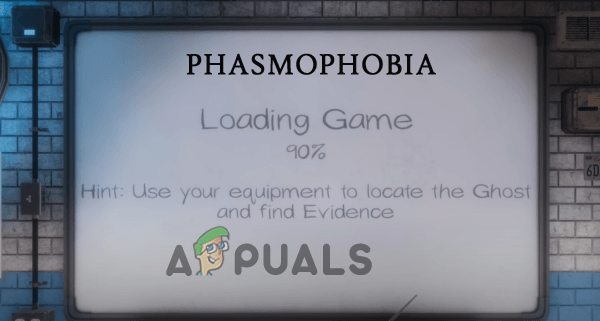
This is really unbearable problem that appears due to the bugs and glitches in the game, also there are many different errors that interrupt the gamers from playing the game like Phasmophobia Mic Not Working, etc. So, here we have analysed the problem completely and found out there are various different reasons that stop the game from launching and get stuck on the loading screen. Before heading towards the fixes let’s have a look at the common culprits causing the problem.
What Causes “Phasmophobia stuck at 90% loading screen” Problem?
- System Requirements: If you are running Phasmophobia on a low end just cross-check the minimum system requirements of the game. And make sure your system meets the minimum system requirements needed to play the game.
- Outdated Graphics Drivers: If you are running the game with outdated video card drivers, then the game won’t support you and is unable to establish a connection with the gaming server and this issue can show up.
- Missing or Corrupted Game Files: While installing some of the files of the game get corrupted or missing, which stops the game from running and ultimately cause this issue while launching.
- Saved Game Files corrupted: There can be some issue with the saved files of the game which is causing this Phasmophobia stuck at 90% screen and stopping it from running.
- Missing Administrator Privilege: Some games require admin privilege to launch properly so give the game and steam administrator privilege so that no other third-party apps and services can interfere in their operations.
- Network Issues: Bad network or any issue with the internet router can cause various issues and one in question. The unstable or poor internet problem cause problem when launching or trying to run the game and also cause this issue.
Check System Requirements
If you are running the game on a low-end computer, check if your computer can handle the game by cross-checking the minimum system requirements mentioned below:
- Operating System: Windows 10 64bit
- Processor:Intel Core i5-4590/ AMD FX 8350
- RAM: 8 GB
- Graphics Card:NVIDIA GTX 970/ AMD Radeon R9 290
- HDD Storage: 13 GB
- Network: Wired High-Speed Internet connection.
If your computer has better or equal specs, then your computer can run the game pretty smooth and your specs are not the issue here.
Run the Game and Steam as an Administrator
Granting Steam and Phasmophobia game administrative privilege can solve the issue. As many games need administrative rights to run properly and do not have admin rights to allow the third-party apps to interfere in the operations of the game and Steam. So, it is recommended to run Steam and the game as administrator. To run Steam and the game as administrator follow the steps mentioned below:
- Right-click on the Steam Client and click on the open file location option.
- Now right-click on Steam and click on the properties option.
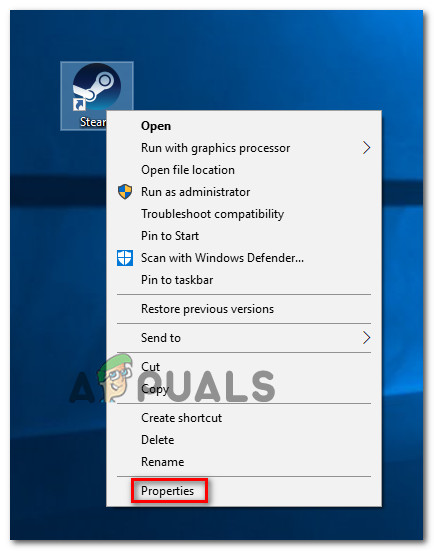
Accessing the Properties screen - In Properties, click on the Compatibility tab and check the Run this program as administrator option.
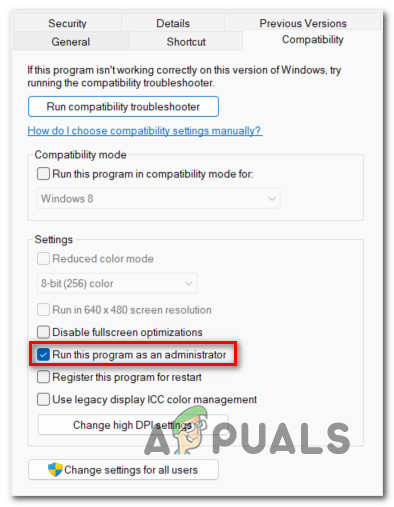
Running this program as an administrator - Now click on Apply and then Ok.
- Right-click on the game and click on the properties option.
- Now click on the Compatibility tab and check the Run this program as administrator option
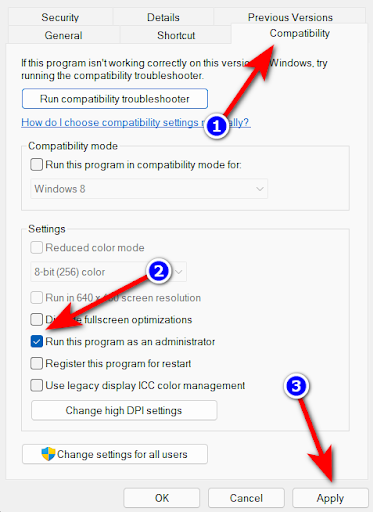
Running the program as administrator - Press Apply and then Ok.
Launch the game and check if the issue is resolved or not
Update Graphics Drivers
If your computer is running on an outdated graphics driver, make sure you update it immediately, as graphics card drivers are very important for the functioning of the Windows OS and the games and apps installed. So, it is recommended to update your graphics drivers on a regular basis. To update your graphics drivers, follow the steps mentioned below:
- Click on the Start menu and search for Control Panel.
- In the Control Panel click on the View devices and printers option available just below the Hardware and sound option.
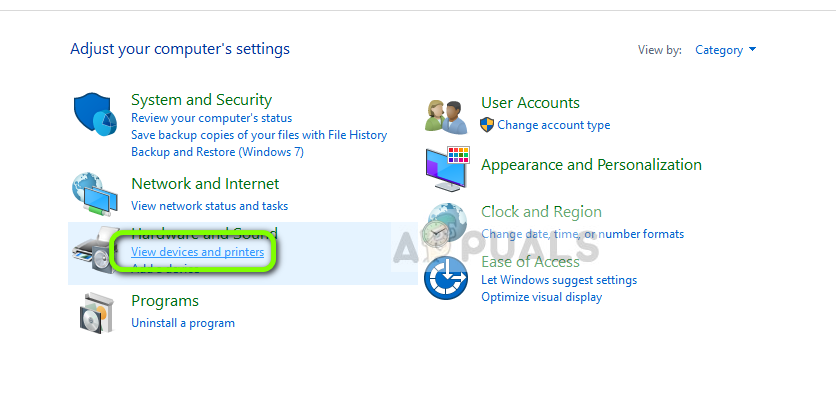
View Devices and Printers – Control Panel - Now click on your device name and click on the hardware tab.
- Search for your graphics card name in the list.
- Click on the graphics card and click on the Driver tab.
- Now click on the Update Driver option and click on the option to search for updated drivers automatically.
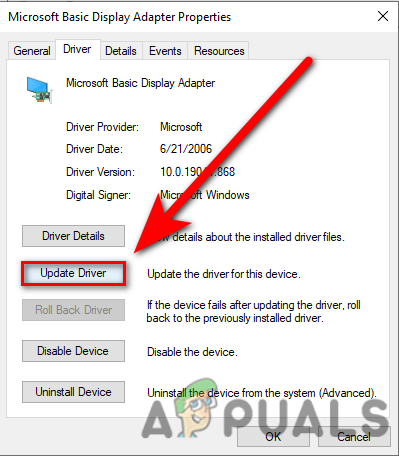
Click on Update Driver in the device manager - Windows will now download and install drivers from the internet is available.
However, in many cases, the Windows fails to detect and update the drivers so, in this case, check for the updated drivers by searching for them on the manufacturer web site and manually downloading the updated one compatible with your Windows versions.
Now restart your computer and check if the Phasmophobia stuck at 90% loading screen issue is resolved or not.
Verify the Integrity of Game Files
You may be facing this issue because some of the game files are corrupted or missing and to check this you can check the integrity of the game files from the Steam client. This is a very useful troubleshooting step that you should use if you are facing bugs like these. To verify the integrity of game files, follow the steps mentioned below:
- Launch the Steam client and go to the game library.
- In the game library, right-click on the Phasmophobia game and click on the properties option from the menu that appears.
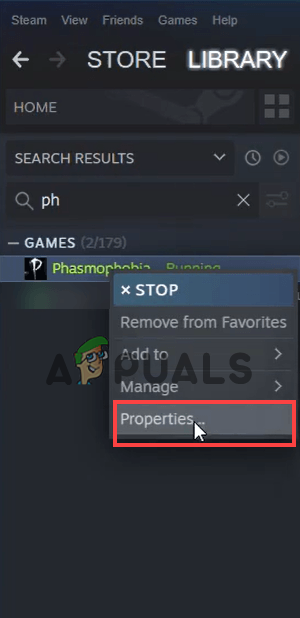
Phasmophobia game choose Properties - In properties, click on the local files tab
- Click on the Verify the integrity of the game files option.
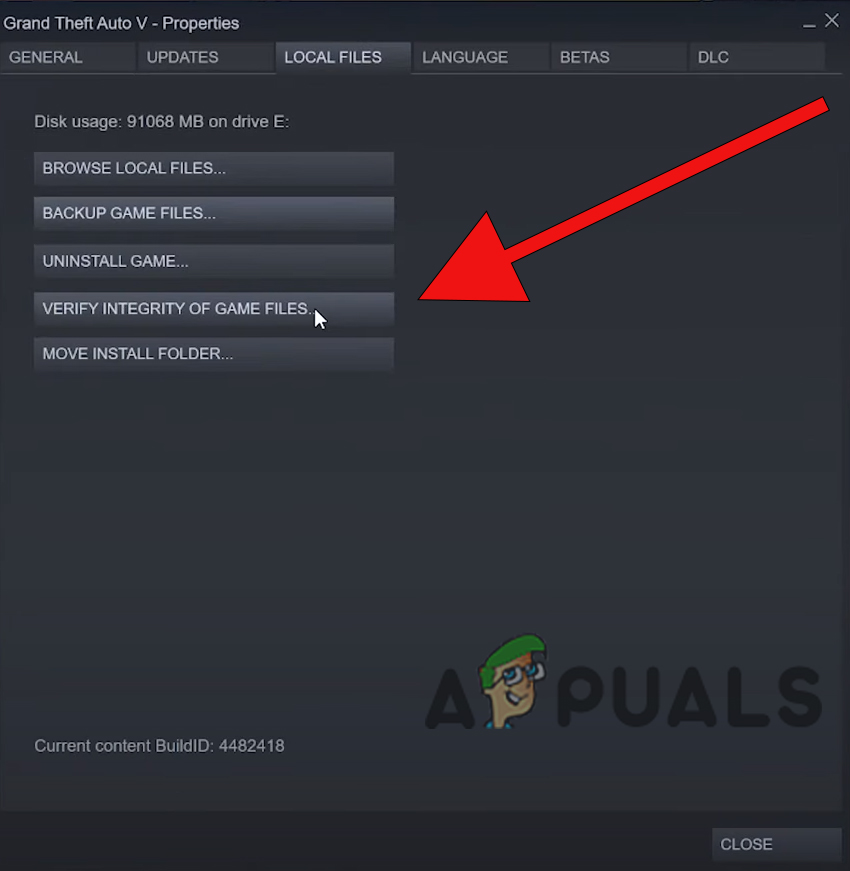
Click on Verify the integrity of the game files - Now steam will check for any missing or corrupted file and will replace or restore it.
Once the process is done, restart the computer and try launching the game to see if the error is resolved or not.
Delete the Save Files of the Game
If some of the game files are corrupt, they can cause this issue, and deleting some of them can solve the issue. To delete the saved game files, follow the steps mentioned below:
- Click Window + R at the same time and type %appdata%/LocalLowKinetic/Games/Phasmophobia in the Run dialogue box and press OK.
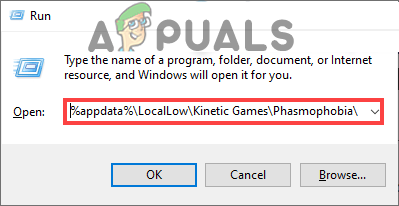
Type %appdata%/LocalLowKinetic/Games/Phasmophobia - Now click on the save Data.txt file and delete it.
- Now restart the computer and launch the game and check if the Phasmophobia stuck at 90% loading screen is resolved or not.
Reset Your Network
This issue can be related to your network connection if your network is unstable or slow it avoid the game from loading and connecting to its server. So, you can try resetting the network to solve any network-related problems or no internet access as it will restore all the settings to default. To reset the network settings, follow the steps mentioned below:
- Click on the Start menu and search for Network reset in the search bar.
- Now click on Reset now and choose Yes then Ok.
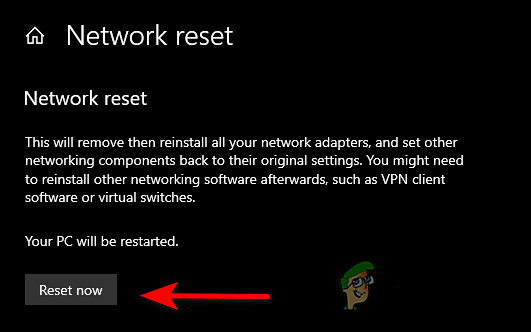
Hit the Reset now button
Now restart your computer and launch the game to check if the issue is resolved or not. Moreover, you can also switch to the wired connection to get uninterrupted network flow and solve no internet connection problems.
Reinstall Phasmophobia
If all of the methods mentioned above didn’t work, try reinstalling the game as there is a possibility your game is not installed properly and therefore unable to establish a connection and in such case, the only option available is uninstalling and reinstalling the game and most probably it can solve the issue. To reinstall the game, follow the steps mentioned below:
- Press Windows + R and open the Run dialogue box.
- In the box type %appdata%/LocalLow/Kinetic Games/Phasmophobia and press OK.
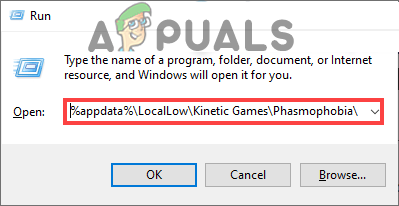
Type %appdata%/LocalLowKinetic/Games/Phasmophobia - Now delete everything in the Kinetic Game folder.
- Then launch the Steam client and go to the game library.
- And right-click on the game and click on the manage option and then choose to uninstall
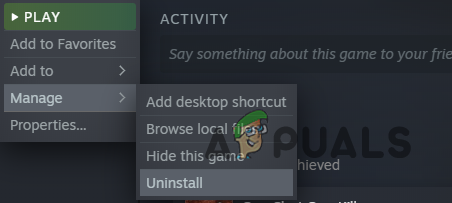
Uninstalling Steam Game - Now let the uninstallation process complete.
- After that install the game again from Steam and launch it.
Now check if the issue is resolved or not.
Hope now you are able to fix Phasmophobia stuck at 90% loading screen issue. All the fixes mentioned above are easy to follow and are taken from several trusted game forums sites. So, make sure to follow them one by one. But if in case still unable to solve the problem in your case then contact the Phasmophobia game support centre and create a ticket describing the error.




