How to Fix “Oops an Error Occurred” Issue in Instagram?
This issue “Oops an Error Occurred” is reported on all the Instagram-supported platforms like Android, iPhone, PCs, browsers, etc. Usually, the following type of error message may be shown by Instagram:
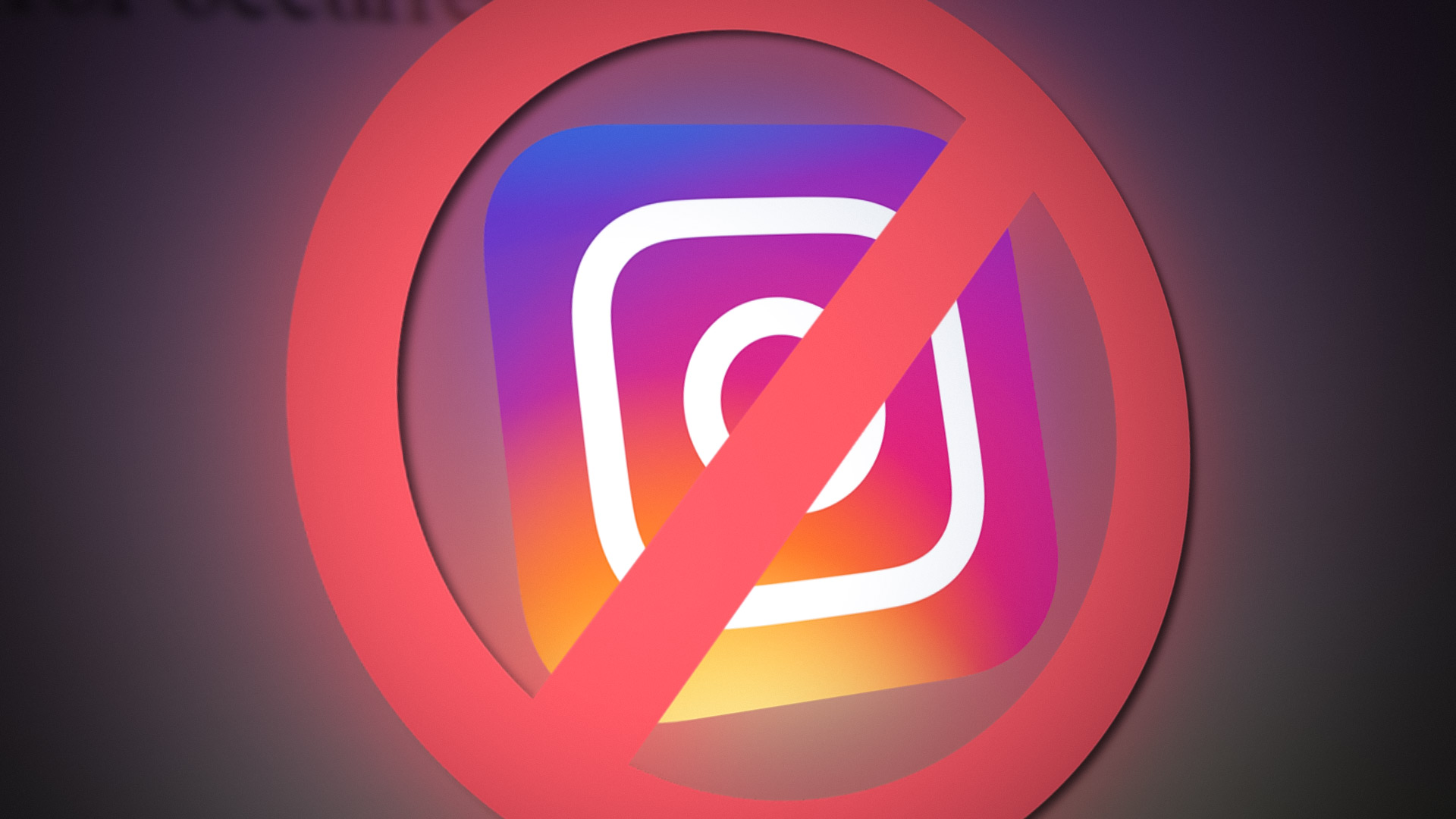
Instagram may show Oops an error occurred due to many factors but the following can be regarded as the main ones:
- Instagram Server Outage: If the Instagram servers are down, then that may cause an error to occur for a user.
- Corrupt Cache and Cookies of the Browser: If a user is accessing Instagram through the browser but the browser’s cookies or cache are corrupt, then that may not let the Instagram website load properly and result in the oops error.
- Corrupt Installation of the Instagram Application: An Instagram app user may encounter the error at hand if the installation of the Instagram app is corrupt as due to this corruption, the app fails to load modules essential for its operation.
- User Account Issue: If Instagram management noticed or got a report of a user’s account that is against the Instagram policy, then the company may limit a user’s account before banning it (if the user account is found to be guilty of violating the company’s TOS, then the company may ban the account) to inquire about the issue and during this period the user may notice the ‘oops an error occurred’ on Instagram when using the service.
Sign in Through the Incognito/In-Private Mode of the Browser
If a browser extension is interfering with the Instagram website or if the browser’s cache or cookies are corrupt, then a user, who is accessing Instagram through a browser, may encounter the error message on the Instagram website.
Here, signing into Instagram through the incognito or in-private mode of the browser may solve the problem. For illustration, we will go through the process for the Chrome browser. Before moving on, make sure the Instagram servers are up and running.
- Launch the Chrome browser and near the top right, click on the three vertical ellipses.
- Now select New Incognito Window and in the Incognito window, steer to the Instagram website.
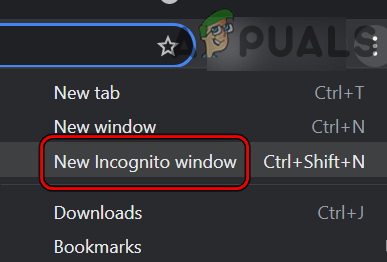
Open New Incognito Mode in Chrome - Then log into the Instagram website and follow the prompts on the screen to authenticate the login.
- Once done, check if the Instagram error is cleared.
Reinstall the Instagram App
If the Instagram app is failing to load the modules essential for its operation due to the corruption of the app’s installation, then that may cause “oops an error occurred” on the Instagram app. In this context, a user may fix the error by reinstalling the Instagram app. For elucidation, we will discuss the process of reinstalling the Android version of the Instagram app.
- Launch the Android phone Settings and select Apps or Applications.
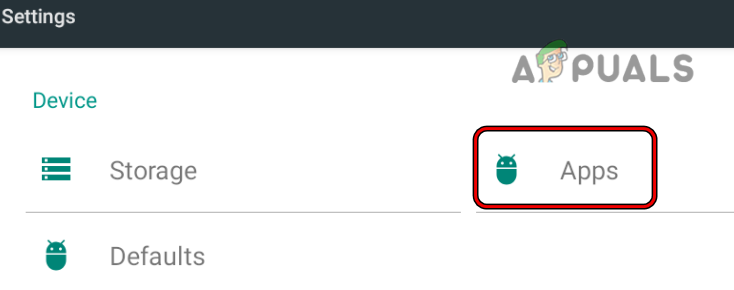
Open Apps in the Android Phone Settings - Now tap on the Instagram app and press the Force Stop button.
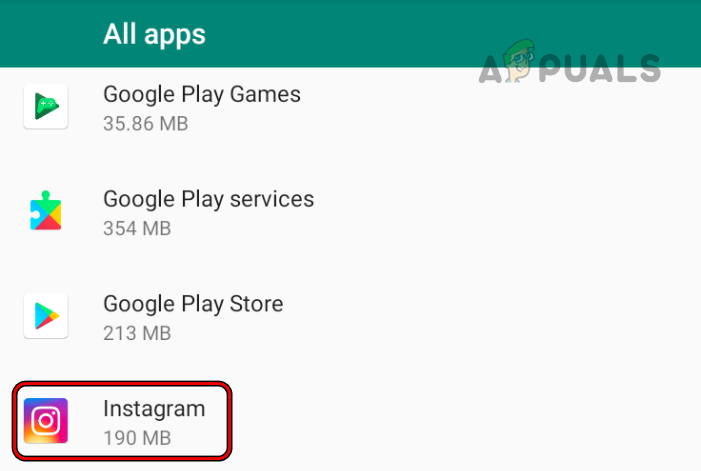
Open Instagram from the Android Apps - Then confirm to force stop the Instagram app and afterward, open Storage.
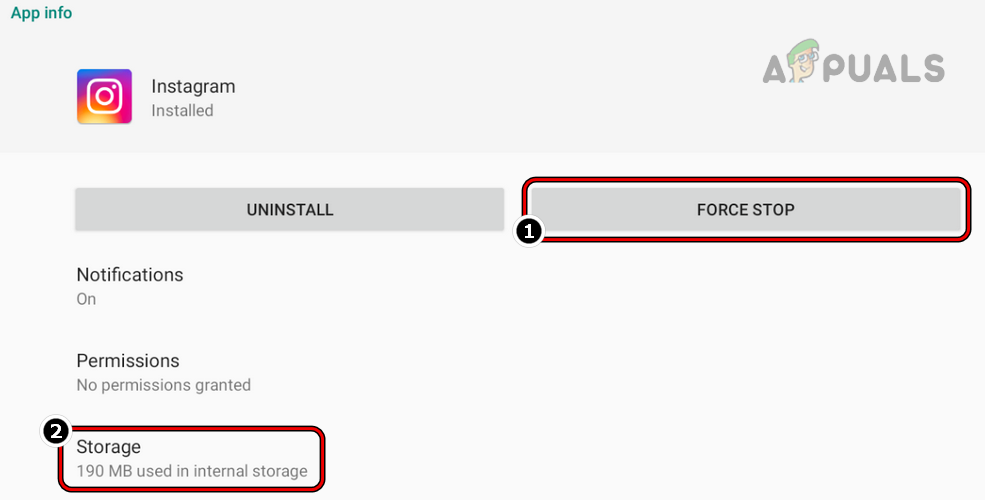
Force Stop the Instagram App and Open its Storage Settings - Now press the Clear Cache button and then tap on the Clear Storage (or Clear Data) button.
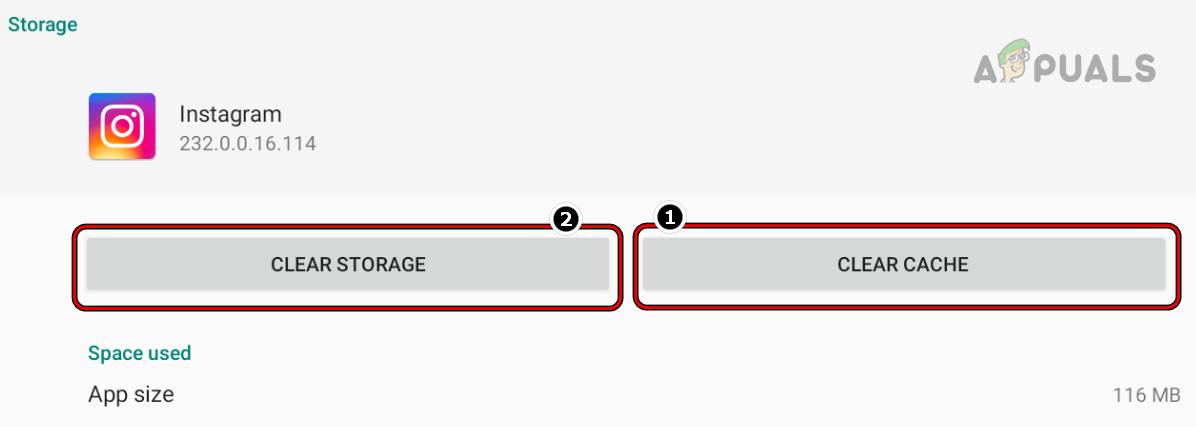
Clear Cache and Storage of the Instagram App - Then confirm to clear the Instagram storage and tap on the back button.
- Now press the Uninstall button and then confirm to uninstall Instagram.
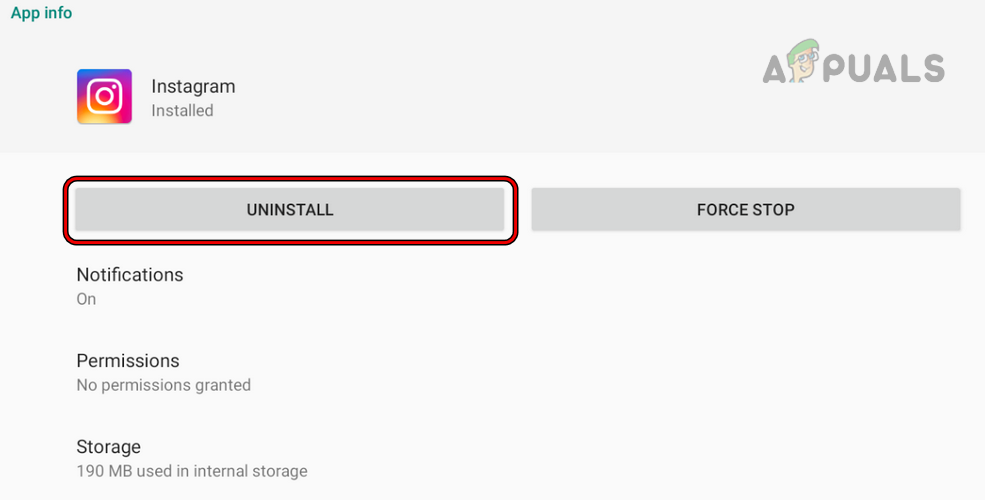
Uninstall the Instagram App - Once done, power off the phone and networking equipment (like a router).
- Then wait for 5 minutes and afterward, power on the router.
- Once done, power on the phone and reinstall the Instagram app but do not open yet.
- Again, restart the router and phone.
- Upon restart, launch the Instagram app and check if it is clear of the issue.
Perform a Password Reset of the Instagram Account
A temporary glitch on the server-side may not let a user log into the Instagram account and cause the error message as the app fails to fetch the required data from the Instagram website. Here, performing a password reset of the Instagram account may clear the glitch on the server and thus solve the problem.
- Launch the Instagram app and on the log-in screen, tap on Get Help Logging in.
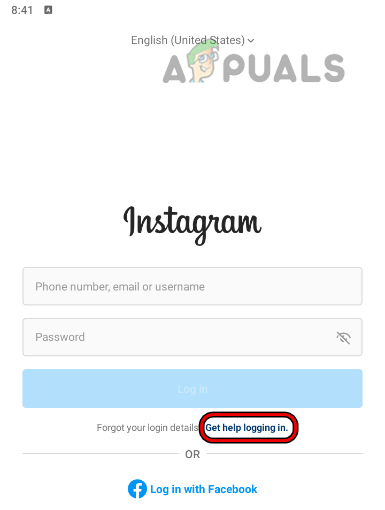
Tap on Get Help Logging in on the Instagram App - Now follow the prompts on the screen to complete the process and afterward, check if the Instagram issue is resolved.
- If not, head to a PC and launch its browser in the Incognito or InPrivate Mode.
- Now steer to the Instagram website and click on Forgot Password.
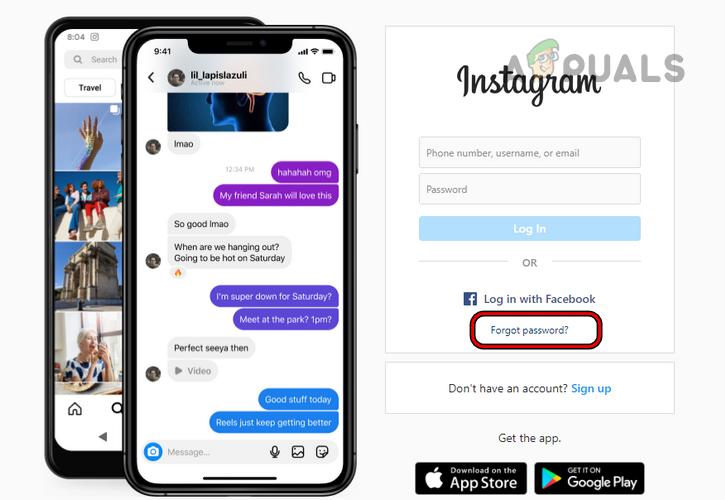
Tap on Forgot Password on Instagram Website - Then follow the prompts on the screen to reset the Instagram password.
- Now check if the Instagram issue is resolved.
- If not, again click on Forgot Password in the incognito mode window of the browser (do not close the window) and reset the Instagram password through the email link.
- Once done, launch the Instagram app on the mobile phone and use the newly created password to log into Instagram.
- Once the error has occurred message is shown on the mobile app, switch to the incognito mode window of the browser on the PC, and log into the Instagram website to check if the problem is resolved.
If that fails, wait for 24 hours (without any log-in attempts) and then check if the Instagram issue is cleared. If not, then a user may contact Instagram support via email to resolve the issue.




