One of my AirPods is not working [6 Easy & Quick Fixes]
One of your AirPods does not work due to known issues such as audio playing through only one AirPod, either left or right (This issue is caused by debris on the speakers’ grills) or it can also occur due to different firmware versions of the AirPods. There is also a case where one AirPod works because the other AirPod (most probably) is battery-dead.

Before you try any solutions
- Take both the AirPods out of your ears and wait for 30 seconds, and then, at the same time, place the pair back into your ears to check if the problem is solved.
- Open the charging case lid, Place both AirPods back into the charging case, close the lid and leave them there for 30 seconds and then check if the pair is working fine.
- On the paired device (iOS or another device), turn off Bluetooth, wait for a minute and then turn it back on to check if the audio is playing through both the AirPods.
- Restart the paired device (iPhone, Apple Watch, etc) and then check the pair if it is operating fine.
- Check the battery level of your AirPods. If it is low, charge them in the case. Even if the battery levels are not low, keep your AirPods in the charging state for 2 to 3 hours and then check for the problem.
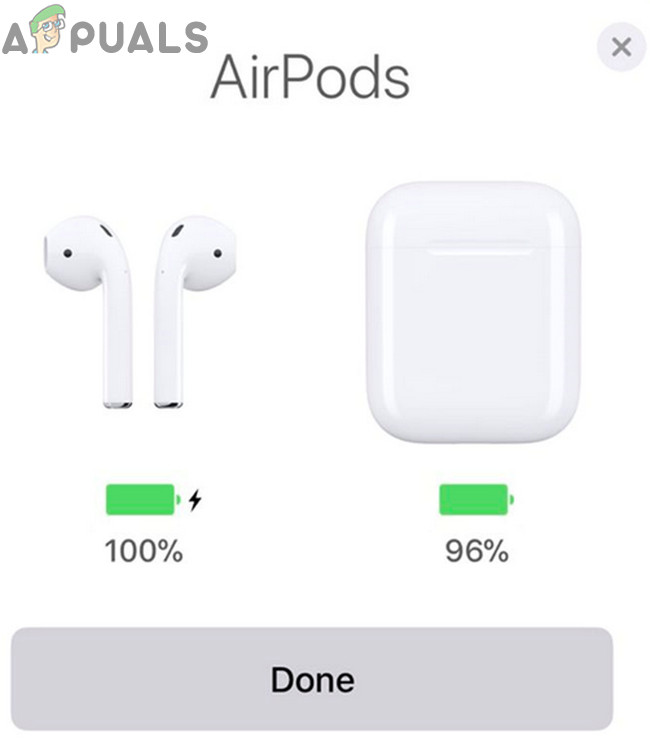
Check Battery Level of AirPods/ AirPods Pro and Their Case - Update your AirPods and the connected device.
- Try to pair your AirPods with another device to check if the problem reappears.
To fix, your Airpods, either left or right, follow the solutions mentioned below:
1. Clean Your AirPods and the Charging Terminals
Dirt, lint, earwax or any other type of debris can accumulate on your AirPods and thus can clog the speaker grill of the AirPods which can result in blockage of sound. This scenario can occur to the group of users who are habitual of putting AirPods in their pockets or bags after using the pair. For the future, using a case would be a good idea. In that case, cleaning the speaker grill of the AirPods may solve the problem.
Moreover, the charging terminals on your AirPods and the charging case can also become dirty, which can result in no charging of the problematic AirPod and thus that AirPod is battery-dead and that is why no sound is being produced. In that case, cleaning the charging terminals of the AirPods and the charging case may solve the problem as well.
- Wipe away any debris on the earbuds/speakers grills with a dry cloth. If the AirPods are damp, use a dry cloth. But if they are wet, use a microfiber cloth (as it will not receive new fibres on the AirPods) to soak up any remaining moisture.

Check for Debris on Your AirPods - You can use a cue-tip to clean the tricky areas to wipe out any debris.
- After cleaning the AirPods speakers’ grills, clean the connecting point of charging terminal located at the bottom of each AirPod.
- After cleaning the AirPods, check if the problem is solved.
2. Set Your Stereo Balance for Your AirPods
Many modern devices like iPhones, Macs, and Windows PCs have a setting to route all the sounds to a single AirPod, either left or right. The basic purpose of this setting is to help hearing-impaired users. But if by accident, you have enabled this setting, then the sound will be played through only one AirPod. In that case, reverting this setting to play the sound from both AirPods may solve the problem.
For iPhone:
- Launch Settings and then tap on Accessibility.
- In the Hearing category, tap on Audio/Visual.
- Now, adjust the slider is midway between L & R.
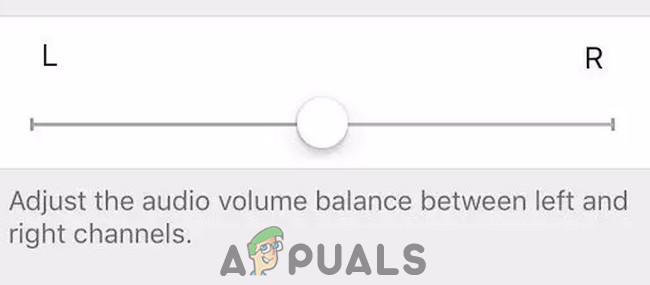
Adjust Volume Balance for Your AirPods - Then just above the slider, toggle the switch of Mono Audio to off position.
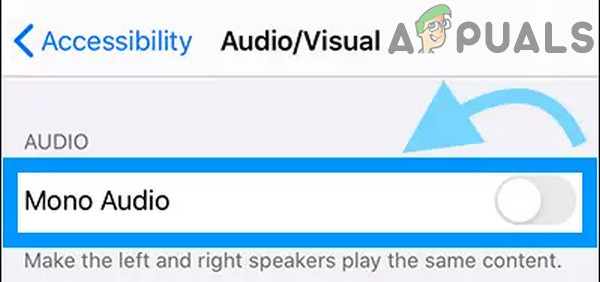
Turn off Mono Audio for Your AirPods
For Mac:
- Launch System Preferences, open Sound and then Output.
- In the Sound Output menu, choose your AirPods.
- Near the bottom of the screen, Adjust the slider in midway between Left & Right.
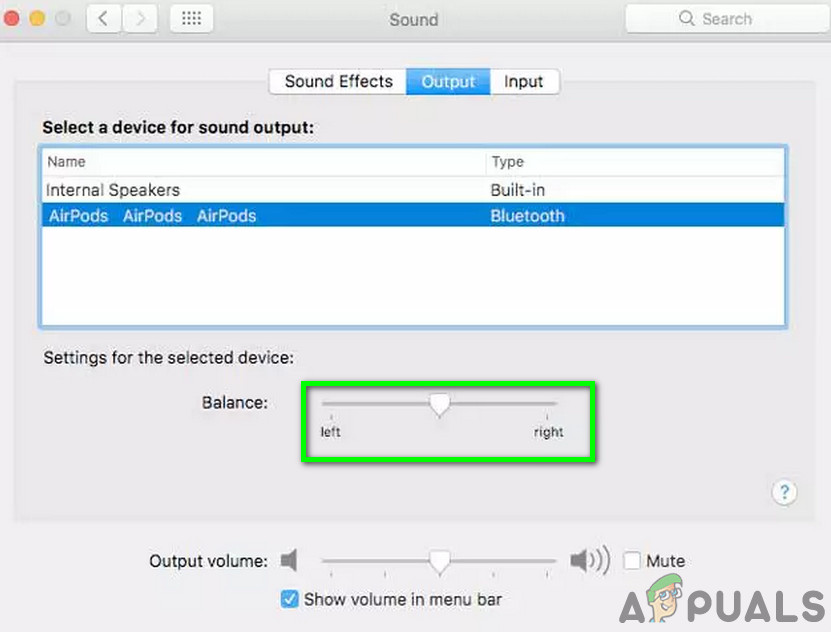
Adjust Volume Balance For Your AirPods in Mac - Again, in System Preferences and open Accessibility.
- In the audio category, uncheck the checkbox of Mono Audio.
3. Un-pair and Re-pair AirPods
A communication glitch between your AirPods and the paired device can result in no sound from one of them. In that case, un-pairing and re-pairing the devices may solve the problem. As AirPods can be paired with many devices, for illustration purposes, we will discuss the process on an iPhone. You may follow the instructions as per your device.
- Launch the Settings on your iPhone and then tap Bluetooth.
- In the list, tap on the ‘i’ icon located next to the AirPods.
- Tap Forget this Device.
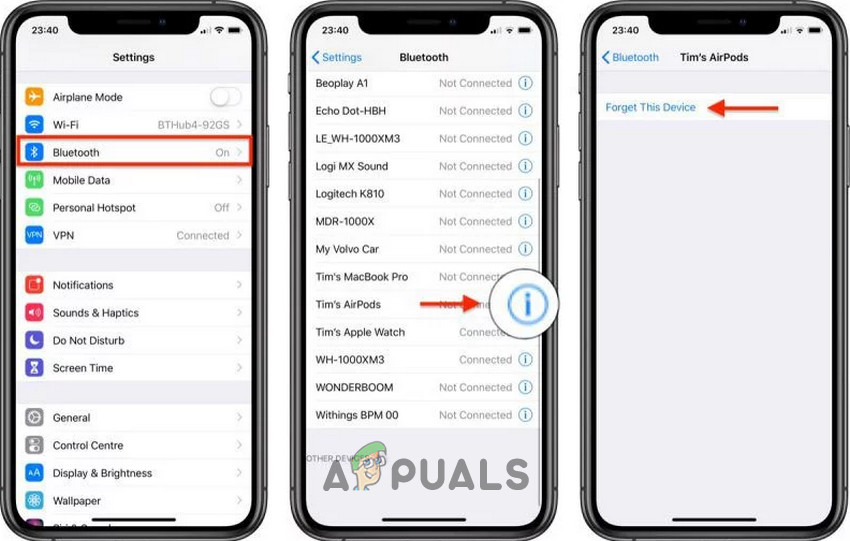
Forget AirPods in Bluetooth Settings - Also, “forget” the AirPods on all the devices that are using your Apple ID.
- Then pair the AirPods with your iPhone and check if the problem is solved.
4. Reset AirPods to Their Defaults
AirPods can be hard reset to overcome any communication/software glitches. If you are still having issues with your AirPods, then resetting them may solve the problem.
- Make sure that the charging case has a charge.
- Place both AirPods in their charging case.
- Open the lid of the charging case.
- On the back of the case, locate the small button (near the bottom).

Location of Reset Button on Case of Your AirPods - Now, Press and hold the above-mentioned button for at least 15 seconds. Make sure that you press and hold the button long enough to reset your AirPods. If not press long enough, your AirPods will turn up in pairing mode (not in reset mode).
- Now, close the lid of the charging case and then open it.

Open Lid of Charging Case of your AirPods - Bring your AirPods case with an open lid near to your iPhone, which will recognize the AirPods and a popup will show to connect them.
- Connect your AirPods and check if the problem is solved.
5. Reset Settings of Your Device
Try to pair another set of AirPods with your device to check if the problem is with your device. If the other set of AirPods behave similarly i.e. sound is coming from one AirPod, then most probably the problem is with your device. In that case, reset settings on your device (Warning: Do not delete important data) may solve the problem. For illustration purposes, we will use the iPhone, you may follow instructions according to your device.
- Launch Settings and open General.
- Then tap on Reset.
- Now tap on Reset All Settings. Selecting this option will not delete any content from your device but customization like screen brightness, volume, and notification settings will revert to their default Personal data will be unharmed.
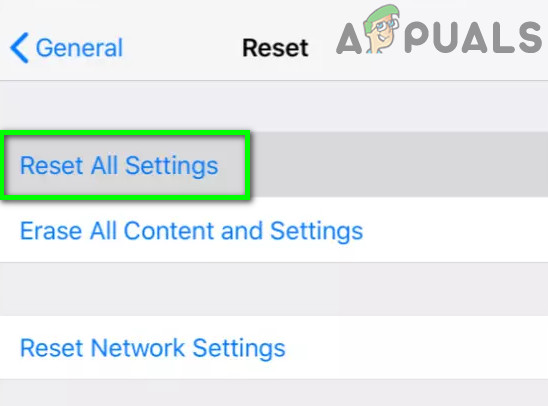
Reset All Settings on Your iPhone - After completion of the reset process, check if your AirPods are working fine.
6. Update the Different Firmware Version For the AirPod
This issue can arise when the firmware of one AirPod does not match with the other AirPod (e.g. left AirPod has updated its firmware whereas right AirPod doesnot). This will cause non-pairing between both the AirPods (You can check the firmware versions in the Settings app under General > About> AirPods).
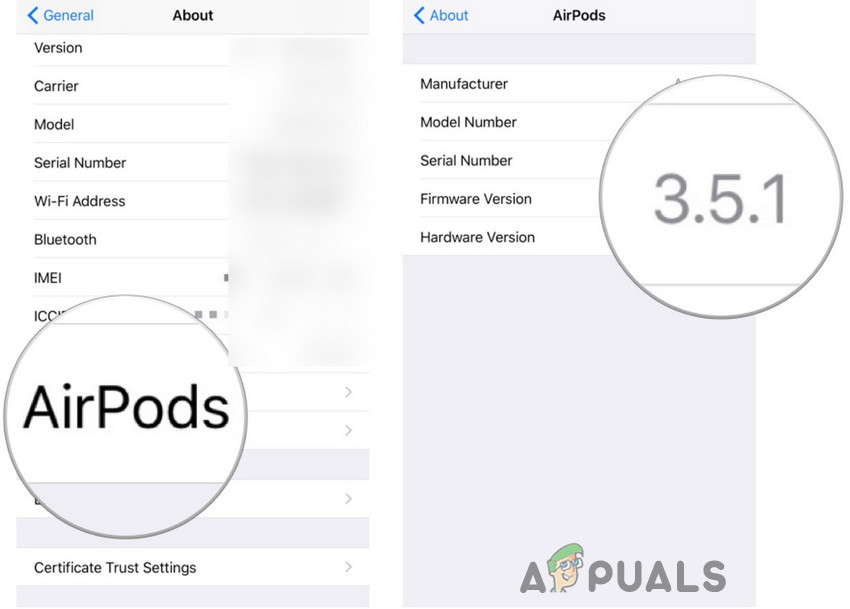
Check which of the AirPods has the lower firmware version. Then leave this one connected to the iPhone and place the AirPod in the charging case and charge it. Leave it like that near the iPhone (with an active internet connection) for 2 to 3 hours and the AirPod should get the update.
If you are still having issues with your AirPods, then you can consider replacing them. If you have purchased the pair for less then a year, Apple will replace it for free.





