How to Fix “No Valid QR Code Detected” WhatsApp Error?
The “No valid QR code detected” message appears when logging into WhatsApp on your computer. This occurs when you use an incorrect QR scanner on your phone that cannot interpret the login QR code correctly.
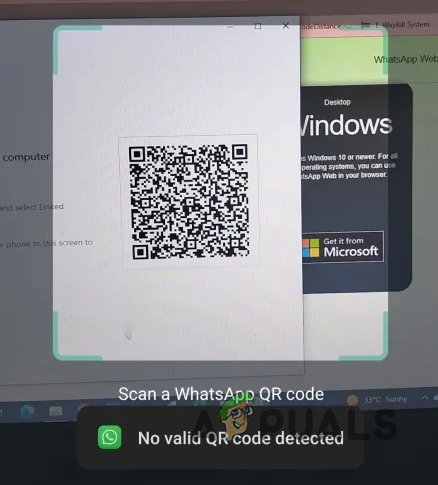
WhatsApp features multiple QR scanners, each serving a distinct purpose. You can use a QR scanner to share your contact details with another user. However, attempting to use the same scanner to log into your account on a different device triggers the ‘No valid QR code detected’ message.
In this article, we will provide several easy fixes that you can use to resolve the WhatsApp Web login issue.
1. Check WhatsApp Status
Firstly, when troubleshooting the WhatsApp Web log-in issue, check the server status. Sometimes, the QR code failure can be due to problems with WhatsApp servers.
When this occurs, the service won’t allow login from additional devices. To verify WhatsApp’s server status, refer to third-party websites like DownDetector.
If a server outage occurs, await resolution then attempt to log into your WhatsApp account via a browser. If the issue arises independently of server problems, proceed to the next method.
2. Use Link Device Scanner
When linking your WhatsApp account with WhatsApp Web, ensure you use the correct QR scanner. WhatsApp provides a QR scanner for sharing your profile and another for linking your account to other devices.
Typically, people use the QR scanner to share their WhatsApp profile or log into WhatsApp Web, often encountering invalid QR code issues. To fix this, ensure you are employing the Link Device QR scanner within your WhatsApp app.
To do this, follow the instructions below:
- First, open the WhatsApp app on your phone.
- Navigate to your profile by tapping the profile icon in the top right.
- Next, select the ‘Linked Devices’ option.
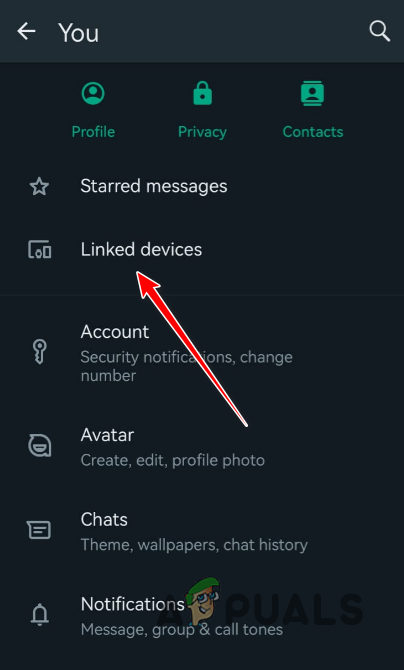
Navigating to Linked Devices - Finally, select the “Link a Device” option.
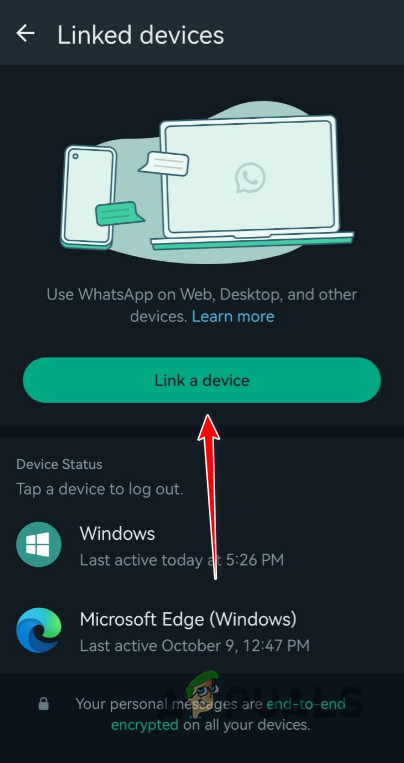
Tapping on Link a Device - This will activate your phone’s QR scanner.
- Use this scanner to read the QR code on the WhatsApp.
- Check if the problem persists.
3. Clear Camera Lens
Sometimes, issues can occur if your camera lens isn’t clear enough for the QR code to scan properly, often due to dirt or smudges obscuring the scanner.
In such a situation, Use a cloth to clean the lens.
After cleaning the camera lens, reopen WhatsApp and use the QR code scanner to log in. If unsuccessful, proceed to the next method.
4. Turn off Dark Mode
Another potential cause of the problem can be the usage of dark mode on your computer. This is because a QR code is essentially a number of black and white squares. Using a dark mode on your computer can interfere with the QR code on the website which prevents it from working when scanned.
If you’re using any dark mode extensions on your browser, please disable them. After removing any third-party extensions enforcing dark mode, refresh the page to ensure WhatsApp Web displays a light theme.
Next, scan the new QR code with your WhatsApp’s QR code scanner. Check if the issue persists.
5. Update WhatsApp
If your WhatsApp app is outdated, it may cause login issues and hinder you from connecting your account to WhatsApp Web. This occurrence is common as WhatsApp Web frequently receives updates from the developer team.
To scan QR codes properly, ensure your WhatsApp app is updated. Follow these instructions:
- Open the Play Store on your phone.
- Then, search for WhatsApp and tap on the result.
- After that, press the Update option to download and install the latest version.
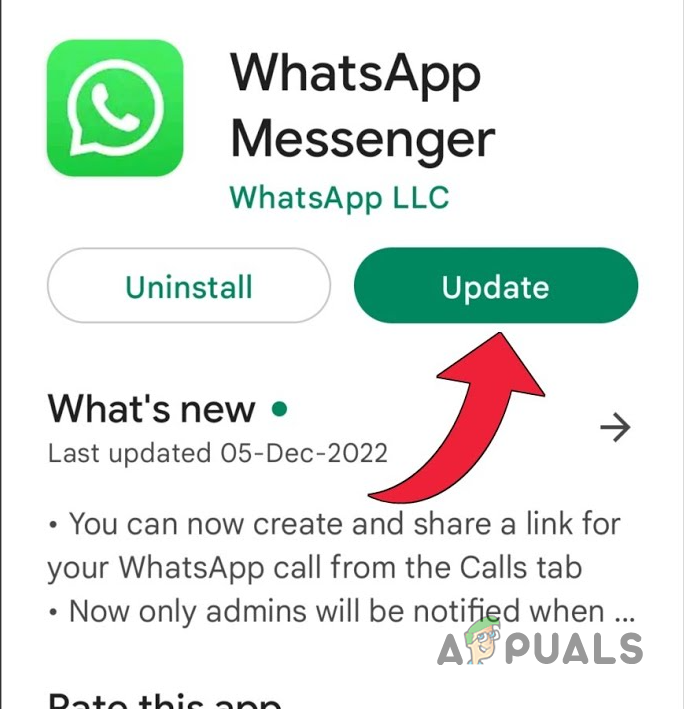
Updating WhatsApp - Once you do that, open WhatsApp and scan the QR code to see if the problem is still there.
6. Link WhatsApp with a Phone Number
If the QR code scan fails, you can alternatively use your phone number. This lets you bypass the QR code method, enabling you to link your WhatsApp account to WhatsApp Web by providing your phone number.
After providing your phone number, you’ll receive an eight-digit code to input into the WhatsApp app. This authenticates the process and logs you into your account.
Follow the instructions below to do this:
- First, open the WhatsApp Web website.
- After that, click on the Link with phone number link.
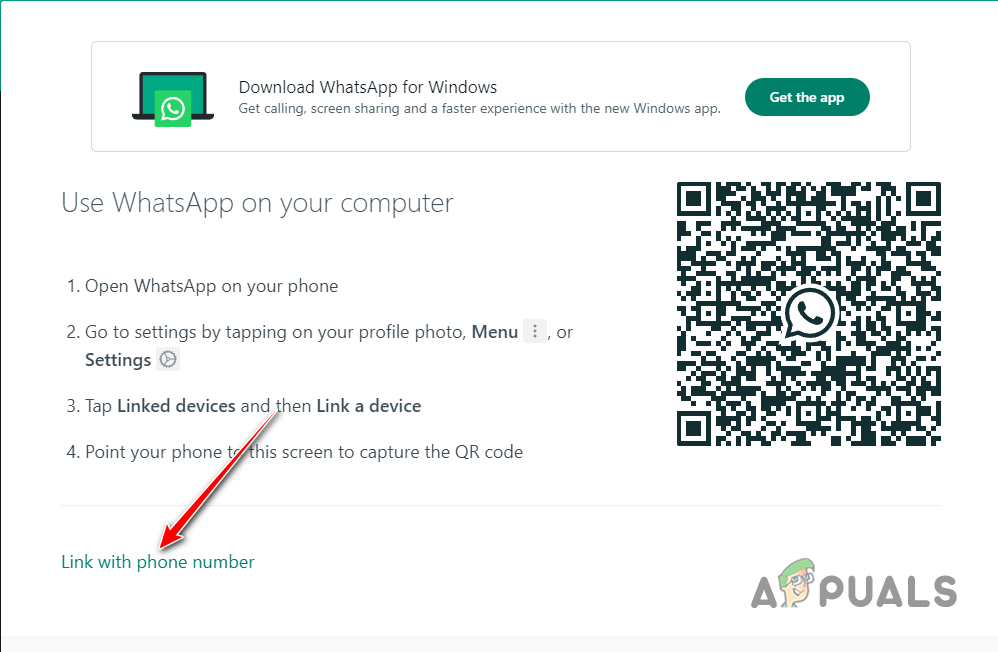
Navigating to Link with Phone Number - Then, select your country and provide your phone number.
- Once you have been given the code, open the WhatsApp app on your phone.
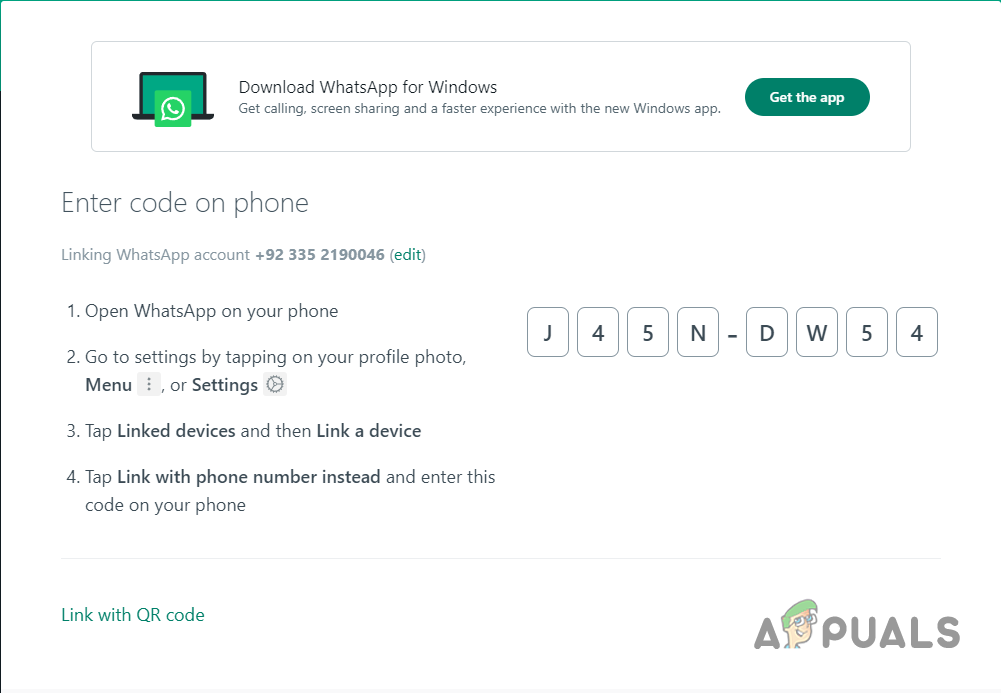
WhatsApp Web 8-digit Code - Then, press on your profile icon in the top right. If you are using an iPhone, you will need to navigate to the Settings menu.
- After that, tap on the Linked devices option.
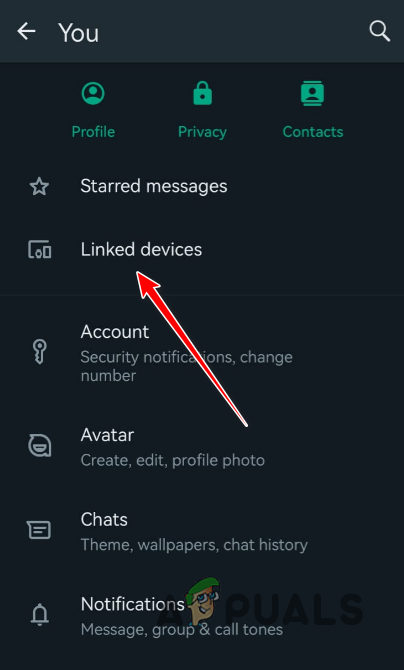
Navigating to Linked Devices - Tap the Link a device option.
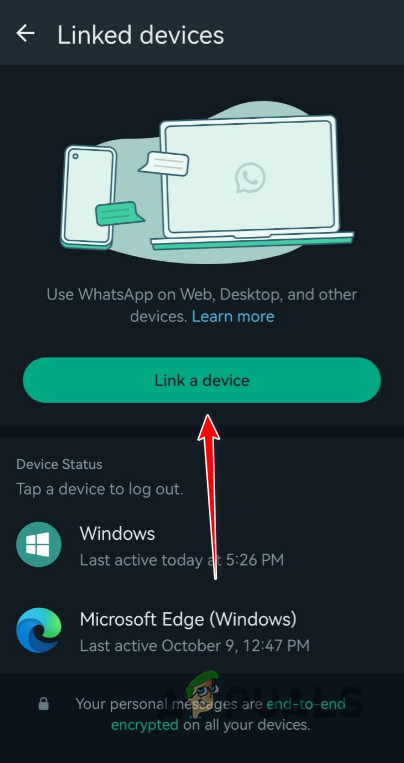
Tapping on Link a Device - Provide your phone’s password when prompted.
- Then, tap on the Link with phone number instead option at the bottom.
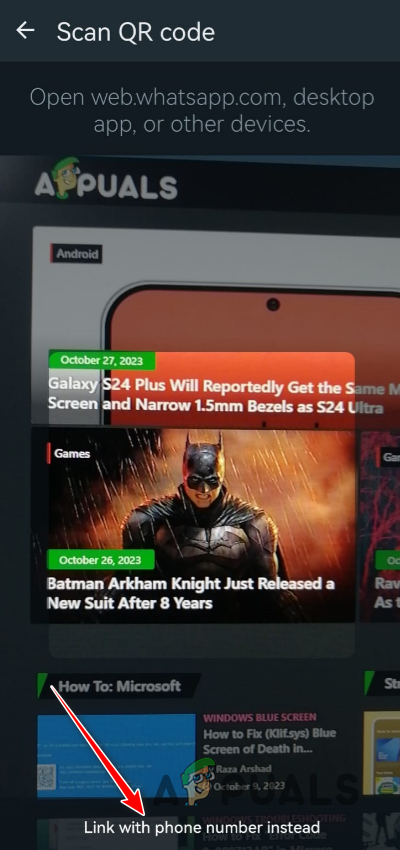
Navigating to Link with Phone Number Instead - Finally, enter the eight-digit code shown on the WhatsApp Web website.
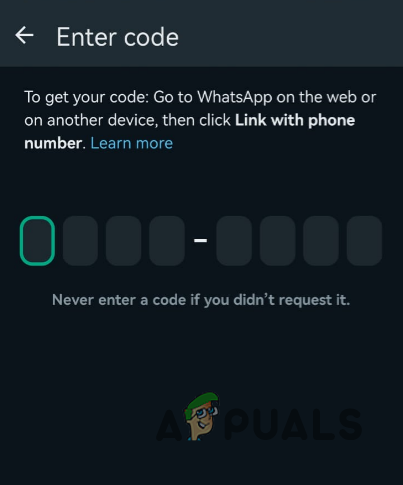
WhatsApp 8-digit Code - Once you do that, you will be verified and your account will log in.
With that, you should bypass the ‘No valid QR code detected’ message and successfully link your WhatsApp account to WhatsApp Web.
 Reviewed by
Reviewed by 




