Fix: Nintendo Switch Error Code 2618-0516 (NAT Traversal Process Has Failed)
Some Nintendo Switch users are encountering the Switch Error Code 2618-0516 (NAT Traversal Process Has Failed) when attempting to connect Online or when attempting to launch a game that includes an online multiplayer component. Most commonly, this error code is reported to occur with Animal Crossing and Splatoon 2.
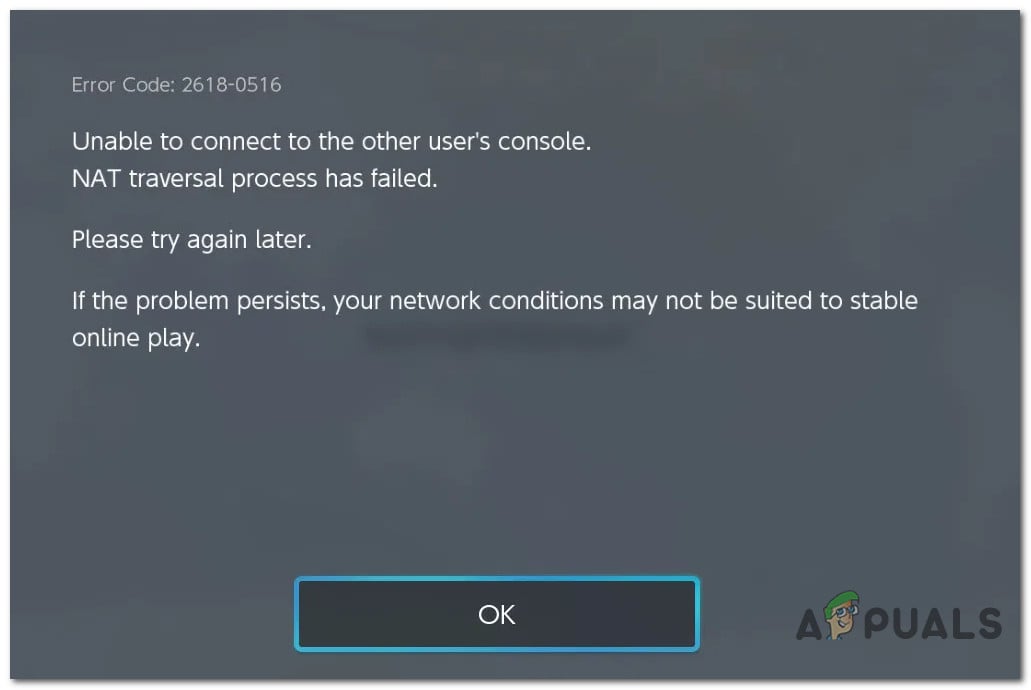
After investigating this particular issue thoroughly, it turns out that there are several different scenarios that might spawn this particular error code. Here’s a list of potential culprits:
- Inconsistent DNS Range – As it turns out, this particular issue is often reported to occur due to an inconsistent DNS Range that determines the console to assign NAT type D which ends up blocking incoming connections for the majority of P2P games. To fix this issue, you need to change the DNS Settings and migrate to a more reliable range such as the one provided by Google.
- Corrupted TCP / IP cached data – An inconsistency affecting the TCP and IP data that are being stored by your router can also be the underlying cause of this error. In this case, you can fix the issue by refreshing the TCP / IP data by rebooting or resetting your current network device.
- ISP assigns private IP ranges – Keep in mind that a lot of European ISPs have started assigning private IPs which might cause issues with certain Switch features that are built around peer-to-peer connections. If this scenario is applicable, the only way to fix the issue is to get in contact with your ISP and ask them to move you to a public IP range.
Now that you know every potential culprit, here’s a list of fixes that other affected users have successfully used to fix the issue in their case:
Method 1: Changing the DNS Settings
Keep in mind that Nintendo has decided to block NAT type D (Closed) for years now and NAT type C is also known to cause a lot of underlying issues with P2P games like Splatoon 2.
If you are stuck with a NAT type D or C and there are no ways around it, one solution that might allow you to bypass the Switch Error Code 2618-0516 (NAT Traversal Process Has Failed) error is to modify the current DNS settings in order to allow P2P games to function without issues.
A lot of affected users have repotted this particular fix to be effective in situations where they were encountering this issue only when connected to a restricted college/work/public network.
In case this scenario looks like it could be applicable, follow the instructions below to change the default DNS settings on your Nintendo Switch console:
- First things first, start by pressing on the house icon on your Switch controller. It’s located directly below the right analog stick.
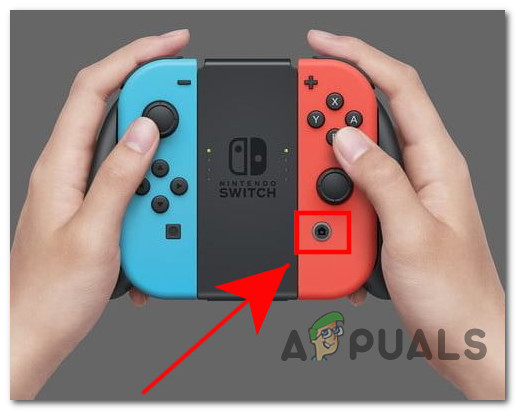
Pressing the House button on Nintendo Switch - Once you’re inside the Home menu, use the vertical bar of icons at the bottom to access the Settings icon.
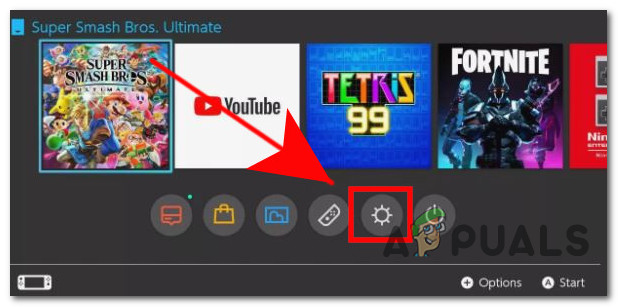
Accessing the Settings icon - Once you’re inside the settings menu, access the Internet tab, then access the Internet Settings button from the menu that just appeared.
- Next, you should see a list of Registered networks. Cycle through it and select the network that you’re actively using, then press A to access the context menu and select DNS Settings from the list of available options.
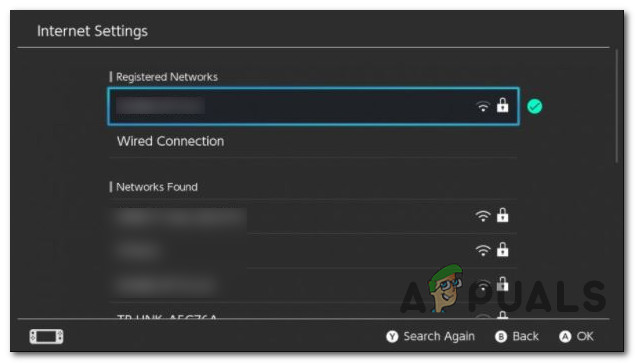
accessing the DNS settings menu - After you’re inside the DNS menu, choose Manual at the first prompt, then go to Primary DNS and enter 8.8.8.8 as the Primary DNS.
- Next, enter, 8.8.4.4. as the Secondary DNS and hit the Save button.
- Repeat the action that was previously causing the error and see if the problem is now fixed.
If this scenario is not applicable or you already follow the steps above and you’re still encountering the same error message, move down to the next potential fix below.
Method 2: Refreshing TCP / IP Cached Data
If changing the DNS settings didn’t work in your case, your next step should be to troubleshoot the second most common cause for this type of inconsistency (TCP or IP related) that’s inhibiting your Switch’s ability to communicate to the online server.
In case this scenario is applicable, you have 2 different ways of fixing this issue:
- Resetting your router
- Rebooting your router
If you didn’t try this potential fix yet, start by pressing the power button on the back of your router to turn it off, then physically unplug the power cable and keep it unplugged for a full minute in order to ensure that the power capacitors are completely drained.

Once this period has passed, reconnect the power cable and press the power button once again to start the network device back up.
In case the Switch Error Code 2618-0516 (NAT Traversal Process Has Failed) is still not resolved, you should move forward to a router reset procedure.
However, before going this to your router it’s important to understand that this operation will end up resetting the custom settings that you previously established including PPPoE credentials, forwarded ports, blacklisted devices, etc.
If you understand the consequences and you want to go forward with this procedure, you will need a sharp object (needle, small screwdriver, or toothpick) in order to reset your router. This is necessary because, in the vast majority of cases, the reset button is built-in in order to prevent accidental presses.
Once you’re ready, press and hold the reset button for about 10 seconds or until you see all the front LED’s flashing at the same time. After the reset procedure is complete, re-establish your internet connection and see if the issue is fixed.
Note: If your ISP is using PPPoE, you will need to reinsert the credentials supplied by them first.
In case the Switch Error Code 2618-0516 (NAT Traversal Process Has Failed) error is still occurring, move back to the next potential fix below.
Method 3: Contacting the ISP
If none of the methods above have worked for you and you’re encountering this issue with every action that requires you to connect to a multiplayer component, you might be dealing with an ISP that uses private IP addresses which might facilitate the usage of NAT type C.
If that’s the case, the only thing you can do in order to fix the issue is to get in contact with your ISP and ask them to provide you with a public IP. This is fairly common with European ISPs that are at the forefront of enforcing policies to protect the user’s anonymity.
If you suspect that you might be dealing with this issue, here’s a short guide that will walk you through the process of discovering their NAT type of your Nintendo Switch:
- From the main dashboard of your Nintendo Switch console, access the System Settings screen.
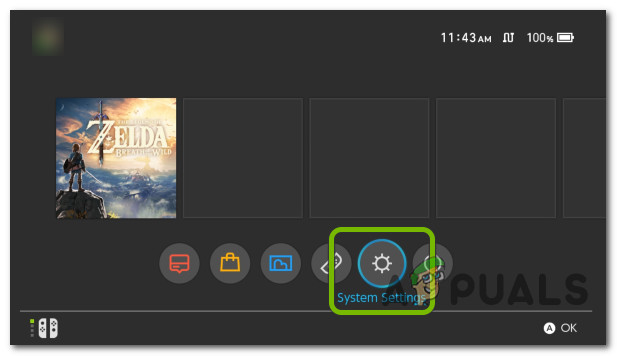
Accessing the System Settings screen - Once you’re inside the System Settings menu, click on the Internet tab from the menu on the left, then access the Test Connection entry from the right-hand side menu.
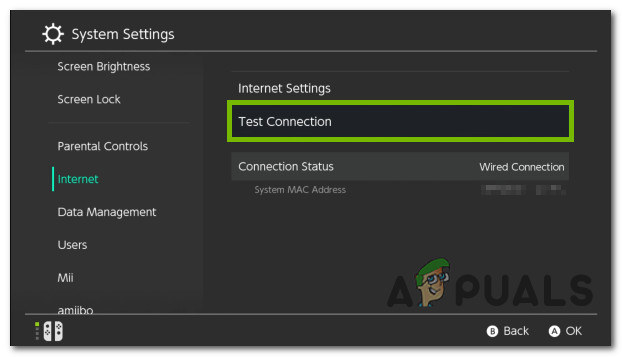
Accessing the Test Connection menu - Wait until the test is finally complete, then check the letter associated with the NAT type from the list of results. If this letter is C, there’s a high chance that your ISP is using private IPs.
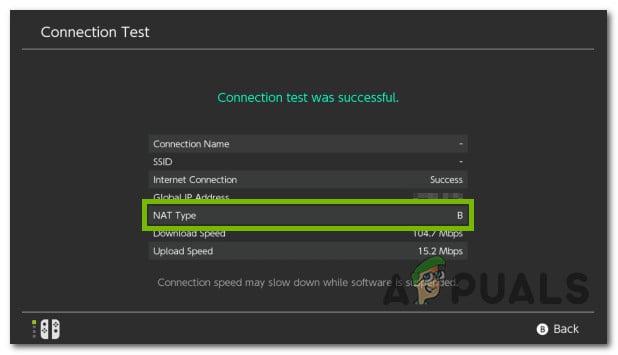
Checking the NAT type letter via the Connection Test feature





