How to Fix Nintendo Switch Error Code 2110-2003
Some Nintendo Switch users are encountering the error code 2110-2003 when they attempt to connect to their home Wi-Fi Network. This particular error code range indicates an issue that occurred prior to your console’s attempt to obtain an IP address.
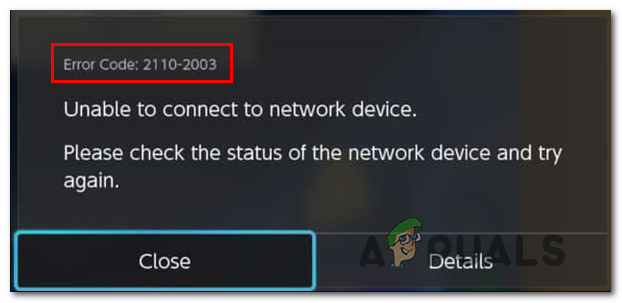
After investigating this particular issue, it turns out that this problem can occur due to multiple causes. Here’s a shortlist of potential culprits that might be causing this problem:
- Corrupted temp file – Since this problem is sometimes encountered when users attempt to switch between two or more networks, users speculate that this error code occurs due to some sort of glitch brought about by some temporary files. Fortunately, most affected users have managed to resolve this problem by power cycling their console.
- TCP / IP Network inconsistency – When troubleshooting this particular issue, you can’t really exclude a problem with the Internet Protocol address or with the Transmission Control Protocol. In this case, you can resolve this problem by either rebooting or resetting your router in order to force your network device to re-assign these values.
- Changing the Network Security – According to some affected users, this problem often occurs if you have forced your Switch console to connect with no active Wireless Equivalent Privacy or Wi-Fi Protected Access. Nintendo Switch notoriously doesn’t like this, so in order to resolve this problem, you should be able to fix the problem by ensuring that you are actively using a WEP/WPA security method.
- Inconsistent DNS – Another instance that might potentially spawn this issue is a bad DNS range that creates a connection instability that is not tolerated by your Switch console. If this scenario is applicable, you should be able to fix this problem by making the switch to the DNS range provided by Google.
Method 1: Power Cycle your Console
According to several affected users, this particular error code can also occur due to a glitch caused by a temporary file that your console is currently storing. In this case, you should be able to resolve this problem by going for a soft reset.
This operation will successfully clear any temp data along with the power capacitors ensuring that no temporary data can survive in between startups and cause the error code 2110-2003.
This operation was confirmed to be successful by several affected users that were previously dealing with the same problem.
Here’s a quick guide on resetting your Nintendo Switch:
- On your console, press and hold the circular power button (located on the top of the Switch console).
- Hold the button down until you see the system powering off (this will happen after 10 to 15 seconds).
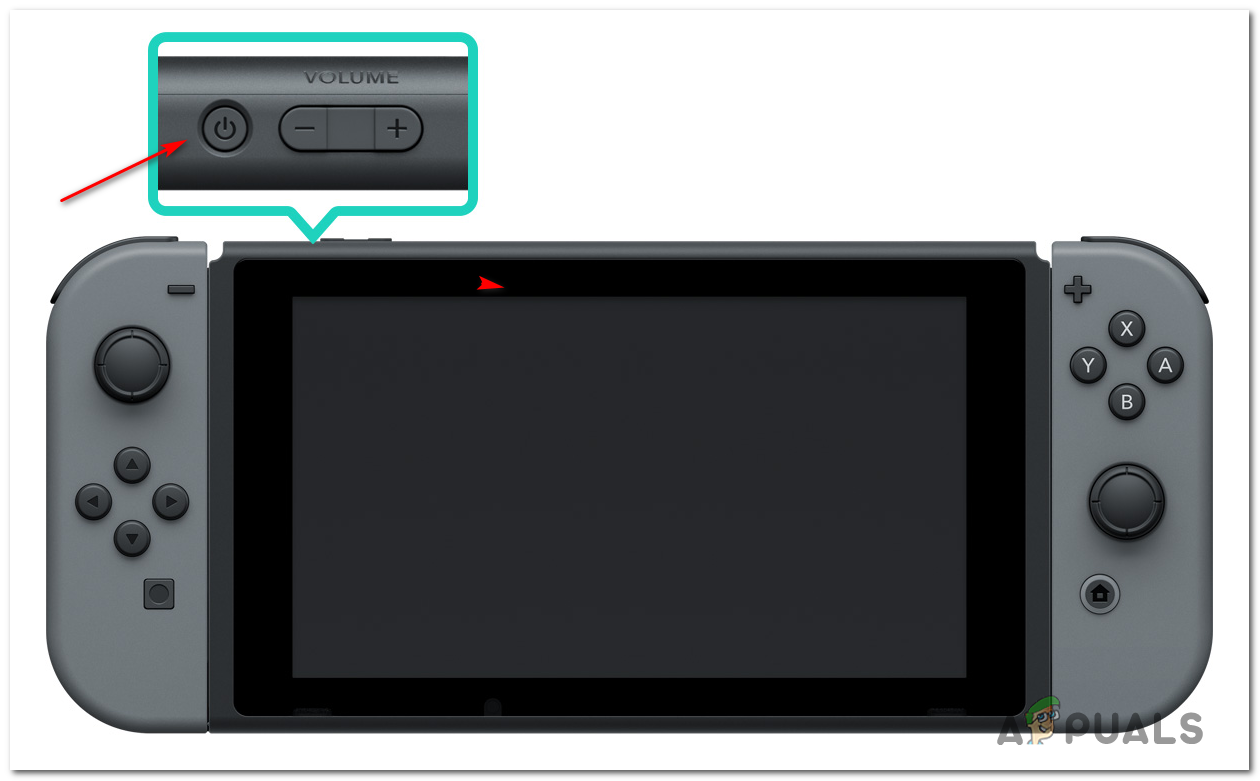
Power button on Nintendo Switch - Once the console is powered off, wait for a full minute to ensure that the power capacitors are drained, then press the power button again (normally) to start your console back on.
- If you’ve done this correctly, the longer Switch logo animation should come upon the display screen. If you see it, take it as confirmation that the operation has been successfully completed.
- After the next console startup is complete, attempt to connect to your home network once again and see if the operation is succesfull this time.
In case you still end up encountering the same 2110-2003 error code, move down to the next potential fix below.
Method 2: Rebooting or Resetting your router
In case you see the 2110-2003 error code on your Nintendo Switch console but you’re also encountering similar issues with other devices that are currently connected to your home router, you are likely dealing with a network inconsistency.
Fortunately, most occurrences of this kind can be resolved either by a simple reboot or by resetting your router settings back to their default equivalents.
If you decide to go for a simple router reboot, keep in mind that this operation will end up refreshing your IP and assigned DNS that your console is using. This doesn’t pose any data loss risk.
To perform a router reboot, use the ON/OFF button on your router (typically located on the back). When the router is ON, press it once to turn it off, then disconnect the power cable physically to ensure that the power capacitors are completely drained.

Once this time period passed, wait for Internet access to be re-established, then attempt to connect your Nintendo console to your home router again and see if the problem is now resolved.
In case the same problem is still resolved, the next course of action should be to go for a router reset. To do this, you’ll need to use the dedicated button on the back.
Note: Keep in mind that most manufacturers will make this button built-in so it’s not accidentally pressed. You’ll need a small screwdriver or a similar object to access this button.
But in case you want to go for a router reset, keep in mind that this operation will basically revert your router settings back to their default values. This means that any custom settings you’ve established inside your router settings will be lost – This includes forwarded ports, whitelisted items, blocked devices, etc.
To initiate a router reset, press and hold on the reset button (back of your router) and keep it pressed for about 10 seconds or until you see the front LEDs flashing all at once. Once you notice this behavior, release the reset button and wait for the connection to be re-established.
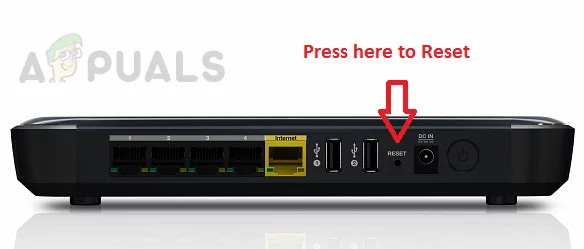
Once this procedure is complete, re-establish the connection tot the internet and see if the operation is complete.
Note: If you’re using PPPoE, you will need to reinsert the login credentials provided by your ISP.
Once the internet access is restored, attempt to connect your Nintendo Switch console to the Internet via your router and see if the error code is now resolved.
In case you still end up encountering the same 2110-2003 error code, move down to the next potential fix below.
Method 3: Changing the Network Security
In none of the methods above have worked for you, it’s possible that you’re actually dealing with a fairly common bug having to do with the way your Switch console knows how to manage the security method of your Wi-Fi network.
This has been an ongoing problem since the console launched back in 2017 and Nintendo still hasn’t managed to push a software update that will eradicate this problem.
But the good news is, some users have found a workaround around this problem and is super easy to deploy. As it turns out, you can most likely get this issue resolved by going to the Internet Settings of your Switch console and change the Security technology to something different.
Here’s a quick guide on attempting to resolve the 2110-2003 error code by changing the default WI-Fi technology from the Internet Settings menu:
- From the main dashboard of your Nintendo Switch console, choose System Settings from the vertical menu on the bottom of the screen.
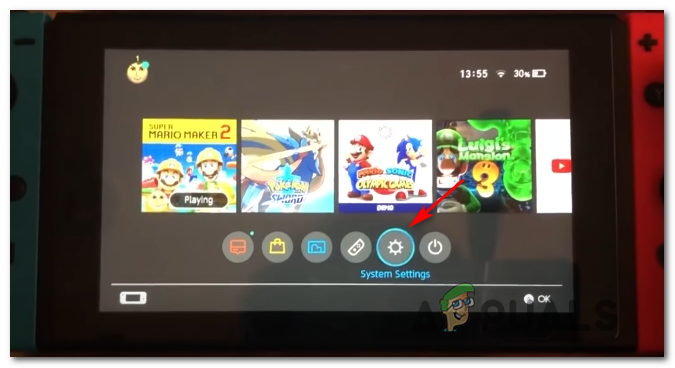
Accessing the System Settings menu - Once you’re inside the System Settings menu, select the Internet tab, then access the Internet Settings menu.
- Next, your console will begin searching for available networks. Once you see the list of potential connections, select your home network from the list.
- Inside the menu corresponding to your home network, access the Change Settings menu.
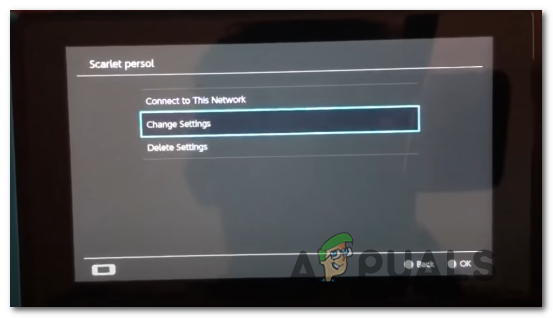
Change settings menu - Inside the Properties Menu corresponding to your home Wi-Fi Connection, access the Security tab.
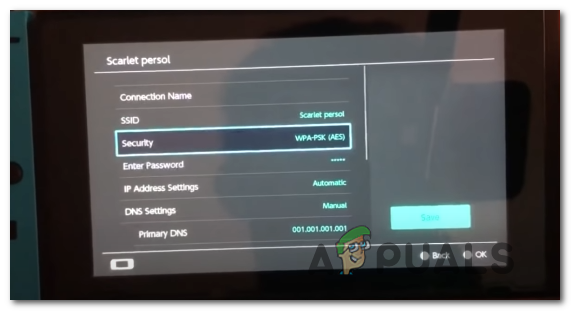
Accessing the Security tab - Inside the Security menu, choose any type of WEP (Wired Equivalent Privacy) WPA (Wireless Protected Acces) as long as you don’t leave it to None – this is the main reason why you can expect to see the 2110-2003 error code.
Note: If you already have a WEP selected, choose another type of Wireless Equivalent Privacy. - Finally, save the changes in an attempt to connect to your network again to see if the operation now completes successfully.
In case the same problem is still occurring, move down to the next potential fix below.
Method 4: Switching to Google DNS
If none of the potential fixes below have worked for you, you should start to seriously consider a DNS (Domain Name Address) inconsistency. There are a lot of user reports confirming that making the switch to the DNS range provided by Google was the only thing that allowed them to fix the 2110-2003 error code.
In case you suspect that you might actually be dealing with a network inconsistency, follow the instructions below to make the switch to the DNS addresses provided by Google:
- From the Home window of your Nintendo Switch console, choose System Settings (gear icon).
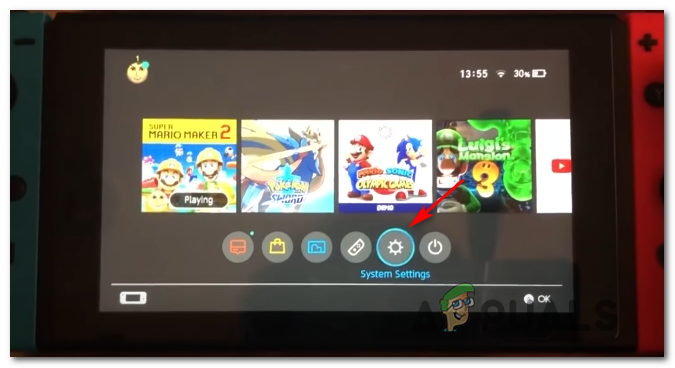
Accessing the System Settings menu - Once you’re inside the System Settings menu, select the Internet tab from the menu on the left, then move over to the right menu, and choose Internet Settings.
- Next, your console will start generating a list with all the available Wi-Fi connections. Once the list is fully populated, select your Wi-Fi connection from the list (under Registered Networks).
- After you select the correct network settings, choose Change Settings, then scroll down to the DNS Settings menu. Next, adjust the menu to say Manual so you can edit the DNS.
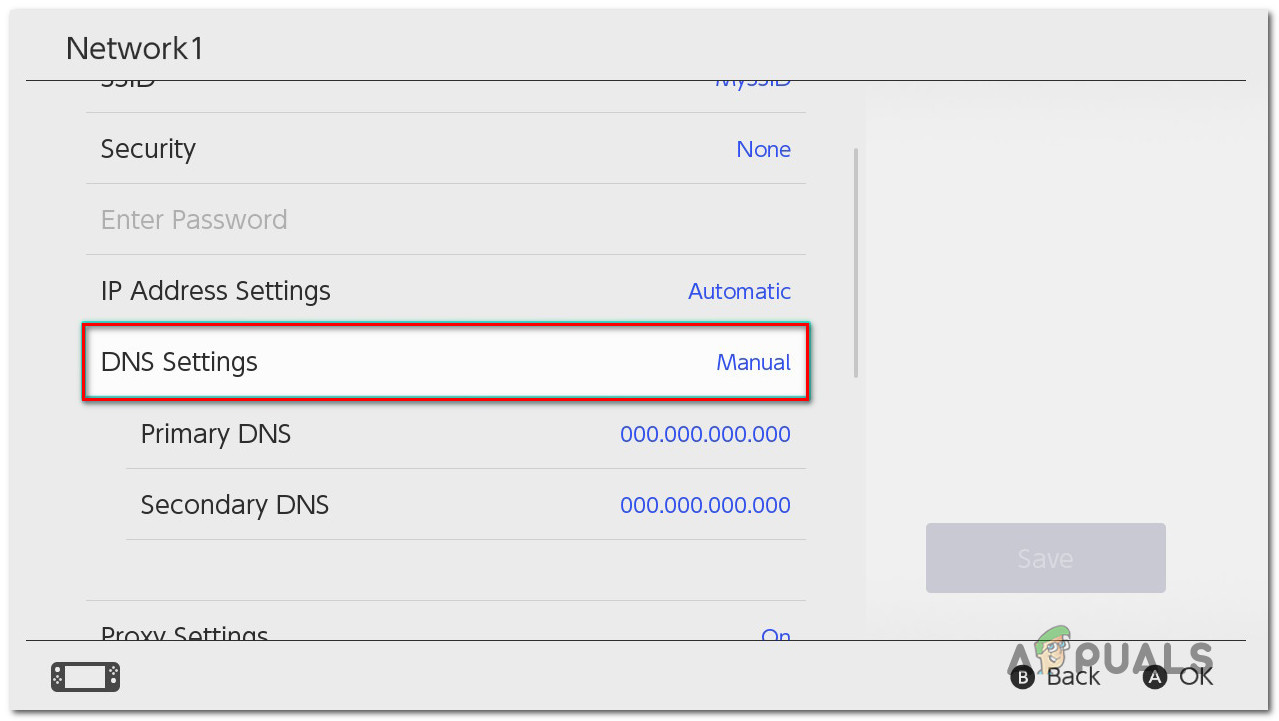
Modifying the DNS addresses - Now, under Primary DNS, press and hold the B button to delete the current value, then add 8.8.8.8 and press A to save the configuration.
- Under Secondary DNS, press and hold the B button to delete the existing Secondary DNS. Next, delete the existing value as you did before and add 8.8.4.4 and press A to save the changes.
- Attempt to reconnect again and see if the connection is successful this time.





