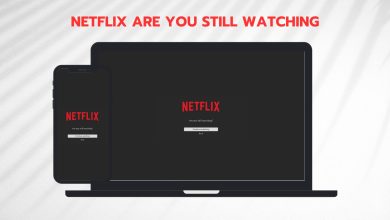How to Fix Netflix Error 5009 (Cannot Play Title)
Some Netflix subscribers are reporting that their playback gets interrupted and they see the Netflix Error 5009 (Cannot Play Title) when attempting to stream content from Netflix. As it turns out, this particular error code (5009) seems to be restricted to Apple – Only occurring on with Apple TV, iPhone, iPad, and iPod Touch.

There are several different potential culprits that will end up triggering the Netflix Error 5009 (Cannot Play Title) on iPad, iPhone and iPod Touch:
- Network Restriction – Keep in mind that this error code is actually signaling a network restriction. In most cases, this occurs due to an administrator-imposed restriction that prevents exchanging data with streaming clients such as Netflix and HBO Go. If you’re currently connected to a public network such as work, school, hotel, or hospital, connect to an unrestricted network and see if the issue is fixed.
- Insufficient Bandwith – You can also expect to see this error code if you are trying to stream from Netflix while you are connected to a cellular data network or a satellite Internet Network. If you see this error because your speed is under the minimum requirements, move down to the next potential fix below.
- Badly Cached Network Data – As it turns out, the Netflix apps on iPad, iPhone, iTouch, and AppleTV have the potential of glitching when the app is left to run in the background for a long period of time. In this case, you can fix the issue by resetting the network settings that are currently stored.
- TCP / IP Inconsistency – A TCP / IP inconsistency can also be the root cause of the Netflix Error 5009 (Cannot Play Title) error. If this scenario is applicable, attempt to fix the issue by performing a simple router reboot or go for a complete router reset if the first operation doesn’t fix the issue.
Ensuring that your Network Supports Steaming
Keep in mind that not every network that you might be connected to will support streaming. Since this error code typically points to a network connectivity issue that’s preventing the device from accessing the Netflix service, you’ll need to ensure that you’re not dealing with a restricted network.
Keep in mind that Wi-Fi limited public networks such as work, school, hotel, or hospital will often restrict the most popular streaming clients in order to prevent people from over-using the network.
Also, if you’re encountering the Netflix Error 5009 (Cannot Play Title) error while you’re connected to a cellular data network or satellite internet network, go for a different network – Cellular data and satellite internet connections are notoriously known for slower connection speeds that are not able to support streaming.
If you are currently connected to a public network with limited bandwidth, the best course of action is to check with the network administrator to make sure that Netflix streaming is not restricted.
But even if Netflix is on the restriction list, there are still ways around these restrictions. The most popular one is to use a VPN client that’s capable of protecting your anonymity and allows you to go around network restrictions. Here are a few good alternatives:
If this scenario is not applicable, move down to the next potential fix below.
Resetting Network Settings
One of the most effective fixes for the Netflix Error 5009 is to reset the current network settings and then reinsert the network information and connect to the Internet once again. This operation will end up clearing up any network temp data that might be causing an inconsistency with the Netflix app.
This operation was confirmed to work on iPhone, Ipad, iPod Touch, and Apple TV.
If this scenario is applicable, follow one of the guides below to reset the network settings of your Apple device:
A. Resetting Network settings on iPad / iPhone / iPod Touch
- On the Home screen of your Apple device, access the Settings icon.
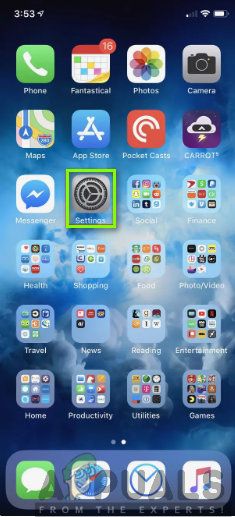
Tap on the Settings app on your iPhone - Inside the Settings icon, access the General settings menu and then access the Reset menu.
- From the Reset menu, access the Reset Network Settings menu and confirm your identity (via fingerprint or passcode) when asked to do so.

Resetting the Network Settings menu - At the final confirmation prompt, tap on reset and wait for the operation to complete.
- Insert your network credentials once again to connect to the Internet once again.
- Next, open the Netflix app once again and see if the Netflix Error 5009 (Cannot Play Title) has been fixed.
B. Resetting Network settings on Apple TV
- On your AppleTV, open the Settings app from the home menu.
- Inside the Settings menu, access the Network Menu and select Wi-Fi from the list of items.
- Next, select the network that you want to reset the settings for.
- From the settings menu of the network you’ve just selected, choose Forget Network and wait for the operation to complete.

Forgetting the network on Apple TV - Once the network is forgotten, connect to the same network once again and see if you’re still experiencing the same Netflix Error 5009 (Cannot Play Title) when streaming content.
Reboot or Reset Router
If you previously ensured that the problem is not occurring due to a network restriction, you should also troubleshoot to see if you’re not actually dealing with an IP / TCP network inconsistency that ends up interfering with the exchange of data.
Some affected users that were also encountering the same Netflix Error 5009 (Cannot Play Title) have confirmed that they manage to fix the issue by doing a simple router reboot (in more severe circumstances, you might need to do a router reset).
If you think this scenario is applicable, start by pressing the power button on the back to turn the network device off, then wait for 30 seconds before turning your router back on.

Note: While you wait, you can ensure that the power capacitors are drained by physically unplugging the power cable from your power outlet.
Once the Internet connection is re-established, attempt to stream content from Netflix again and see if the issue is resolved.
In case the same problem is still occurring, you can proceed with a network reset. But before you do so, understand that this operation (unlike a router reboot) will also reset any custom settings (including custom credentials and forwarded ports) that you might previously establish in your router settings.
Note: On top of this, it will also reset the ISP credentials that your router currently issues, so be prepared to insert them again once the reset procedure is complete.
To go for a router reset, use a toothpick or a different sharp object to press and hold the reset button on the back of your network device – Keep it pressed until you see all the front LEDs flashing all at once. Once this happens, release the reset button and re-insert the ISP credentials (if required).

Once the reset procedure is complete and the Internet connection is re-established, repeat the action that was previously forcing Netflix to display the Netflix Error 5009 (Cannot Play Title) and see if the issue is now resolved.