Fix: .NET Framework Error 0X80071A90
Many Windows users have reported being met with error code 0X80071A90 when trying to install the .NET Framework on their computers or when trying to enable Hyper-V on Windows 8 or Windows 10. The error code is almost always accompanied by an error message that basically says that Windows could not make the requested changes because the function attempted to use a name that is reserved for use by another transaction, following by the error code. Not being able to install the .NET Framework on your Windows computer can be quite the problem, as can not being able to enable Hyper-V for anyone who actually needs Hyper-V on their computer.
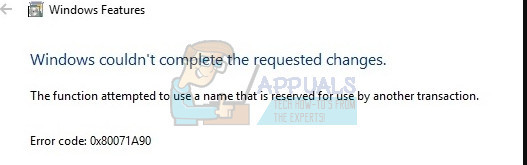
Thankfully, though, there are a number of different potential solutions you can use to try and resolve this problem, and the following are some of the absolute most effective ones:
Solution 1: Run an SFC scan
One of the very first things you should try when faced with error code 0X80071A90 is running an SFC scan. An SFC scan analyzes your computer, locates any and all system files that are corrupted or damaged in any way and repairs or replaces them using copies it already has of their uncorrupted selves. If you do not know how to run an SFC scan, you can simply use the sfc scan guide.
Solution 2: Disable your antivirus
This solution especially applies to you if you are getting error code 0X80071A90 when trying to install or enable Hyper-V on your computer. In such cases, you might be running into the error code because your antivirus program is using the virtual machine. If that is the case, all you need to do is launch your antivirus program and disable it. Specific instructions on how to disable your antivirus program should be available on the respective manufacturer’s website. Once the antivirus has been disabled, check to see if the problem persists – if the problem has been resolved, simply enable the program after you restart your computer and maybe consider switching to a different antivirus program, one that does not cause problems for you. The Avast family of antivirus programs has been specifically found to be the culprit in many cases involving error code 0X80071A90, so you should definitely consider the possibility if you are using an Avast antivirus program.
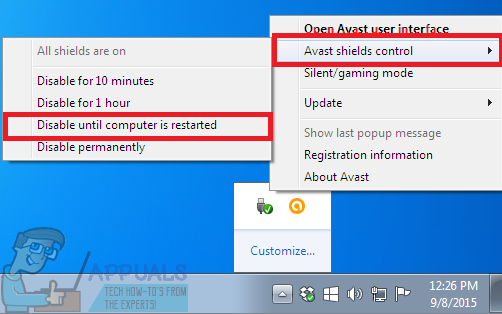
Solution 3: See if the problem persists in Safe Mode
As stated before, this problem usually occurs because of another process or program interfering with what you are trying to get Windows to do for you. Well, no third-party program or application can interfere with what you are doing if all of them are disabled – and that is exactly what Safe Mode is for. If you run your computer in Safe Mode, it will run with all third-party applications temporarily disabled, so nothing should interfere with its ability to install the .NET Framework or enable Hyper-V. To start a Windows 7 computer in Safe Mode, simply follow https://appuals.com/enter-safe-mode-window-7-vista-xp/. On the other hand, follow https://appuals.com/how-to-start-windows-10-in-safe-mode/ to start a Windows 8/10 computer in Safe Mode.