Modern Warfare Fetching Online Profile Error Code 656448 (Quick Fix)
Modern Warfare may show Error 656448 if its installation is outdated or corrupt. Moreover, the wrong configuration of the DNS settings of your system may also cause the issue at hand.
The issue arises when the user plays or launches the game but encounters the following message (sometimes with a game crash):
Fetching Online Profile. Error Code: 656448

You may fix the error code 656448 on Modern Warfare by trying the solutions discussed below, but before that, make sure the Activision servers are up and running. Also, check if restarting the game, device, or networking equipment (router/modem) sorts out the problem. You may try to play an offline game or join a friend’s match to solve the issue. Moreover, make sure to Go Online (press the designated button at the menu screen) in PS4 (or something similar on other devices) and check if the issue is resolved.
1. Update Modern Warfare to the Latest Release
The Modern Warfare game may show error code 656448 if it is outdated as it may create incompatibility between the game and its servers. In this context, updating Modern Warfare to the latest built may solve the problem. For elucidation, we will discuss the process for the PS4 version of Modern Warfare.
- Open the Home screen of your PS4 and go to the Modern Warfare game.
- Now select Options and in the menu show, click on Check for Updates.
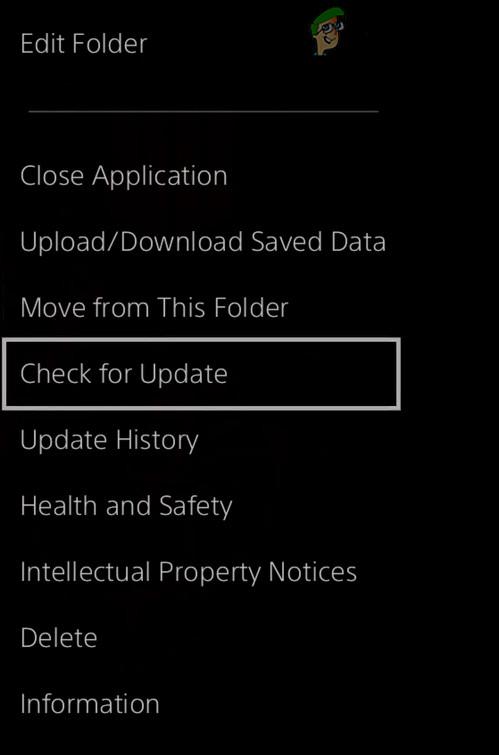
Check for Updates of Modern Warfare for PS4 - Then, check if an update of Modern Warfare is available, if so, download and install the update of the game.
- Now launch Modern Warfare and check if it is clear of the error code 656448.
2. Clear the Cache of Modern Warfare or Device
You may encounter Error Code 656448 while playing Modern Warfare because its cache has become corrupt. In this case, clearing the cache of Modern Warfare or your console device (e.g., clearing the cache of Xbox one) may solve the problem. But before proceeding, check if deleting the reserved space of Modern Warfare solves the problem.
2.1 Clear Cache of Modern Warfare in the Battle.net Launcher
- Exit the Modern Warfare game and close the Battle.net launcher.
- Now right-click Windows and open Task Manager.
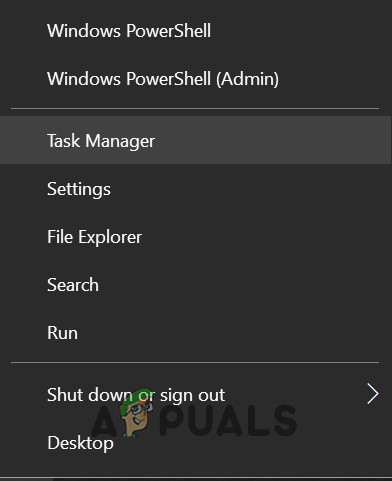
Open the Task Manager from the Quick Access Menu - Then right-click Blizzard Update Agent (or Agent.exe) and select End Task.
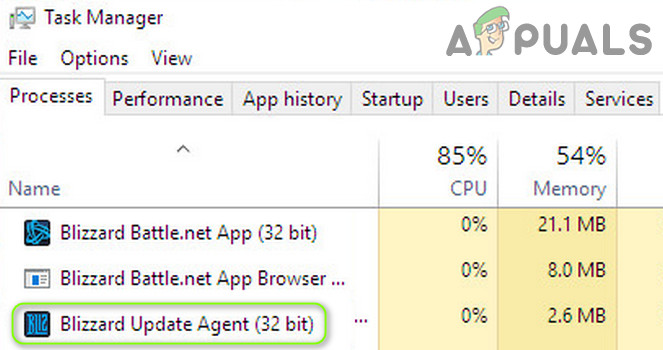
End the Task of Blizzard Update Agent in the Task Manager - Now right-click Windows and select Run.
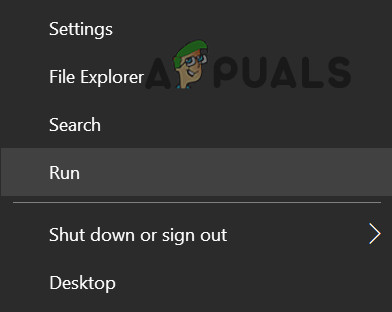
Open the Run Command From the Quick Access Menu - Then steer to the following path:
%ProgramData%
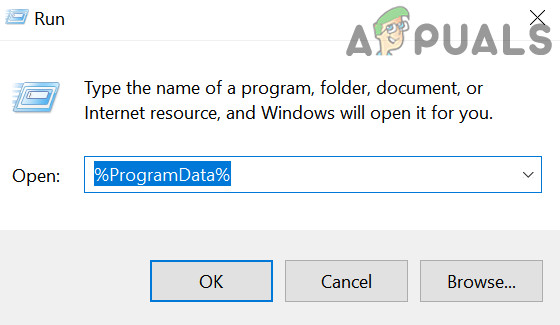
Open the ProgramData Folder - Then right-click on the Blizzard Entertainment folder (if present) and select Delete.
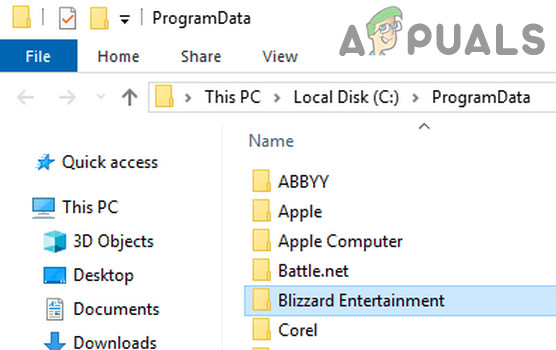
Delete the Blizzard Entertainment Folder - Now open the Battle.net Launcher and check if Modern Warfare is working fine.
- If not, launch the Task Manager of your system and end all the processes related to Modern Warfare (e.g., Blizzard Battle.net desktop app, Agent, etc.).
- Now steer to the following path and delete the Battle.net folder:
%ProgramData%
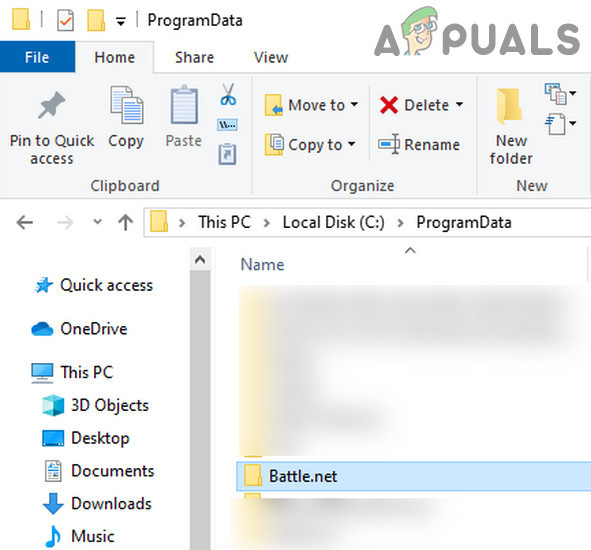
Delete the Battle Net Folder in Programdata Directory - Then open the Battle.net launcher and update Modern Warfare to check if it is clear of the error 656448.
2.2 Clear Cache of Console Boxes (like PS5, PS4, or Xbox)
- Turn off the console box (make sure it does not enter to Rest Mode) and wait till its lights are off.
- Now, unplug the power cord of the box and wait for at least two minutes.
- Then plug back the power cord and power on the console box.
- Now launch Modern Warfare and check if is clear of the fetching online profile issue.
3. Edit the DNS Settings of Your Device
The Modern Warfare may show the fetching profile issue (i.e., error code 656448) if the DNS settings of your device are not properly configured or corrupt. In this scenario, properly configuring the DNS settings of your device or flushing the DNS (PC version only) may solve the problem.
3.1 Edit the DNS Settings of PS4
- Launch the Settings of your Play Station and open Network.
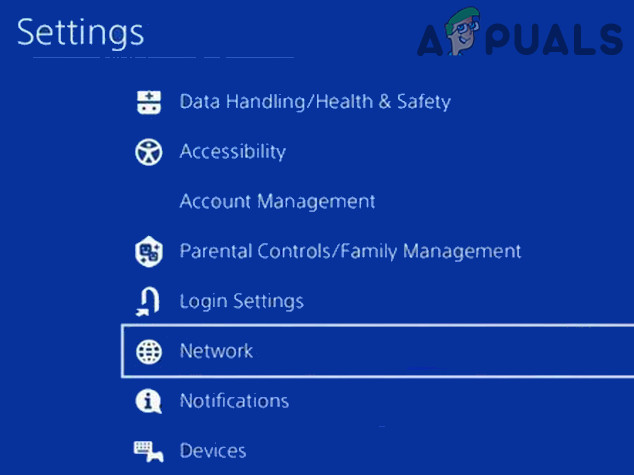
Open Network in the Settings of PS4 - Now select Set Up Internet Connection and open Wi-Fi (or LAN).
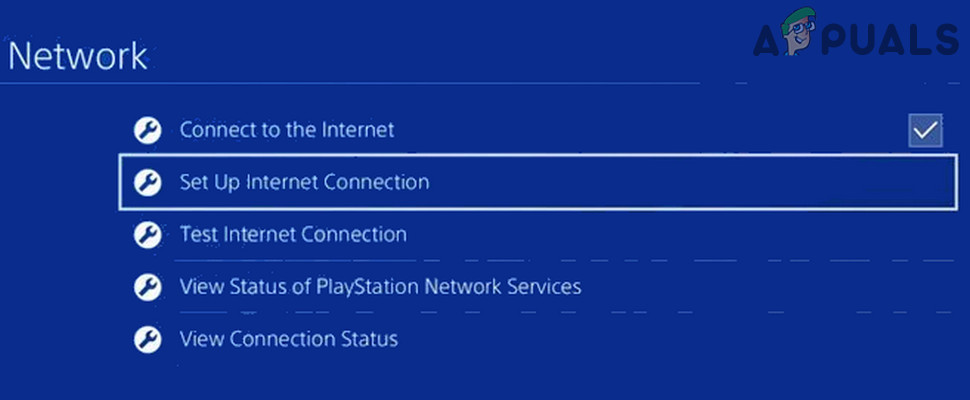
Set Up Internet Connection in PS4 - Then select Custom (or Manual) and set the IP Address to Automatic.
- Now make sure DHCP Host Name is set to Do Not Specify and set the Primary DNS to 192.168.0.1.
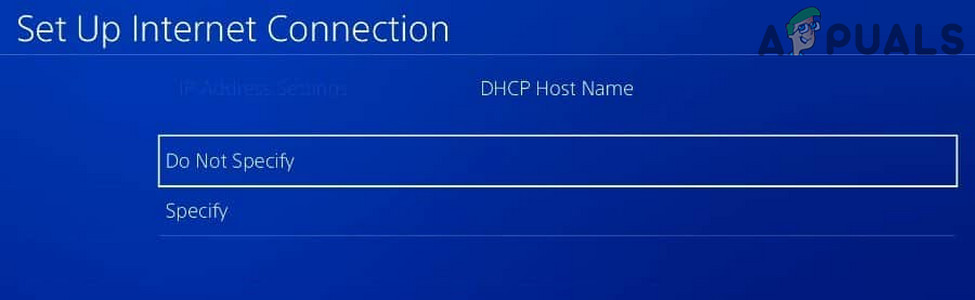
Set DHCP Host Name to Do Not Specify in PS4 - Then set the Secondary DNS to 8.8.8.8 and save the settings.
- Now launch Modern Warfare and check if the error code 656448 issue is resolved.
- If that did not do the trick, then check if setting the Primary DNS to 8.8.8.8 and secondary to 8.8.4.4 sorts out the profile fetching issue.
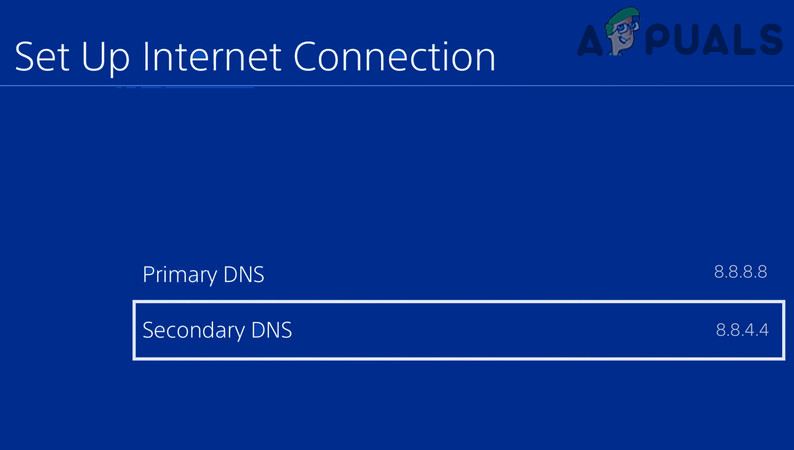
Set Primary and Secondary DNS of PS4
3.2 Flush the DNS Cache of Your PC
- Click Windows, key-in: Command Prompt, and then right-click on it. Now select Run as Administrator.
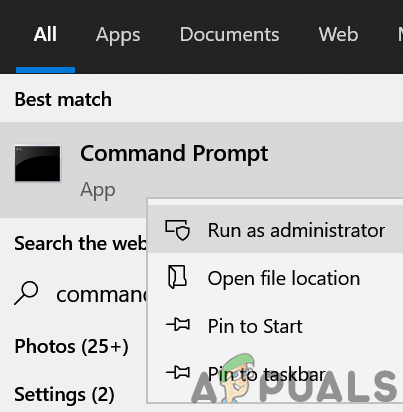
Open Command Prompt as Administrator - Now execute the following cmdlet in the Command Prompt:
ipconfig /flushdns

FlushDNS of Your System - Then reboot your PC after exiting the Command Prompt and check if the Modern Warfare issue is resolved.
If editing the DNS settings did not do the trick, then check if using a VPN client sorts out the 656448 error.
4. Repair the Installation of Modern Warfare
The Modern Warfare game may show the profile fetching issue if its installation is corrupt. In this case, scanning and repairing Modern Warfare may solve the issue at hand.
- Open the Battle.net client and select Modern Warfare.
- Then open Options and in the menu shown, select Scan and Repair.
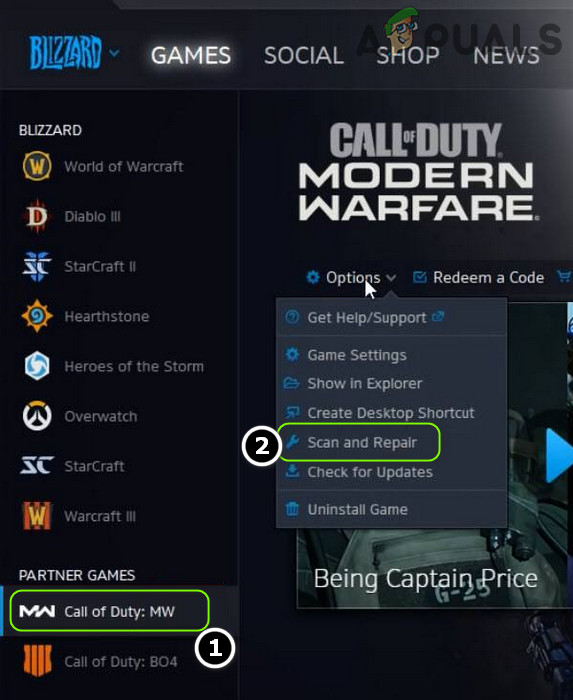
Scan and Repair Modern Warfare in Battle.net Launcher - Now let the process complete and afterward, launch Modern Warfare to check if it is operating fine.
5. Reinstall Modern Warfare
You may encounter the Modern Warfare error 656448 if the installation of the Modern Warfare game is corrupt (that is beyond repairing). In this context, reinstalling Modern Warfare may solve the issue (be warned, that it may consume 100GB+ data). For illustration, we will guide you through the process for the Battle.net Launcher. But before that, check if creating a new Xbox account, playing Modern Warfare, and then playing the game in your main account solves the issue.
- Open the Battle.net launcher and select Modern Warfare.
- Now click on the Gear icon (just beside the Play button) and in the menu shown, click on Uninstall.
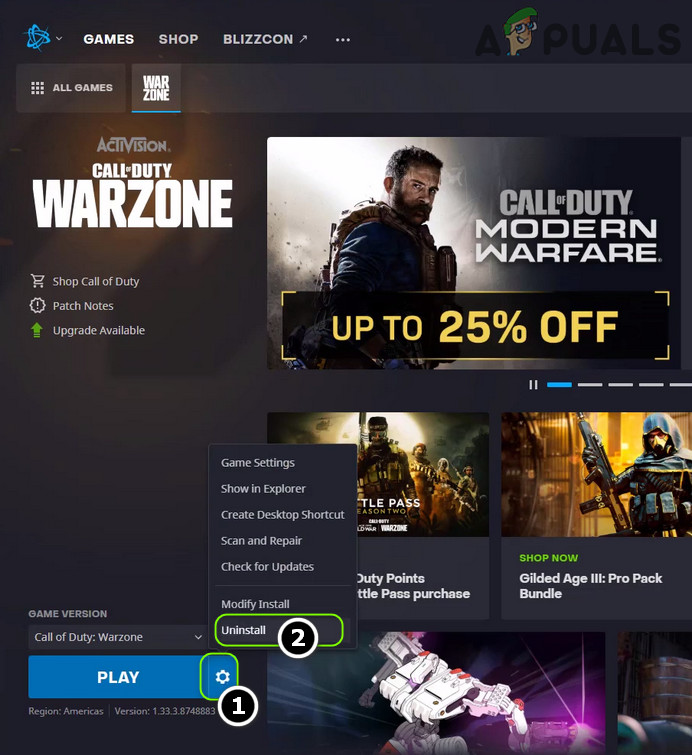
Uninstall Modern Warfare - Then let the game uninstall and reboot your PC.
- Upon reboot, right-click Windows and open Apps & Features.
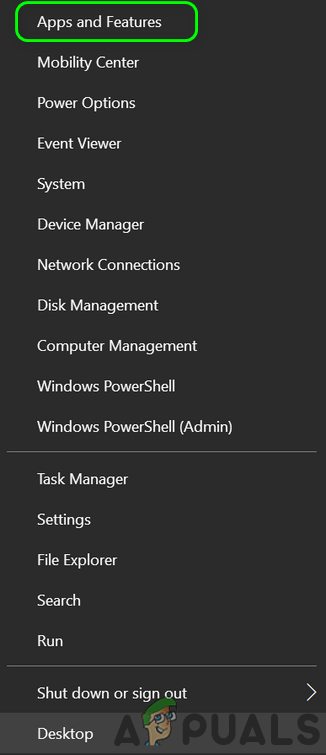
Open Apps & Features - Now check if Modern Warfare is shown in the installed applications, if so, uninstall it as well and reboot your PC.
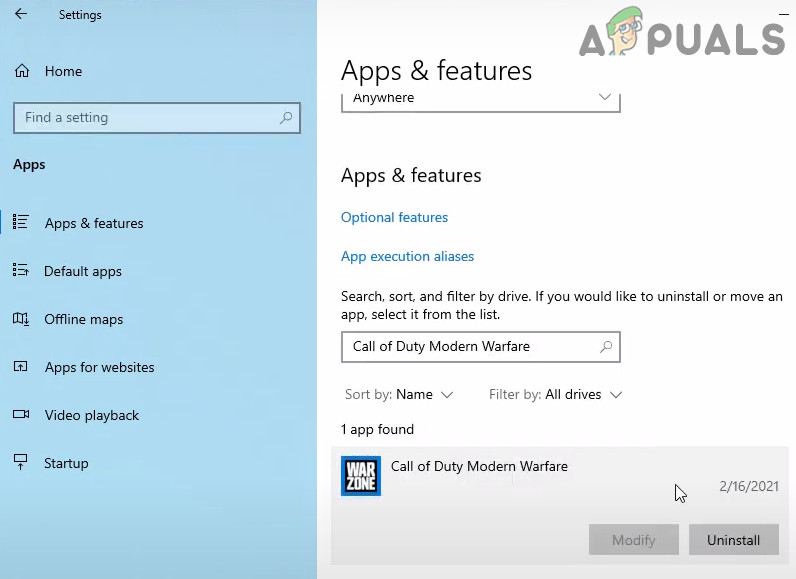
Uninstall Modern Warfare in Apps & Features - Then open the Battle.net launcher and select Modern Warfare.
- Now click on the Install button and let the Install process complete (this may take some time to complete).
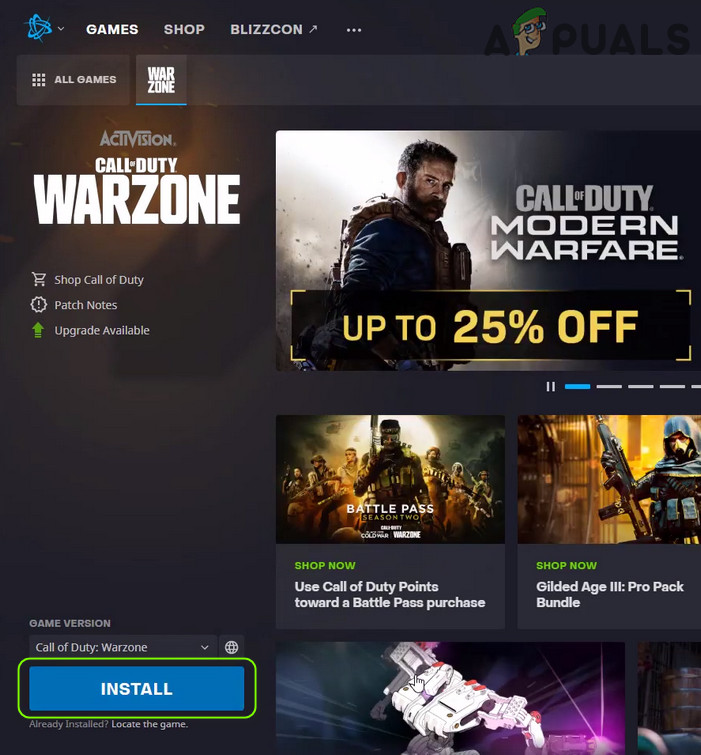
Install Modern Warfare - Once completed, launch Modern Warfare and check if it is clear of the 656448 error.
6. Reset Your Console Device and Modem/Router to the Factory Defaults
If reinstalling the game did not do the trick for you, then the issue could be the result of a corrupt firmware of your device (like Xbox) or modem/router. In this scenario, resetting the console device and modem/router to the factory default may solve the problem. For illustration, we will discuss the process to reset an Xbox console.
6.1 Reset Router/Modem to the Factory Defaults
- Launch a web browser and steer to the web portal of your router.
- Now expand System (or General) and steer to the Restore Defaults tab.
- Then click on the Restore button and confirm to restore the router.
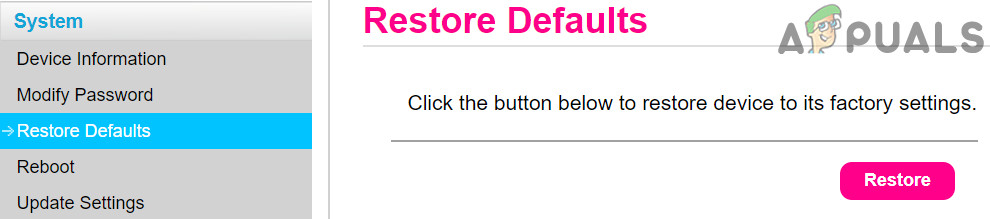
Restore Your Router to Default Settings - Once the router is powered on after reset, set up the router as per the ISP instructions and launch Modern Warfare to check if it is operating fine.
6.2 Reset Xbox to Factory Defaults
- Press the Xbox button to open its guide and select Profile & System.
- Now open Settings and select System.
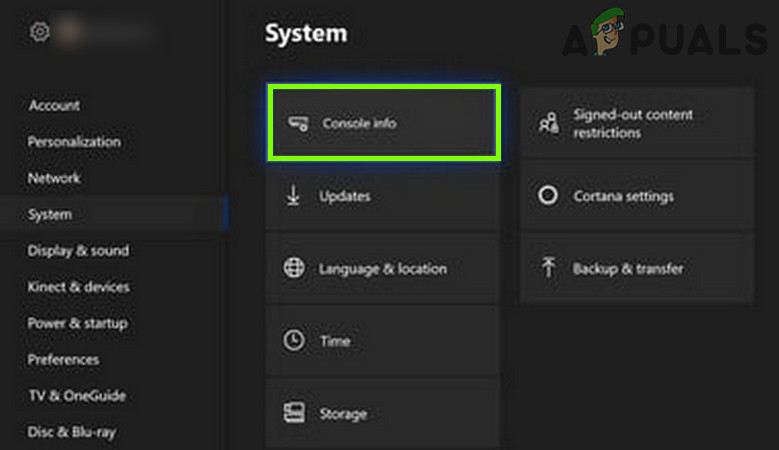
Open Console Info of Xbox - Then open Console Info and select Reset Console.
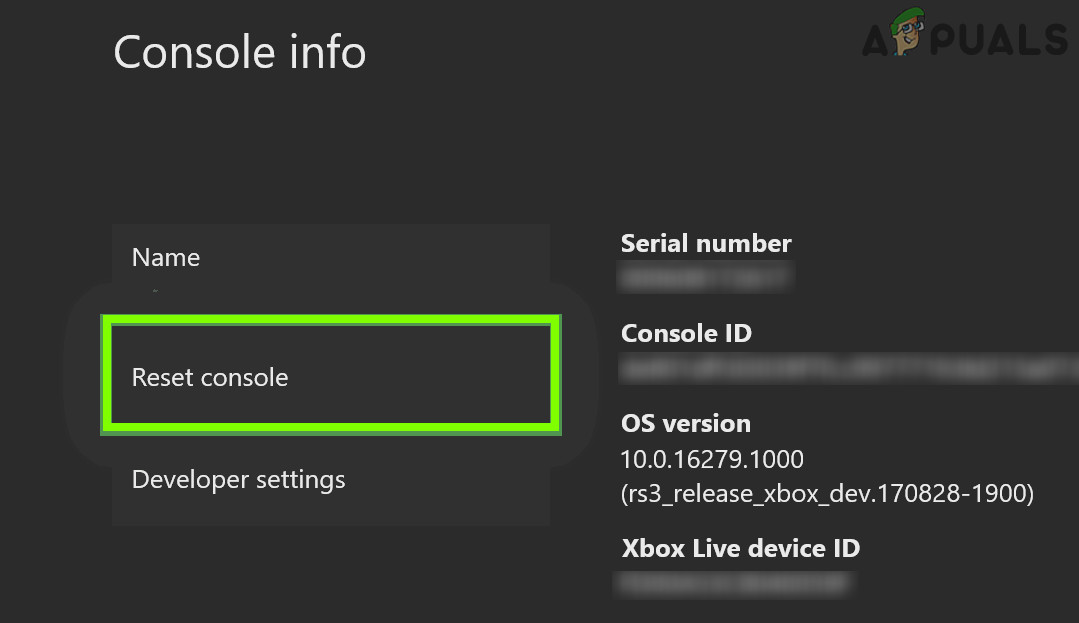
Open Reset Console of Xbox - Now select Reset and Keep My Games & Apps and let the reset process complete.
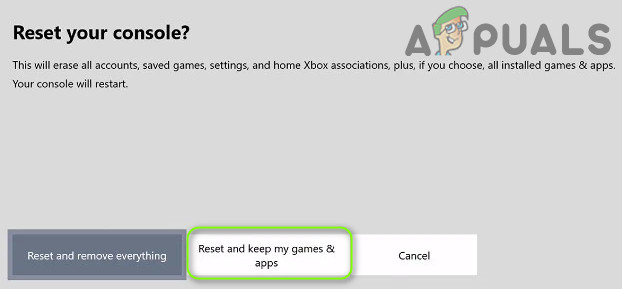
Reset and Keep My Games & Apps - Once completed, check if the Modern Warfare issue is resolved.
- If not, then repeat steps 1 to 4 but at step 4, choose Reset and Remove Everything (be warned, this will erase everything from the console).
- Once the reset process is complete, set up the Xbox console and reinstall Modern Warfare.
- Then launch Modern Warfare and hopefully, it is clear of the error code 656448.





