Fix: MTG Arena Error Updating Data
MTG Arena (Magic: The Gathering Arena) mainly shows the updating error due to a wrong proxy configuration. However, there are cases where the restrictions applied by ISP or game servers can also cause the updating error. Usually, a user encounters this error when the game is launched and the following message will be shown:
“Error Updating Data: Please check your connection and try again.”
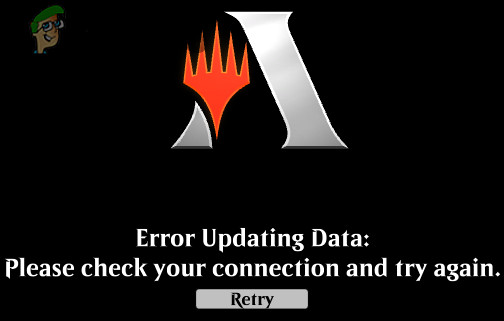
If a user clicks on the retry button, the starting page of the game may show up and when the user enters his credentials to log in, the message pops up again. This is a very common problem that can be solved using simple workarounds listed below.
Solution 1: Disable Built-in Windows Proxy Settings
If your Internet connection is using proxy settings, it can make the game incapable of properly connecting to the servers and hence cause the error updating data. In this scenario, disabling the proxy may solve the problem (a solution reported by many affected users). If you are not using a proxy server, even then try to disable all the related settings mentioned in the solution.
- Exit the MTG Arena.
- Right-click on the Windows button and then in the menu displayed click on Settings.
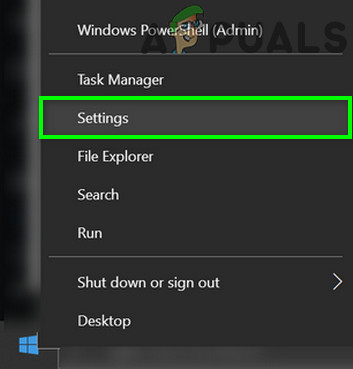
Open Windows Settings - Now click on Network and Internet.
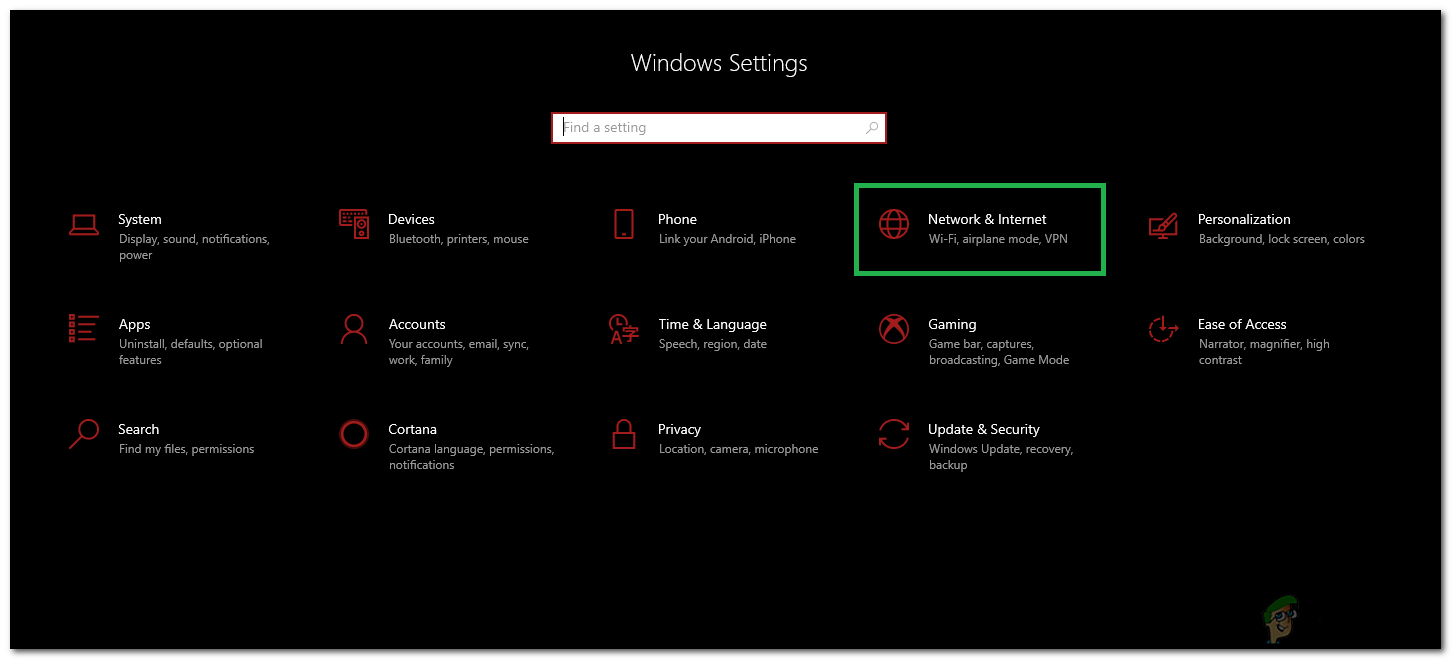
Selecting “Network and Internet” Options - Then in the left pane of the window, click on Proxy.
- Now in the right pane of the window, disable Automatically Detect Settings.
- Then disable Use Setup Script.
- Now disable Use a Proxy Server.
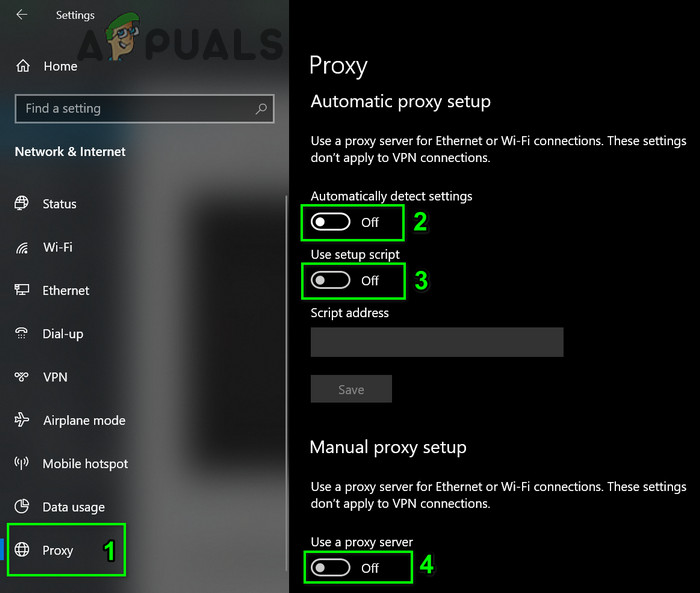
Disable Proxy in Windows - Then launch MTG Arena, now a message of “looking for updates” will be shown.
- Wait for the completion of updates.
- After completion of updates, relaunch MTG Arena and check if it is clear of the error.
Solution 2: Use a VPN
If there are regional restrictions applied by your ISP or the game servers, then the MTG Arena game may not be able to update properly. In this case, a VPN can be used to bypass these restrictions.
- Exit the game. Download and install a VPN (if not already installed).
- Launch the VPN and connect to another location.
- Now, launch the game.
- If the game starts to update, then let it update.
- After completion of the updating process, check if the game is working fine.
- Then disconnect the VPN and the game should be working fine.
Solution 3: Using the Epic Games Launcher
MTG Arena is also available on Epic Games Store. If you are still encountering the updating data error, then it will be a good idea to uninstall the game and then use it through the Epic Games launcher. Epic Games launcher is a separate platform altogether that hosts the game. There are chances that it will work perfectly here.
- Exit the game. Press Windows + S keys and then in the Windows Search, type Control Panel. Then in the results shown, click on Control Panel.

Open Control Panel - Then click on Uninstall a Program.

Uninstall a Program - Now, in the list of installed programs, right-click on “Magic the Gathering Online” and then click on Uninstall.

Uninstall MTG Arena - Now follow the prompts on your screen to complete the uninstallation process.
- Restart your system. Upon restarting, launch your browser and navigate to the MTG Arena page of Epic Games.
- Now sign in using your Epic Games credentials; otherwise, sign up.
- Then at the MTG Arena page, click on Get.
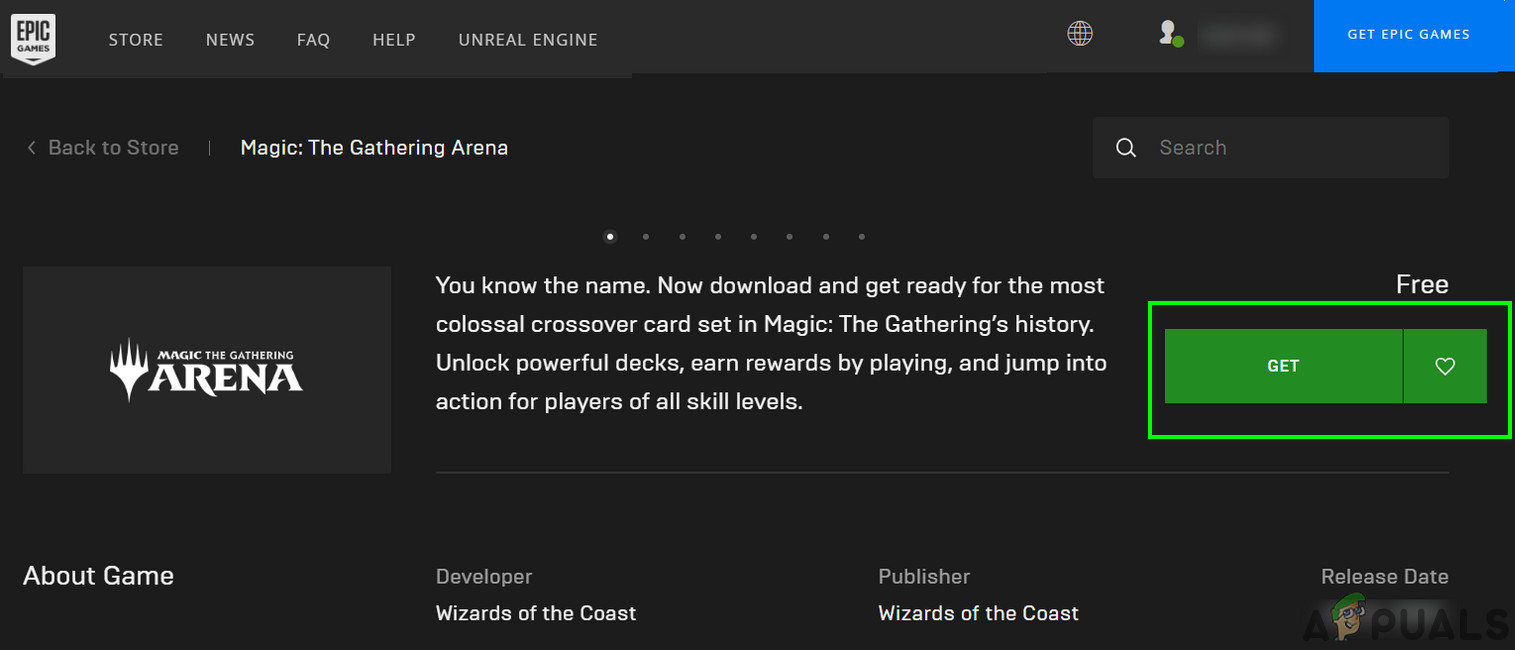
Click Get for MTG Arena - Now click on the purchase button of the game (as this game is free, so, you will not be charged).
- Then launch the game in the Epic Games Launcher (if installed), otherwise download and install the launcher.
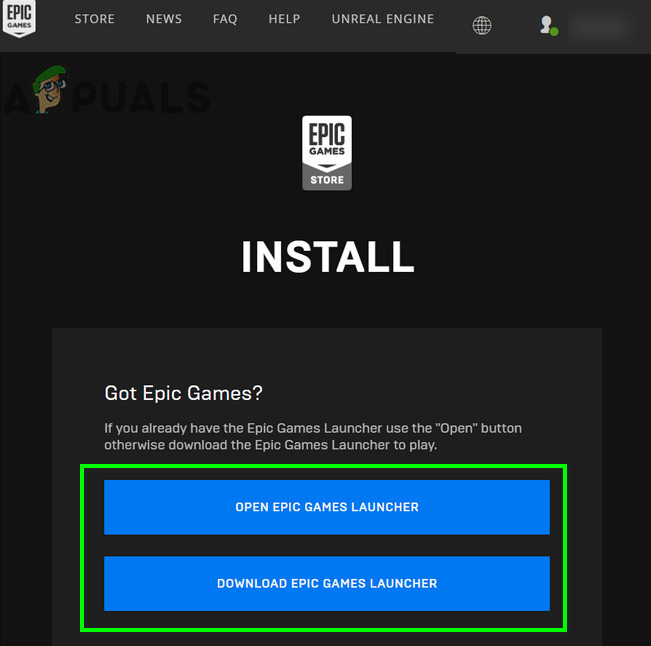
Use Epic Games Launcher - Now open MTG Arena and log-in using your credentials. See if the issue is resolved for good.





