Fix: ‘Can’t Collect Information’ in System Information (MSInfo32.exe)
The Msinfo32.exe is a tool in Windows used for collecting information on your system. It displays an overall view of the components on it. When running this tool, you will come across an error where the tool displays the “Can’t Collect Information. Cannot access the Windows Management Instrumentation software” error message. This error occurs due to corruption in the Windows Management Instrumentation Repository.
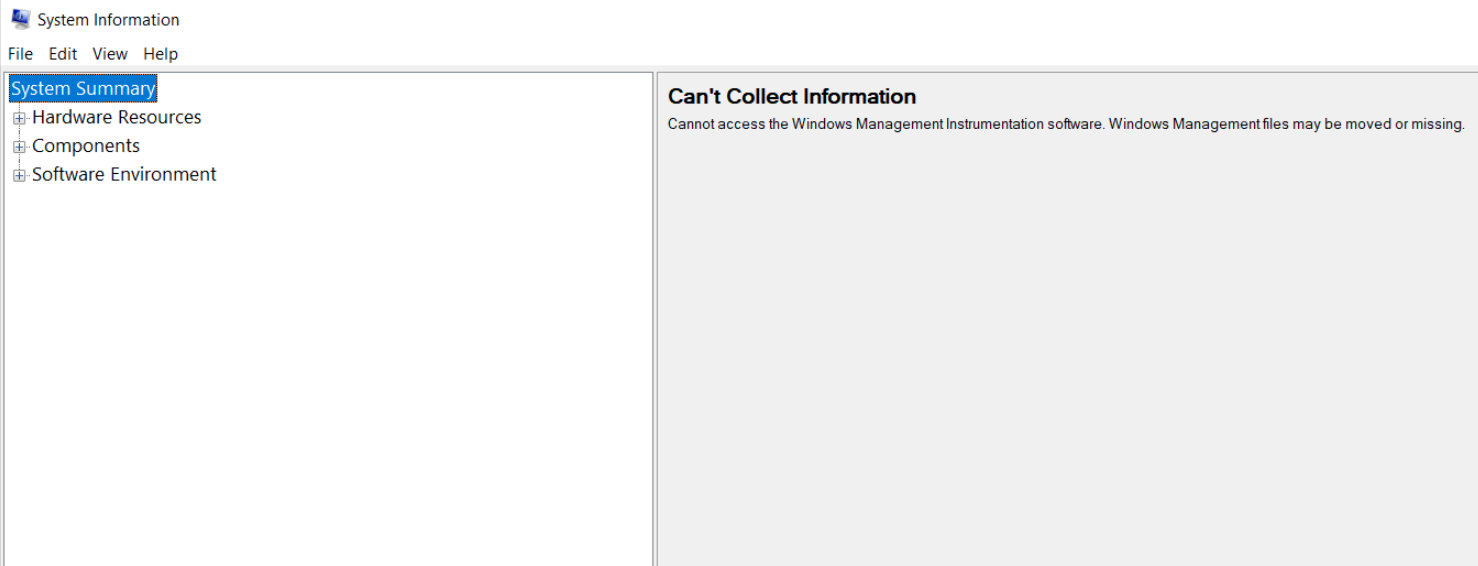
In this guide, we will show you the methods to follow when the MSinfo32.exe tool fails to collect your system’s information.
1. Temporarily disable security software
Although the Windows defender firewall is responsible for providing your system with protection, it will cause issues with certain programs and tools from running properly. Therefore, you must disable the Windows Defender Firewall temporarily if it is active on your system. You can do that with the steps listed below:
- Press the Win + R keys to open the Run command.
- Type “control panel” and click OK.
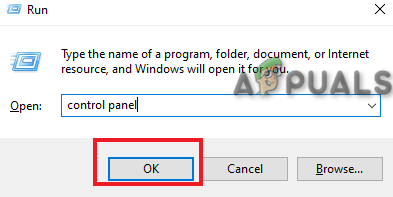
Opening the control panel - Navigate to System and Security > Windows Defender Firewall > Turn Windows Defender Firewall on or off (left pane).
- Check the “Turn off Windows Defender Firewall” box under both Public and Private network settings.
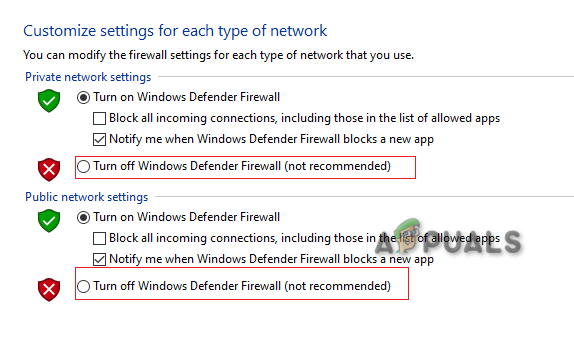
Turning off Windows Defender Firewall - Restart your computer.
- Open the Avast Antirus Software.
- Navigate to Menu > Settings > Protection.
- Turn off the “Core Shields” toggle button.
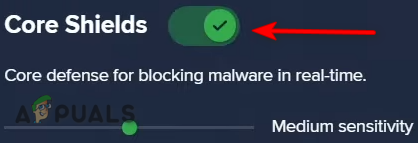
Turning off the Avast Core Shield - Scroll down to the Configure shield settings section.
- Uncheck all “Enable Shield” boxes.
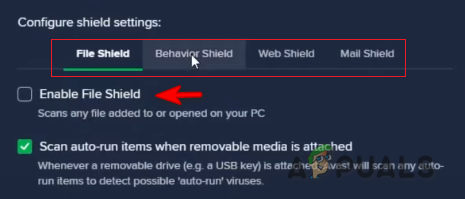
Disabling shield protection - Close the Antivirus software and restart your computer.
2. Create a new user account
When the error still exists, you must check the same issue using a new user account. Creating a new user account will log you into your system with a different set of information. This allows your system to properly transfer its information to the MSinfo.exe tool and thus it will not face issues while collecting information from the system.
3. Reset the Windows Management Instrumentation Repository
The Windows Management Instrumentation Repository is responsible for storing static data. When the MSinfo.exe tool fails to collect your system’s information, it is due to corruption in the Windows Management Instrumentation Repository. To prevent this error from occurring, you must reset this repository. Below are the step-by-step instructions to perform this method:
Stop the WMI Service and Reset the WMI Repository
- Open the Windows start menu with the Win key.
- Type “cmd” and click “Run as administrator”
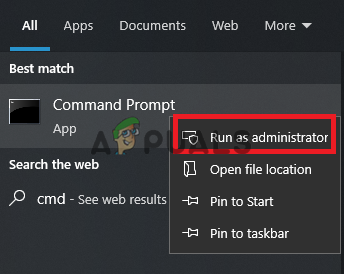
Running command prompt as administrator - Paste the following command to stop the WMI Service:
net stop winmgmt
- Type “Y” and press the ENTER key to continue with the process.
- Type the following commands one by one and press the enter key each time to reset the WMI repository:
winmgmt /resetrepository net start winmgmt
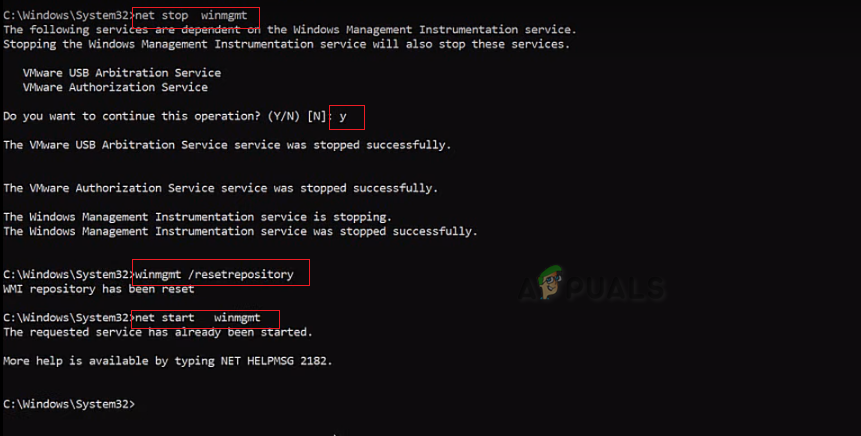
Resetting the Windows Management Instrumentation (WMI) Repository - After the commands have been executed, type “exit” to close the command prompt window.
- Open the Windows start and click the power option.
- Select the “Restart” option to make the necessary changes.
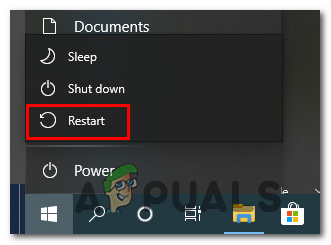
Restarting the computer
4. Re-register the WMI Components
WMI components consist of the .DLL and .EXE files of WMI. When these components get corrupted, they automatically get unregistered which causes such errors to occur. Therefore, you must re-register them to allow MSinfo.exe to collect your system information.
- Press the Windows key and open the start menu.
- Type “cmd” and run it as an administrator.
- Type the following commands one by one to register the WMI components:
cd /d %windir%\system32\wbem for %i in (*.dll) do regsvr32 -s %i for %i in (*.exe) do %i /regserver
- After all commands have been executed, restart your computer to make the required changes.
5. Run the Microsoft Hotfix
Microsoft launches its updates through three methods one of which is Microsoft Hotfixes. Using these Hotfixes, you can fix the majority of the bugs and issues found in your Microsoft system. This method is mainly used for fixing software components while keeping server stability.
- Open the Official Microsoft Update Catalog.
- Click on the “Download” option to download the latest Hotfix update.
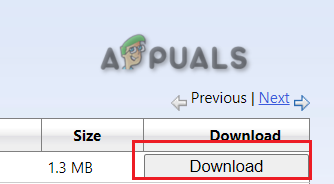
Downloading the hotfix update catalog - Choose the location to save the file in your directory.
- Open the downloads page by pressing the Ctrl + J keys together.
- Click “Open file in folder” to locate the file directory.
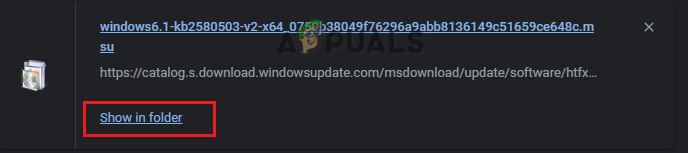
Locating the file directory - Right-click on the file and select “Open”
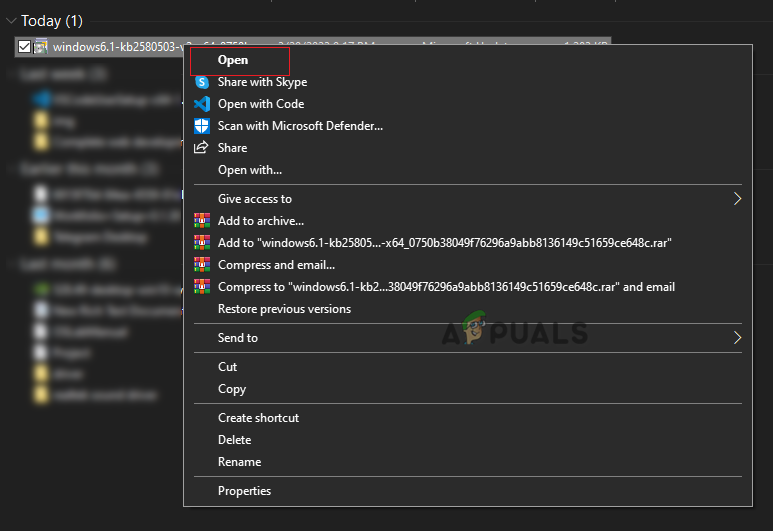
Opening the file - Click “Open” on the prompt to initiate the process.
6. Run the repair install tool
A repair install is a tool in Windows that allows you to install Windows over an already installed version of Windows on your hard drive. This tool is mostly used to repair system files and other applications that are facing bugs and issues with their performance. You can use it to repair the error to fix the error while preventing your system files from being collected.
However, do note that, since this method requires you to perform an im-pace upgrade, you must perform it as a last resort in case none of the methods above work for you.




