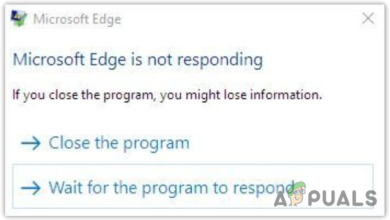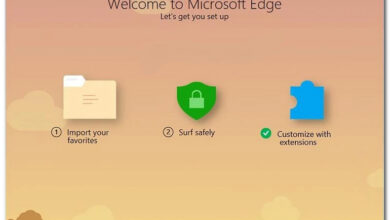How to Stop the ‘Microsoft Edge is Being Used for Sharing’ Popup
The ‘Microsoft edge is being used for sharing‘ popup warning appears when Windows 10 users attempt to close the Edge browser. Most affected users are reporting that this warning message pops up every time they attempt to close the Edge browser.
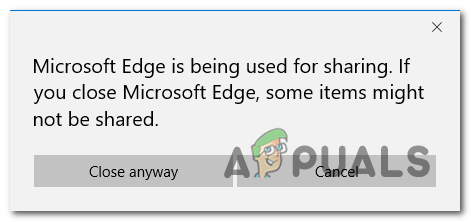
What’s causing the ‘Microsoft edge is being used for sharing‘ error?
This particular warning popup occurs due to a Microsoft Edge glitch that is tricking the browser into thinking it’s always in the middle of sharing content. This results in a recurring error that surfaces every time the user tries to close the browser.
If you’re affected by the same issue, you can resolve the problem either by installing the Microsoft hotfix (via Windows Updates) or by closing the task related to Microsoft Edge whenever you see this error occurring (temporary fix).
Method 1: Installing every pending Windows Update
As several different affected users have confirmed, this issue can also occur due to a well-documented glitch that plagued Windows 10 for over two years. More recently, Microsoft was finally ready to fix the problem and released a hotfix that prevents the sharing feature from triggering this warning messages when it’s not actually in use.
As it turns out, the hotfix is bundled with an Important Windows update, so in order to ensure that you take advantage of it, you’ll need to install every pending update and bring your OS version up to date.
Here’s a quick guide on installing every pending update on your Windows 10 computer:
- Open up a Run dialog box by pressing Windows key + R. Next, type ”ms-settings:windowsupdate” and press Enter to open up the Windows Update tab of the Settings app.

Run dialog: ms-settings:windowsupdate - Once you arrive inside the Windows update screen, move over to the right-hand side and click on Check for updates to start the scanning process. After the initial screen is finished, follow the on-screen to begin installing the pending updates. Do so until you bring your Windows 10 build up to date.
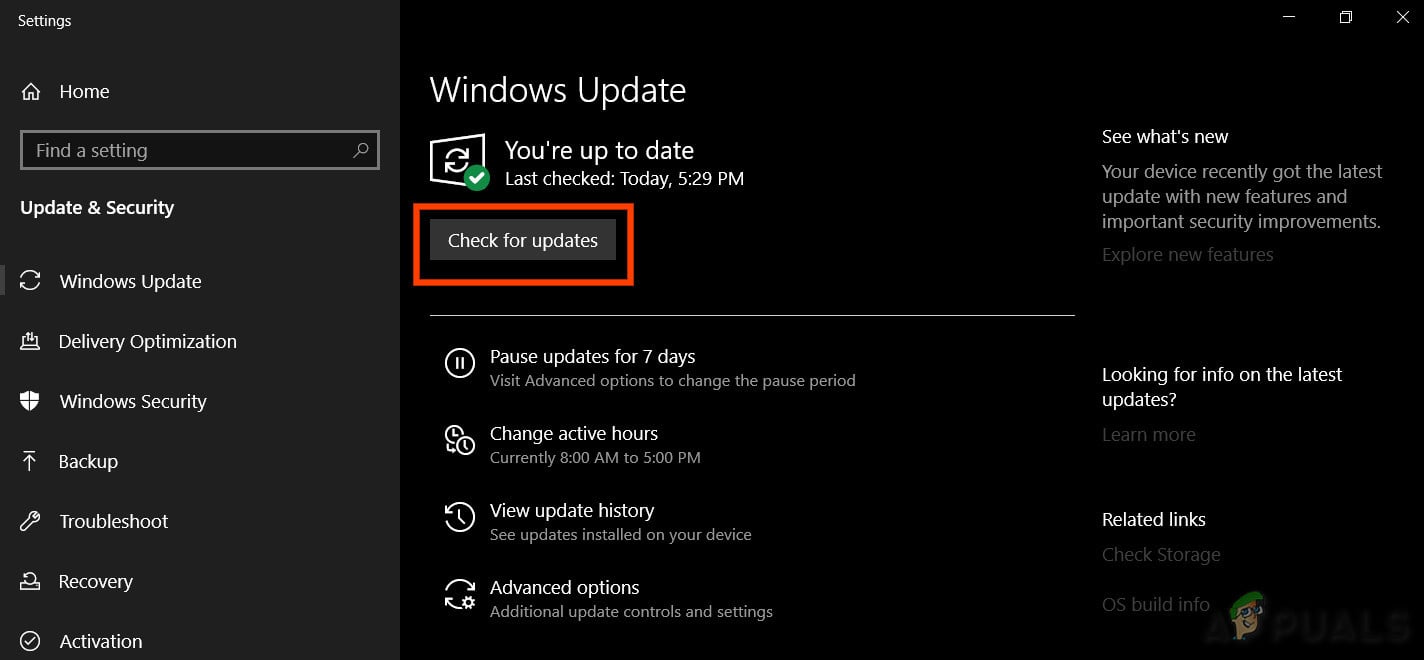
Check For Updates Note: If you have a lot of pending updates, you will be prompted to restart before every pending piece is installed. If this happens, comply with the instructions and restart, but make sure to return to this screen at the next systems startup to complete the installation of the rest of the updates.
- Once you manage to install every pending update, restart your computer and see if the issue is resolved by opening and closing Microsoft Edge.
In case you’re still encountering the same error message, move down to the next potential fix below.
Method 2: Closing Microsoft Edge via Task Manager
As we already established, this issue will occur due to a Microsoft bug that Microsoft already patched some months ago. But if you are not willing to install the pending updates (for various reasons) there is one additional workaround that will allow you to get rid of this pesky pop-up message in Edge.
Several Windows 10 users that were consistently encountering the ‘Microsoft edge is being used for sharing‘ popup have confirmed that they found a workaround that allows them to stop the error warning from occurring. Unfortunately, the fix is only temporary, as the error will return at the next startup.
But on the upside, after applying this fix one, you can open and close Microsoft Edge as many times as you want without encountering the error message again – and you won’t lose any opened tabs in the process.
Here’s a quick guide on taking care of the ‘Microsoft edge is being used for sharing‘ popup by killing its process via Task Manager:
- As soon as you see the error message in Microsoft Edge, press Ctrl + Shift + Esc to open up a Task Manager instance.
- Once you’re inside Task Manager, select the Processes tab from the list of items in the horizontal menu at the top.
- Inside the Processes tab, scroll down through the list of active processes and locate Microsoft Edge.
- When you see the entry associated with Microsoft Edge, right-click on it and choose End Task from the context menu.
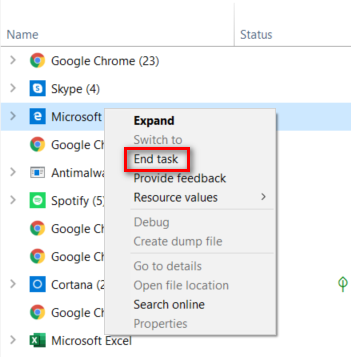
Ending the task associated with Microsoft Edge - After you do this, Microsoft Edge will automatically close. When you open it again, it will open normally with all previously opened tabs intact. And upon closing the browser again, you should no longer encounter the ‘Microsoft edge is being used for sharing‘ error.