What is the “mds_stores” Process in macOS & How to Fix It
- 'mds_stores' in macOS is a process essential for Spotlight Search, 'mds_stores' indexes files on a Mac, leading to high CPU usage during heavy indexing.
- This increased CPU consumption is typically temporary, triggered by new file indexing, system updates, or connecting external drives.
- Solutions include updating macOS, disabling file indexing, selective exclusion in Spotlight, restarting the Mac, and allowing indexing to complete.
One of the few things synonymous with Apple is the efficiency and optimization of their devices. While this is true for the most part, they too can often run into problems. The “mds_stores” process you see on your Mac’s Activity Monitor isn’t a bug or a problem. So, what is it, and why is it utilizing almost all of your device’s processing power?
This article will delve deeply into identifying the ‘mds_stores’ process and its functionality. It will also outline some of the necessary steps you need to take to reduce the CPU utilization of the process.
Table of Contents
What is the ‘mds_stores’ Process on Mac?
On Mac, “mds_stores” stands for “metadata server,” and it is a process in macOS that simply helps Spotlight Search work more efficiently and faster. It does so by indexing and creating a database of all the files stored on your Mac.
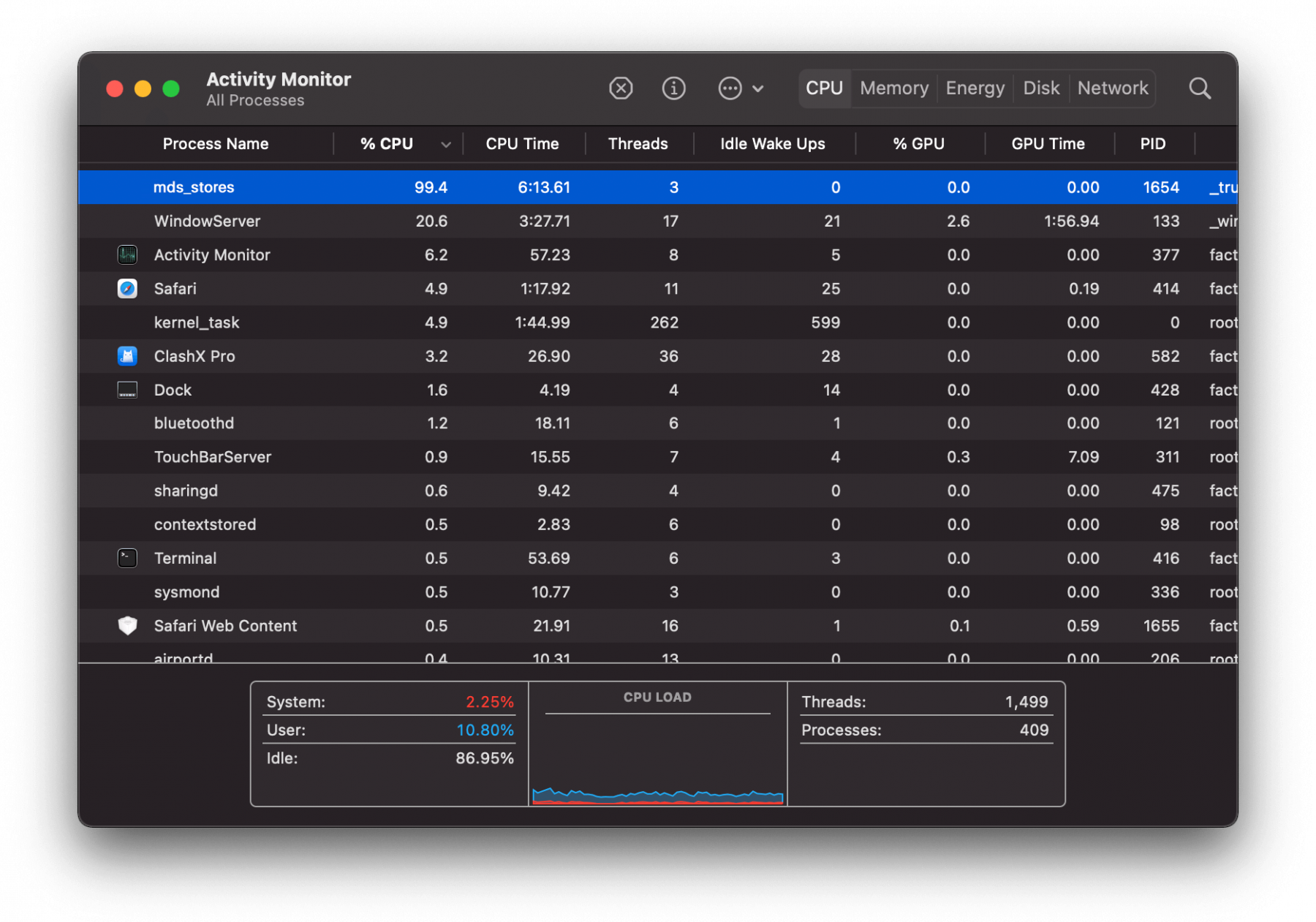
↪ What is Spotlight Search on Mac?
Spotlight Search is the built-in universal search tool used to find files, documents, applications, etc., in macOS. So, mds_stores basically helps Spotlight function more effectively. Without this, the search would have to scan every file on your drive, which could be time-consuming and taxing on the hardware on its own.
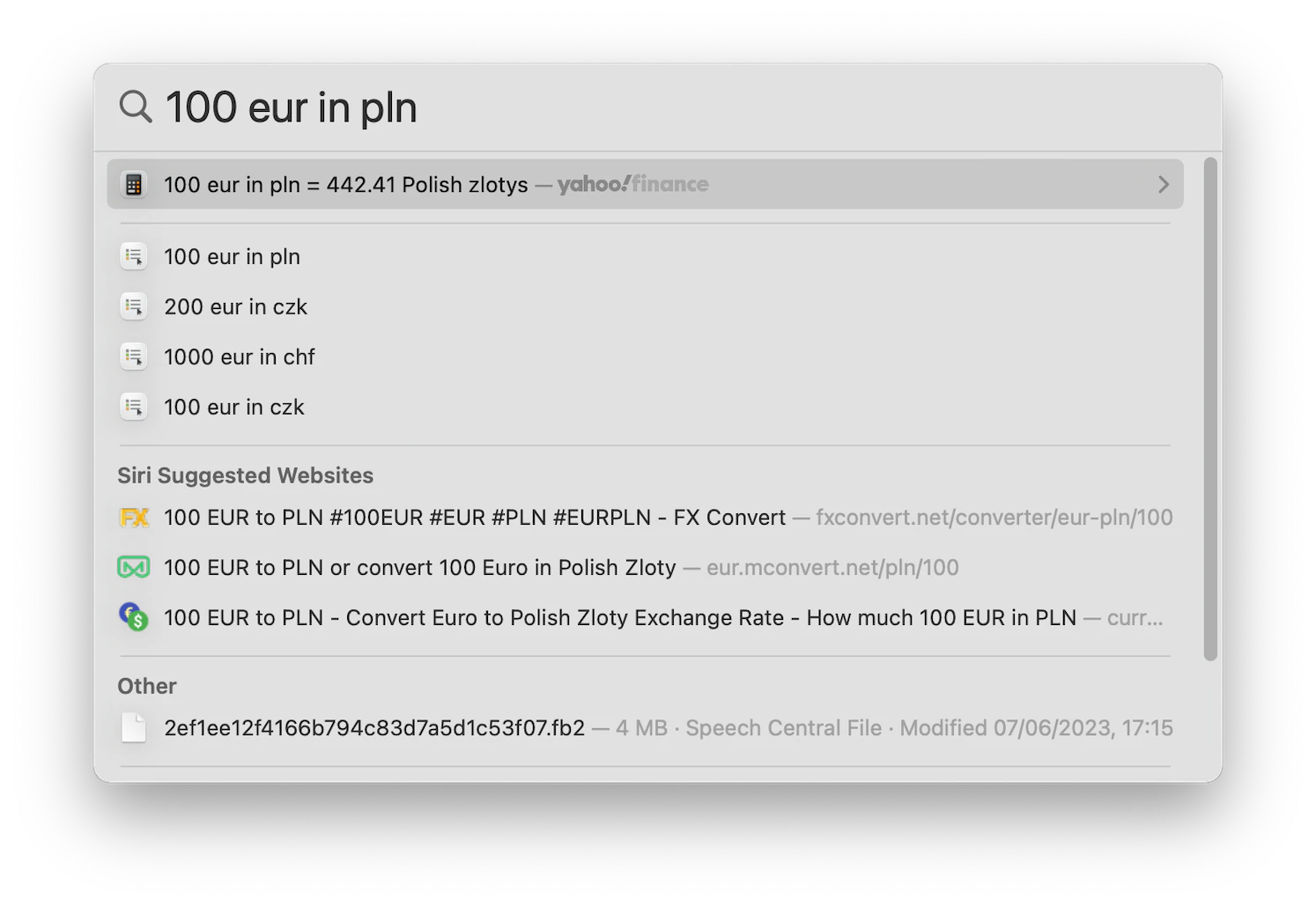
READ MORE: Screenshotting in Mac: 9 Ways to Easily Capture the Screen ➜
Why is mds_stores Consuming High CPU Usage?
Typically, mds_stores runs in the background and doesn’t consume a lot of resources. However, there are times when this consumption could reach upwards of 99.5% CPU usage, making your Mac almost unusable. This could happen for a number of reasons.
- Spotlight may be indexing your files. When you add new files, update or first set up your Mac, Spotlight needs to index them in order to be able to search them quickly. This indexing process can use a lot of CPU resources, particularly if the files are large in size.
- You may be constantly adding, deleting or changing system files. This would again prompt mds_stores to work harder to update the index.
- A system bug that is causing mds_stores to use more CPU’s resources than what is required.
- Connecting large external hard drives can trigger this indexing process and can use up quite a bit of your CPU.
How to Fix mds_stores CPU Overuse?
While most of the time, using large amounts of your CPU isn’t necessarily an issue, it’s always good to take precautionary measures just to be sure. For this purpose, your plan of action should be isolating the cause first.
1. Upgrade to the Latest Version of macOS
Upgrading to the latest version of macOS can help to prevent problems with the Spotlight index, which causes mds_stores to use high CPU. When you upgrade to a new version of macOS, the Spotlight index is automatically re-indexed, which can help to fix any problems that have occurred.
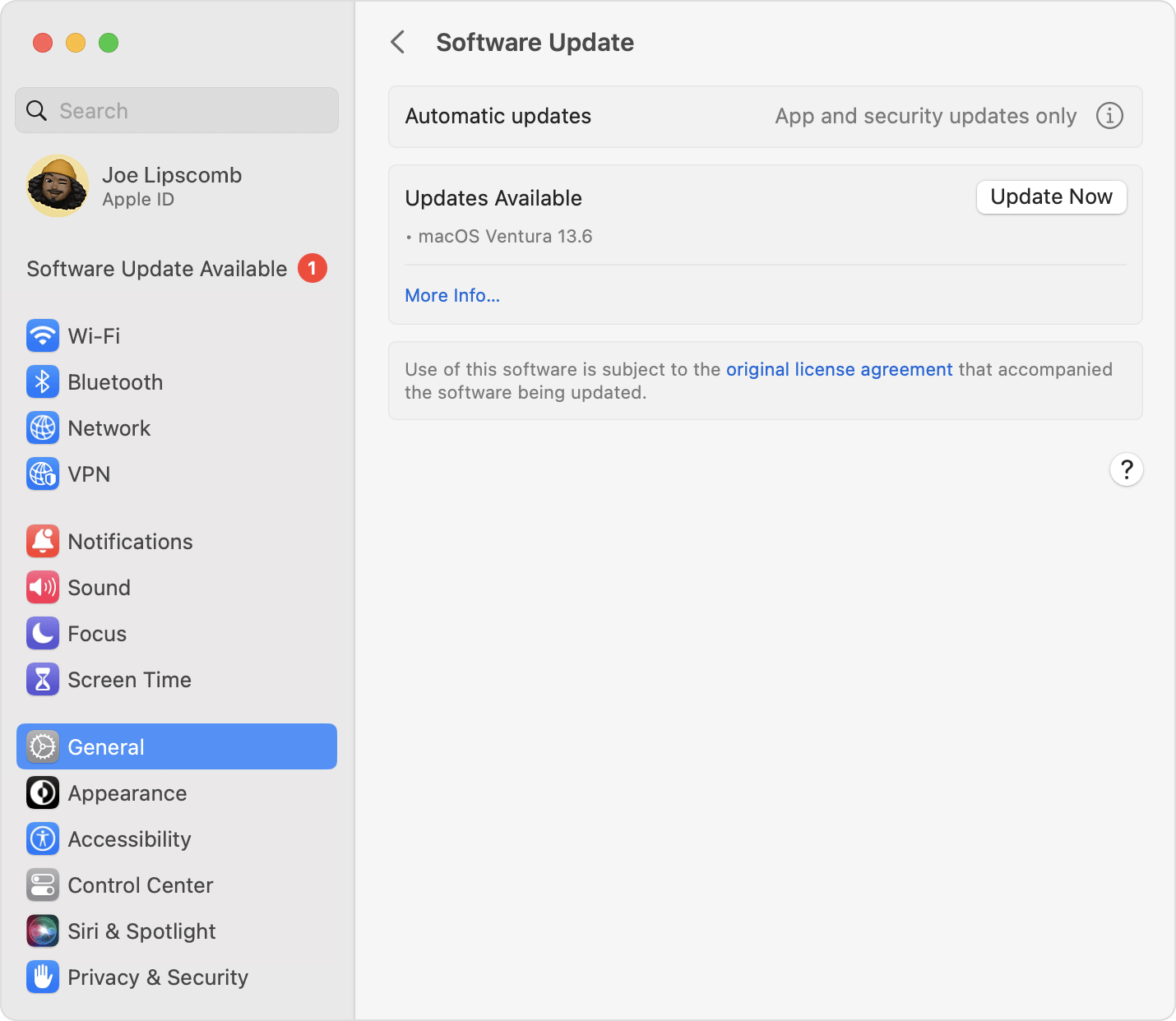
Moreover, if there is a known bug causing a certain process to chug up those precious resources, Apple would address the problem via an update, so it is important to always be looking out for new updates since most of the fixes are addressed in those.
2. Turn off File Indexing
If updating didn’t do the trick or you are running the latest version of macOS, you’ll probably have to completely disable indexing, and this can be done by turning off Spotlight file indexing using the Terminal commands. Here’s how you do that:
- Click the Launchpad icon in the Dock.
- Type “Terminal” in the search field and click Terminal.
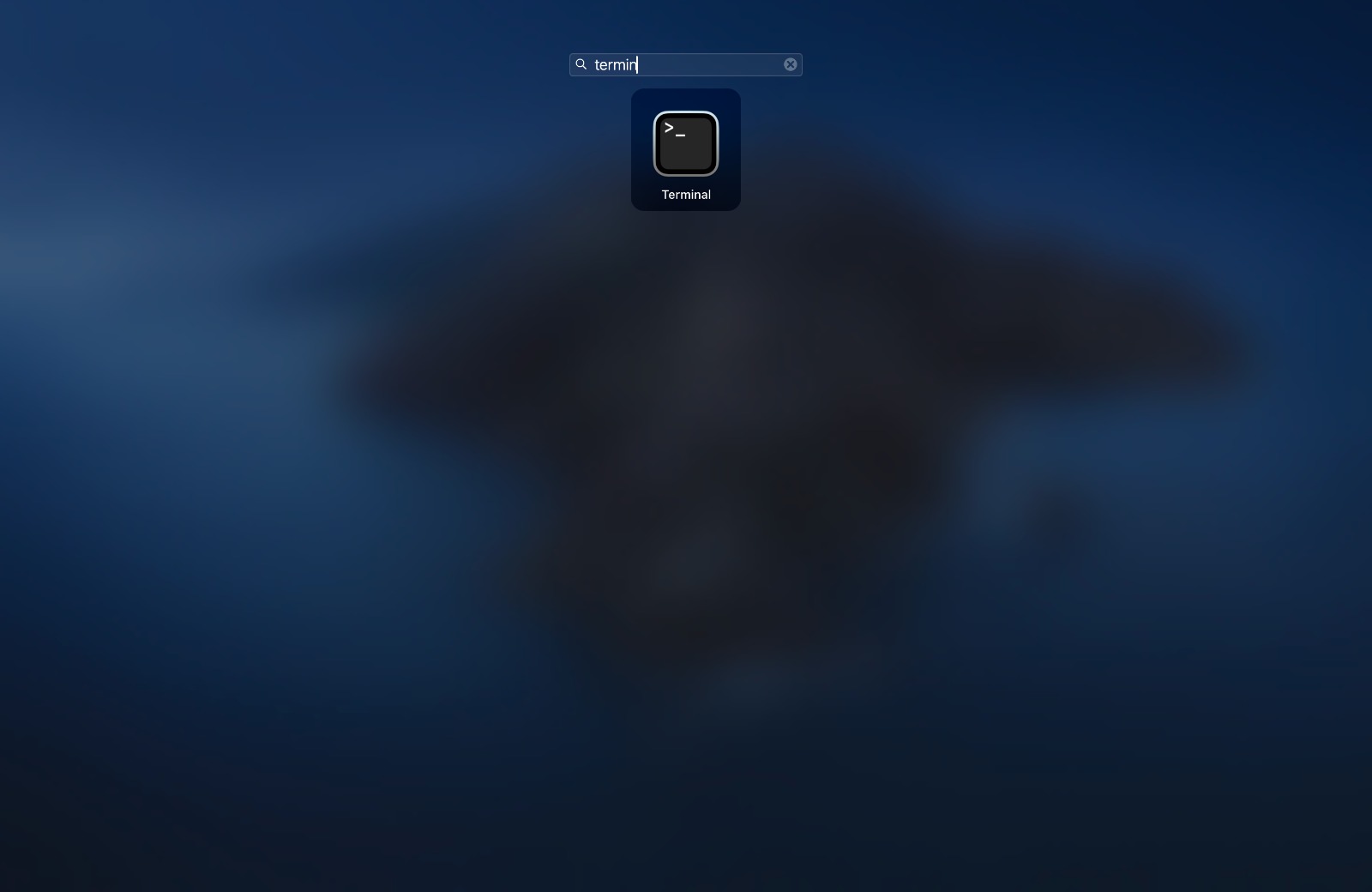
Launching Terminal - Type in the following command to prevent Spotlight from indexing your data — “sudo mdutil -a -i off”

Turning off Spotlight Indexing - Open Activity Monitor and check if mds-stores is still eating up your CPU.

Check for anomalies in CPU consumption processes - If not, turn indexing back on, since the process will itself cool down after sometime. Type in the following command to turn indexing back on — “sudo mdutil -a -i on”

Turning Spotlight Indexing back on
3. Exclude Certain Files from Spotlight Indexing
Excluding specific files from indexing will not necessarily stop the mds_stores process immediately, but it will surely reduce the frequency with which it uses large portions of your processor’s resources.
- Open System Settings.
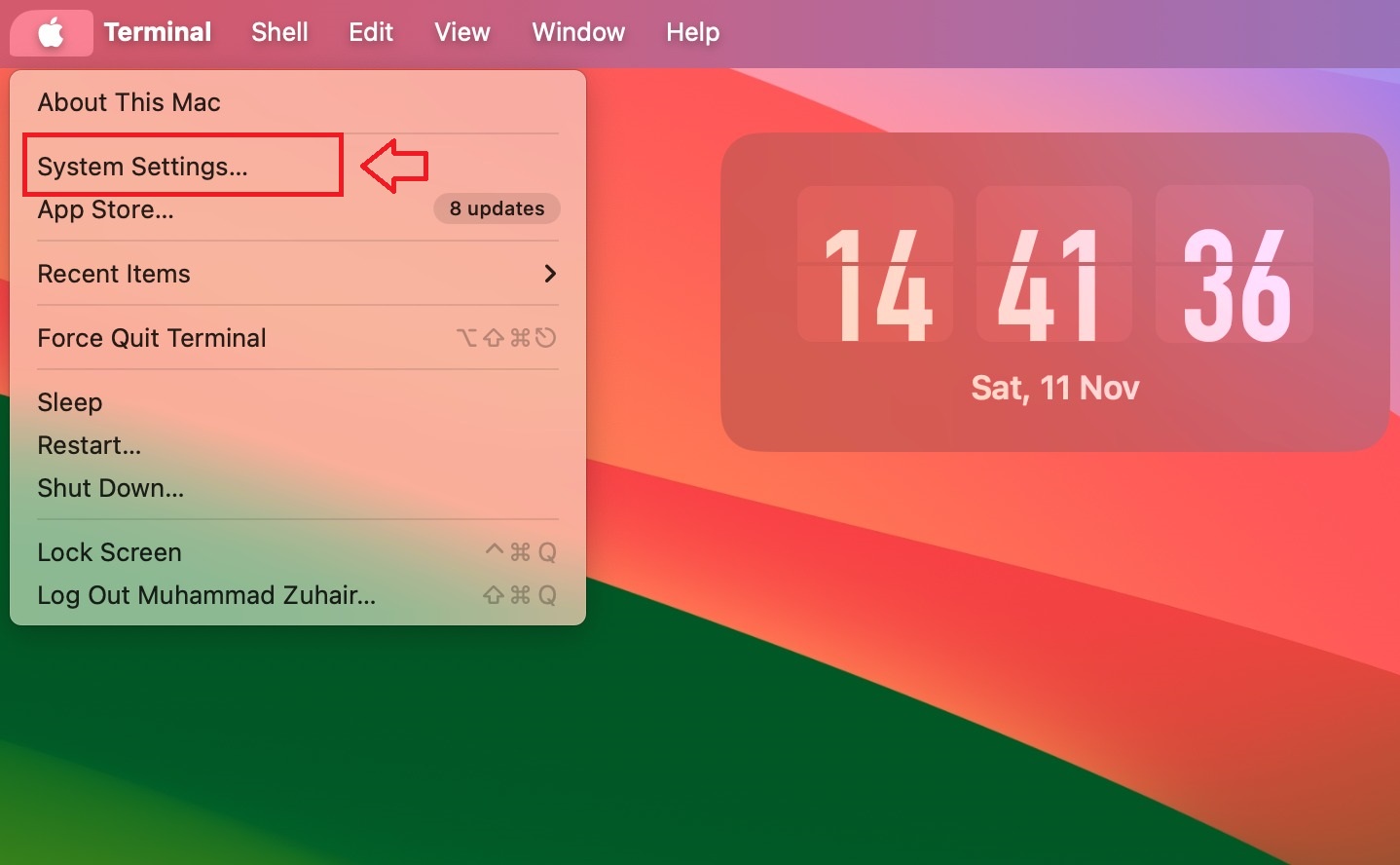
Accessing System Settings - Under Spotlight, you’ll see a list of categories that will appear in Spotlight search.
- Uncheck any of these that your feel are ‘unnecessary’.
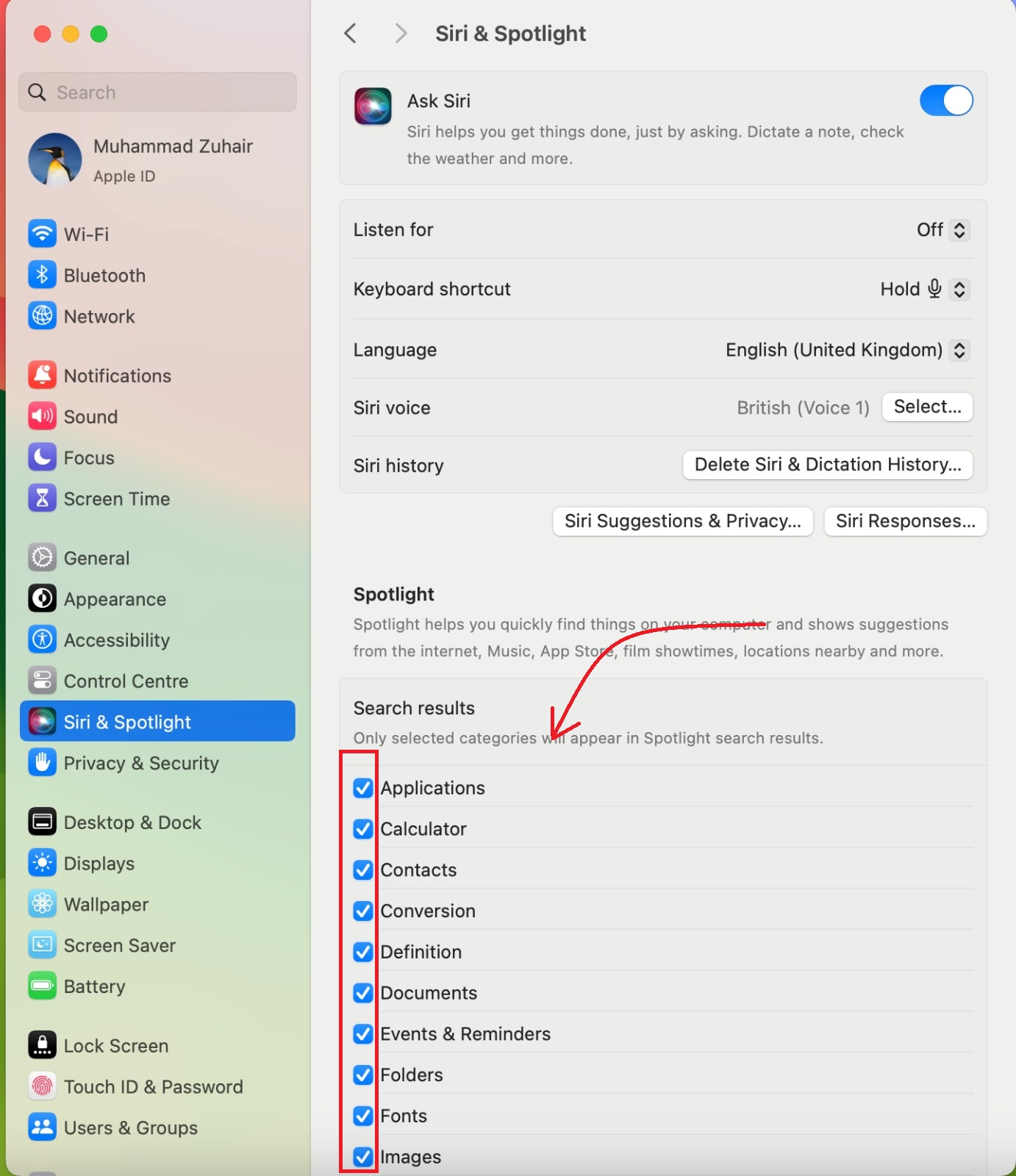
Spotlight Search’s indexing categories
4. Restart Your Mac
Sometimes, the most complex problems are easily resolved with a simple restart. Most of the times, doing this will clear up any glitches or software issues that may have been contributing to an increase in CPU consumption via mds_stores.
Restarting your Mac can help to clear out any temporary files or processes that may be causing Spotlight or mds_stores to use a lot of CPU resources. If your PC is totally unresponsive, hold down the Command (⌘), Control (Ctrl) and Power keys till the screen is blank before the device restarts.
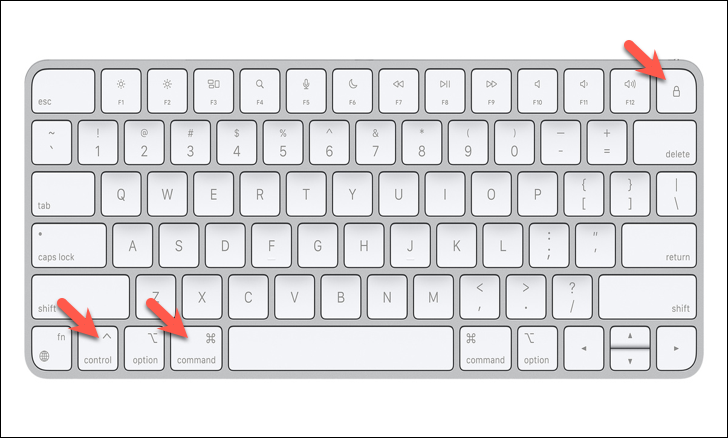
5. Wait for the Indexing to Complete
If you do not want to disable file indexing and are not in a hurry to free up your hardware resources, the best course of action is to simply wait for file indexing to complete. Whenever you add or delete a large number of files or add in any external disks, the Spotlight starts logging the changes.
All of this indexing process can take several minutes to sometimes hours on end, depending on the size of your changes or external disks. Once indexing is complete, CPU usage will drop on its own.
SEE ALSO: Indexing Broken in Windows 11? Try these fixes! ➜
Conclusion
The mds_stores process is a normal part of macOS that helps Spotlight Search work more efficiently. However, there are times when it can consume a lot of CPU resources, making your Mac slow down. It’s best to simply wait for the indexing to complete if you believe that the high CPU consumption is not part of a system bug.
Mac Spotlight Indexing FAQs
It depends on the size of your files. Usually takes up about 15 min to an hour.
You can try to turn off File Indexing using the procedure outlined in the article.
Spotlight is likely indexing the files on your external hard drive. Please wait for this process to finish, which may take several minutes or hours depending on the size of your drive.





