[SOLVED] Magic Arena ‘Error in Asset Request NFL’ Pop Up
The ‘Error in Asset Request Nfl’ typically appears players attempt to launch Magic Arena: The Gathering using the dedicated launcher. This error typically pops up after the launcher checks all the files of the game and determines that there’s an inconsistency. In some cases, users are able to get past this screen and get to play the game for about 10 minutes or more before this error code appears. This error is exclusive to PC.
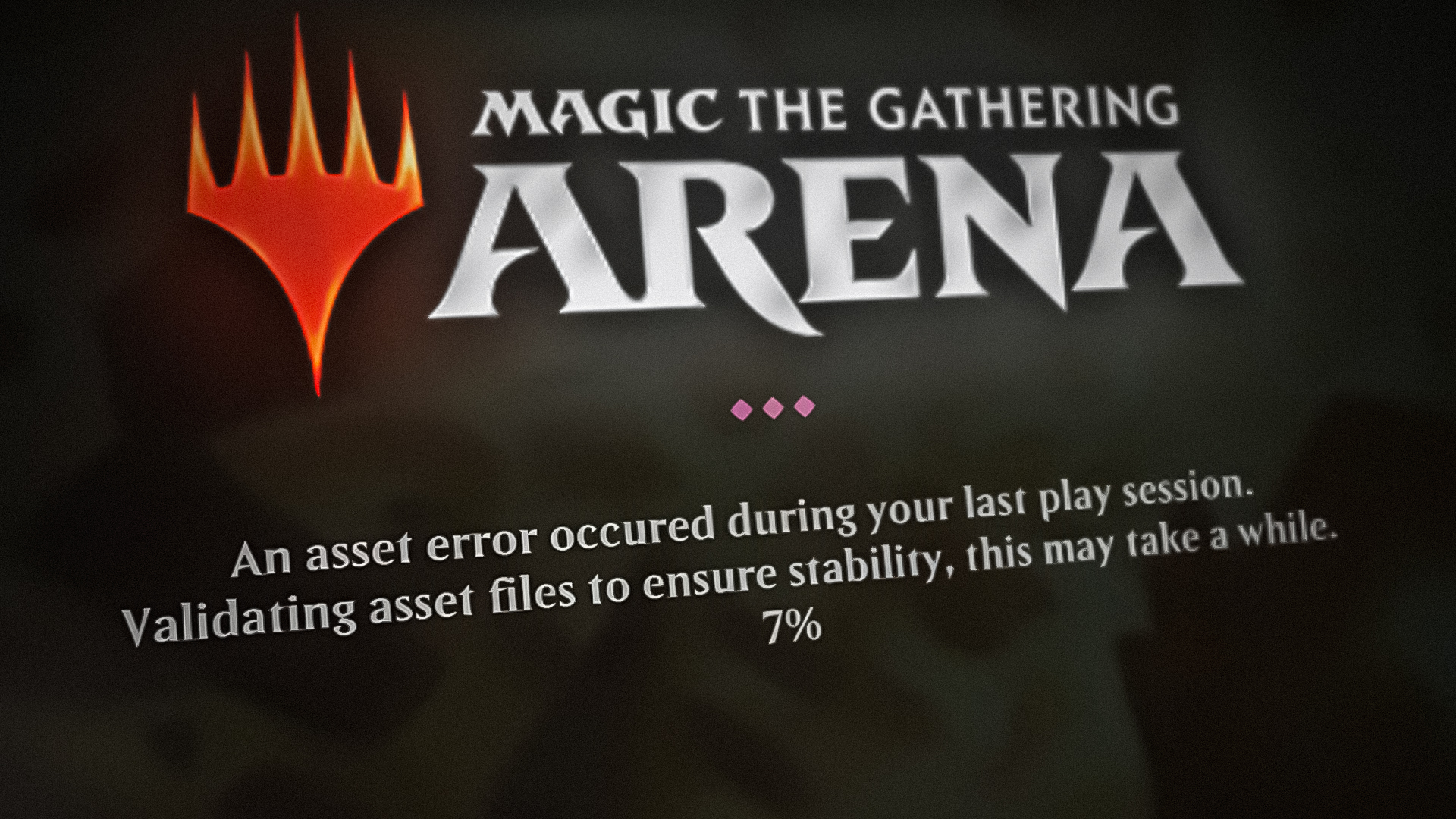
One of the most common reasons for this issue is a server problem that is limiting the capability to maintain a reliable connection. This can happen if the servers are down or under maintenance because the developers are making changes to the game.
If the server is not the problem, you should also troubleshoot against corrupted files that the game launcher is detecting during the integrity check. This might explain why the game launcher is always checking the game files before every startup.
Update: According to some Magic: The Gathering Arena community members, the ‘Asset Request Nfl’ error can also be triggered by a widespread Windows bug that terminates network connection if you have a different location and language than the one that the server expects. (English / USA)
Here is a guide that will show you how to troubleshoot the Magic: The Gathering Arena error in ‘asset request NFL’ error:
1. Check the server status
Start by checking if the issue is not beyond your control. It is likely that you are unable to play the game because the primary server is undergoing maintenance or the developers are dealing with an unforeseen issue. They could also be making changes to the game.
Note: Keep in mind that, unlike many other multiplayer games, the developers of Magic: The Gathering prefer to make changes to the game directly on the live server. This means that whenever a new game build is pushed publicly, the server will experience downtime.
The first place you need to visit to check the server status is the official MTG Arena website. This site will show you if the main server is online and you’ll also get an overview if there’s an issue affecting logins, matchmaking, or any other segment of the game.
Scroll down to see if all the systems are working properly. You can also scroll down more to see all the past incidents and figure out if any recent incident might be causing this problem.
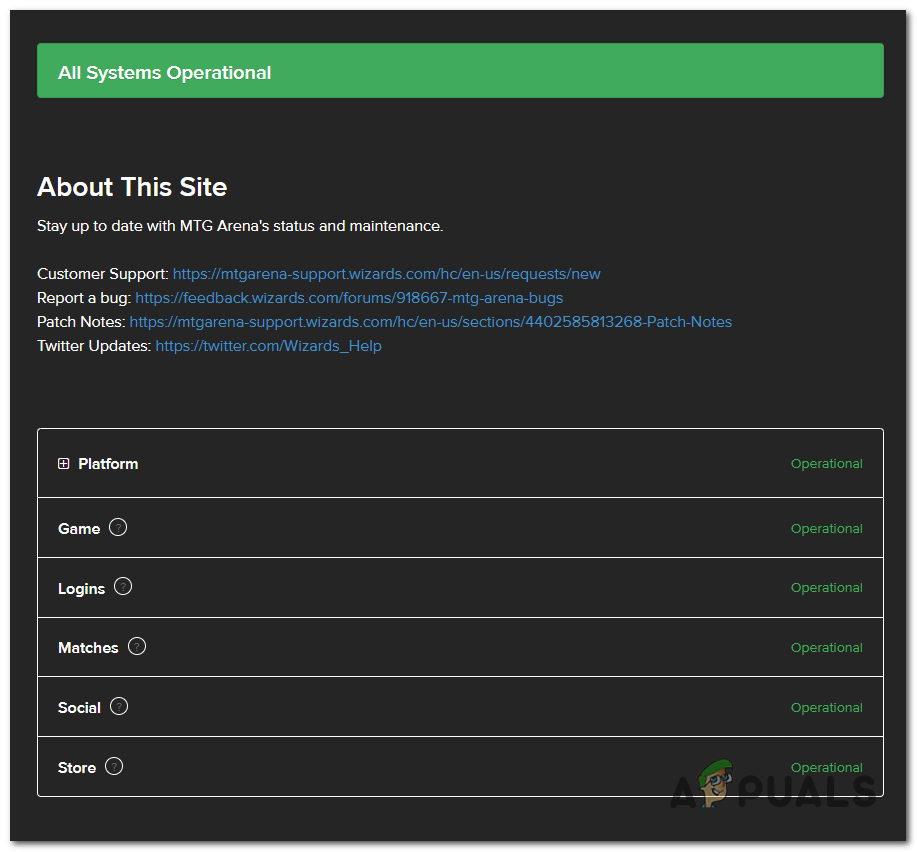
If you want more information, you should also visit sites like Down for Everyone or Just Me or is down.
On these sites, you will be able to see the live server status, as well as all the reports that were made in the last 24 hours. This way you will tell if the problem is only occurring to you, or is a common problem that more players are encountering.
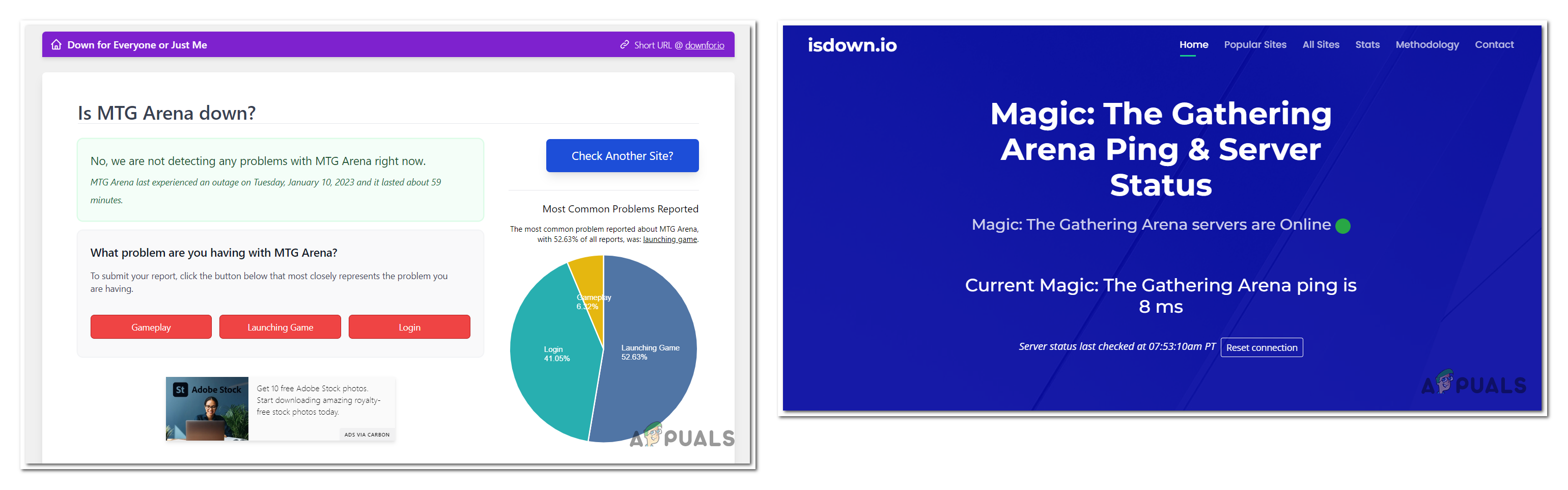
If you still are not convinced, you can also check the official MTG Arena Twitter account to see if the developers have said anything. Scroll down and look at the latest posts to see if you find anything related to this issue.
If you do, read the comments as well to see what people have to say about it.
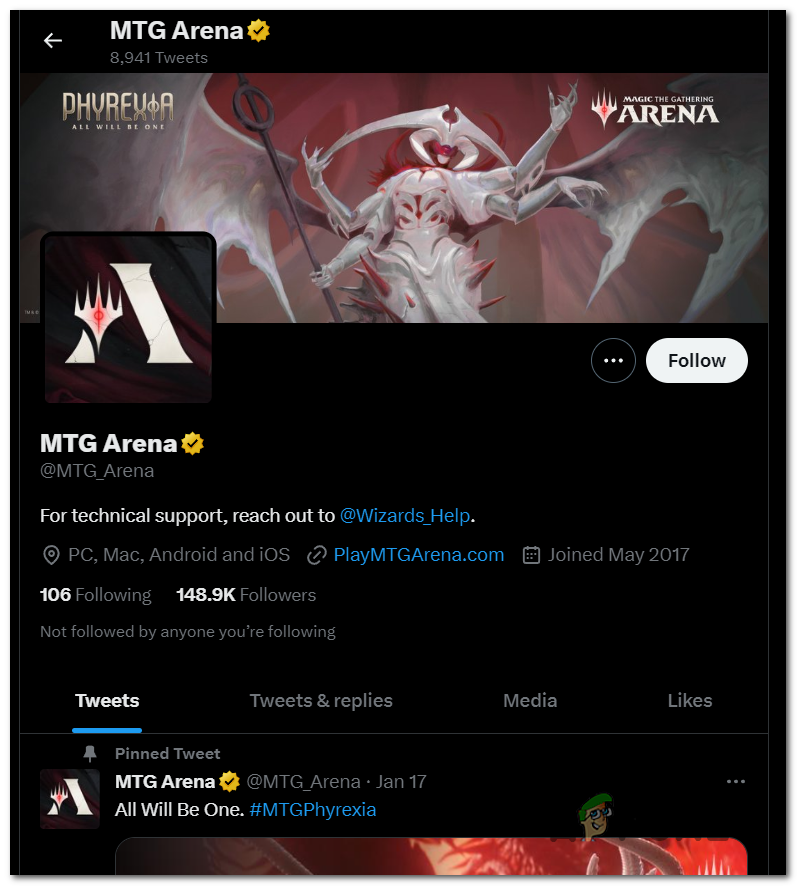
If it appears that the servers are operating normally with no issues, the error is caused by a local issue.
2. Change local area and language in Windows to USA
This MTG Arena issue could be also caused by a bug that originates from how Windows 10 (or Windows 11) allows or disallows data transfer. This is reportedly happening when the local area and language that you have set on your Windows is other than the USA and English.
Because the main server is located in the USA, Windows might decide to stop the connection to facilitate a fallback to a server that’s closer. But for this game, there is no fallback server, so you might get an error instead.
Fortunately, you can fix this easily by going to the Language & region settings and changing the language and region to the USA.
Here is a guide that will show you how to do this:
- Open a Run dialog box by pressing the Windows key + R.
- Type inside the search bar ‘ms-settings:‘ and press Enter to open the Windows Settings.
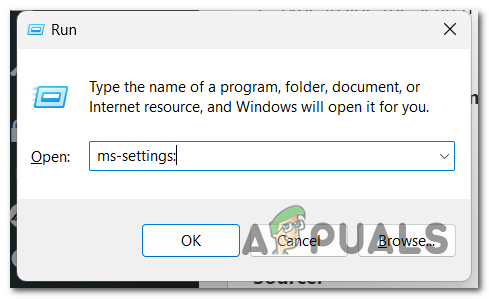
Opening the Windows Settings using a Run dialog box - Search through the left-sided list for Time & language. When you see it, access it.
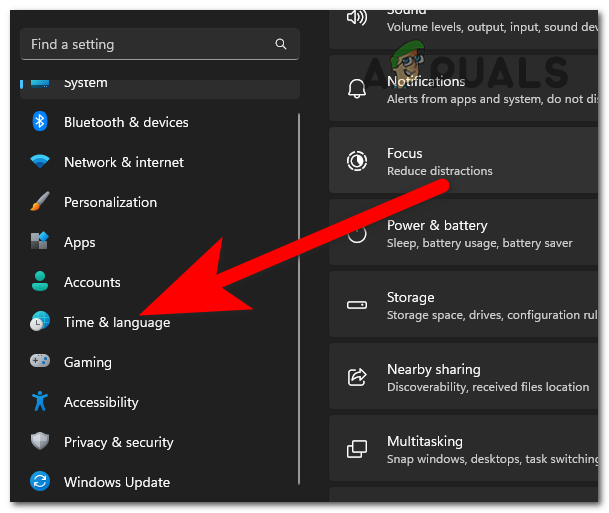
Accessing the Time & language section - Now click on the Language & region section.
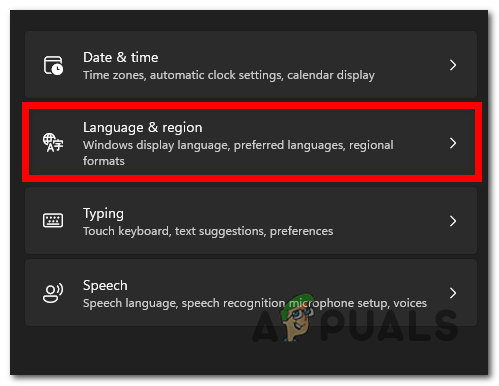
Opening the Language & region menu - Where you see the Windows display language, expand the drop-down menu, and select English (United States).
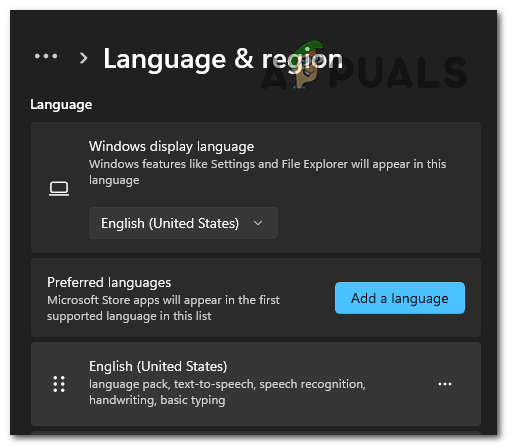
Selecting the English (United States) language Note: In case you don’t see the English (United States) language, click on the Add a language button and download the specific package with all the features.
- Next, scroll down until you see the Country and region section. Expand the drop-down menu and select the United States.
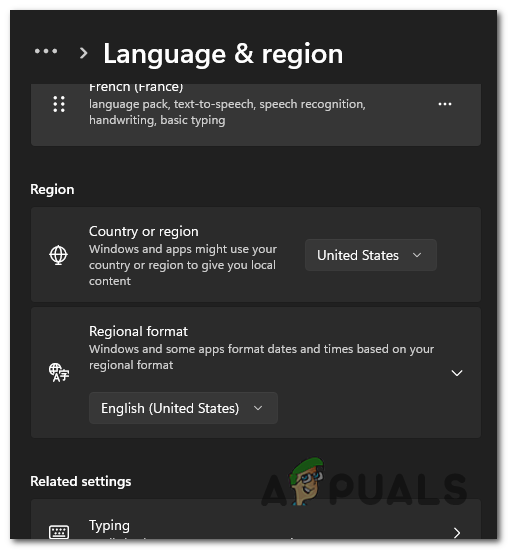
Changing the region to the United States - Once you are done with this, restart your computer to apply the changes.
- When the computer boots back, launch the game to see if the Magic Arena ‘error in the asset request nfl’ still appears.
3. Create a Text Document
This MTG Arena issue could be caused by an error that is happening every time you launch the game. It might be triggered by a bug that is repeatedly making the game check the files of the game.
Note: This was a huge issue with builds released in 2022 but seems to be patched in 2023.
One way to fix this is to create a text document with a specific code inside that will override a registry key that’s most likely responsible for this problem.
IMPORTANT: You have to change this text document from .txt to .reg to be able to run it. This document will make the game skip the checking process, disabling the verification of the files every time you run this document and confirm it.
This is a temporary solution because you have to do this every time before launching the game. But is still way faster than waiting for the verification to be complete.
Here is a guide that will show you how to do this:
- On the desktop or wherever you want the file to be located, right-click on the screen and create a new Text document.
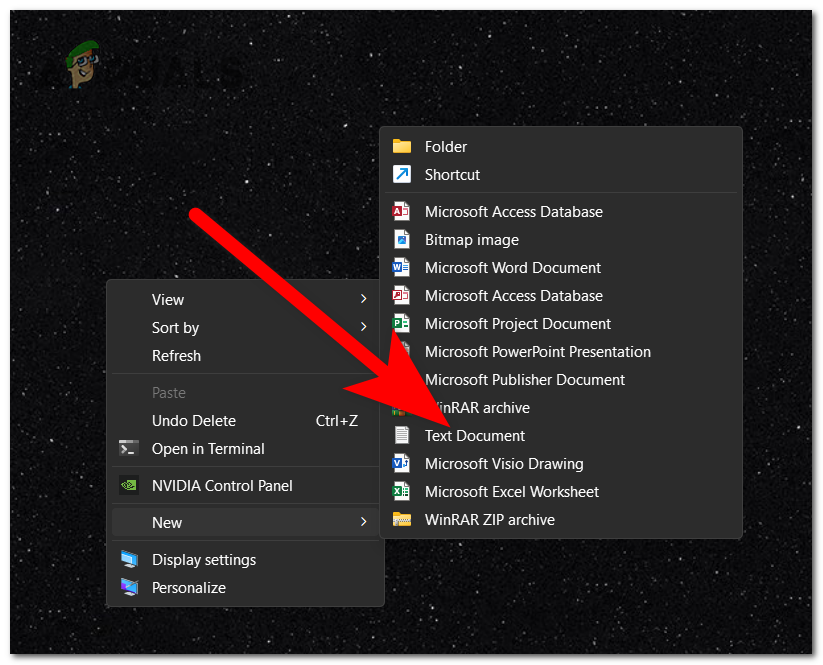
Creating a new Text document - Open the text document and copy and paste the following code inside the file:
Windows Registry Editor Version 5.00 [HKEY_CURRENT_USER\Software\Wizards Of The Coast\MTGA] "HashFilesOnStartup_h572346022"=dword:00000000
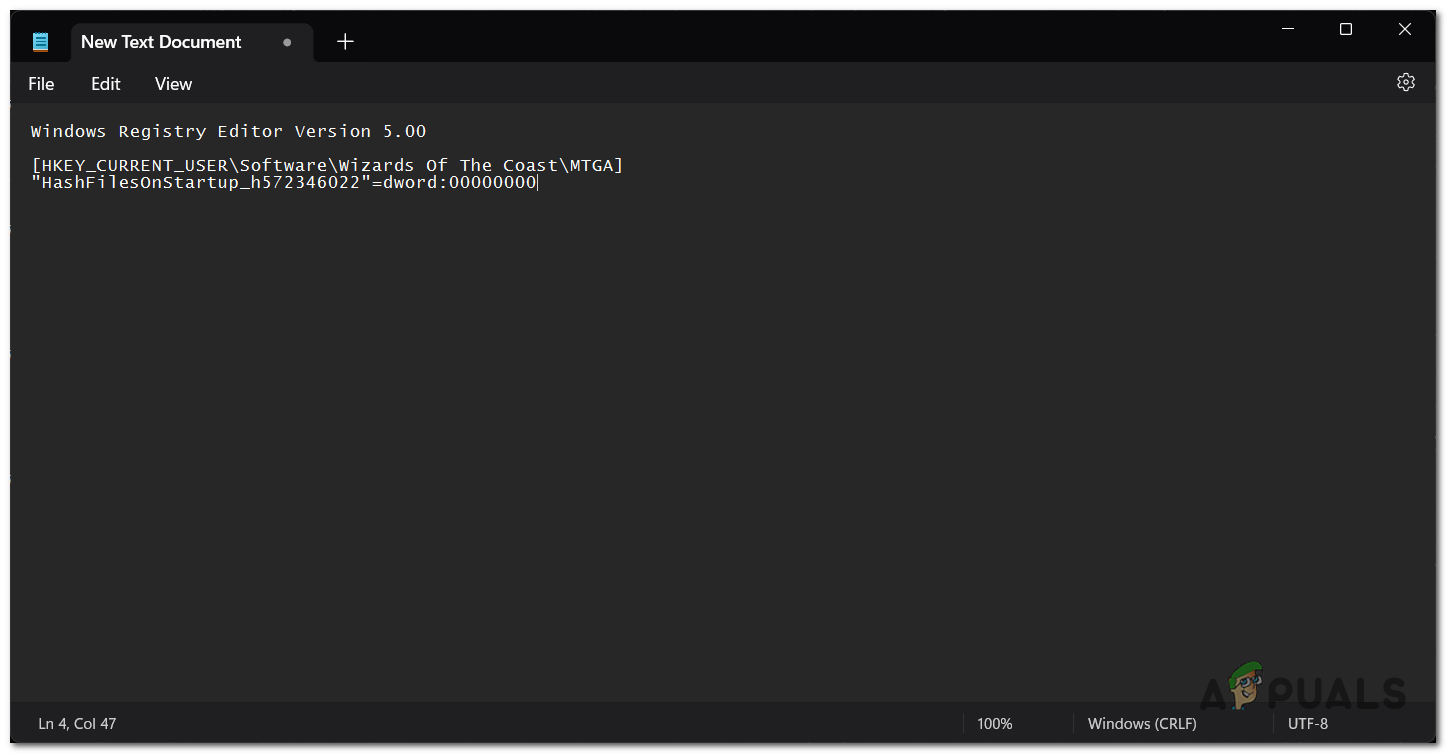
Pasting a code inside the text document - Now click on the File button located in the top left side and click on Save as.
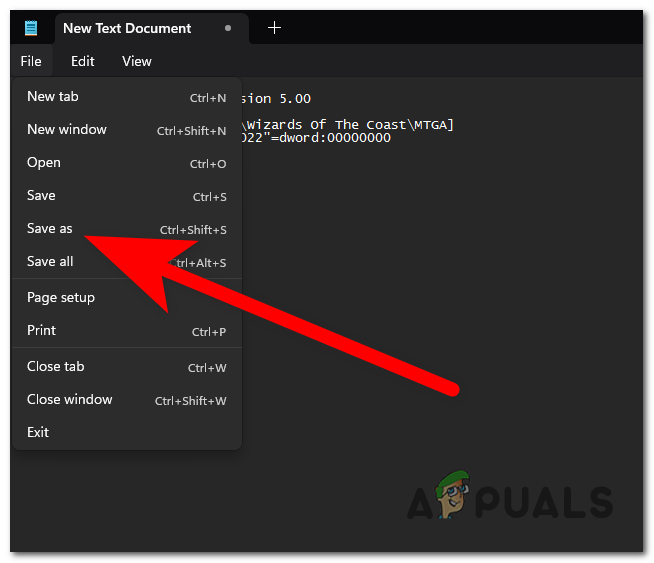
Saving the text document - Click the Save as type section and select All files, then at the end of the file’s name, add a ‘.reg‘. This will change the text document into a Registry Entry.
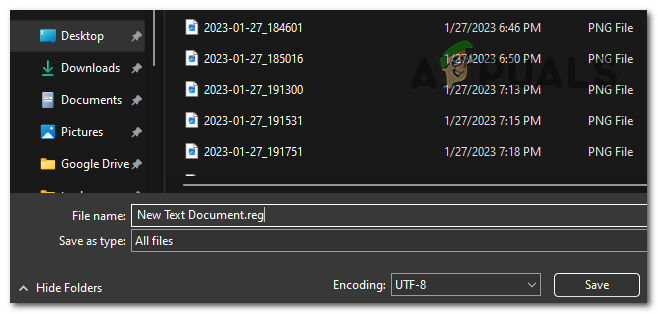
Changing the text document to a Registry Entry - Now a Registry Entry file will appear where you saved it. Double-click on it and click on Yes to confirm that you want to use it.
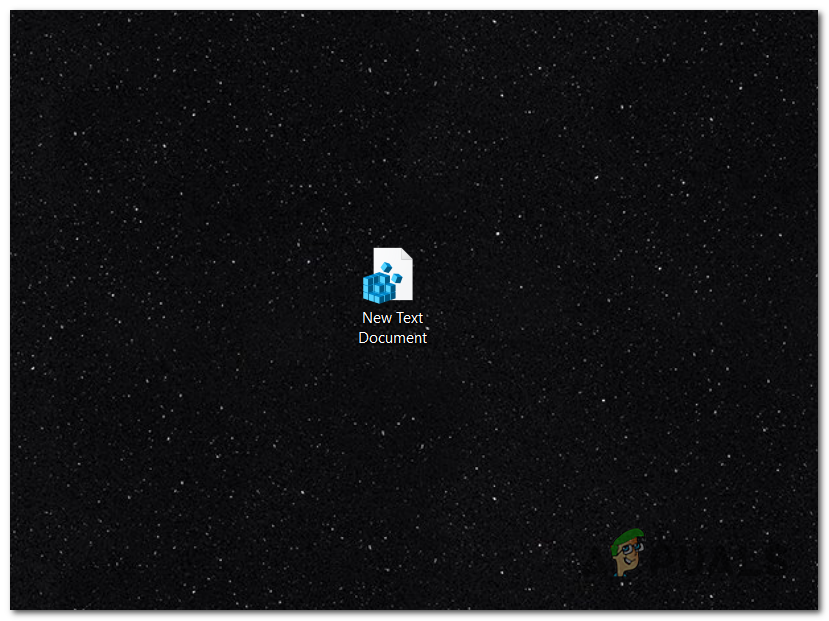
Opening the Registry Entry file - Launch the game and test it to see if the Magic Arena error in the asset request nfl still occurs.
4. Change the Downloads folder to Downloads_2
When you launch the game, besides the check of the game’s files, it might also download some new files that it needs. But the thing with these files is that they might affect the game when they are being downloaded to your computer, causing it to get stuck on the initial screen.
You can fix this by changing the name of the Downloads folder to Downloads_2 before you launch the game.
After you do this, start the downloading process, then delete the new files and rename the folder back to the initial name.
Here are the steps on how to do this:
- You need to start by opening File Explorer and accessing the game’s folder.
- Go to the MTGA_Data folder and locate the Downloads file.
- Right-click on it and click on Rename. Rename the file to Downloads_2.
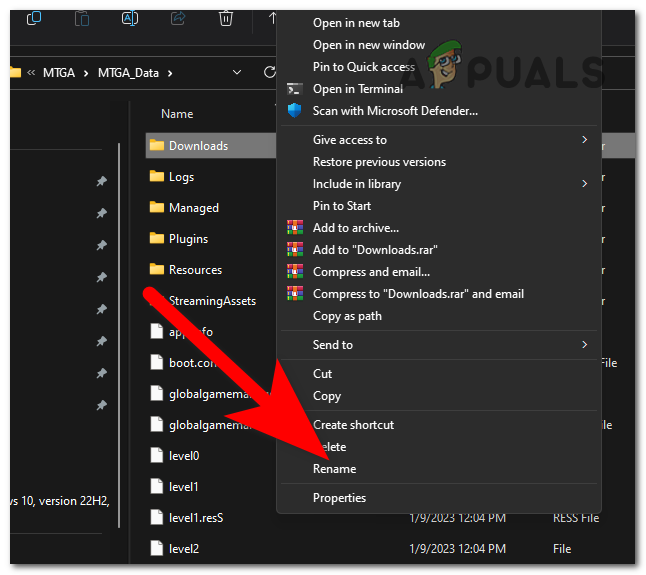
Renaming the file to Downloads_2 - Launch the game to start the download and keep an eye on the folder to see which files are being downloaded now.
- Delete the new file and rename the folder back to Downloads.
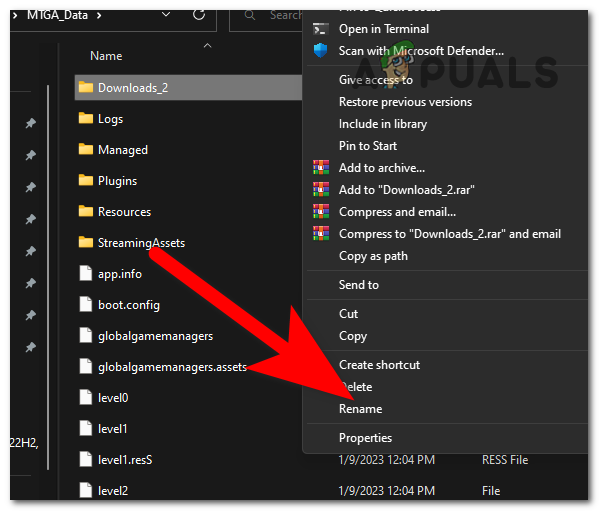
Renaming the file back to Downloads - Now launch the game again and see if the Magic Arena error in asset request nfl has been fixed.
5. Reinstall the game
The Magic Arena error in asset request nfl could also be triggered by game file corruption. There could be a number of potential causes for this, however reinstalling the game should fix the problem regardless of the cause.
This approach will erase and reinstall all game-required files, replacing the corrupted files with healthy equivalents.
Note: The most efficient method for reinstalling a game on a computer is through the Programs and Features menu.
Here is a guide that will show you how to do this:
- Open a Run dialog box by pressing the Windows key + R.
- In the search bar, type ‘appwiz.cpl‘ and press Enter to open the Programs and Features menu.
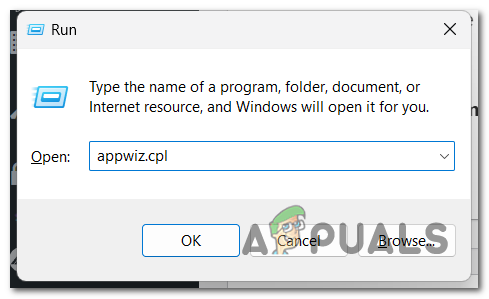
Using a Run dialog box to open the Programs and Features section - Search through the list of available programs for MTG Arena.
- Once you see it, right-click on it and click on Uninstall.
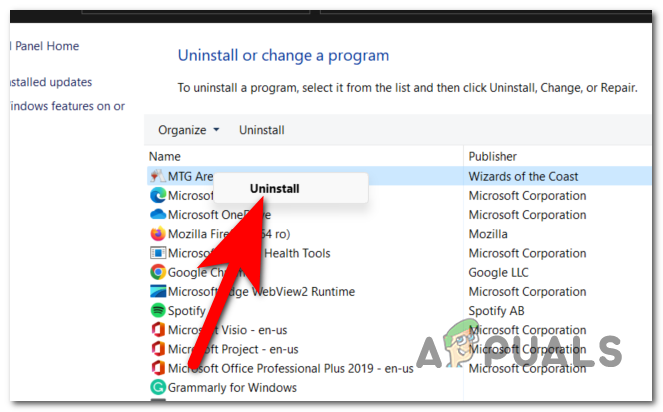
Uninstalling MTG Arena - Follow the on-screen instructions to finish the uninstallation.
- Once that is complete, reinstall MTG Arena on your system.
- Open the game and test it to see if the Magic Arena error in asset request nfl has been finally fixed.





