Why Every Mac Owner should Update to macOS BigSur 11.5.1
Apple recently released an update for macOS BigSur. You will find a number of security fixes on the newly introduced macOS BigSur 11.5.1 and the fact that it is advised for every user to update their systems as soon as possible.
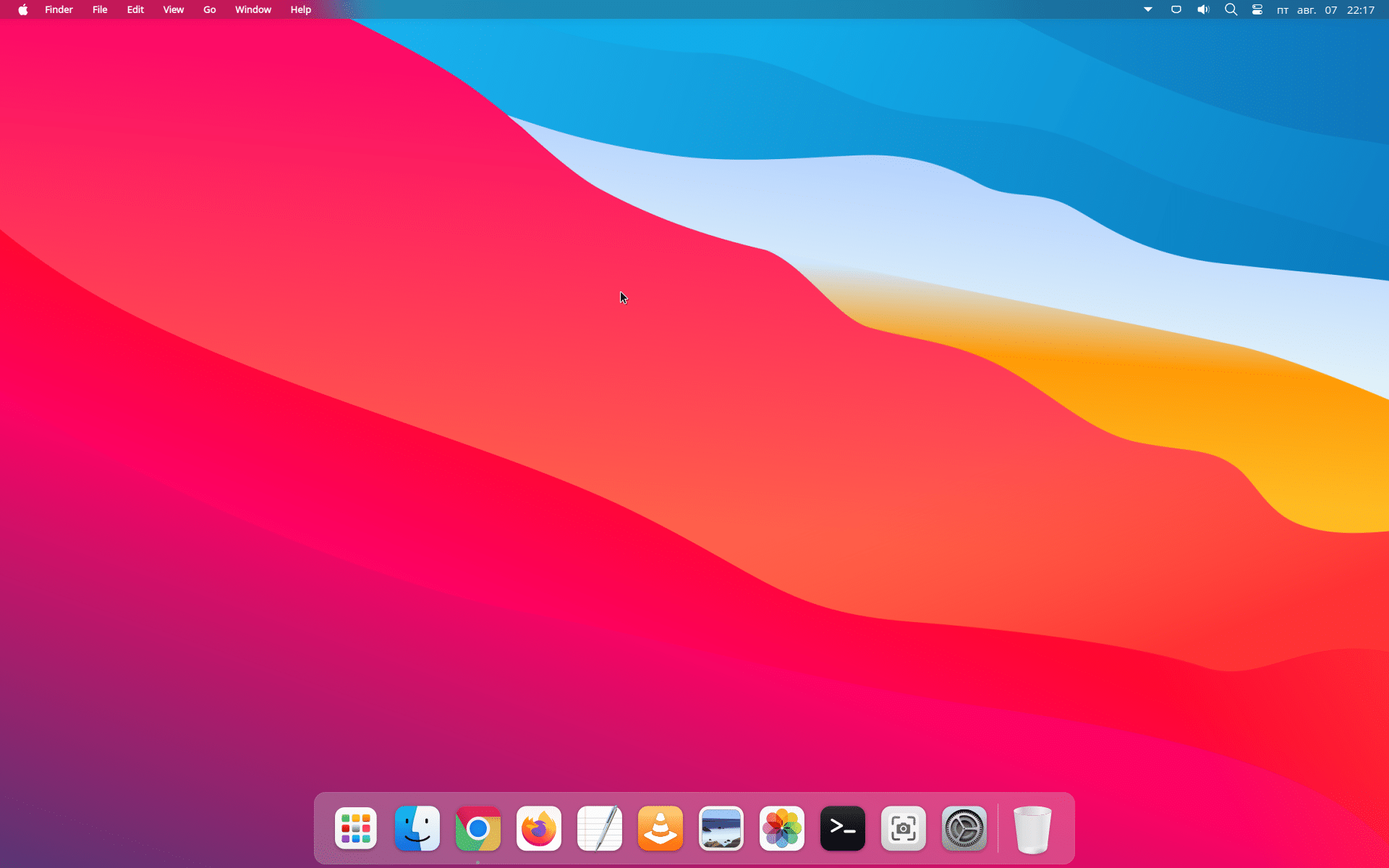
At the end of July, the tech giant came across a security issue named as IOMobileFrameBuffer that needed immediate attention. Luckily, the team is highly reluctant in security matters and immediately brought a certain update for all its macOS users. If you have already turned on the automatic updates on the system, it might have been updated by now that you can check to confirm. Or else, you can follow the guide we have out for you here to update your system to the latest macOS BigSur 11.5.1.
Here is all you need to know about the new update and why you should do it immediately.
Why Every Mac Owner should Update to macOS BigSur 11.5.1
As we mentioned, Apple released the newly launched macOS BigSur 11.5.1, an important security update for all mac users. Anyone using a MacBook is required to schedule this update on their system as soon as possible since it will protect your laptop from any data breach.
According to the statement released, an application might be able to execute some arbitrary code with kernel privileges. To add more here, a memory corruption issue has been taken into consideration with improved memory handling. All of this collectively means that your Mac might be vulnerable right now due to these arbitrary codes and take over your system.
Hence, every Mac owner should update to macOS BigSur 11.5.1. The file might be around 2-3GB or even more, so make sure you have enough space since it is more important than any other file on the system.
How to download and Install macOS BigSur 11.5.1
Now, since we have the basic idea of what we are dealing with here through the update. We can now head over to downloading and installing the macOS BigSur 11.5.1 update on your system. The process isn’t anything unique, but those who haven’t done this before might follow the steps as mentioned.
- Tap on the Apple Icon on the top-left corner of the screen.
- Now, click on System Preferences.
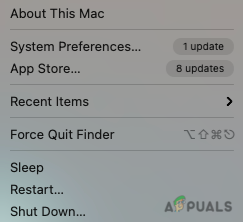
Select System Preferences
- Look for Software Updates at the end and tap on it.
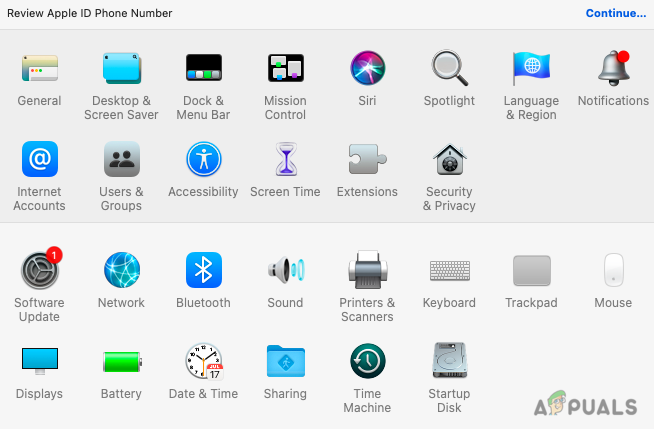
Click on Software Updates - Wait for the system to look for any potential updates available for your system.
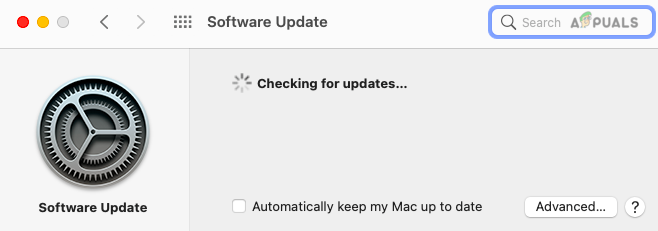
Checking for Updates - Tap on More Info to learn more about the security update.
- Click on Restart Now to begin the installation.
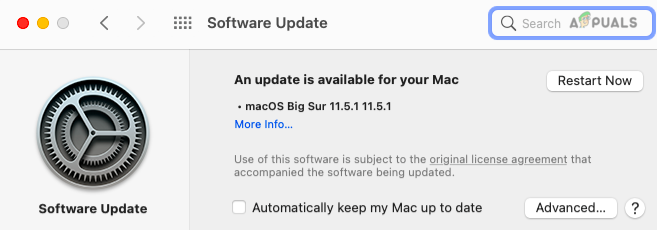
Restart Now
Your system will now take a few minutes for you to get started on the installation while it is switched off. Also, you may find the Install Now button too instead of Restart due to certain circumstances.
How to switch on Automatic Update for macOS
We have seen all the steps to download and install the new update. However, if you are too keen on not doing the manual process every time, it would be better to turn on the automatic button by making a few changes to it.
Here is how you can do it.
- Click on the Apple icon on the top-left corner.
- Now, tap on System Preferences.
- Choose to go with Software Updates and wait for the updates on the screen.
- Now, click on Advanced.
- Tick the boxes that suit your needs and click on OK.
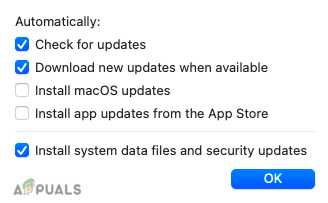
Tick the boxes that suit your needs
- Now, select the box beside “Automatically keep my Mac up to date”.
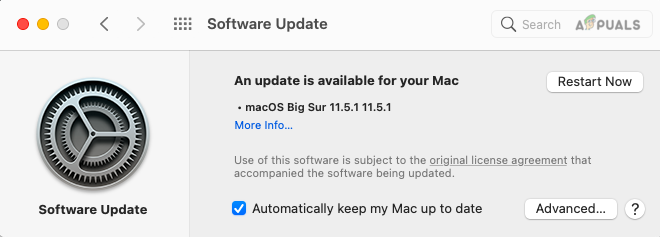
Automatically keep my Mac up to date
- Click on Restart Now to continue with the process.
The same process will be followed from hereon. Even if you do not want automatic updates, you can uncheck the box as mentioned and make the updates when you feel the need to.
Frequently Asked Questions
1. Will macOS Big Sur 11.5.1 slow down my Mac?
Well, it entirely depends on the system storage left on the machine for you to work on. It might slow down with the biggest difference you can make. However, there are no such proven results that BigSur slows down during macOS. Also, with the new updates coming in, you can see better effects.
2. Can I install the new update on my old Mac?
It depends on how old your MacBook is. As for now, the new BigSur 11.5.1 updates are for every mac running on the BigSur 11.5 or lower. However, by old you mean older than the 2014 MacBook, it might not work for you. These are pretty heavy security updates and might be suitably available for a MacBook that old.
3. Why won’t my Mac download the new update?
If your Mac is unable to give you the latest updated information on the system, it is because you do not have enough space to do so.
For this, you need to either empty your trash or delete some items from your Macintosh HD Drive. There might be applications that are unattended for a very long time and you can simply get rid of them. Furthermore, once you are done, restart the system, and try the update process again.
Final Verdict
Here is everything you need to know about the macOS BigSur 11.5.1 update and all changes you might see. Days before this, Apple had introduced the new BigSur 11.5 update and a multitude of changes brought with it. However, a lot of users had been using the older version still and this might be the best opportunity for anyone to take the leap and directly head over to the new security update with all the features for the 11.5 update too.
Now, if by any chance your system isn’t showing any update, it is important to restart your Mac and then try out the update as mentioned. Also, the file is huge and you need enough space, so make sure to keep it clean. Furthermore, if you are stuck anywhere and have any issues with the update, let us know in the comment section so that we can get to you for a proper fix.





