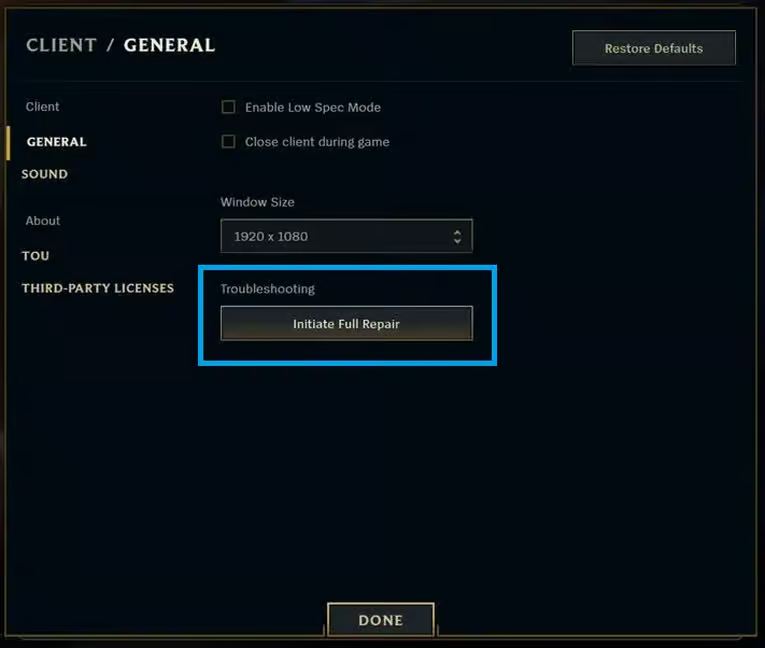How to Fix the Black Screen Issue in League of Legends?
Black screen in League of Legends typically occurs during game launches or when trying to join a match. This issue hinders players’ abilities to enjoy the game or participate in matches. The primary cause of this error often stems from users switching between windows during launch, but other contributing factors may include the game being blocked by antivirus software or compatibility issues with the system’s software or hardware.
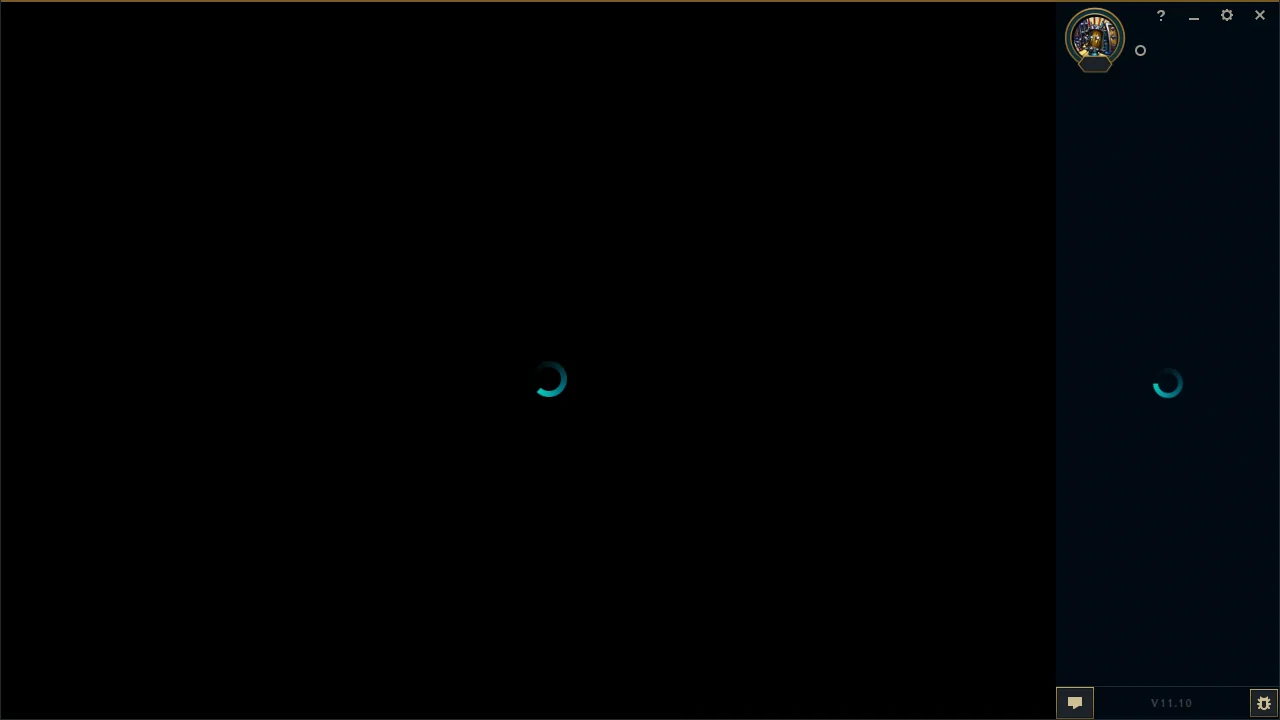
In this article, we discuss various solutions to resolve this problem.
1. Preliminary Fixes
- Check the Internet: Internet problems can affect game launching. Test your internet speed at Fast.com; if slow, consider restarting your router/modem or contact your ISP.
- Update Graphics Driver: Outdated graphics drivers can cause gaming issues. Learn how to check for and update your graphics driver here.
- Update Windows: Each Windows update brings improvements. An outdated Windows can be problematic, so update it. Instructions for updating Windows can be found here.
- Disable Antivirus: Antivirus programs can interfere with software functioning. It’s wise to temporarily disable any antivirus; learn how here.
2. Don’t Switch Windows
It has been reported that switching between windows (Alt + Tab) while the game is launching can lead to this issue, as the CPU resources shift to the newly focused application. It is advised to avoid window switching during game launch.
3. Run in Compatibility Mode
League of Legends, being an older game, may have compatibility issues with newer versions of Windows. Running the game in compatibility mode can resolve these issues by allowing the app to operate under an older, compatible version of Windows.
- Navigate to the install directory of League of Legends. The default location is:
C:\Riot Games\League of Legends
- Inside the Game folder, right-click on League of Legends and select Properties.
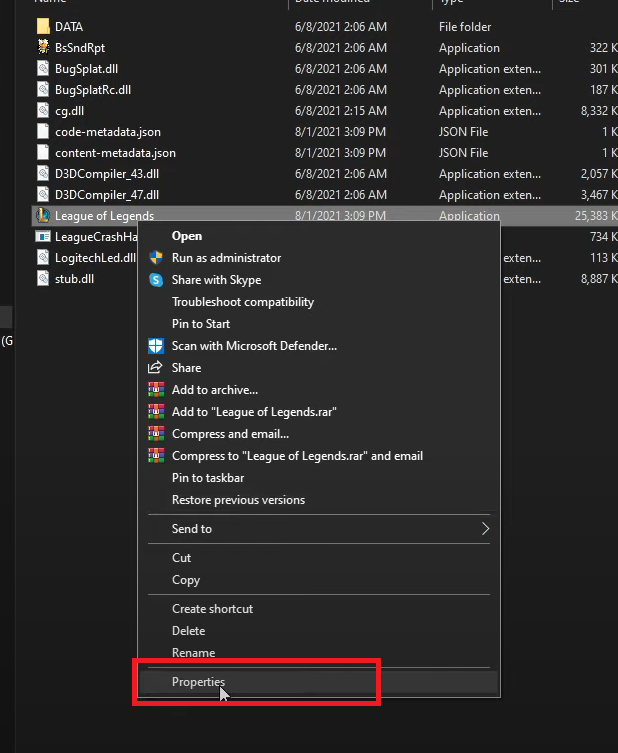
- Switch to the Compatibility tab and enable “Run this program in compatibility mode for:” Then select “Windows Vista (Service Pack 2)“.
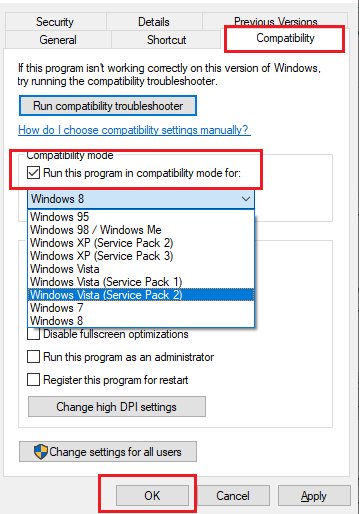
- Click OK to apply the changes.
4. Enable DX9 Legacy Mode
The League client may be causing the issue. Running the client in DX9 Legacy Mode can enhance performance on lower-end PCs.
- Launch League of Legends and click on the Settings button.

- Select ‘Game’ and check Prefer DX9 Legacy Mode.

- Restart your client and try playing the game to see if it resolves the issue.
5. Perform a Clean Boot
A clean boot halts all unnecessary services and reduces CPU usage, which can potentially address the problem. Learn how to perform a clean boot in Windows here.
6. Repair Game Files
Game files might become corrupted or missing, causing issues. Repairing the game files will scan for such problems and download any required files.
- Open League of Legends.
- Click the Settings icon at the top right.

- In General, click Initiate Full Repair.
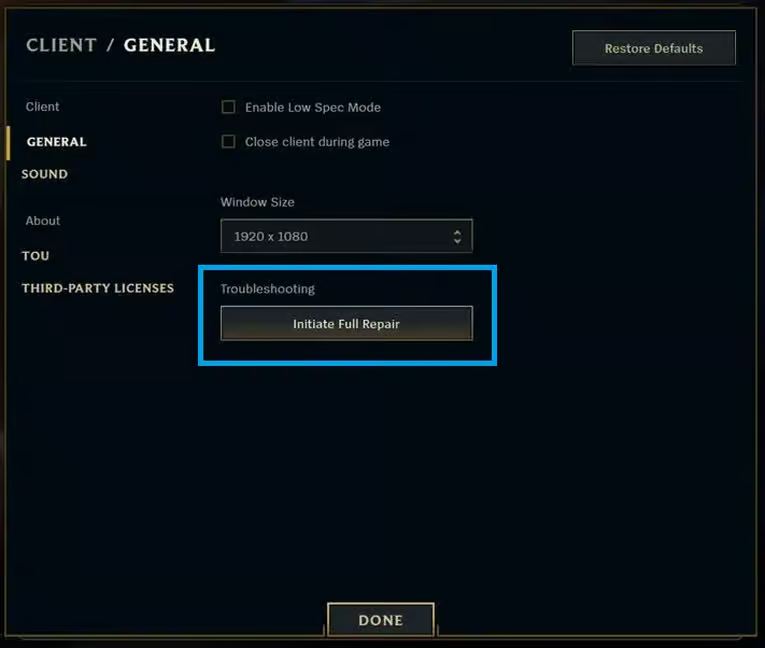
7. Reinstall League of Legends
If the above solutions do not work, it is advised to reinstall League of Legends. This process will eliminate any persistent glitches or bugs and allow you to download a fresh version of the game.
For a complete guide on uninstalling the game, please refer to our detailed article here.
To download the game anew, visit the official League of Legends website.