How to Completely Uninstall League of Legends?
If you’re unfamiliar with PCs, you might find it challenging to uninstall Riot Client games because each game does not have its own direct uninstall option within the client.

To remove League of Legends from your PC, you’ll need to manually uninstall it. Make sure to completely shut down the Riot Client beforehand, as it may be running background processes that could hinder the uninstallation of the game.
The instructions provided in this article will guide you through various methods to uninstall League of Legends on Windows. Select the method that you are most comfortable with to ensure a smooth uninstallation process.
1. Use the Settings App
The Settings app on Windows provides a user-friendly interface for uninstalling programs, including League of Legends. Here’s how to use the Settings app for uninstallation:
- Press the Windows + I keys simultaneously to launch the Settings app.
- Navigate to Apps > Installed Apps.
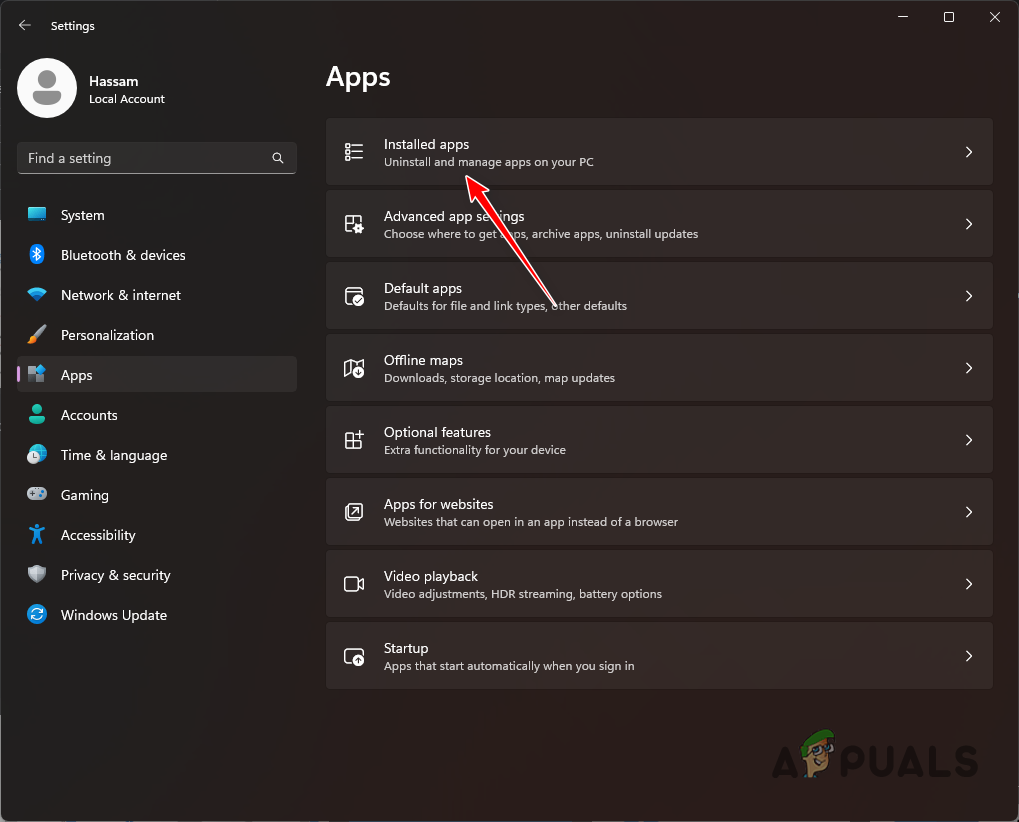
Navigating to Installed Apps - Scroll through the list until you locate League of Legends.
- Click the three dots next to the game’s name and select ‘Uninstall’.
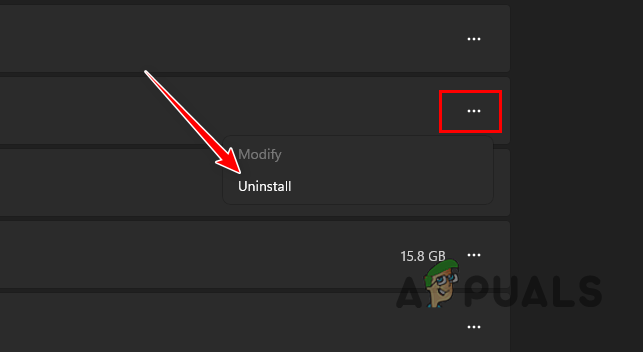
Uninstalling League of Legends via the Settings App - Complete the process by following the on-screen instructions.
2. Use the Control Panel
The Control Panel is a traditional Windows tool for program management, including uninstallation:
- Open the Control Panel via the Start Menu.
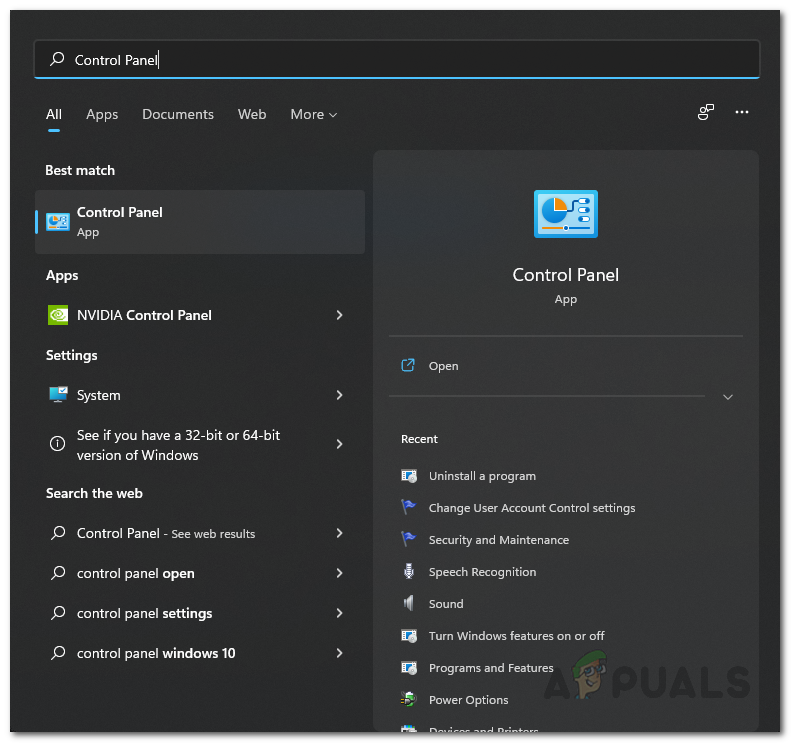
Opening Control Panel - Select ‘Uninstall a Program’.
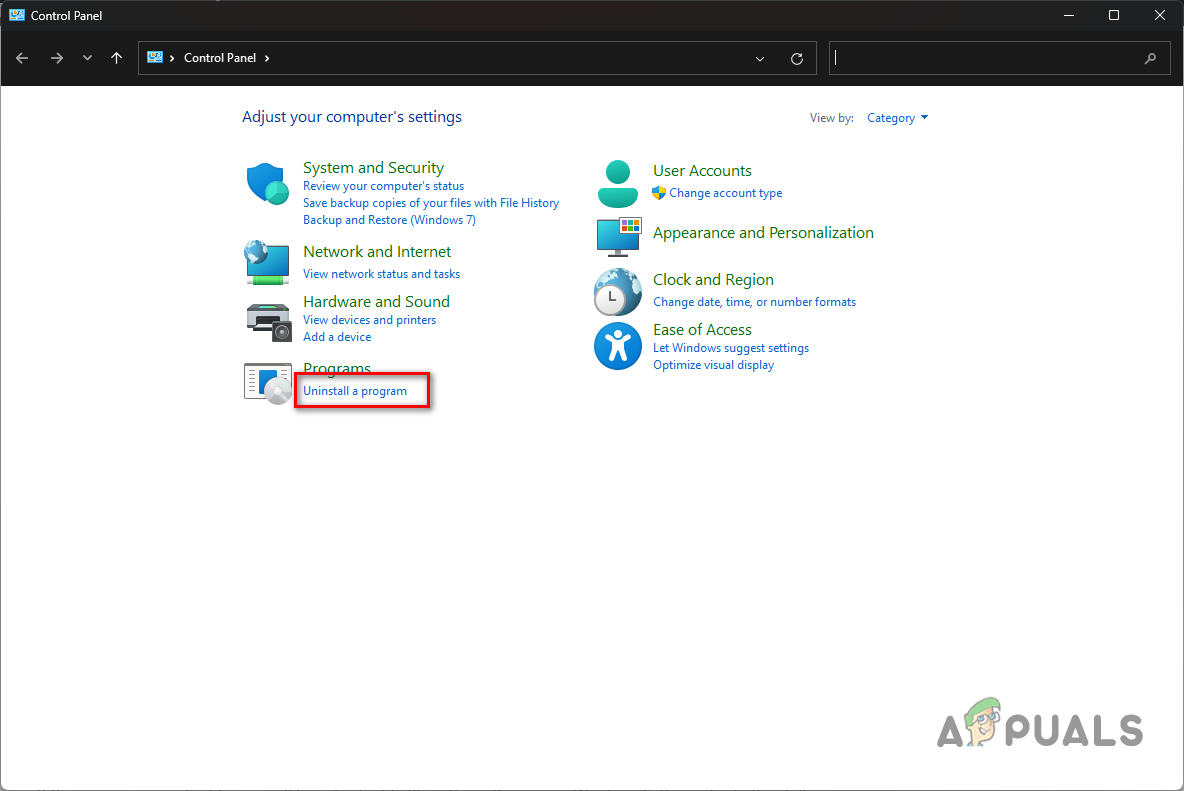
Opening Installed Apps List - Double-click on League of Legends in the list.
- Follow the prompts that appear on your screen to remove the game.
3. Manually Delete League of Legends
If standard methods are unsuccessful, you can manually delete the game’s installation folder:
- Access the File Explorer window.

Opening File Explorer - Navigate to League of Legends’ installation directory on your PC.
- If unsure of the location, search for the Riot Client in the Start Menu, then go to Settings.
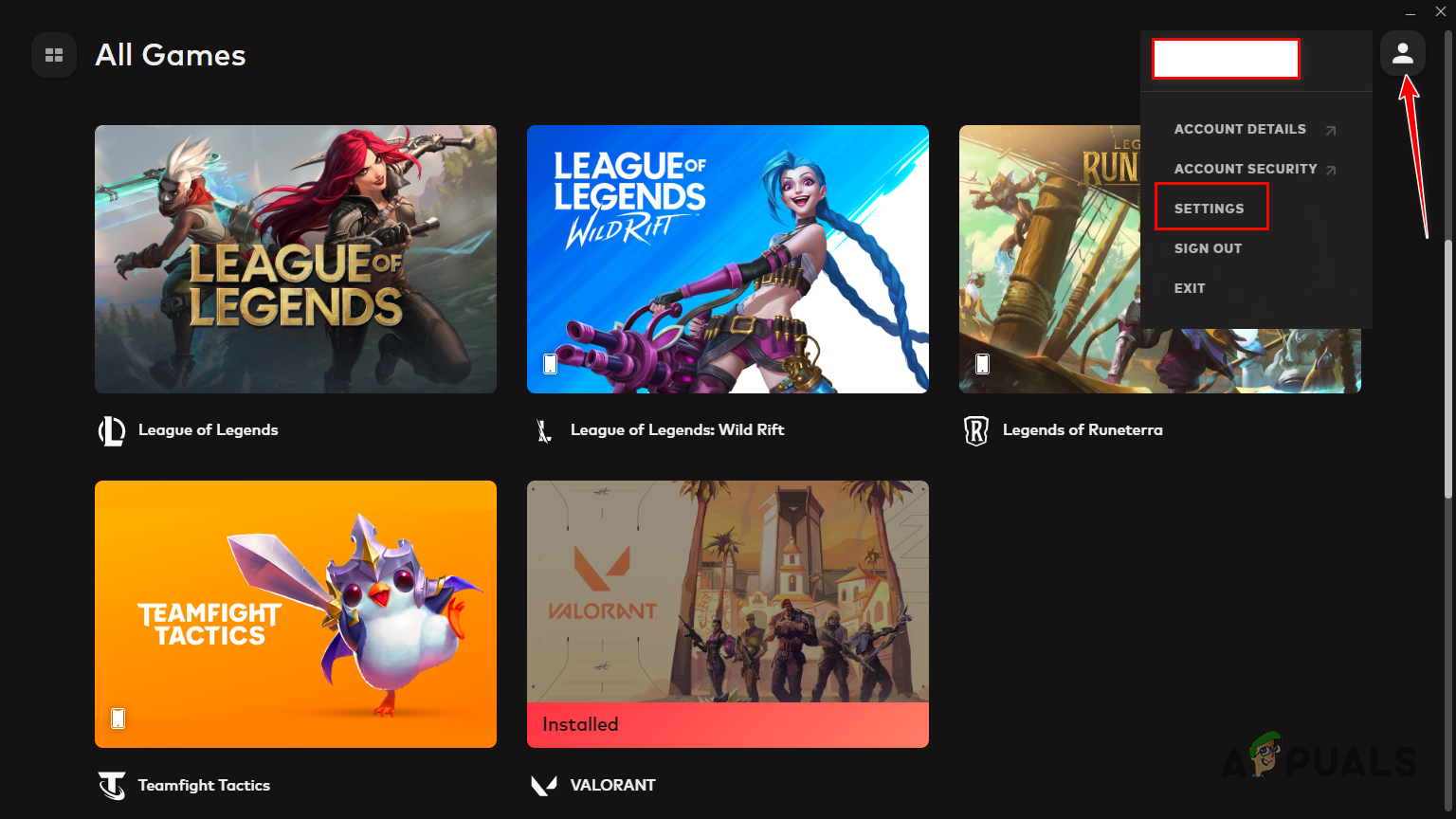
Opening Riot Client Settings - If you open the client’s settings, find League of Legends on the left panel, and note the Install Path.
- Go to the folder specified by Install Path and delete the League of Legends folder.
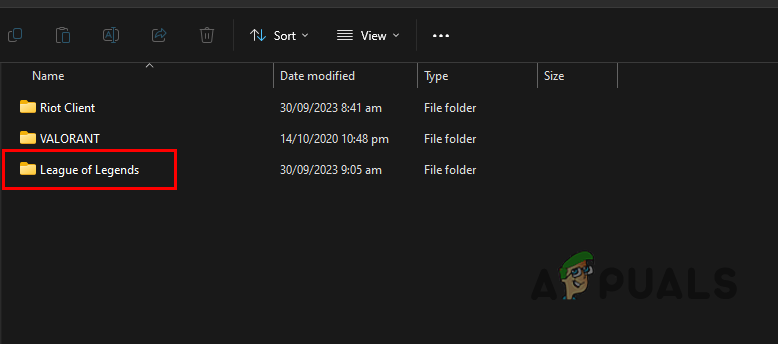
Deleting League of Legends Installation Folder - Confirm deletion when prompted.
Please note: Manually deleting the installation folder leaves behind temporary files and other data. To remove these completely, proceed to Method 4.
4. Use a Third-Party Uninstaller
A third-party uninstaller can remove all traces of League of Legends from your PC:
- Obtain IObit Uninstaller from its official website.
- During installation, opt out of any additional offers and install only IObit Uninstaller.
- Open the program, find League of Legends, and select it for removal.
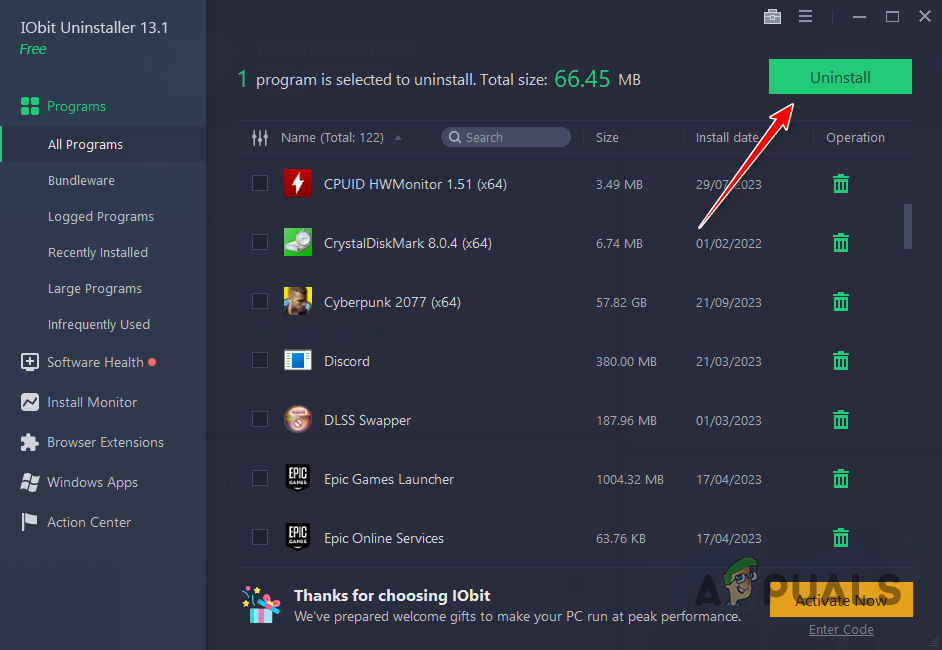
Uninstalling League of Legends via IObit Uninstaller - Choose to automatically delete residual files and then confirm the uninstallation.
Note: Creating a system restore point prior to utilizing a third-party uninstaller is crucial as it protects your system by enabling you to revert to a previous state should any problems arise during the uninstallation.
Uninstall League of Legends on Windows - FAQ
Difficulties with uninstallation may occur if the Riot Client is still operational in the background. Terminate the client before attempting the uninstall to prevent issues.
Use a third-party uninstaller like IObit Uninstaller for a comprehensive removal of the game, as described in Method 4.





