Fix: “Lame_enc.dll is missing from your computer” Error on Windows?
“Lame_enc.dll missing from computer” error occurs when you try to open an audio file. Firstly the audio file opens but when you try to save it or convert it from WAV to MP3 this error message popup on the screen. Audacity uses the freely available LAME library to export MP3 files. So, you need to download the LAME MP3 encoder. Otherwise, these missing files affect many applications and programs including the operating system.
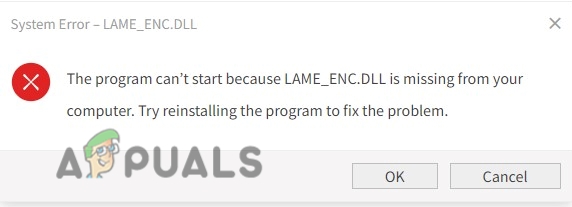
Here are some reasons why Lame_enc.dll is missing from the computer, errors occur;
- Crashed files: When you download the application in your system there is some Third-party software like Antivirus software. They consider a few files as a bug or threat to your system. They crash these files and do not open them. To fix this issue you can scan the existing files in your system and repair them.
- Missing files of Audacity Software: During the installation of the app there are chances to lose some important files. It is usually because of slow network and malware attacks. Sometimes few of the files delete unintentionally. In that case, you need to reinstall the app again or reinstall the application.
- Outdated Drivers: Some old versions of hardware like printers do not find these files at the time of execution of the program. The new updates of windows do not support these drivers. SO, update the drivers to fix the issues.
1. Download and manually install the latest lame_enc.dll file
When the DLL files are missing from your system, you can download the file from the following link and replace that file in a missing place. These files are necessary to execute the program. So, here are some steps to download the Lame_enc.dll files in your system;
- Click on the given link to download the Lame_enc.dll file.
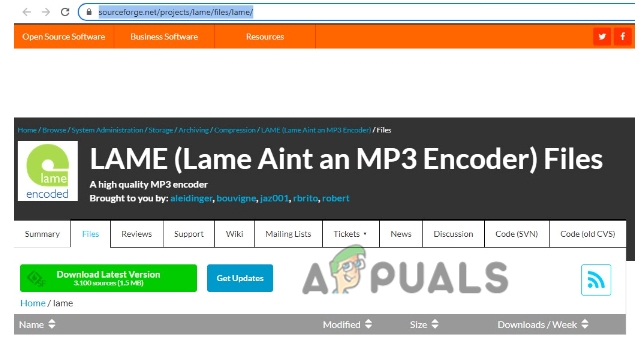
Download and manually install the latest lame_enc.dll file to fix the error; Lame_enc.dll is missing from the computer https://sourceforge.net/projects/lame/files/lame/
- Go to Drive C: Now click on Windows.
- Then go to SysWOW-64 Place the file where it was missing.
- So, restart your computer.
2. Scan file using Command Prompt
Running the built-in System File Checker is the most suitable method to repair the missing or corrupt lame_enc.dll files. This method will replace the missing files and repair the corrupt ones. So here are the steps that you can adopt to run the SFC scan on your computer;
- Click on the start menu and type Command Prompt.
- Right-click on the command prompt and select Run as an administrator.
- Now type SFC /scannow and press Enter.
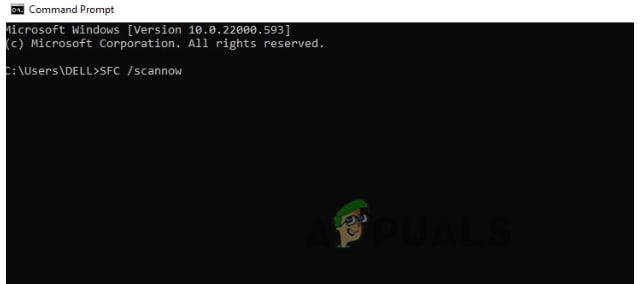
Scan file using Command Prompt to fix Lame_enc.dll is missing from the computer - So, it will take some time in scanning all files. Once all is done close the command prompt and restart your computer.
3. Update the Audio Drivers
Sometimes Lame_enc.dll files missing error occurs because of an older version of hardware like speakers. These are not compatible with new window updates. So, when the user tries to execute the program, it simply does not find the DLL files. So; here are a few steps to update the drivers to tweak the performance level;
- Right-click on the Start Menu and open Device Manager.
- Expand the sound, video, and game controller options. now check the name of the sound card and right-click on the driver.
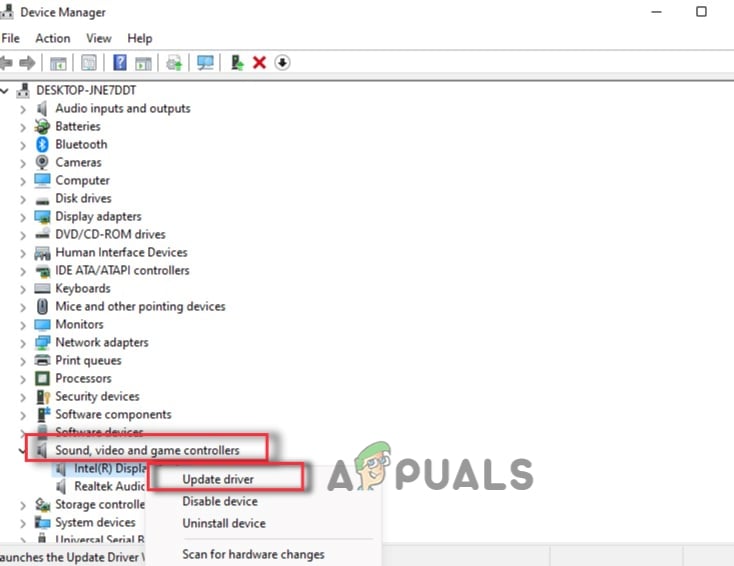
Update the Audio Drivers - Click on the Update Drivers. Now click on Search automatically for the driver.
- So, click on the search for the update drivers on windows updates. Check the window updates, if any. Restart your system.
4. Scan the Malware Attacks from the system
The malicious attacks are a threat to windows security. They unintentionally corrupt the DLL files and replace the malicious file. So, scanning the computer is important to eliminate these malware attacks. Windows Defender helps in quick scanning. So, here are some steps that will help you to fix this issue;
- Go and right-click on the start menu. Select the Settings
- Click on Privacy & Security and then click on Open Windows Security.
- So, select Virus & Threat Protection. Now click on Quick Scan. The system will detect viruses and malicious threats and notify them after the completion of scanning.
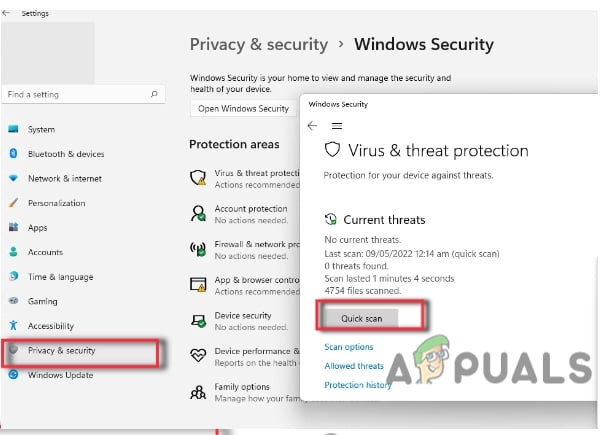
Scan Virus Threats from the System - Restart the computer and check if the problem is fixed or not.
5. Fix the corrupt Lame_enc.dll file by System Restore
System Restore helps you in restoring Windows to the date when the lame_enc.dll file was not corrupted. It cancels the changes made to system files and recovers them properly. So, here are some steps that will help you in restoring the Windows.
- Press the Window key + R from the keyboard. The Run program will open.
- So, type rstrui in the search bar and hit the Enter key.
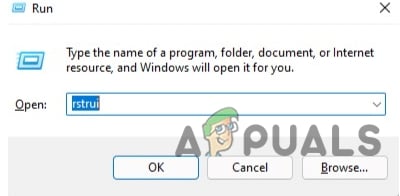
Open System Restore - The System Restore Utility will open. Here it will check the available windows restore and files. So press the Next
- Select the show more restore points to check the complete list of dates.
- Now select the date to restore Windows 11. During the selection of the date, you should keep in mind that you will select a date that will restore the window before this error appeared.
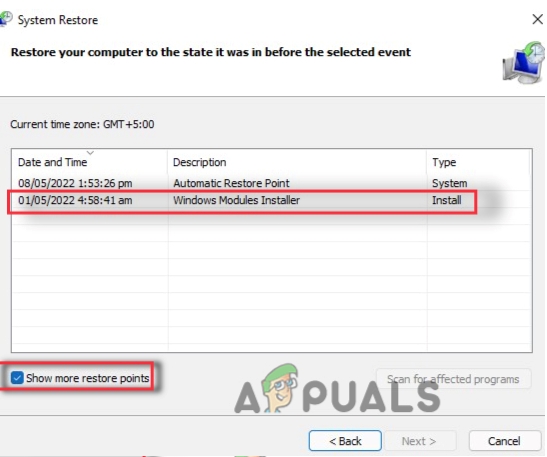
Fix the corrupt Lame_enc.dll file by System Restore - Press the Next option and then Finish. Now the system will reboot normally. So, check if the problem is fixed or not.
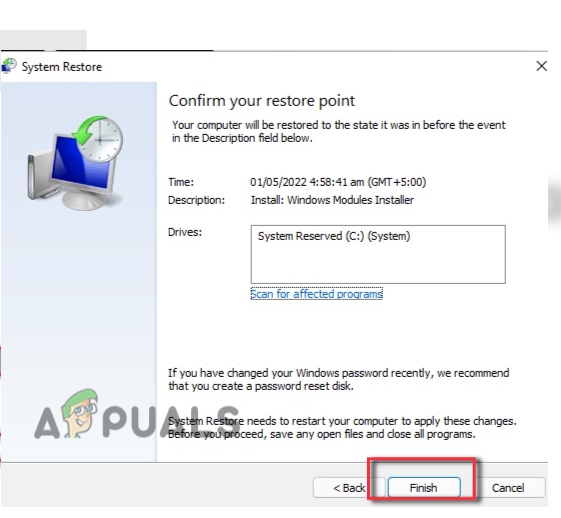
Fix the corrupt Lame_enc.dll file
6. Error fixing tool to fix Lame_enc.dll files automatically
As we have discussed, this error occurs because of unintentionally deleting the files. These files can crash the applications. So, error fixing tools can help you in repairing these corrupt files. WikiDll files are one of the famous error fixing tools. It will even suggest the right directory, where to install the lame_enc.dll files. So, install this tool and run it on your system;
- Click on the “Download App”. The error fixing tool will download to your system directly.
- Now follow the instructions and install the utilities.
- Open this program. It will automatically fix the lame_enc.dll files.
7. Re-installation of Audacity Software
When the above methods do not work you can reinstall the Audacity Software. Because sometimes, lame_enc.dll file missing error occurs due to malfunctioning of the software. If some of its files get crashed, there are chances to lose the lame_enc.dll files as well. So, here are steps that will help you in the reinstallation of the Audacity software. But first, you need to uninstall it.
- Open the control panel and go to the Programs.
- Click on uninstall programs. Scroll down and search for Audacity software.
- Right-click on it and press the Uninstall.
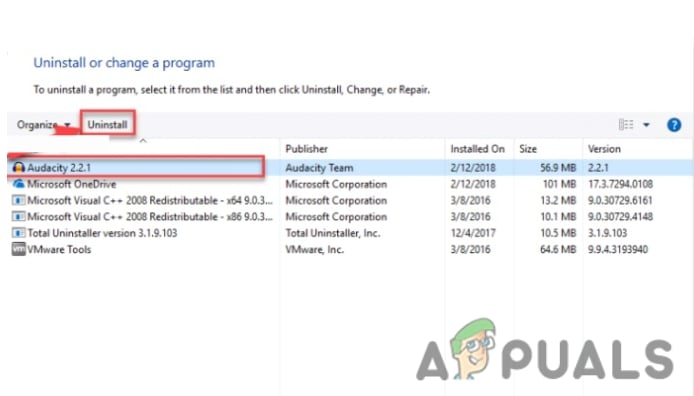
Uninstalling the Audacity Software
So, to reinstall it, follow these steps;
- Open the internet browser and open the Audacity official website.
- Now, if you are not using an installer, then click on the given link to download the zip file. Sometimes direct download option is available. So click on it.
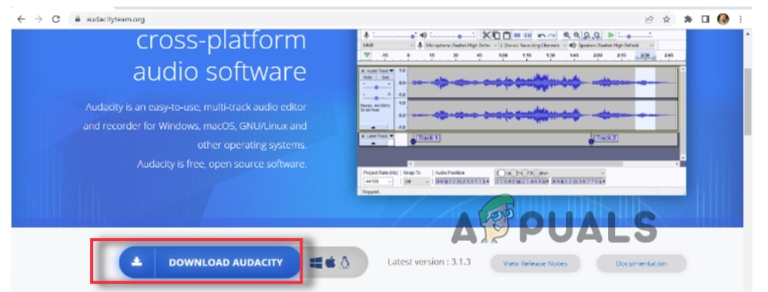
Download the Audacity Software - So, open the downloaded file in Windows Explorer and select the Compressed folder Tools
- Extract all the available content using any extraction utility and install the audacity software and run it in your system.





