What is the Key That Causes Indenting? Find Out the Answer
- Indentation in text editing refers to adjusting the space between text and margins, commonly applied at the start of new paragraphs or for lists, with two primary forms: first-line indent and hanging indent.
- In Microsoft Word, text can be indented using the TAB key, indent markers on the ruler for precise control, or indent commands found under the Home or Layout tabs for increasing or decreasing indent levels.
- Beyond Word, indentation techniques like the TAB key or indent commands are universally applicable in various document editors like Google Docs and Evernote, facilitating structured text formatting across platforms.
As it’s not common to add indentation to your text, it’s easy not to know the methods that allow you to add it to your letter, essay, or any other document. So, whether you are looking for the key to insert indentation or an answer to your crossword mystery, here’s everything you need to know about indentation.
Table of Contents

What is Indentation?
Text indentation or simply indentation refers to the process of increasing or decreasing space between the left and right margin of a paragraph. Indentation is often used to add structure to your text especially when starting a new paragraph and creating a bulleted or numbered list.
There are two types of indents; one is a first-line indent which is used to add space before the first line of a paragraph. The second type is a hanging indent which is used to indent every line except for the first one.
READ MORE: How to do Hanging Indent on Google Docs? ➜
How to Indent Text on Microsoft Word
Microsoft Word is one of the most popular text editors that offers you hundreds of formatting effects and tools to work with. When adding indentation on Microsoft Word, you can use 3 different methods to help you get the desired results. Let’s have a closer look at all three ways to indent text on Microsoft Word.
1. Using the TAB Key
One of the most common and universal ways to add indentation to your text is by using the TAB key. This creates a first-line indent of 1/2 inch which is mostly suitable for a lot of people. Here’s how to do that.
- Launch the Microsoft Word application and open your document.
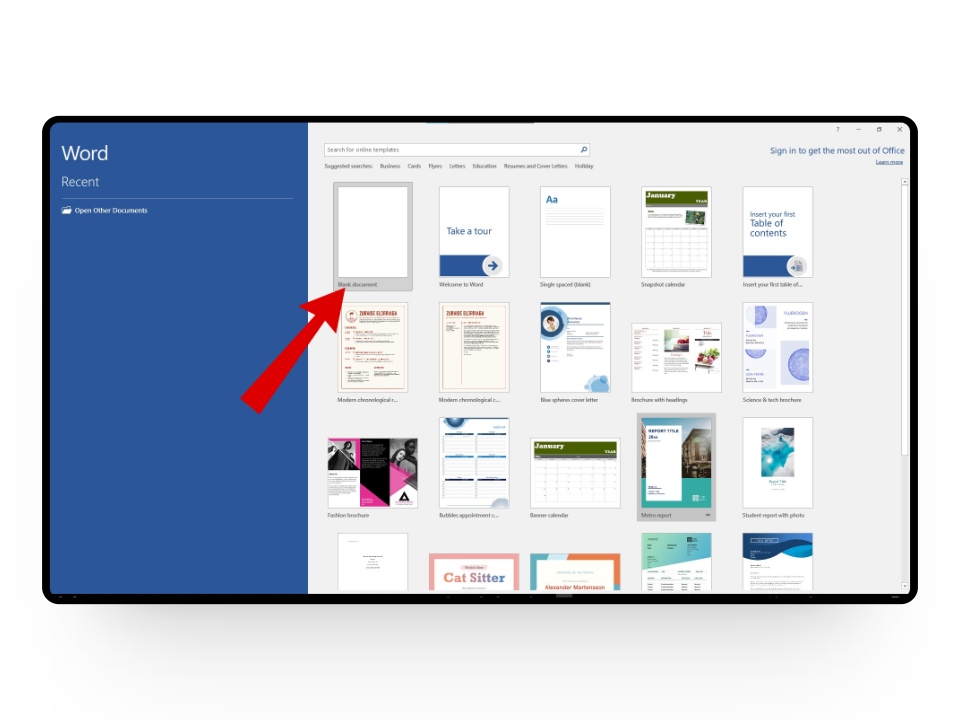
Open your document - Next, move your insertion point at the beginning of the paragraph where you want to indent.
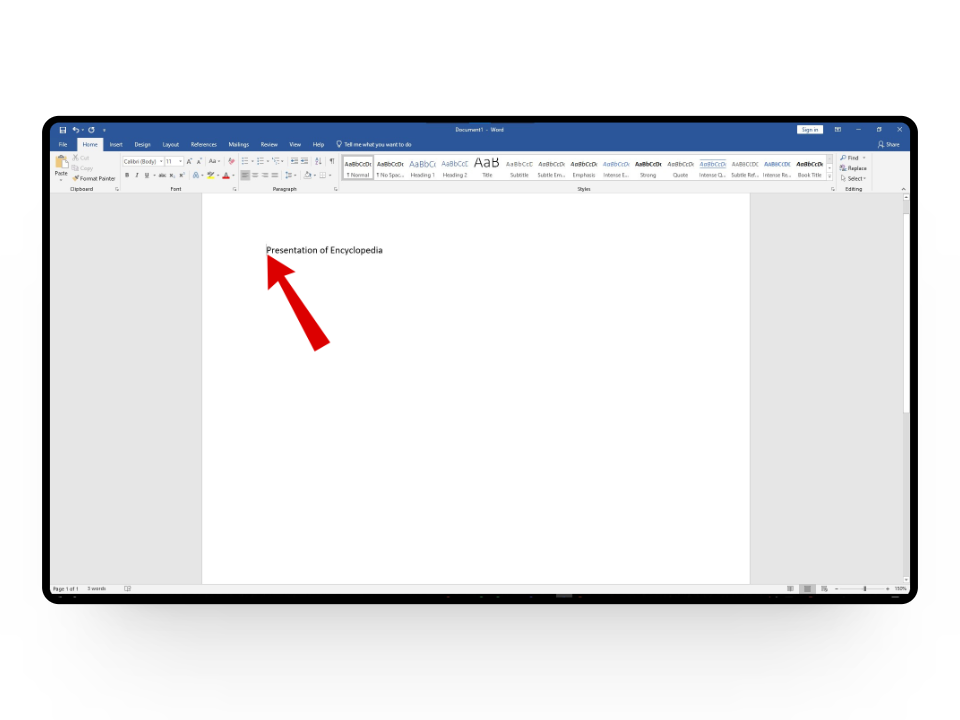
Select the beginning of the text - Now, press the TAB key on your keyboard and your text will move to the right by 1/2 inch.
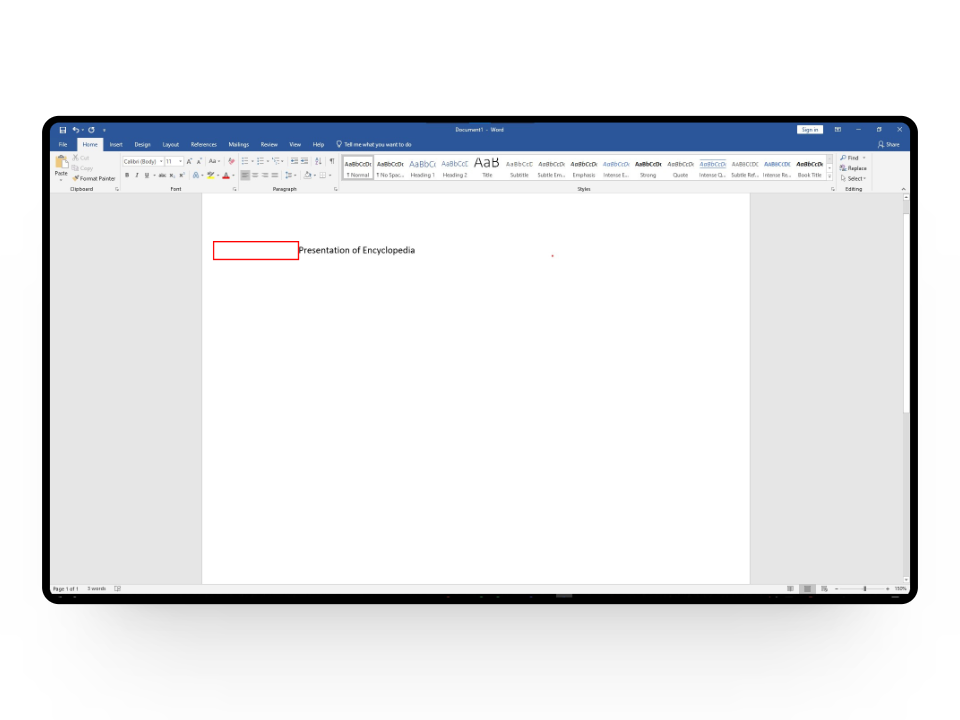
Your text should be indented by 1/2 inch
READ MORE: How to Format/Indent XML Files in Notepad++ ➜
2. Using Indent Markers
In some cases, using a TAB key isn’t the best option as you don’t have complete control over where your text ends up. To overcome that Word comes up with Indent Markers that allow you to indent paragraphs according to your preference. When using indent markers there are three different functions you can perform;
- The top triangle marker is used to adjust the first-line indent
- The bottom triangle marker is used to adjust the hanging indent.
- The square marker at the extreme bottom is used to adjust both simultaneously.
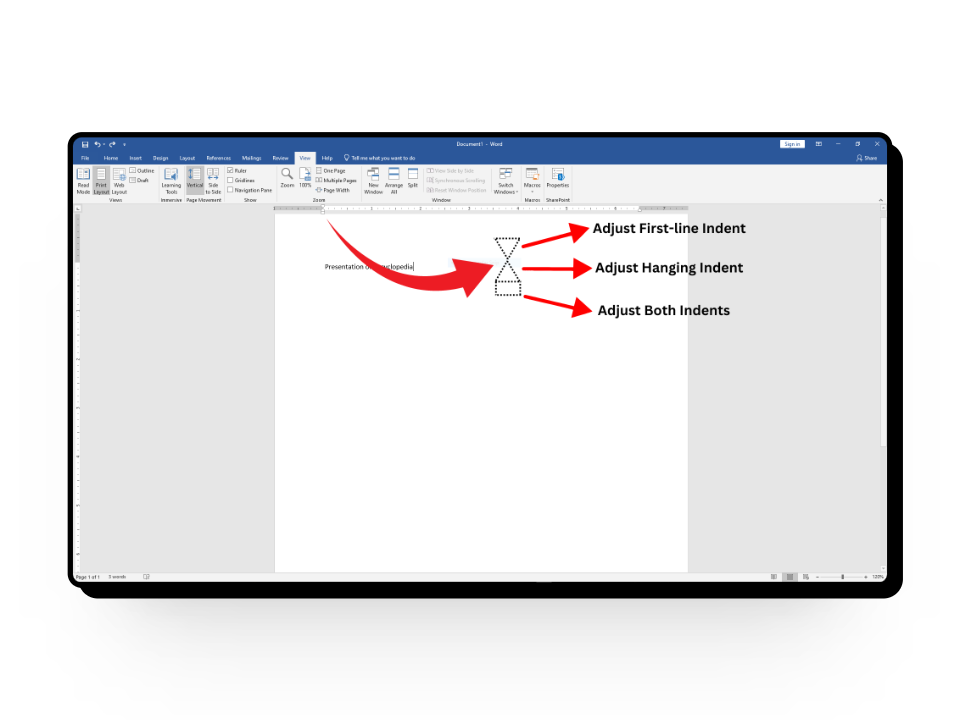
Adding indentation using indent markers is the same as using the TAB key. All you have to do is move your insertion point to where you want to add indentation. From here, select your desired indent marker from the Ruler and drag it to increase or decrease indentation.
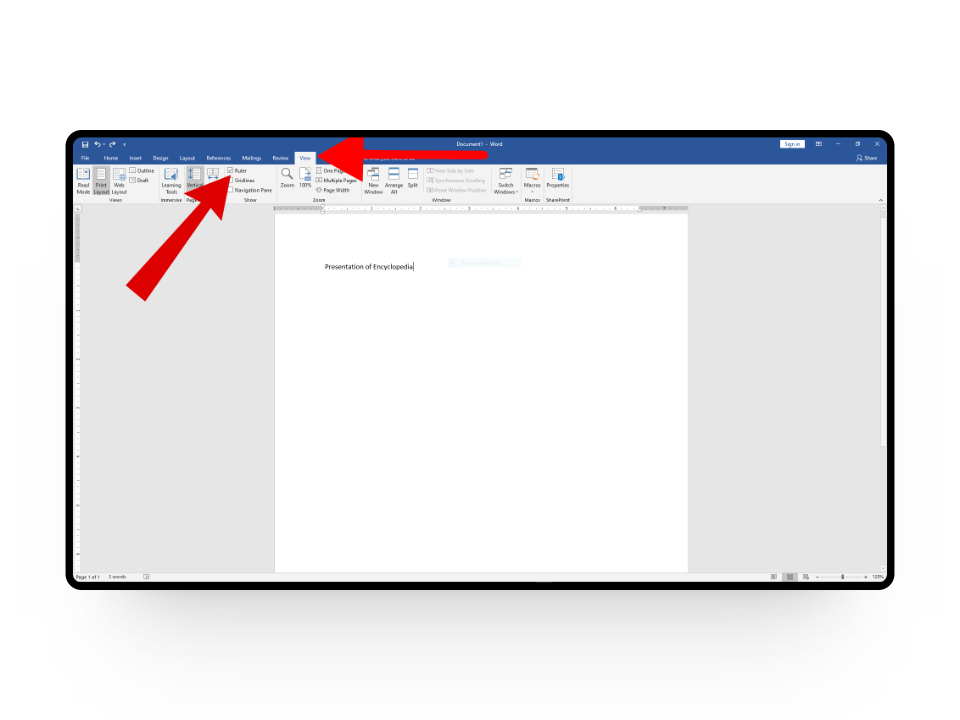
READ MORE: How to remove formatting from Text in Word (2024) ➜
3. Using Indent Commands
The final method to add indentation to your text is by using the Indent Commands. Here’s a quick rundown on how to add indentation using indent commands.
- Place your insertion cursor to the point of indentation or select the entire piece of text.

Select the entire text - From here, click on the Home tab and select the Increase Indent command. If you want to decrease indentation you can use the Decrease Indent command.
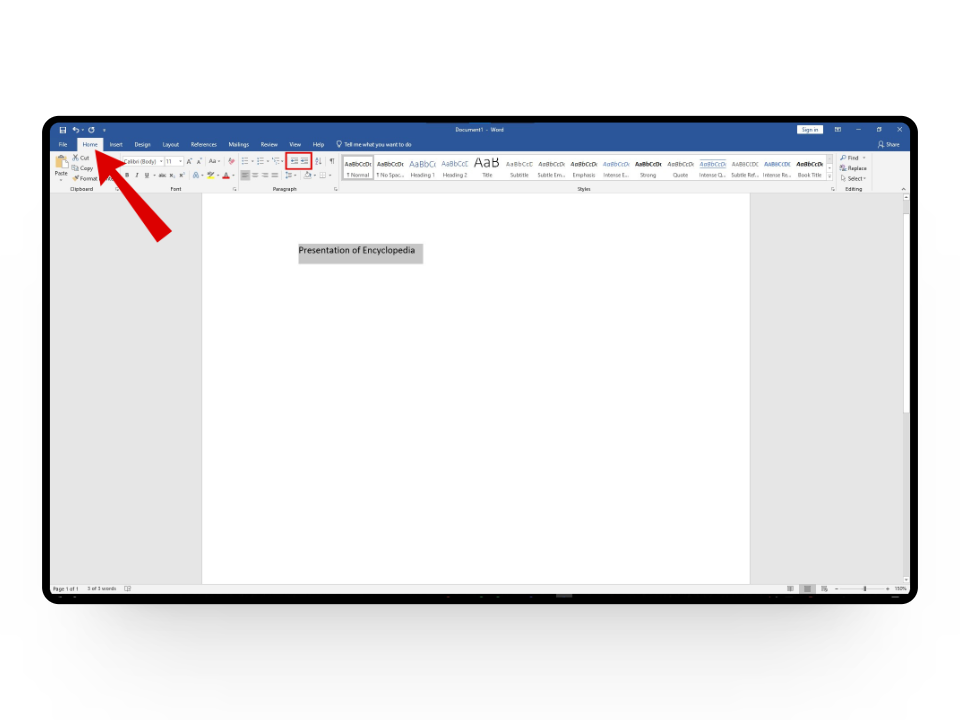
Home > Indented commands - And that’s it! Your text will now be indented.
If you want to customize the amount of indentation, you’ll need to head to the Layout tab, and under the Indent option put your desired values for both left and right indent.
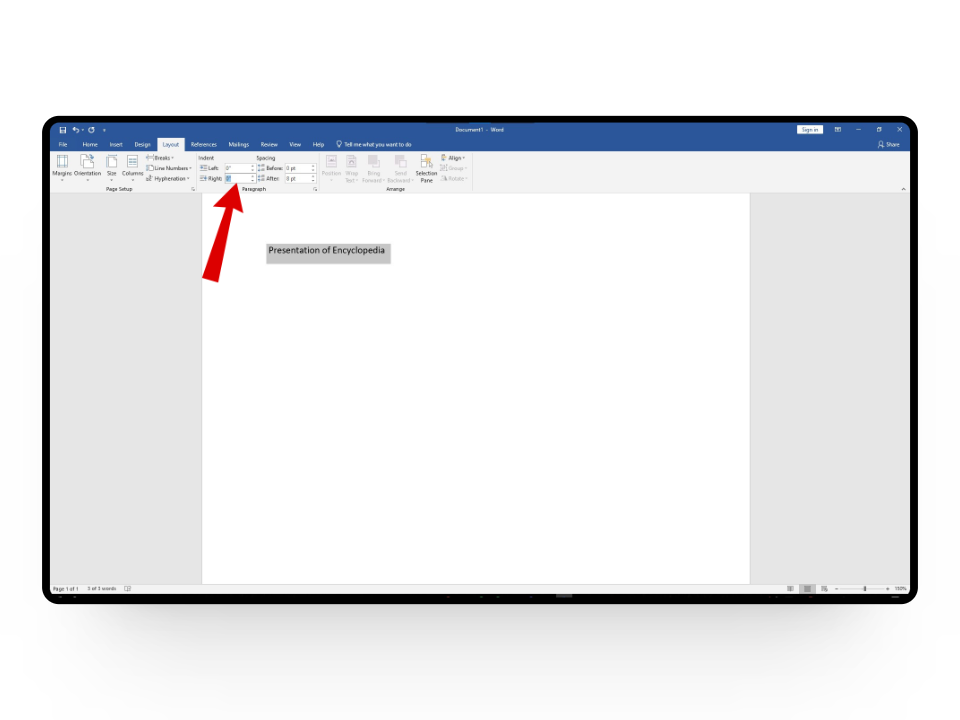
READ MORE: How to do Hanging Indent on Google Docs? ➜
↪ Indenting on Different Document Editors
If you are not a big fan of Microsoft Word and use other services like Google Docs and Evernote to note down your writings, you can add indentation there as well by using the TAB key or the indentation commands. These two methods are universal, especially the TAB key, and will work on any online or offline document editor.
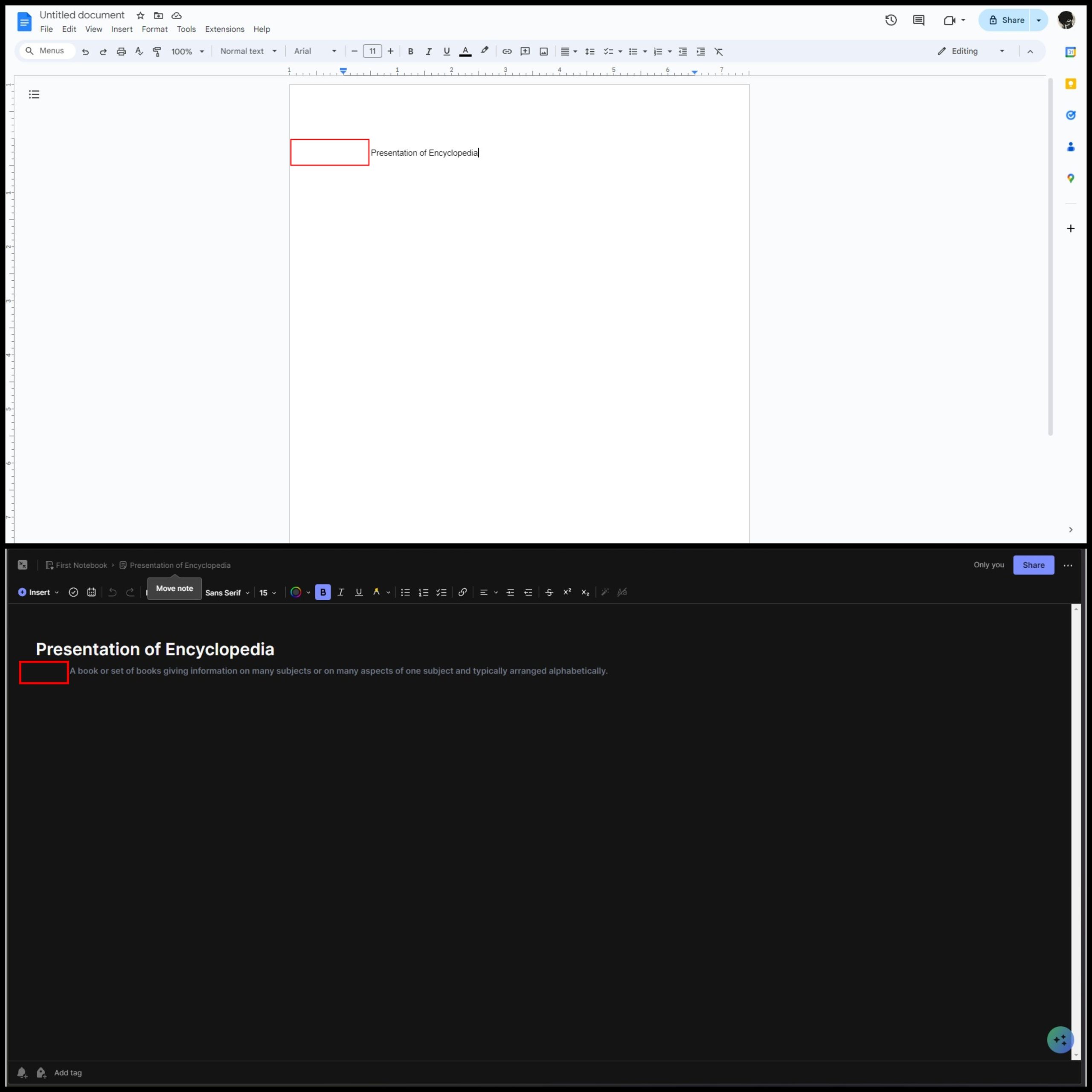
Bonus: Key that Causes Indenting — NYT Crossword
The New York Times Mini Crossword is a smaller version of the classic NYT crossword puzzle that debuted online in 2014. It’s a popular choice for a quick and fun word challenge, featuring a compact 5×5 grid and simple clues. Users can either play the daily crossword puzzle or dig into past mysteries.
If you are testing your brain skills and are stuck at the “key that causes indenting” one from the NYT mini crossword on November 30, 2023, the answer is TAB which should be easy to figure out by now.
READ MORE: Antiwordle – How to Play the Unique Wordle Game in 2024 ➜
Wrapping Up
Whether it’s solving crossword puzzles or adding indentation to your Word document, you can rely on the TAB key to get the job done for you.
FAQs
Tabs help align text horizontally, like creating columns or aligning lines. In Word, indentation adds space at line beginnings for structure, while tabs align text precisely. Indentation ensures consistency, while tabs give control.
No, indenting and line spacing are different. Indenting adds space at the beginning of a line. In contrast, Line spacing refers to the vertical space between lines of text, affecting readability by adjusting how much space appears between each line.
While we are no doctors, several studies have concluded that solving crossword puzzles can boost your brainpower, vocabulary, and problem-solving skills while helping you relax and feel accomplished. Just remember to mix it up with other activities for a well-rounded mind.
 Reviewed by
Reviewed by 




