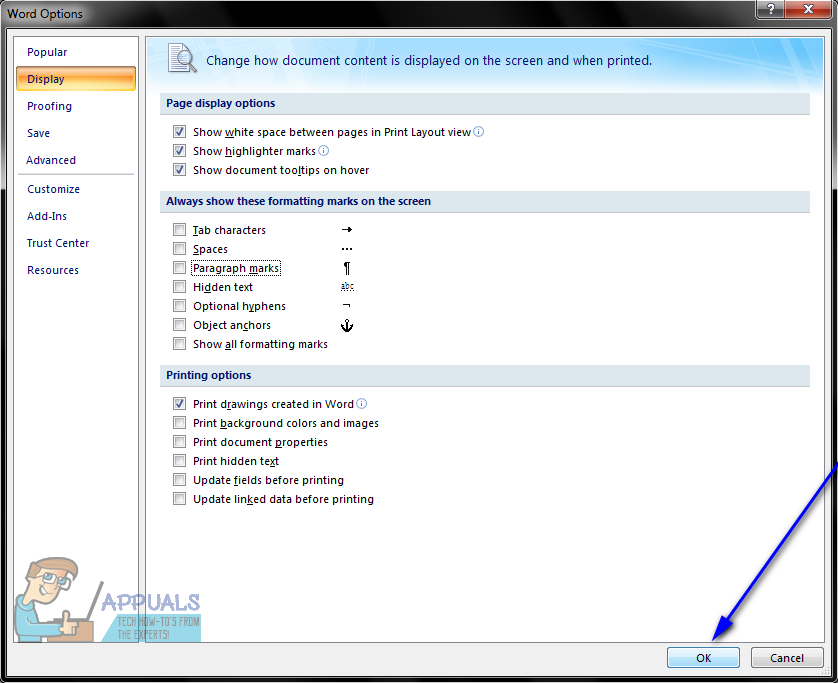How to Get Rid of Paragraph Symbols in Word
Microsoft Word, arguably the best word processor out there for the Windows Operating System, is extremely feature-rich. One of Word’s many, many features is the ability for users to have Word display an array of different, usually invisible marks and symbols that are used to format the text in a document. One of the formatting symbols words uses is a paragraph symbol (which basically looks like some kind of a “P”). Whenever a new paragraph is created in a Word document, this paragraph symbol is added to where the paragraph starts. This symbol is hidden by default, but users can have Word display every instance of it present within a document.
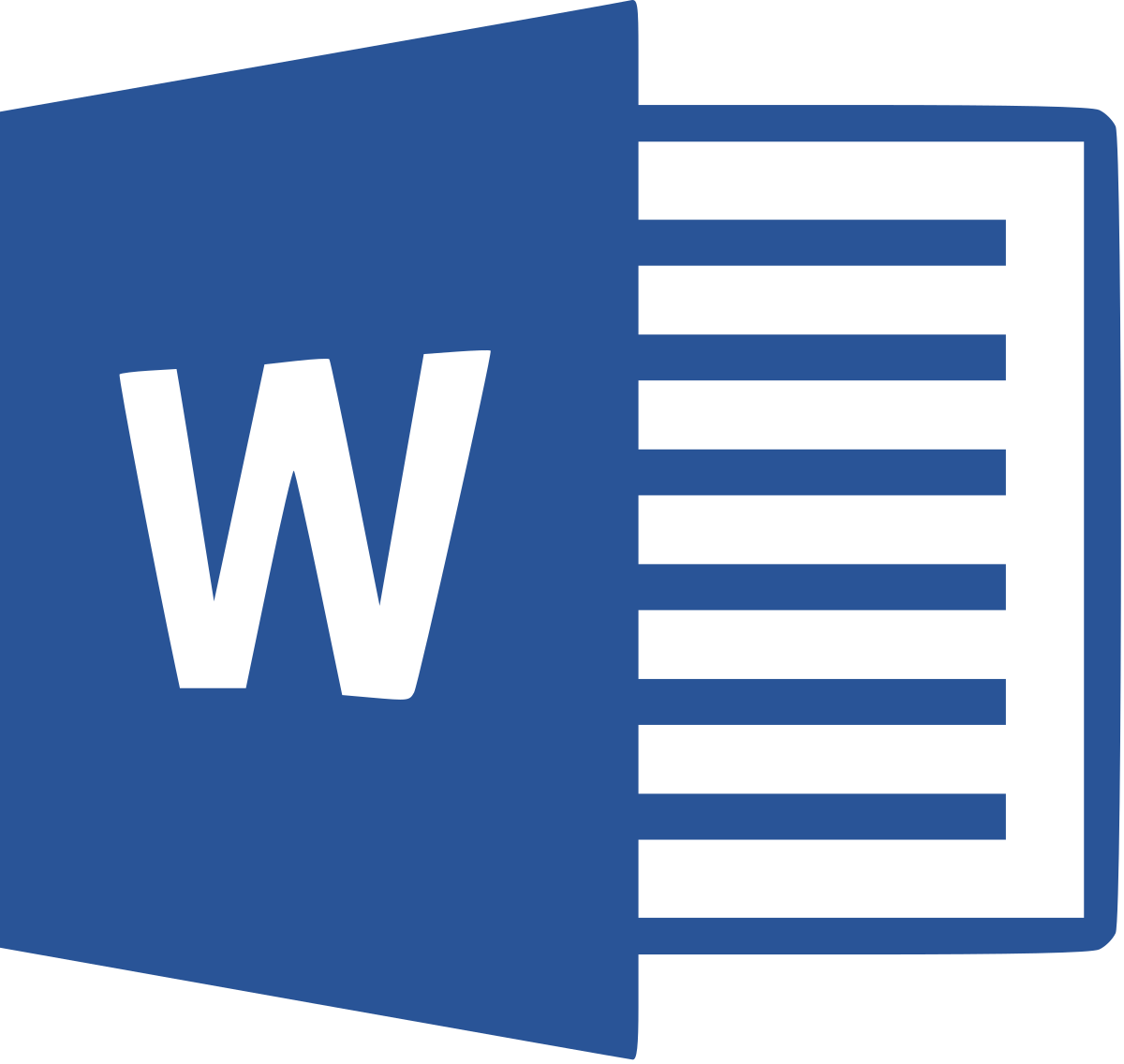
This feature is useful for when you need to see if there’s a paragraph on an empty page in a document or when you need to clean up your document as simply selecting the P symbol corresponding to a paragraph and deleting it deletes the entire paragraph, but many users end up not being able to get rid of the paragraph symbols once they have Word display them. While paragraph symbols can be a huge help in some instances, under normal circumstances they only make a document harder to read as they make text appear unnecessarily busy.
Thankfully, though, getting rid of paragraph symbols after having Word display them is easy enough. The following are the two methods you can go about getting rid of paragraph symbols after you have Word display them:
Method 1: Use the Show/Hide paragraph symbols button in the toolbar
Located in Microsoft Word’s toolbar is a Show/Hide paragraph symbols button which can be used to have Word display or hide not only paragraph symbols but also most other formatting symbols used by Word (from symbols used for spaces and lines to those used for page breaks and Tab breaks). This method is the simplest method you can use to get rid of paragraph symbols in Word:
- Navigate to the Home tab in Microsoft Word’s toolbar.
- Click on the Show/Hide paragraph symbols button situated in the Paragraph section of the Home tab of Word’s toolbar.
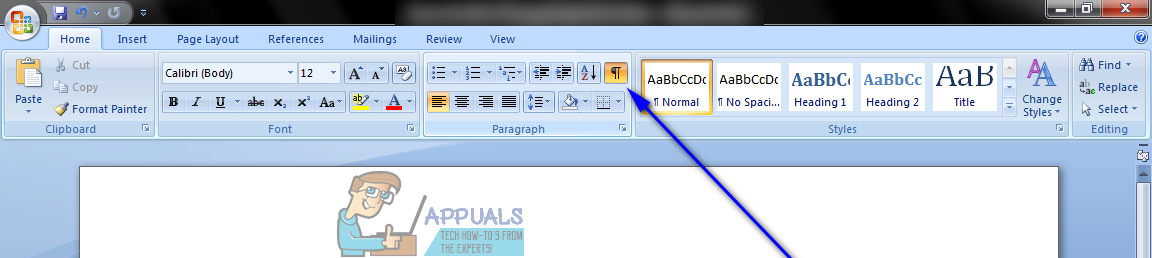
As soon as you click on the button, if Word was configured to show paragraph symbols, it will hide them. While this method is extremely simple and straightforward, it sometimes doesn’t work for users, especially for those who only have Word display paragraph symbols and hide all other formatting symbols used by the word processor.
Method 2: Get rid of paragraph symbols from Word Options
If Method 1 doesn’t work for you for whatever reason, you can simply get rid of paragraph symbols from Word Options. To do so, you need to:
- Click on the Microsoft logo (if you’re using Word 2007) or File (if you’re using a newer version of Word).
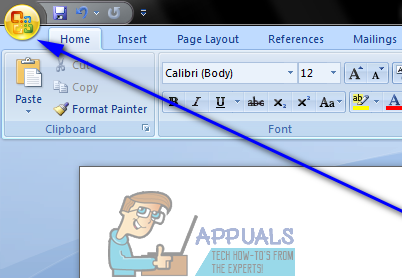
- Click on Word Options.
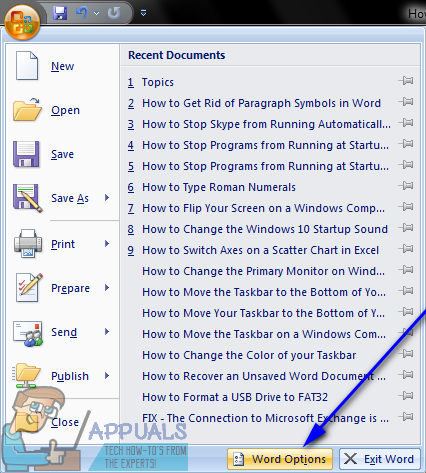
- In the left pane of the Word Options dialog, click on Display.
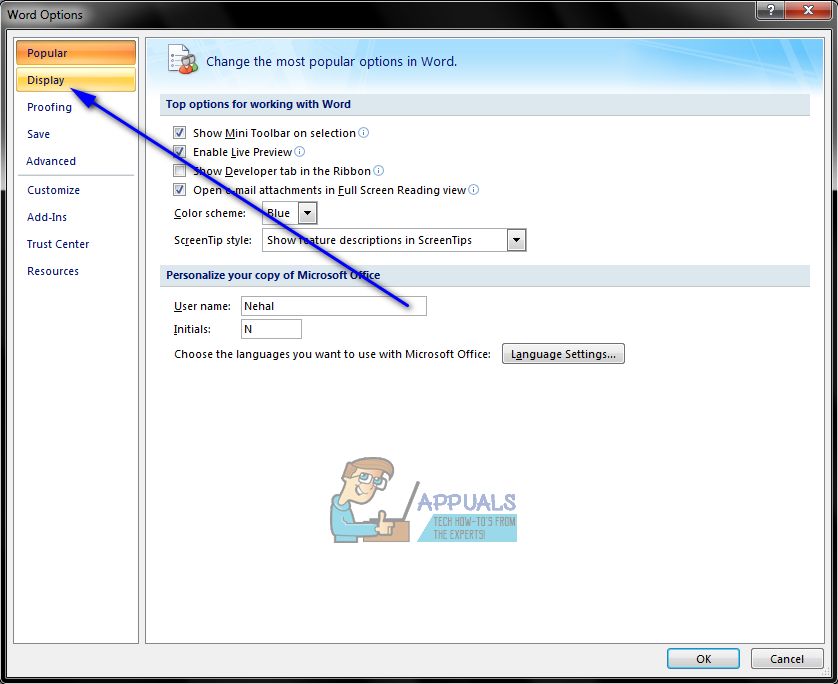
- Locate the Paragraph marks option under the Always show these formatting marks on the screen section and uncheck the checkbox beside it to have Word hide the symbols.
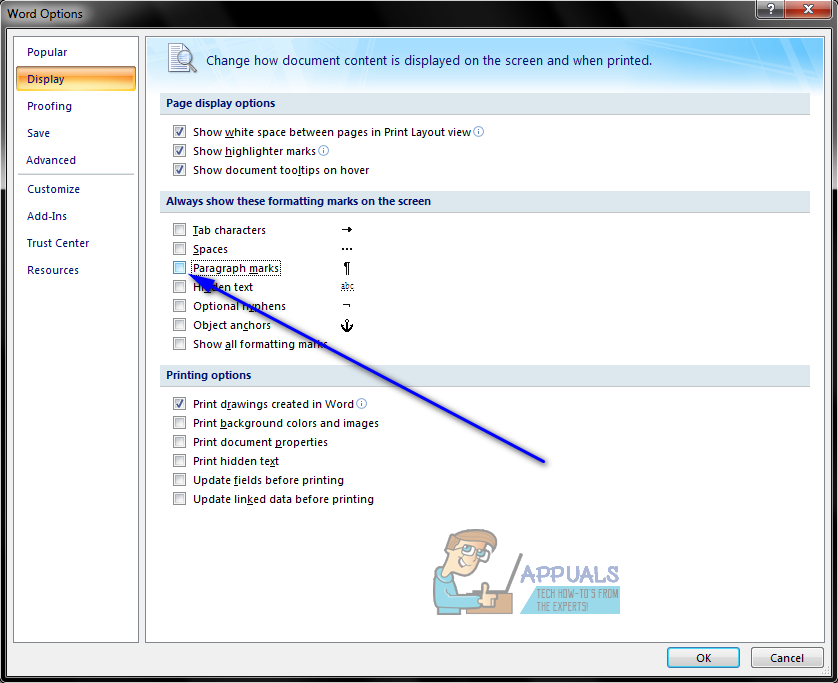
- Click on OK and the change you have made will be applied.