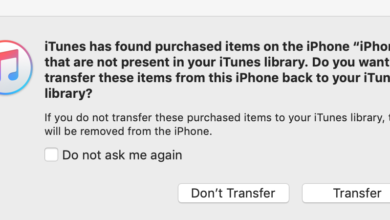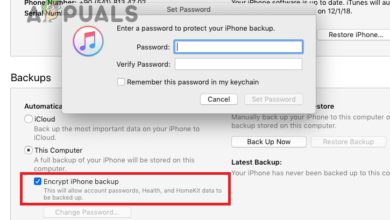Fix: “iTunes Library.itl” Cannot Be Read Because It Was Created
The error message, “iTunes Library.itl cannot be read because it was created by a newer version of iTunes,” occurs when users downgrade iTunes or try to open their library with an older version of the application.  The .itl file contains crucial data about your music, playlists, and settings, and newer iTunes versions may update the file format. Thus, older versions can’t read it, causing this issue when downgrading or accessing with outdated software.
The .itl file contains crucial data about your music, playlists, and settings, and newer iTunes versions may update the file format. Thus, older versions can’t read it, causing this issue when downgrading or accessing with outdated software.
1. Update iTunes to the Latest Version
If your iTunes is outdated, it may not work with library files from newer versions, especially if automatic updates are disabled, as with the Microsoft Store version. This mismatch can cause file access errors.
- Visit the official Apple website or open iTunes.
- Check for updates using the built-in update feature.

- Install the latest version of iTunes.
2. Rename ‘iTunes Library.itl’ File
Renaming the ‘iTunes Library.itl’ file can resolve issues caused by compatibility discrepancies between iTunes and the library file. This procedure prompts iTunes to generate a new, compatible library file upon startup.
- Navigate to your iTunes library folder (usually in ‘Music‘ or ‘My Music‘).

- Locate the ‘iTunes Library.itl‘ file.

- Rename it (e.g., ‘iTunes Library.old‘) or move it to another folder.
- Relaunch iTunes to create a new library file.
3. Use the Shift-Start Method to Select a Different Library
This method helps resolve issues caused by library file incompatibility, which can occur after updating the iTunes application. When you update iTunes, the library file used by the older version loses compatibility with the new version due to format changes or feature updates. This can lead to errors, missing files, or an inability to access your media. Creating a fresh library or selecting a compatible one can resolve this issue.
- Hold down the Shift key (Windows) while launching iTunes.
- Choose to create a new library or select an older, compatible file.

- For an older compatible file, go into Document > Music > iTunes (iTunes Library).
That’s it! By following the suggested solutions above, you can quickly regain access to your music collection.