How to Install Powercord for Discord?
As Discord gets popular and widely used, mods for the client are going to gain popularity as well. Powercord is a mode for the Discord client that comes with quite a few features which can be used to enhance your overall Discord experience. This, as a result, offers more functionality than your standard Discord client which is why most people prefer to install it. It is important to note that using these mods can get your user account banned from Discord so you should use these mods at your discretion. This is because Powercord is against Discord’s Terms of Service. However, at the current moment, Discord isn’t actually detecting Discord client mods or banning users that use these client mods. Regardless, it is against the ToS and that’s something to keep in mind.
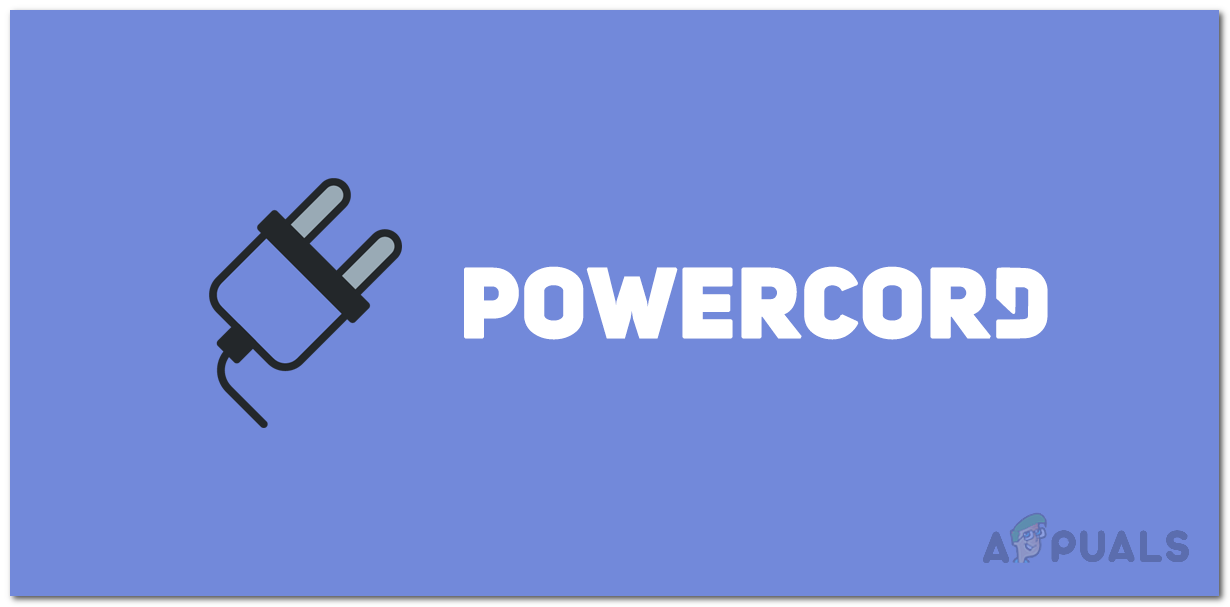
Powercord is essentially a modded version of the Discord client that is built on top of the Discord Canary edition. Available across the major platforms like Windows, MacOS and Linux, Powercord comes with features that makes it unique. These features include the ability to customize the Discord client by installing themes or enhancing the overall functionality of the client by installing plugins.
With that said and out of the way, if you wish to install Powercord for Discord, you have come to the right place as we’ll be taking you the complete process step by step in this article. So, without further ado, let us get right into it.
Powercord Requirements
As it turns out, to be able to install Powercord, you need to have certain tools installed on your system. In order to install Powercord, you need to have Git installed on your system along with the npm package manager. Plus, Powercord only works on the Discord Canary edition so you can’t install it on your standard Discord client. Git isn’t strictly needed as you can simply download the required files from the GitHub repository, however, for the sake of simplicity during the installation process, you can choose to do so.
Download and Install Git
To install Git, head over to this link and download the installer for your respective operating system. The installation process is pretty much straightforward and you don’t have to make any changes. Simply keep on clicking Next till it is installed.
Download and Install NPM
In addition to that, you will also have to install npm package manager. This is important and required unlike Git which you install if you wish to. To download npm, simply head over to this link and download the LTS version of the installer for your operating system. Similar to Git, the installation process is straightforward and no configuration is required. Once you have installed npm on your system, you are ready to get into the next step.
Download and Install Discord Canary
Discord Canary is the alpha version of Discord that’s commonly called Canary on Desktop. This is an unstable client and it receives a lot of updates. However, if you wish to use Powercord, you will have to install the Discord Canary version of the client.
To download Discord Canary, simply click the link right here and the latest installer will be downloaded on your system. Run the installer and wait for it to complete. Once done, open up Discord Canary and login with your user account. After you have done that, move down to the next i.e. installing Powercord, finally.
Install Powercord for Discord
As it turns out, installing Powercord may be a bit troublesome for starters as it includes some commands entered into the command-line interface. However, there really is not much to it and we will explain every step through the process so you can understand as to what’s happening. With that said, follow the instructions given down below to install Powercord for Discord:
- First of all, open up command prompt or a terminal on your system. If you are using Windows, open up the command prompt by searching for it in the Start Menu. Make sure that you do not run it as an administrator. Doing so will cause Powercord to fail while it is injecting into the Discord Canary client.
- In the command prompt window, type in the following command and hit Enter if you installed git:
git clone https://github.com/powercord-org/powercord
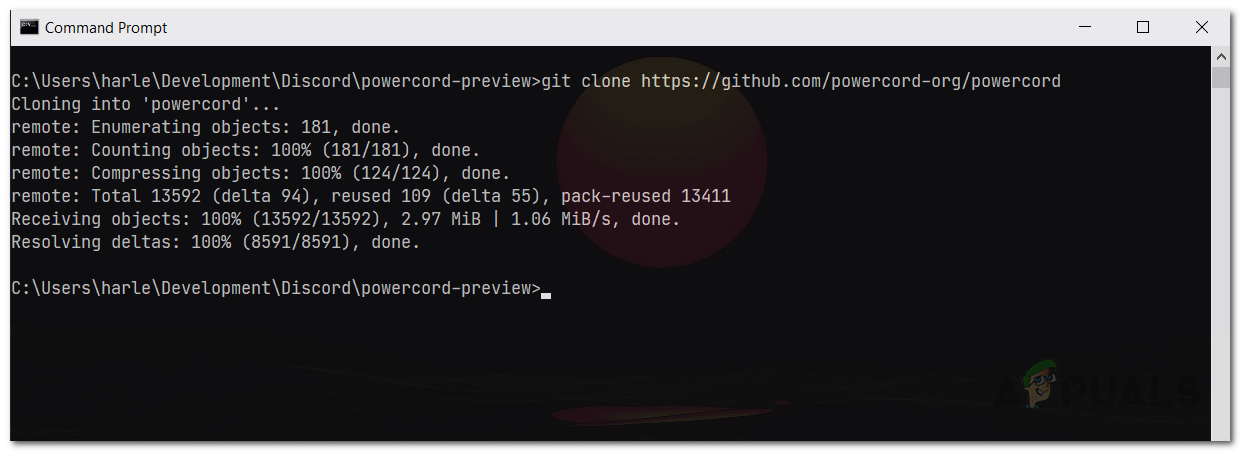
Cloning into Powercord Files - In case you didn’t install git, simply head to the link above to open up the GitHub repository.
- There, click on the green Code button and from the drop-down menu, click on the Download Zip option.
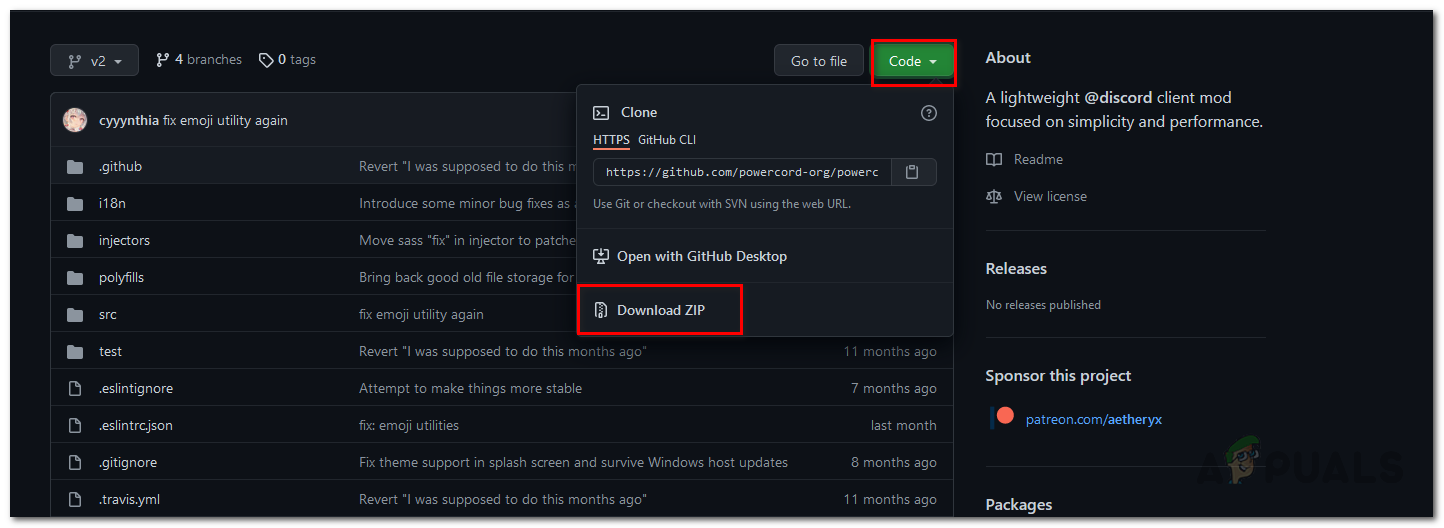
Downloading Powercord Files as ZIP - Once downloaded, extract the zip file to your desired location and then navigate to that directory in the command prompt using the cd command.
- If you used the git command given above to download the powercord files, use the following command to switch to the Powercord directory:
cd powercord
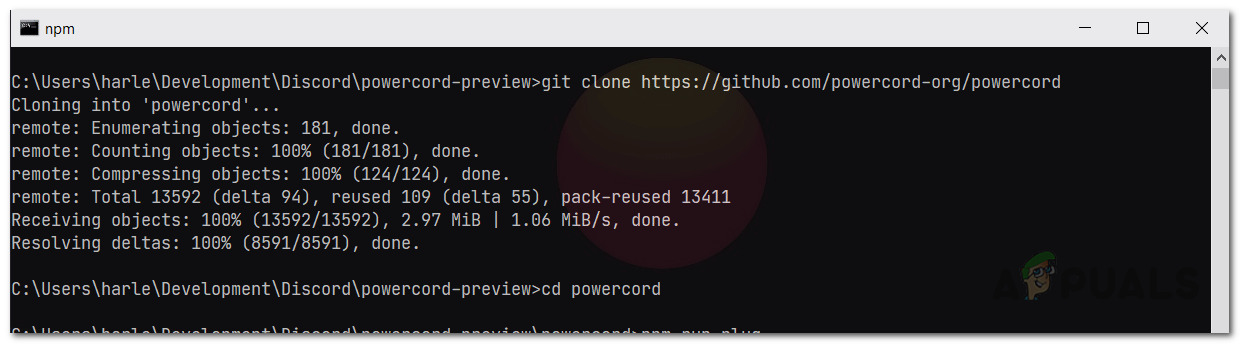
Changing into Powercord Directory - After that, run the following command to install Powercord using the npm package manager:
npm i
- Finally, type in the following command and hit the Enter key which will inject Powercord into the Discord Canary client:
npm run plug
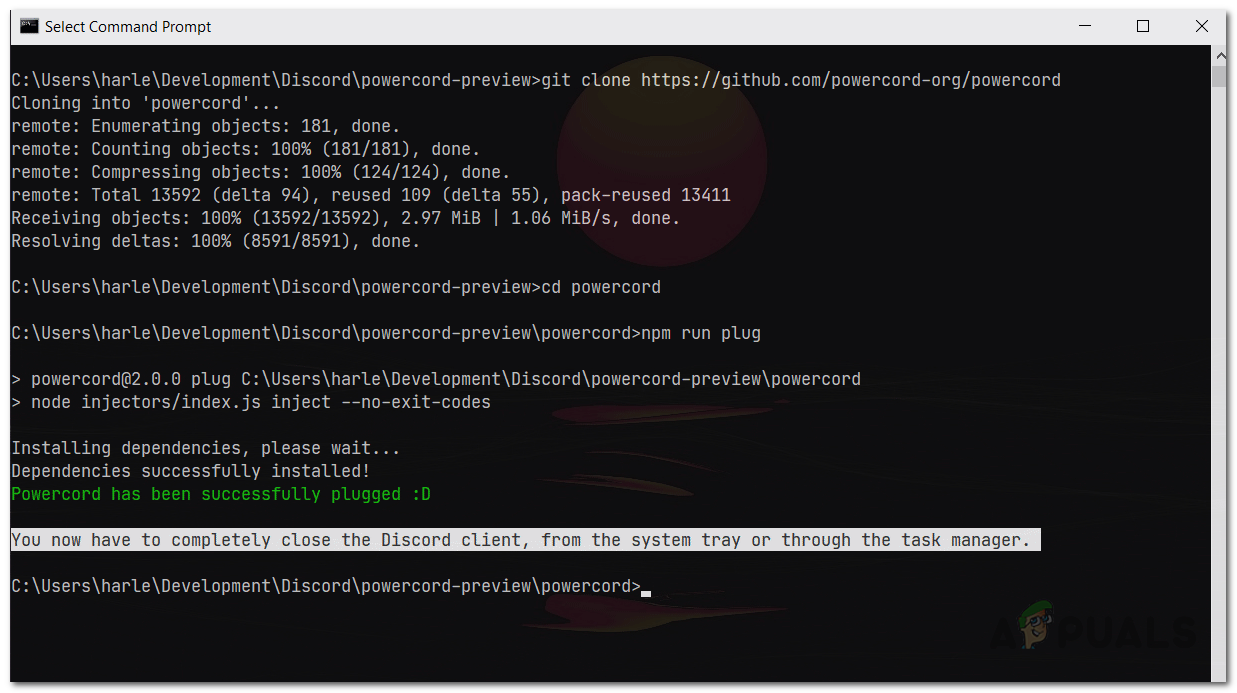
Installing Powercord for Discord - Once you have done that, you will have to exit Discord Canary. To do this, right-click on the Discord Canary client icon on your taskbar and click the Quit DiscordCanary option.
- After you have closed Discord Canary completely, you can open it up again.
- When you open the client, you will be shown the Powercord – What’s New dialog box.
- To verify that Powercord has been installed, simply go to Discord settings and scroll down. You will see a separate section for Powercord under Activity Settings.
- That’s it. You have successfully installed Powercord for Discord on your computer.





