How to Fix Hulu Error Code: PLAUNK65
Hulu may show the Error Code PLAUNK65 due to a communication glitch between the device and Hulu servers (or outage of Hulu servers). Moreover, the outdated Hulu app may also cause the issue at hand.
The issue arises when a user wants to play some Hulu content but fails to do so and is greeted with the following type of message:
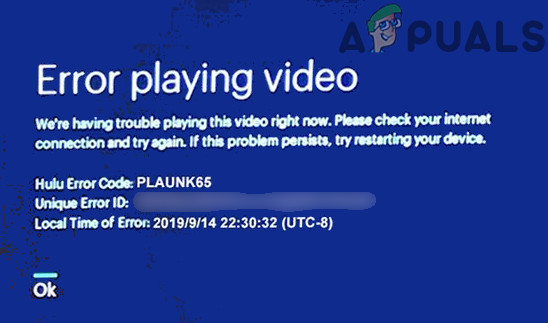
The issue is reported on nearly all OS i.e. browsers, Windows, Mac, Android, iOS, Fire TV, Apple TV, etc.
You may fix the Hulu error PLAUNK65 by trying the solutions discussed below but before that, make sure the Hulu servers are up and running. Also, the Hulu Support Twitter handle is a good point to check for a specific area outage and other information about the current error. Moreover, make sure the device OS (Android, iOS, etc.) are updated to the latest built.
1. Restart Your Device and Networking Equipment
A temporary communication glitch between your device (regardless of the streaming device) and the Hulu servers may result in the Hulu error code PLAUNK65. In this context, restarting your device (e.g., Apple TV or Amazon Fire TV) and networking equipment (like router/modem) may clear the glitch and thus solve the problem.
- Firstly, power off your device (like Apple TV or Fire TV) and networking equipment (router or modem).
- Then unplug the devices (e.g., Fire TV and router/modem) from the power source and wait for one minute.
- Now plug back the devices into the power source and power them back on.
- Then launch the Hulu app and check if it is clear of the error code PLAUNK65 issue.
2. Update the Hulu App to the Latest Built
The Hulu app may show the error code PLAUNK65 if it is outdated (which may create incompatibility between the Hulu app and its servers) and updating it to the latest built may solve the problem.
2.1 Update the Android Hulu App to The Latest Release
- Launch the Google Play Store of your device and select the user icon (near the top right of the screen).
- Now open My Apps & Games and head to the Installed tab.
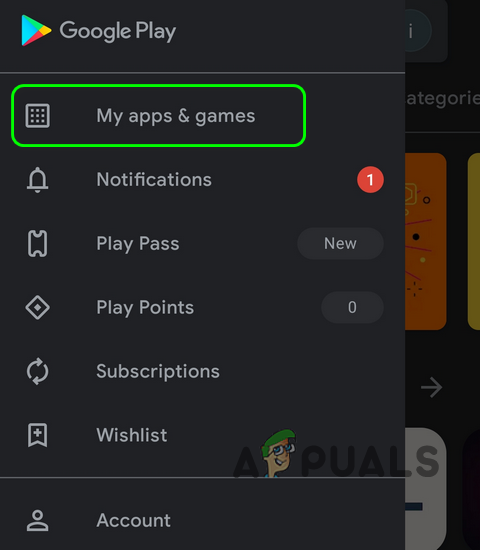
Open My Apps & Games - Then open Hulu (you may have to sort the apps in alphabetical order to find the app easily) and check if an update is available.
- If so, tap on the Update button and let the Hulu app updated.
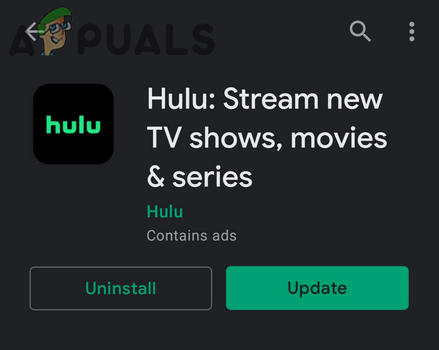
Update the Hulu App - Once updated, restart your Android device and check if it is clear of the error code PLAUNK65.
2.2 Update the Fire TV Hulu App to the Lastest Release
- Open the Settings of your Fire TV (or Fire TV box) and select Applications.
- Now open Manage Installed Applications and select Hulu.
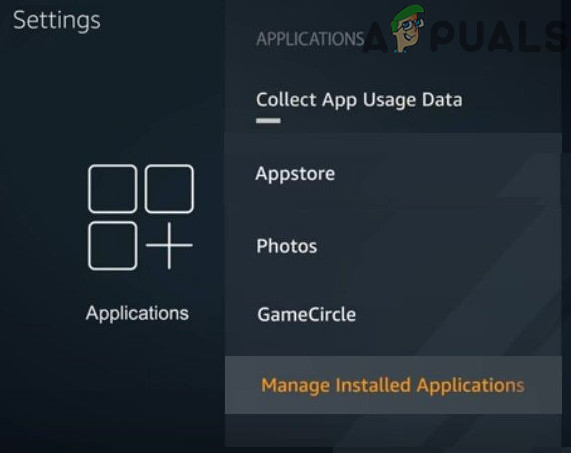
Open Manage Installed Applications in the Fire TV Settings - If an update of Hulu is available, select Update and let the Hulu app be updated.
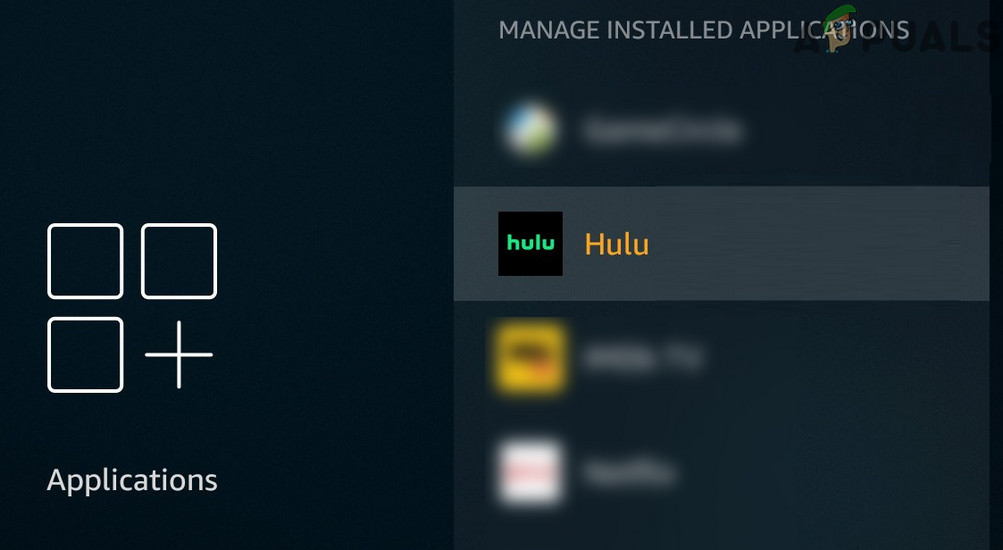
Open Hulu in the Fire TV Settings - Once updated, restart your Fire TV and hopefully, the PLAUNK65 issue is resolved.





