How to Fix Hulu Error Code P-TS207
Hulu Error Code P-TS207 may be shown if the installation of the Hulu app is outdated or corrupt. Moreover, network restrictions (imposed by ISP) may also cause the issue at hand. The user suddenly encounters the issue during the streaming of the programs and the program stops with the following type of message:
We’re Having Trouble Playing This… Hulu Error Code P-TS207
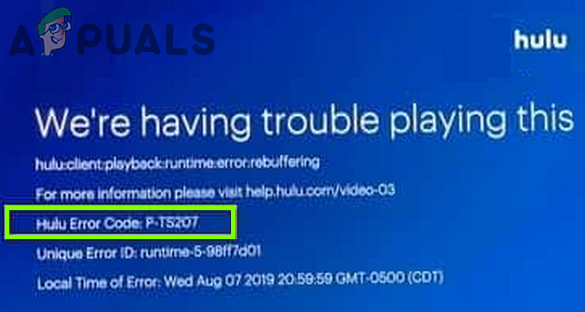
Before proceeding to fix the Hulu error, make sure your network speed meets the speed requirement of Hulu (e.g., for HD streaming in 720 the requirement is 3 Mbps). Also, make sure your device is compatible with Hulu (e.g., iPad 2 is not compatible with the Hulu app). Moreover, check if the Hulu app is working fine on another device on the same network.
Solution 1: Logout and Log Back into the Hulu App
The issue at hand could be a result of a temporary communication glitch between the Hulu server and the client app. In this context, logging out of the Hulu app and then logging back into the app may solve the problem. The instructions slightly differ for some users.
- Launch the Hulu app and steer to the Account tab.
- Now tap on Logout of Hulu and launch a web browser.
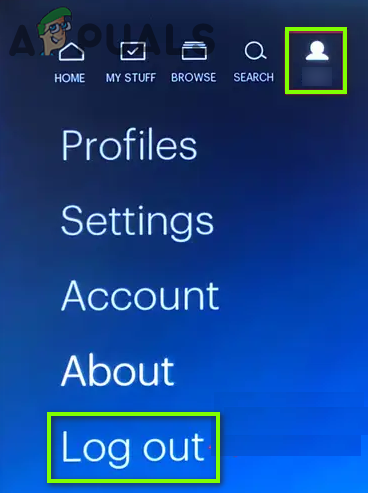
Logout of the Hulu Account - Then steer to the Hulu website and log in using your credentials.
- Now open Manage Your Account and scroll down till you see Manage Devices.
- Then open Manage Devices and make sure the current device is removed from your Hulu account.
- Then reboot your device and log in to the Hulu app to check if the P-TS207 issue is resolved.
Solution 2: Update the Hulu App and Firmware/OS of the TV/Device
The Hulu app may show the error code PTS207 if the Hulu app or the firmware/OS of the TV/device is outdated as it can create incompatibility between the both. In this context, updating the app and firmware/OS of the TV/device may solve the problem. You may use the device’s app store for the Hulu updates and the device’s Settings menu for the firmware updates. For elucidation, we will discuss the process for the Android Hulu app and Apple TV.
Update the Hulu App
- Launch the Google Play Store and search for Hulu.
- Now, check if an update of the Hulu app is available.
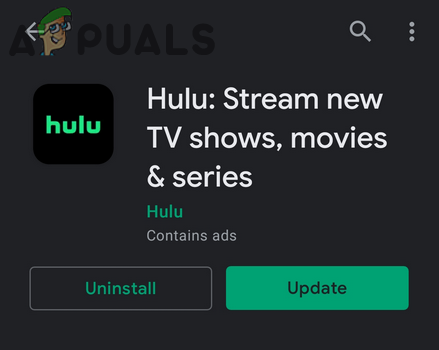
Update the Hulu App - If so, then update the Hulu app and check if it is clear of the error P-TS207.
Update the Firmware of the Apple TV
- Launch the Settings of Apple TV and open General.
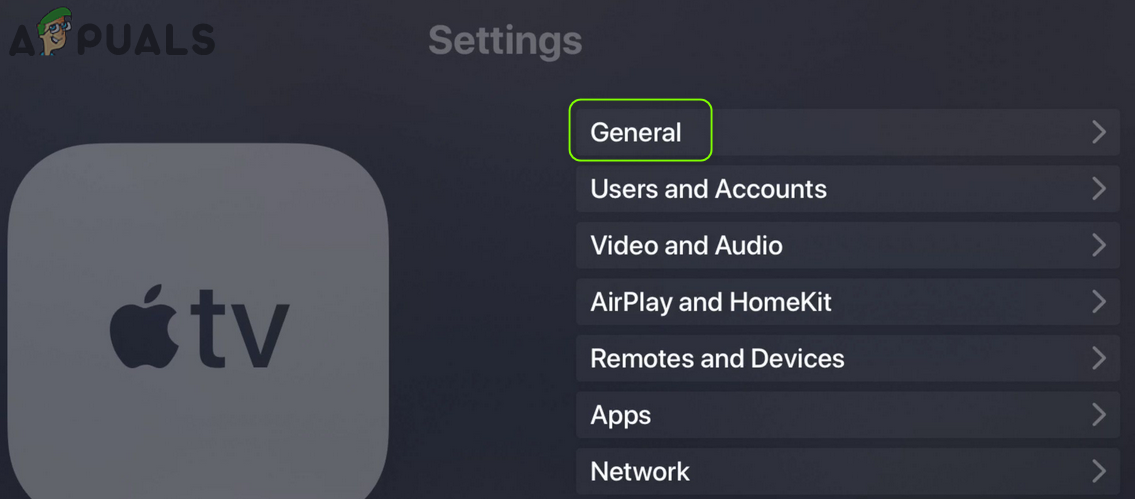
Open General in the Apple TV Settings - Now open Update Software and if an update is available, download and install it.
- Then reboot your TV and check if the Hulu app is working fine.
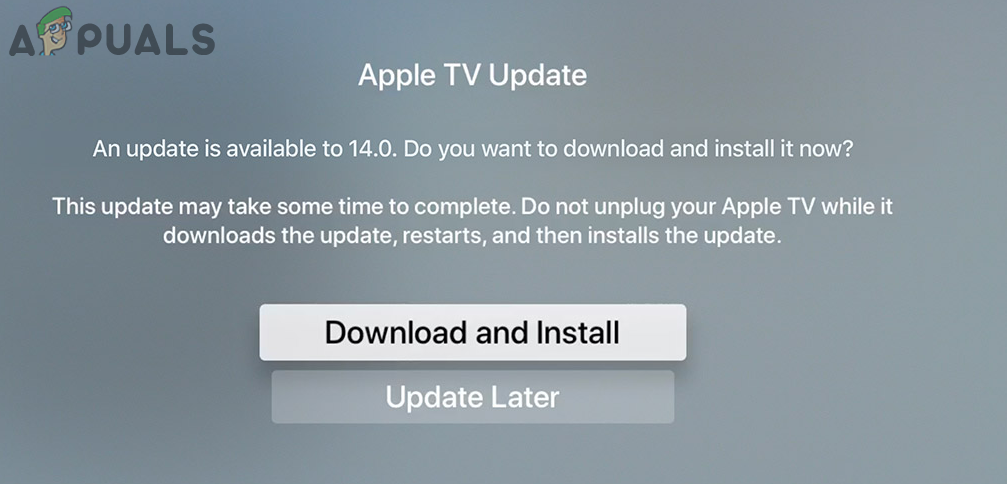
Download and Install the Apple TV Update
Solution 3: Clear the Cache and Data of the Hulu App
You may encounter the Hulu error code P-TS207 in the Hulu app if the cache or data of the Hulu app is corrupt. In this context, clearing the cache and data of the Hulu app may solve the problem (this solution may not be available to all users). For elucidation, we will discuss the process for the Android version of the Hulu app (instructions may differ for different Android versions), you may follow the instructions as per your device’s OS.
- Launch your Android phone’s Settings and open Apps or Application Manager.
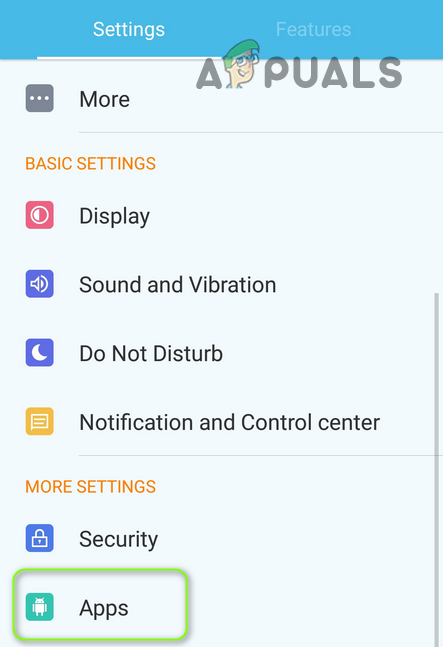
Open Apps in the Android Phone’s Settings - Now, in the list of apps, tap on the Hulu app and open Storage.
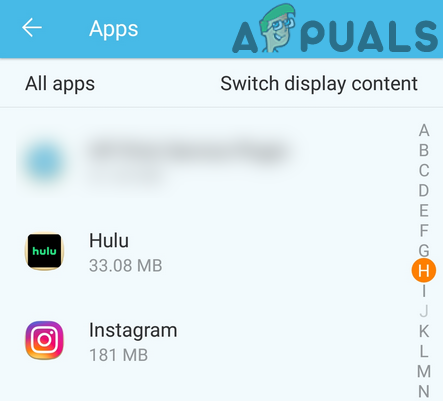
Open Hulu in the Application Manager - Then tap on the Clear Cache button and check if the Hulu app issue is resolved.
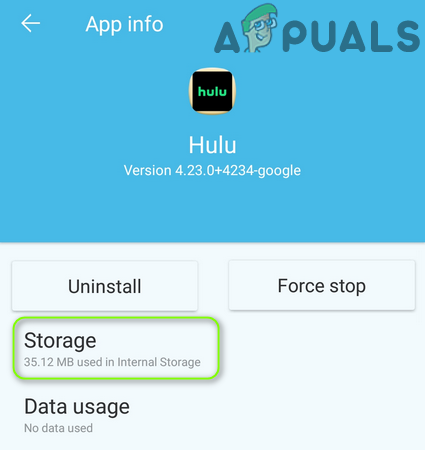
Open the Hulu Storage in the Apps Settings - If not, repeat steps 1 to 3, and in the Hulu app’s Storage Settings, tap on the Clear Data button (keep the Hulu credentials available, as you may have to reenter them).
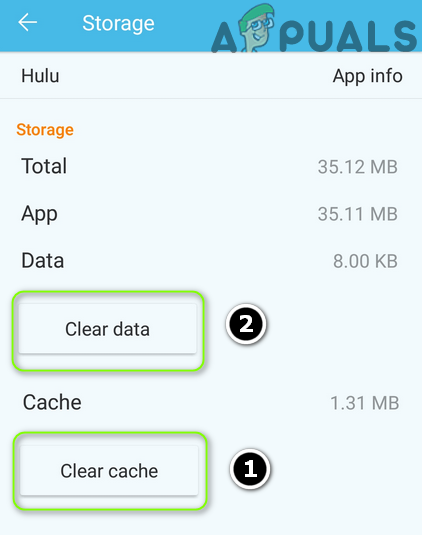
Clear Cache and Data of the Hulu App - Then confirm to clear data and check if the Hulu app is clear of the error code P-TS207.
Solution 4: Try Another Network
The P-TS207 issue could be a result of a glitch in the network or due to impositions by the ISP. The same can be solved by restarting the devices and trying another network.
- Power off your device (e.g., TV device and Firestick) and then power off your networking equipment (e.g., router).
- Wait for 1 minute and then power on your networking equipment.
- Now power on your devices (make sure only Hulu-related devices are connected to the network) and check if the issue is resolved. If not, then check if using the 5GHz band on the network sorts the problem.

Enable 5GHz Band in the Router’s Settings - If the issue persists, then check if using another network sorts out the problem. If your device supports a SIM, then check if using a 4G connection solves the problem. If that is not an option, then check if using a direct connection to the devices by using a LAN cable resolves the issue.
Solution 5: Change the Hulu Account Password
The communication glitch between the Hulu servers and the client app could be the reason for the error code P-TS207. In this context, changing the Hulu password may clear the glitch and thus solve the problem.
- Logout of the Hulu app (as discussed in solution 1).
- Then launch a web browser and navigate to the Hulu account page.
- Now log in using your credentials and open Change Password.
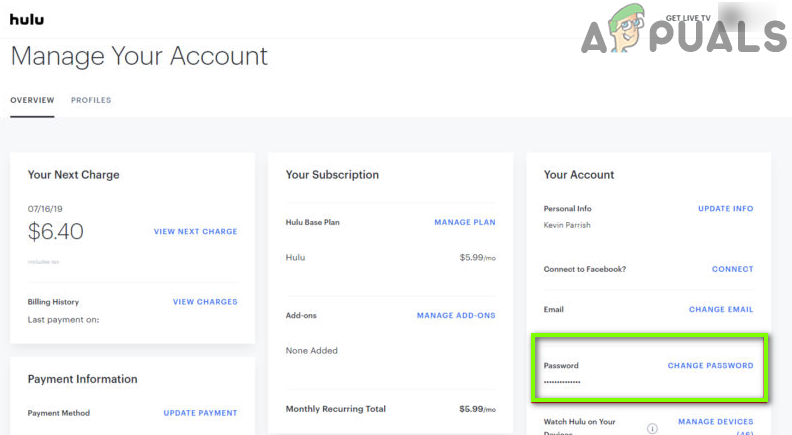
Change Hulu Account Password - Then change your password and launch the Hulu app.
- Now login using the new credentials and check if the Hulu app is working fine.
Solution 6: Reinstall the Hulu App
The Hulu app may show the error code P-TS207 if its installation is corrupt. In this case, reinstalling the Hulu app may solve the problem.
- Firstly, clear the Cache and Data of the Hulu app (as discussed in solution 3).
- Now, launch the Settings of your phone and open Apps/Application Manager.
- Then, in the list of apps, open the Hulu app and tap on the Force Stop button.
- Now confirm to stop the Hulu app and tap on Uninstall button.
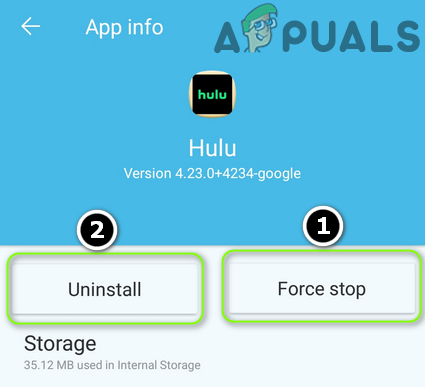
Force Stop and Uninstall the Hulu App - Then confirm to uninstall the Hulu app and let the uninstallation complete.
- Now reboot your phone and if your phone has a built-in storage cleaner, use it to remove any traces of the Hulu app (clear junk files, etc.).
- Now clear the cache partition of the android phone and reinstall the Hulu app.
- Then log in using your credentials and hopefully, the Hulu app is working fine.





