How to Fix “Error Code: 95” on Hulu?
A user’s frustration goes beyond words when he sits to watch his favorite movie/show on Hulu and is greeted with Hulu error 95. This error is reported on all versions of Hulu like Android, iOS, web, Firestick, PS4, Xbox, etc.

You may see Hulu error 95 mainly because of the following:
- Outdated Hulu App: If the Hulu app is outdated, then its incompatibility with other OS modules can cause the Hulu error 95.
- Corrupt Cache and Data of the Hulu App: You may encounter the Hulu error 95 if the cache and data of the Hulu app are corrupt.
- Corrupt Installation of the Hulu App: If the installation of Hulu’s app is corrupt, then it can cause the Hulu error 95.
Perform a Cold Restart of Your Device and Router
A temporary communication glitch between the Hulu app and its servers might cause the Hulu error 95. In this case, performing a cold restart of your device (like a Firestick) and router (or any other networking equipment) may solve the problem. But before proceeding, make sure the Hulu services are up and running (especially, in your region).
- Power off your device (e.g., a Firestick) and unplug its power cable from the source.
- Then power off the router and unplug its power cable from the source.

Unplug Router from the Power Source - Now wait for 5 minutes and then plug back the power cables.
- Then power on the router and let it be completely powered on.
- Now power on your device and then launch the Hulu app to check if its error 95 is cleared.
Update the Hulu App to the Latest Build
You may encounter error 95 on Hulu if the app itself is outdated as it may have become incompatible with other OS modules. In this case, you can fix error 95 on Hulu by updating the Hulu app to the latest build. For elucidation, we will discuss the process of updating the Hulu app on an Android phone.
- Launch the Google Play Store and open its menu.
- Now select My Apps & Games and head to its Installed tab.
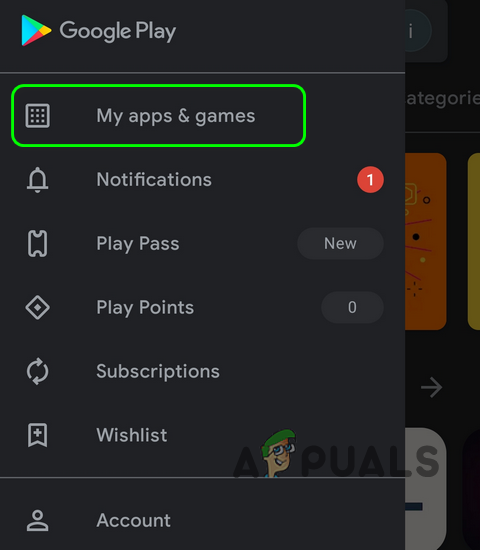
Open My Apps & Games - Then open the Hulu app and tap on Update (if an update is available).
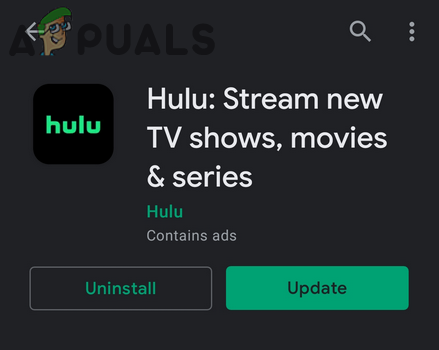
Update the Hulu App - Once the Hulu app is updated, launch it and check if it is clear of the error 95.
Clear the Cache and Data of the Hulu App
You may encounter the error 95 on Hulu due to the corrupt cache and data of the Hulu app. Here, the error code 95 on Hulu can be fixed by clearing the cache and data of the Hulu app. For illustration, we will discuss the process of clearing the cache and data of the Android version of the Hulu app.
- Launch the Android phone Settings and open its Applications Manager (Apps or Applications).
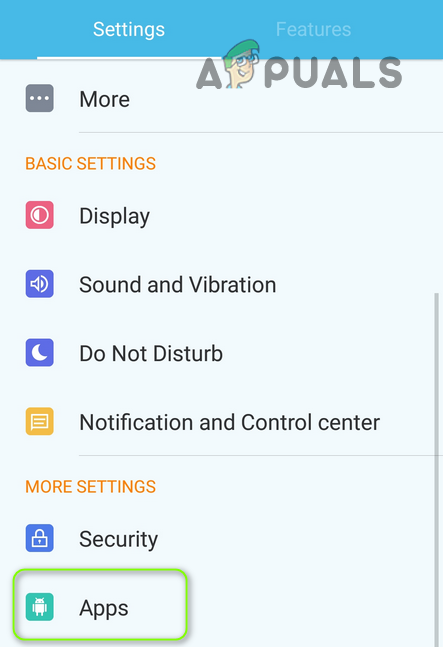
Open Apps in the Android Phone’s Settings - Now find and open Hulu.
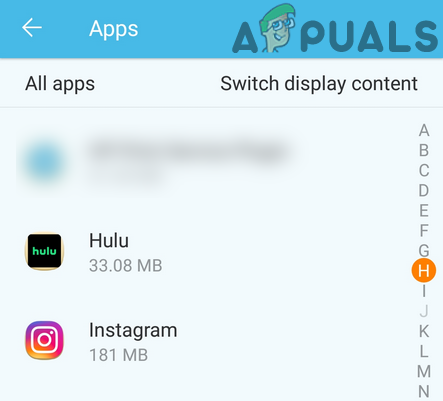
Open Hulu in the Application Manager - Then tap on the Force Stop button of Hulu and afterward, confirm to force stop the Hulu app.
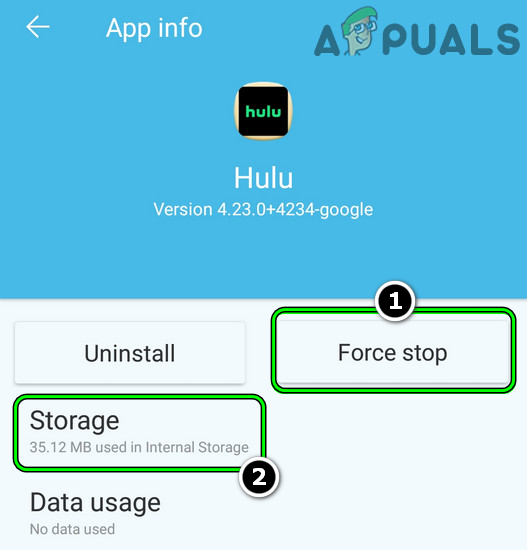
Force Stop the Hulu App and Open its Storage Settings - Now open the Storage settings of Hulu and tap on the Clear Cache button.
- Then launch Hulu and check if it is clear of the error 95.
- If not, repeat the above steps to clear the app’s cache and then tap on the Clear Data button in the Storage settings of Hulu.
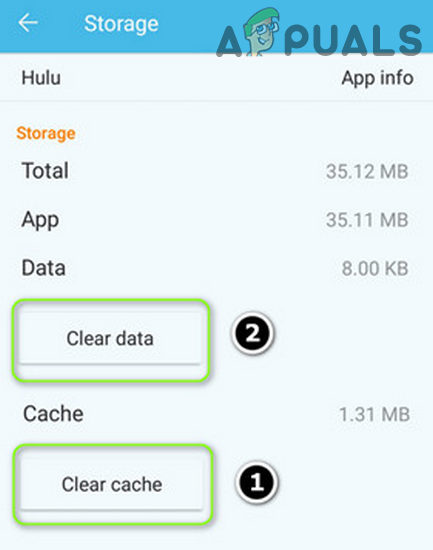
Clear Cache and Data of the Hulu App - Now launch Hulu and log in using your credentials.
- Afterward, check if the Hulu app is working fine.
Reinstall the Hulu App
If the installation of the Hulu app is corrupt to a level that clearing its cache and data did not fix the problem, then reinstalling it may solve the issue.
- Firstly, clear the cache and data of the Hulu app (as discussed above).
- Now launch the Android phone Settings and open Application Manager (Applications or Apps).
- Then select Hulu and tap on the Force Stop button.
- Now confirm to force stop the Hulu app and then tap on Uninstall button.
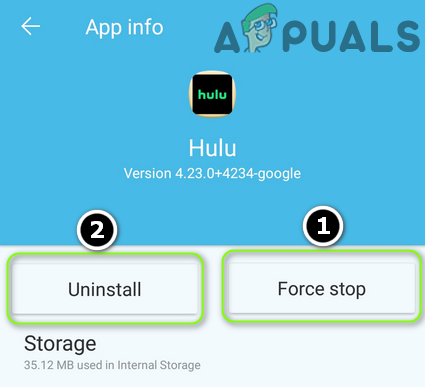
Force Stop and Uninstall the Hulu App - Afterward, confirm to uninstall the Hulu app.
- Once uninstalled, restart your phone, and upon restart, reinstall the Hulu app
- Afterward, launch/log into the Hulu app and hopefully, it will be clear of the error 95.





