[FIXED] Hulu Error Code 503
Users visiting the Hulu website often get the 503 error which is an HTTP status response code, This error is related to the webserver and the Code 503 represents that the server is temporarily unavailable to handle the request. This can either be due to high traffic on the website or there may be some maintenance going on.

This error is platform-independent, which means that you can get this on any operating system may it be Windows, Linux, Smartphones, etc. It has nothing to do with your operating system.
Method 1: Check the Status of Hulu Server
There have been reports of users unable to access their Hulu accounts in the past because of some technical issues at the Hulu Server. When this happens there isn’t much you can do except wait for the support team to fix this issue but you first have to make sure that the issue is really at the back-end. You can use services like DownDetector or IsItDownRightNow to for this purpose.
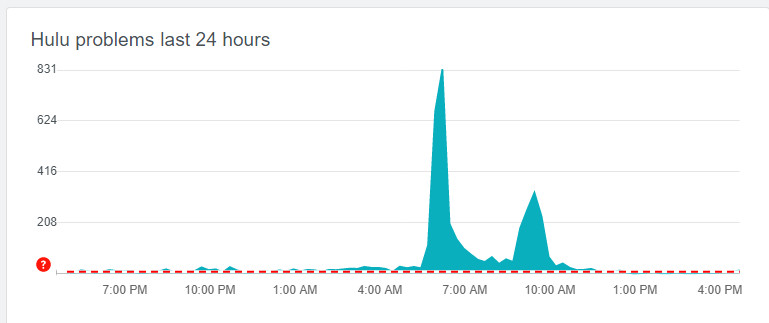
Web services like DownDetector and IsItDownRightNow collect reports from various sources on the web including twitter and reports submitted by other users that might be facing the same issue as you. These reports are then validated and analyzed in real-time to detect outages and disruptions.
If you find that the Hulu Server is actually facing an outage or temporarily unavailable then wait for some time and then try accessing Hulu service again.
Method 2: Clear your Browser Cache
In this method, we will try refreshing the cache from the browser. Your web browser stores frequently visited web-pages and multimedia temporarily on your computer system to reduce the server lag. This optimizes the response time but this Web Cache can sometimes cause unexpected issues. Please note that the user preferences and all login information will be lost if you clear the web browser cache.
You can clear the Web Cache simply by pressing “Ctrl+F5” on your keyboard.
But sometimes a simple “Ctrl+F5” doesn’t work and you have to clear the Web Cache manually. Follow these steps to do so:
- Open your web browser and click the three dots icon
 on the top-right corner
on the top-right corner - Click More Tools > Clear Browsing Data

Clear Browsing Data - At the top, choose a time range

Choose Time Range - Check the boxes that say “Browsing history”, “Cookies and other site data” and “Cached images and files”

Check All Boxes - Click Clear Data and close the window after.
- Now, restart your computer completely. After restarting, launch Hulu again and see if the error still persists.
Method 3: Check for Multiple Subscription Plans
Most streaming services do not allow multiple subscriptions for one account. Check your subscription plan and see if it is expired because the server blocks the access of accounts that are expired from accessing any type of content whatsoever.

Also, make sure that you have not subscribed to the same subscription plan twice since this can create multiple orders and some sites do not support multiple orders which can render you inaccessible to Hulu content. If you are still experiencing issues, you can create a ticket for Hulu Support or contact your ISP to make sure that you are not getting blocked from accessing.
Another you can try before lodging any complaint is to check if Hulu is working on other networks and devices. If it is there, it will help single out your computer and diagnose what’s wrong.





