How to Fix “Error Code: 406” on Hulu?
The Hulu error code 406 occurs because of the outdated app, slow internet speed, server configuration or when the Hulu app cache got crashed it might have some bugs and glitches. Moreover, if you are using browse and it is outdated or has filed cache, it stops the stream and the error appears during the video.
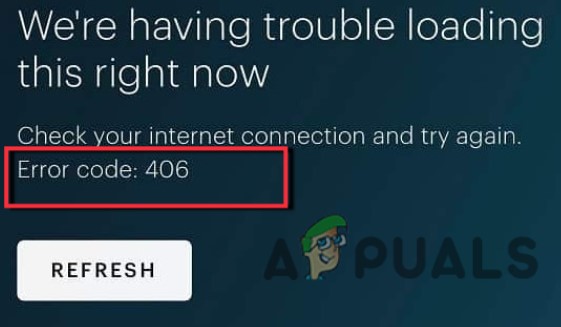
Here are some reasons why Hulu error code 406 occurs while streaming;
- Poor Network: Hulu streaming require a fast internet connection. When the network slows down the stream stops and the error appears on the screen. So, to fix this issue, check the internet connection. Sit closer to the router, change the network or use VPN.
- Outdated App or Browser: The old versioned apps or browsers do not support the advanced features of Hulu streaming. Thus, an error appears. So, update the Hulu app and web browser and check if the problem resolves or not.
- App Bugs or Glitches: sometimes the bugs crash the Hulu app. Or there might be some glitches that crash the app. In this case, you should install the attest updates which may contain fixes for bugs and glitches, or you can reinstall the app on your device.
- Filled/Corrupt Cache: When the cache fills or corrupts it stops retrieving the program to work or run on your system and an error appears. So, you can clear the app and web browser cache and check if the problem is fixed.
1. Power cycle your Streaming and Network Devices
When several programs run on your system, its efficiency gets slowed down. The device stops responding to any task to perform. So, it is important to give a small pause to all work and refresh its content. So, follow this procedure and check if the problem is fixed or not.
- First, Exit from the Hulu game and then turn off your streaming device.
- Unplug the device for one to two minutes from the power outlet.
- Now unplug your router and modem. After a small pause, plug all the streaming and network devices again.
- Set the network connection and then relaunch the Hulu game.
2. Switching to the Different Network
If you have another network, try to switch to it. Few games like Hulu works when the network is fast. Sometimes, the network you are using has lower bandwidth, due to which the game stops and an error encounters. So, try to switch on the hotspot, mobile data or some other router. Similarly, if your device is far away from the router, the signal may distort and the network slows down. So, in this case, sit closer to the router and make sure that no other device is connected to the same network source. If your network speed is up to three Megabits, you can watch the streams over the Hulu app or website.
3. Try Using VPN
Sometimes, the Hulu server marks that IP as Malicious. In this case, Hulu won’t lunch or you may not be able to sign in to the app or on the browser. So, to fix this issue you can remove your network device and then add it again to your system. You can also switch to using a Virtual Private Network (VPN). In this way, your network session gets secured and a new IP is assigned to get access to Hulu to avoid error
4. Update the Hulu App
When the Hulu app has some missing updates, the error appears on the screen. Sometimes, the updates contain fixes to the bugs and glitches of the app. So try to install all the available updates regarding App. Here are some steps you can follow to update your device;
- Click on the Google Play Store. Then click on the profile icon, present at the top right corner of the screen.
- Press the Manage Apps & Devices. Scroll down to the Hulu app and click on update, if available.
- Now relaunch the app and check If the error fix or not.
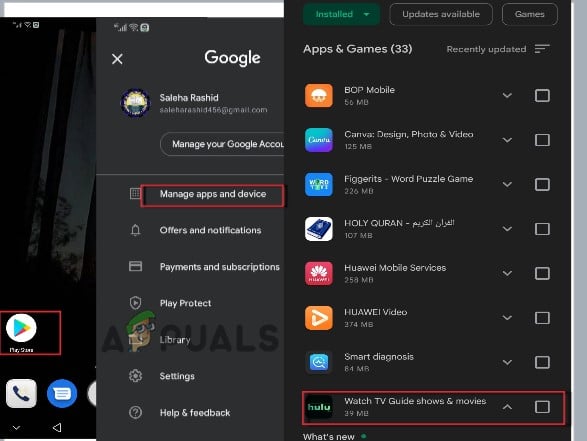
Update the Hulu App
5. Clear the Cache from Browser and App
The cache memory helps in processing the program that you want to run on your system. But sometimes, when it fills, it does not support the Hulu stream to play the video.
Clear Browser Cache
So, if you are using Hulu on a web browser then clear the cache from it. Follow the below steps;
- Open the Chrome Browser and click on the three-dotted icon, present at the top right corner of the screen.
- Now press the More Tools option and then click on the clear browsing data.
- From here, check the boxes of Cache images and files, Cookies and other site data.
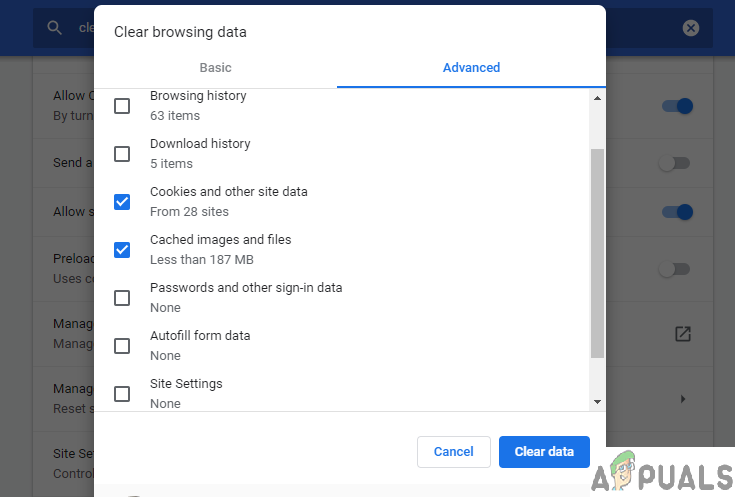
Clearing the cache & cookies - So, click on the Clear Data, and once it did, go and search for the Hulu official Website. Play the video and check if the problem is there or not.
Clear the App Cache
This error triggers when the app cache corrupts or is filled. In this case, you can clear the Hulu app Cache. So, if you are using an Android or iPhone device, you can follow the following steps;
- Click on the Setting Icon and then go to Apps and Application.
- Now select the App option and then click the Hulu App.
- After that click on the Storage option. Then click on the Clear cache.
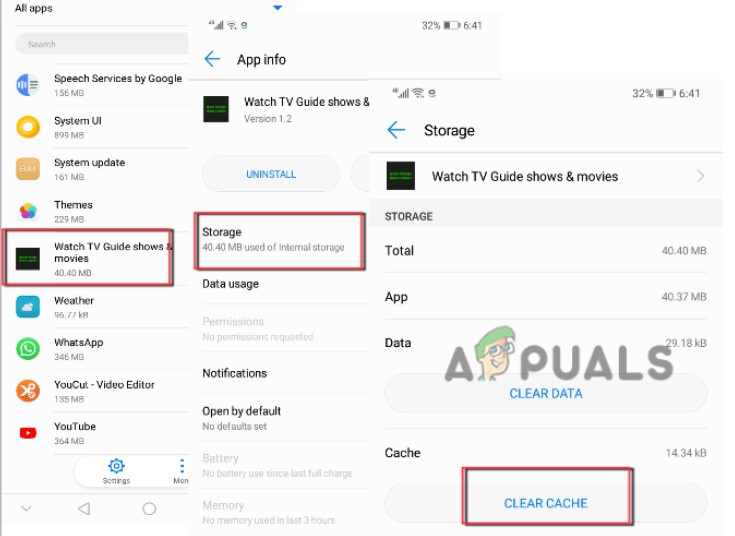
Clear the Hulu App Cache - So, once you do this, relaunch the app and check if the problem resolve or not.
6. Reinstall the Hulu Application
Sometimes, the app’s bugs and glitches crash the important files and the app ultimately crashes So, if you are facing an error even after trying all the above fixes, then you can uninstall the app and reinstall back to your system; Follow the below steps to reinstall the app;
- Click on the Settings icon and then click on Apps & Notifications.
- Then click on the Apps option and scroll down to Hulu App.
- Click on it and then press the Uninstall option.
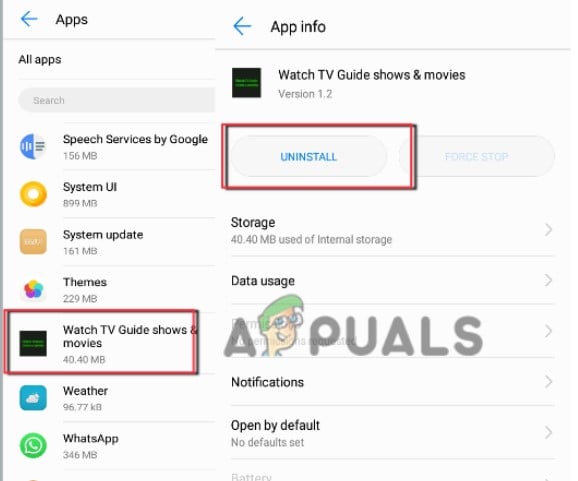
Uninstall Hulu App - Once the app is completely uninstalled, click on Google Play Store.
- Search for the Hulu app and install it on your device.
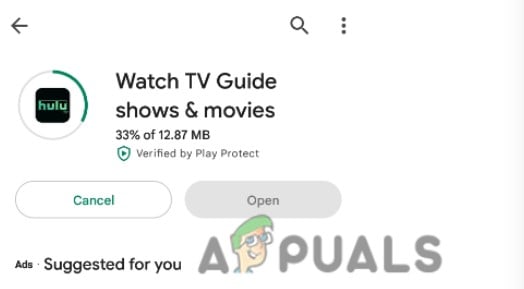
Reinstall Hulu App - Add the credentials and check if the problem fixes or not.
7. Change the Platform or Browser
If still getting the issue, you can change the device or browser. If you are watching streams on a web browser such as Chrome and the error appears, then you can switch to some other browser like Mozilla Firefox, Opera, etc. On the other hand, you can change the device and then switch to a Smart Tv stream console, or mobile phone.





