How To Use Roblox FPS Unlocker And Can You Get Banned For Using it?
Go for it, eyes closed!
Roblox is a well-established game, but it doesn’t allow you to remove the 60 FPS limit. To address this, a developer created an FPS Unlocker, which was released to the public on GitHub, enabling users to enjoy unlimited FPS. The Roblox FPS Unlocker isn’t a hack or cheat; it simply disables the frame limiter and v-sync, which, by default, are enabled.

Why Do You Need a Roblox FPS Unlocker?
When playing any online game, it’s crucial to disable v-sync or the frame limiter, as these features can significantly hinder performance. With v-sync enabled, your frame rate is capped at 60 FPS. If your PC is capable of producing more than 100 FPS, v-sync will limit the FPS back to 60, causing performance issues.

Disabling v-sync in Roblox not only ensures smoother gameplay but also improves your skills in the game due to reduced input lag. Moreover, you can finally leverage your expensive gaming monitor to its full potential.
1. Download Roblox FPS Unlocker
Configuring the Roblox FPS Unlocker is straightforward. There’s no need for advanced software or complex settings adjustments. All you have to do is download the 64-bit .exe file from this GitHub page. The file is completely safe, so viruses shouldn’t be a concern.
- Visit the GitHub Page > Verify your Operating System and Download the File > Ensure it’s marked as the “latest release”.
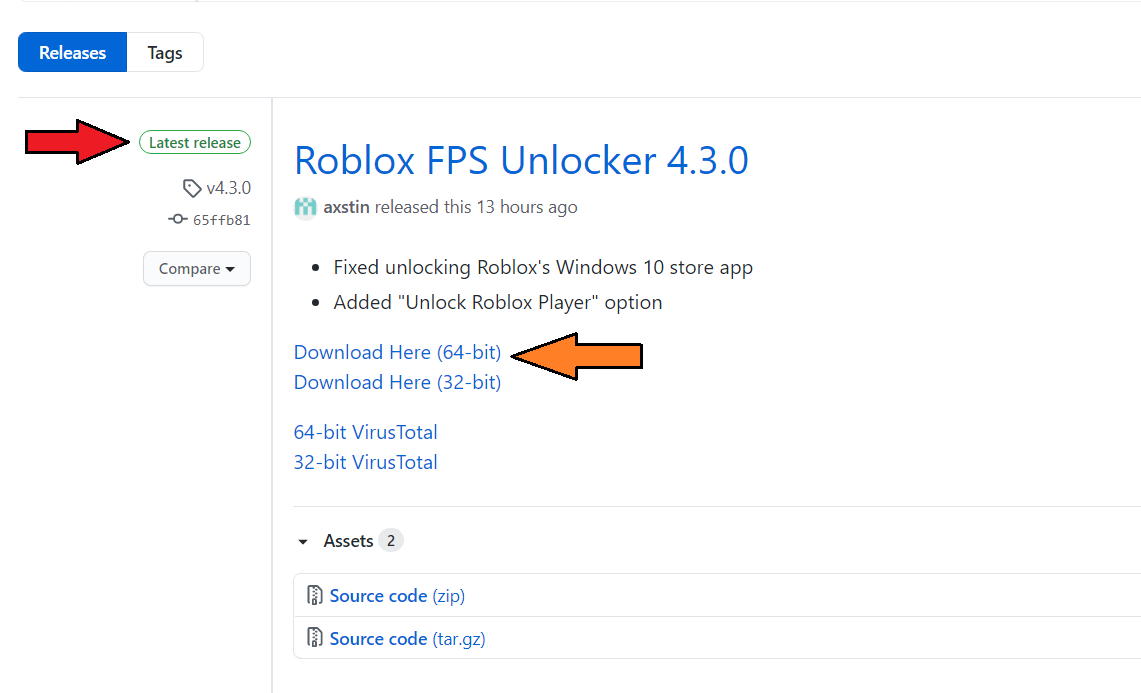
Click on “Download Here” and the file will begin to download. - Open the downloaded file and extract the “rbxfpsunlocker.exe” file to a convenient location such as the desktop.
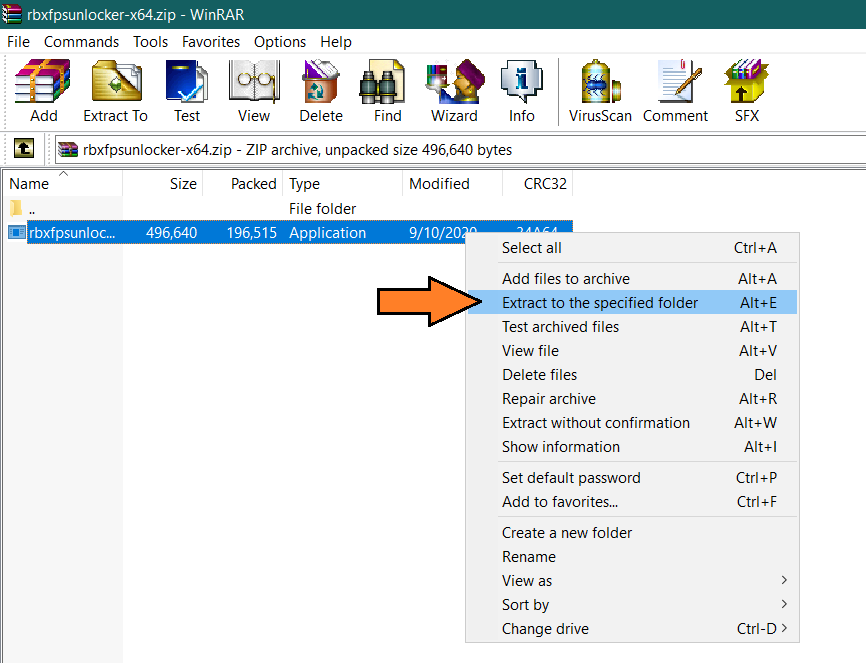
- Launch Roblox > Join a Game > Press Shift + F5 to display the FPS in the game. You’ll see that it’s capped at 60.
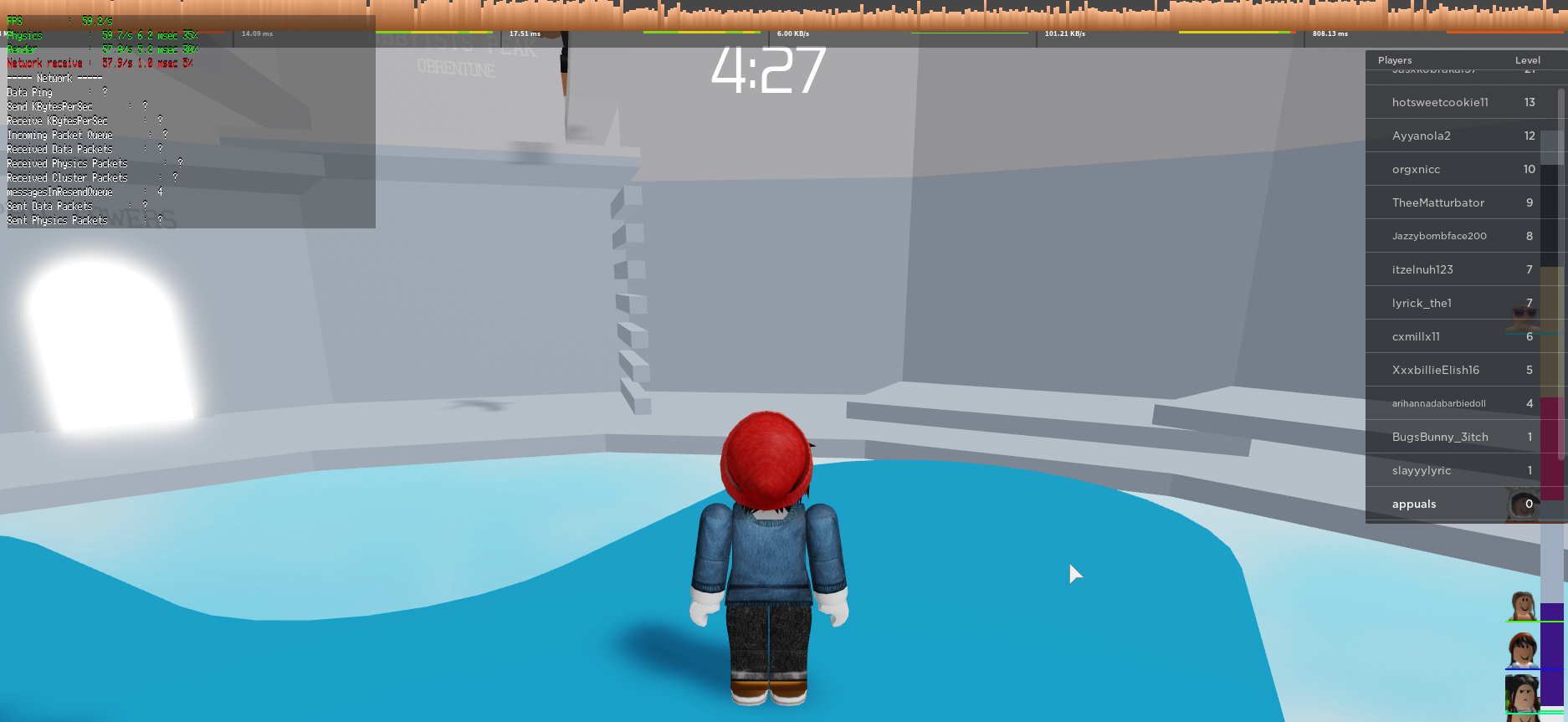
Frame rates displayed on the top left side. 
Roblox FPS is capped at 60. - Minimize the game > open “rbxfpsunlocker.exe,” then return to Roblox.
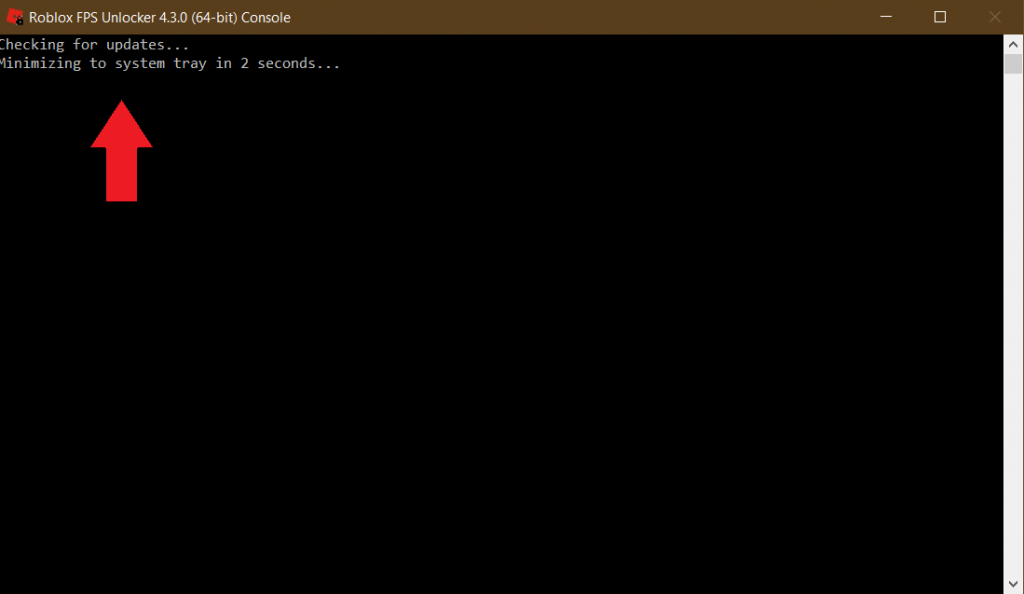
The software takes only a couple of seconds to work. - Recheck your FPS; it should now be substantially higher.
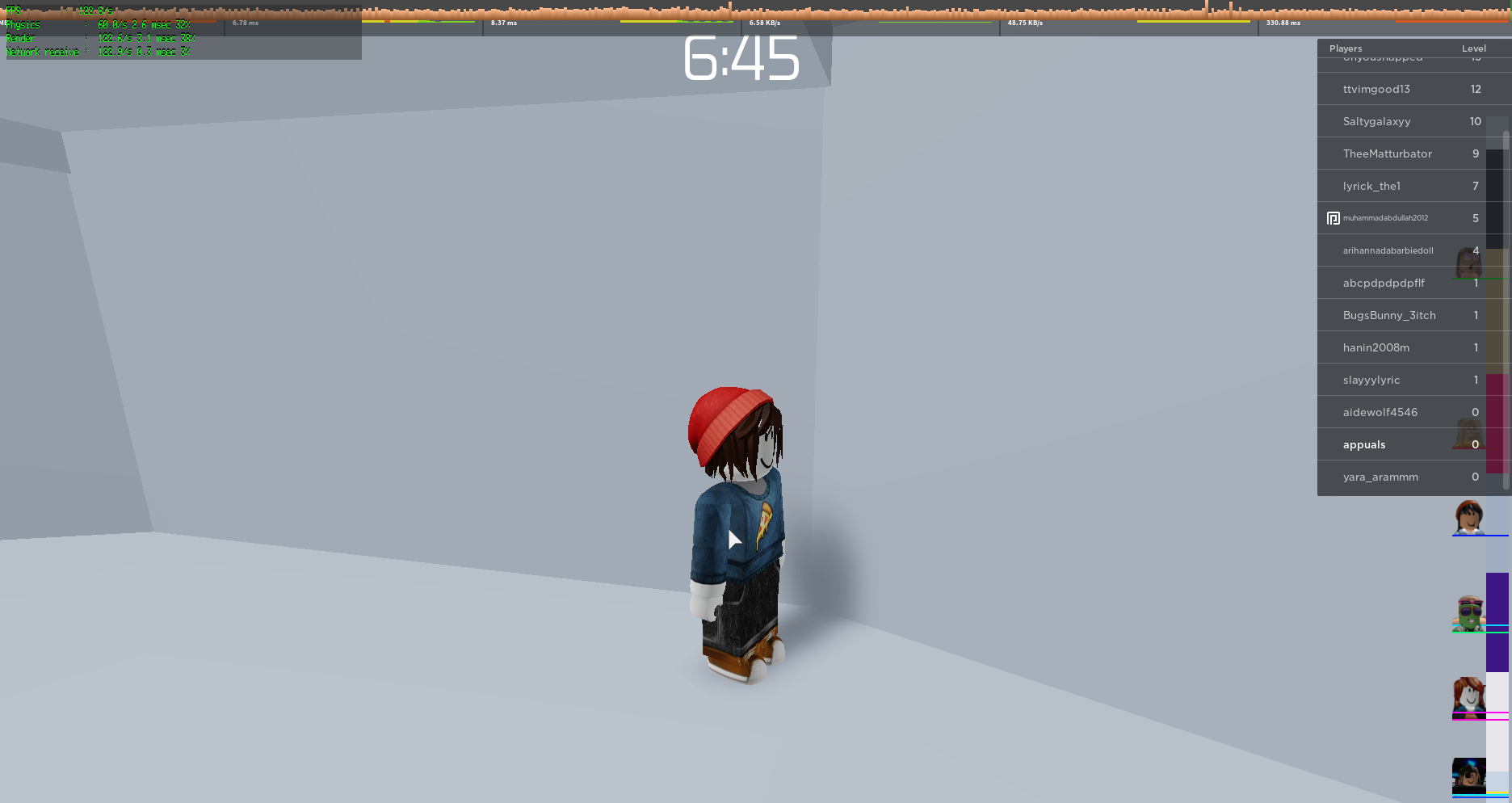
Expect smoother gameplay as a result. 
This is how FPS looks after the use of Roblox FPS Unlocker.
I tested these settings on a low-end PC with integrated graphics and regularly achieved over 120 FPS, sometimes reaching 140. The gameplay was extremely smooth on a 120 Hz monitor. With a graphics card having more than 512 MB of memory, you can effortlessly exceed 200 FPS in Roblox.
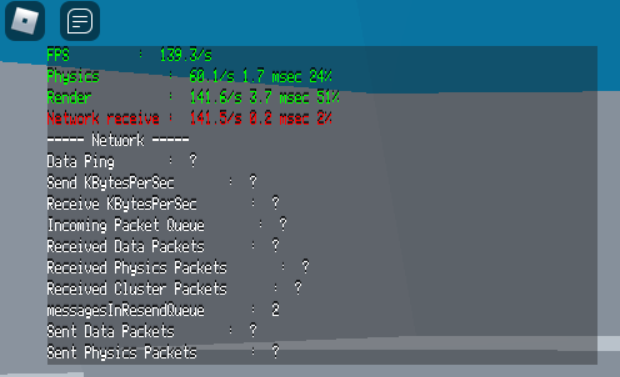
2. Unlock FPS Without Software
If downloading utilities from GitHub to enhance your Roblox experience makes you uncomfortable, there’s a manual alternative.
- Open a File Explorer window.
- Navigate to the Roblox installation folder. It’s typically located in:
C:/Program Files (x86)/Roblox/Versions C:/Users/{your user}/AppData/Local/Roblox/Versions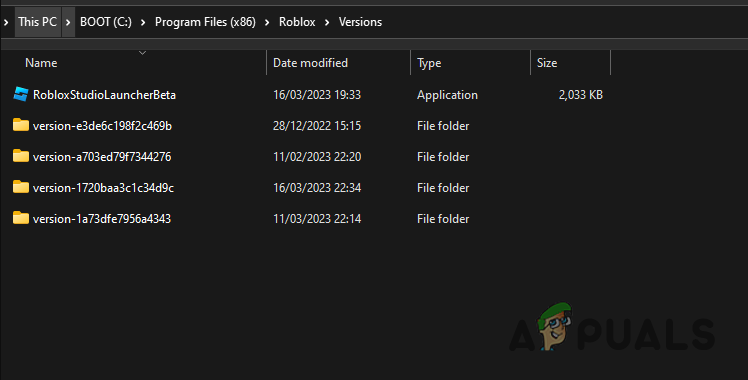
Example of a Roblox Versions Folder. - Browse through each version folder until you find the RobloxPlayerBeta folder.
- Create a new folder within the RobloxPlayerBeta folder and name it ClientSettings.
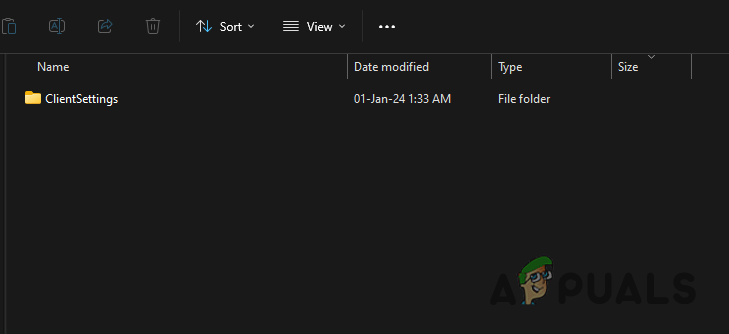
Stepping through the creation of the ClientSettings Folder. - Open the Start Menu and search for Notepad. Opt for the Run as administrator option.
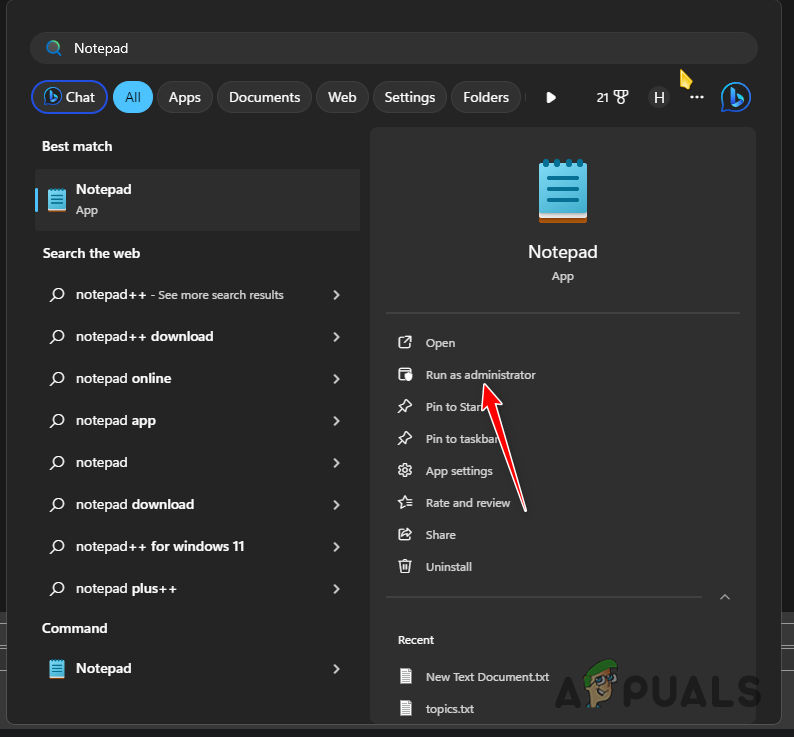
Launching Notepad with administrative privileges. - In the Notepad window, enter the following:
{"DFIntTaskSchedulerTargetFps": 144}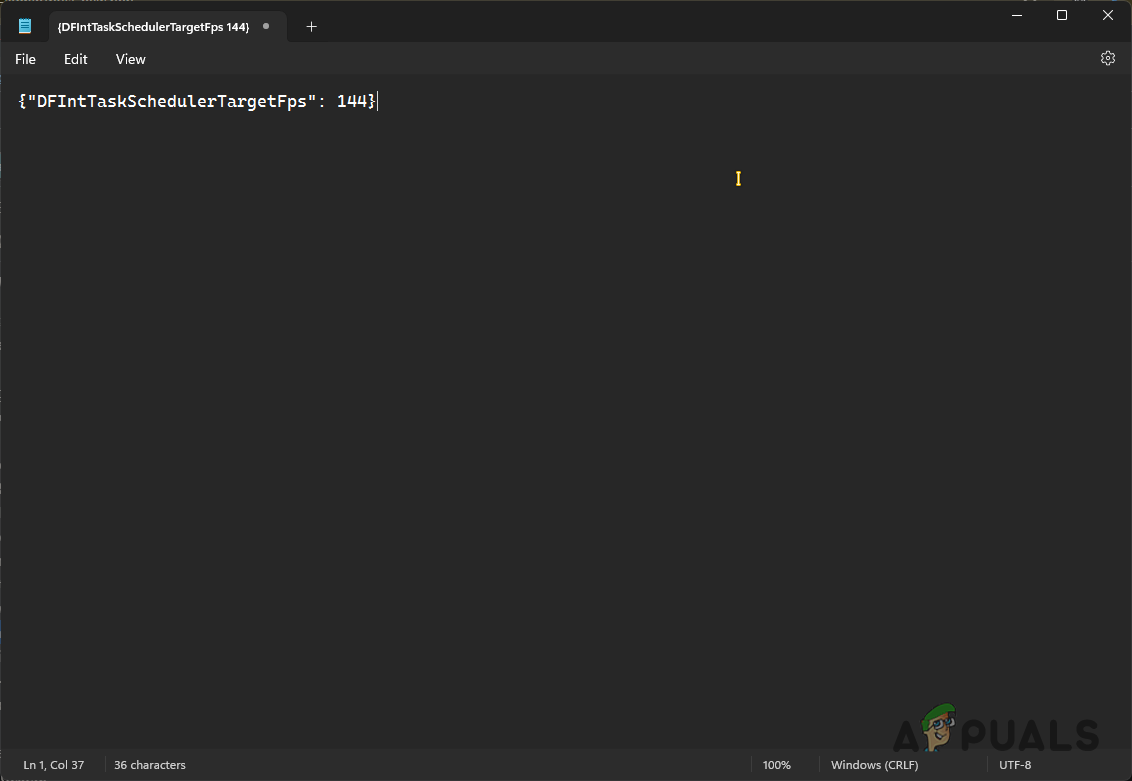
Modifying the Target FPS for Roblox. - Feel free to replace 144 with your monitor’s refresh rate.
- Press CTRL + S and choose All files from the Save as type drop-down menu.
- Name the file ClientAppSettings.json and save it inside the previously created ClientSettings folder.

Saving the file as ClientAppSettings.json. - Restart the Roblox launcher, and your FPS should be unlocked.
Can You Get Banned for Using Roblox FPS Unlocker?
Using the Roblox FPS Unlocker will not result in a ban. Although some users reported on Reddit that they were banned during the early days of the unlocker, most were quickly reinstated. Moreover, the developer has updated the software to prevent automatic bans from Roblox’s anti-cheat systems.

The official stance on the FPS Unlocker was ambiguous in 2018. However, during the Roblox Developers Conference in 2019, Adam Miller, VP of Engineering at Roblox, assured users they would not be banned for using the FPS Unlocker, even jokingly providing a personal guarantee. Arseny Kapoulkine, a company spokesperson, mentioned plans to support high-refresh-rate monitors, but no update on this has been provided.
Is Roblox FPS Unlocker Worth It?
Roblox FPS Unlocker offers several advantages and is definitely worth it. You’ll enjoy higher frame rates and improved performance. The gameplay becomes much smoother, and you can fully utilize a high-refresh-rate monitor. The most significant benefit is the elimination of input lag. With Roblox FPS Unlocker enabled, the v-sync is disabled, and input lag is gone, making you more effective in-game.

To conclude, this nifty piece of software has made life much easier. I played Roblox for a year at 60 FPS, which was frustrating because I couldn’t capitalize on my 144 Hz monitor. The Roblox FPS Unlocker has allowed me to achieve higher frame rates and also improved my gaming skills by removing v-sync.
It’s important to note that the software is safe and carries no risk of viruses. It has been adopted by popular streamers, and Roblox Corp has given the green light for its use. Should you encounter Roblox error code 268, consider reading this updated article for more information.





