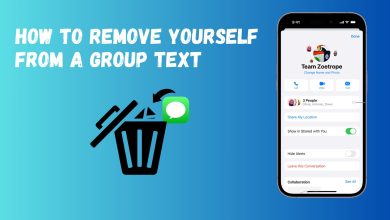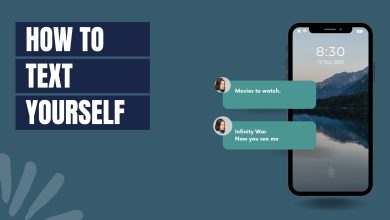How to Sync your iMessages to Mac?
Apple has developed many devices that are very popular among the community and used by a lot of consumers. They are most popular due to the vast opportunities of syncing all the devices and using common features in sync with each other. These features are primarily synced through the iCloud feature that uploads certain files to the iCloud servers which are then downloaded on the other computers to access them.
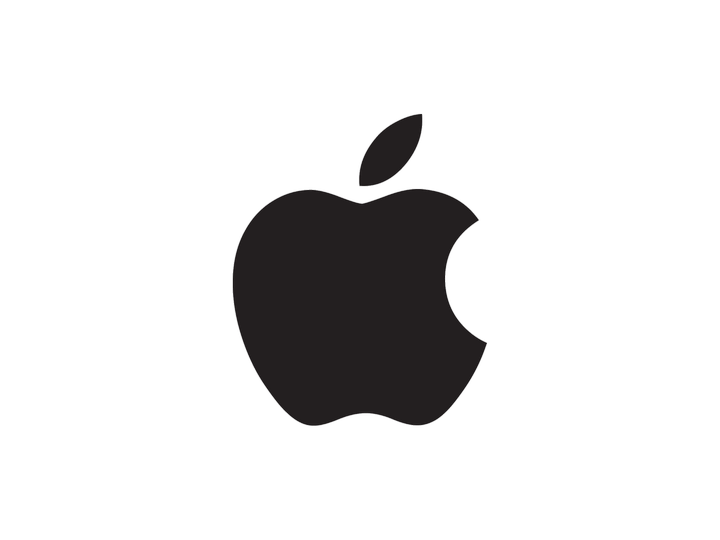
iCloud is a feature that is unique to Apple products and all Apple users are recommended to make an Apple ID along with an iCloud ID. The user can choose what they want to sync to the iCloud and this can later be accessed on any mobile device. This feature allows for the sync of Photos, Videos and many other media files which allows for streamlined storage of the files online.
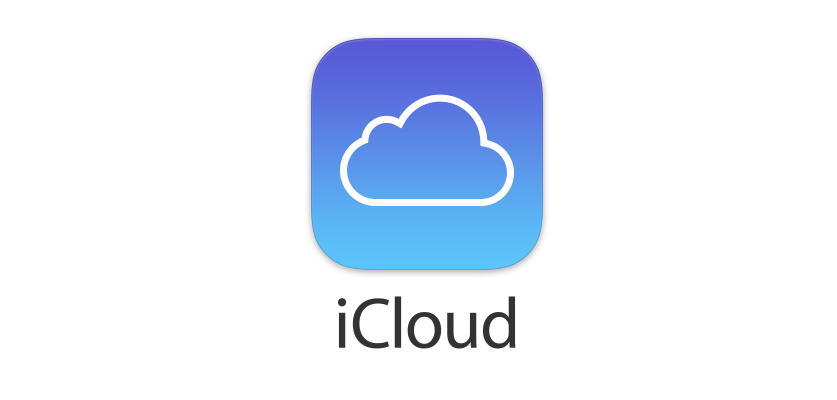
iMessage is a messaging feature that has been developed by Apple for its products. This messaging feature is, however, limited to Apple products only and SMS messaging is used to message people with other operating systems. iMessage allows for the sending and receiving of texts, documents, images, and videos.
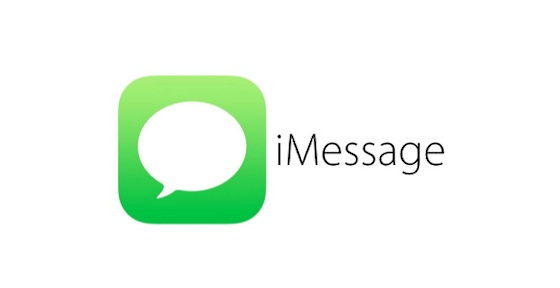
It is important to keep in mind the security concerns that arise with using this feature, any person that has access to your iCloud information will also have access to your private messages and they will be able to download and sync these messages to their computers.
How to Sync Your iMessages to Mac?
Apple introduced the feature to sync iMessages across Apple products in 2017. Before then, the sync was available but it wasn’t active sync, it allowed the users to sync and store their messages but they weren’t deleted on all devices if deleted from one. Also, if a new device was activated with the iCloud, it didn’t back up the messages. These shortcomings were recently removed and iCloud now actively syncs the messages. To enable this feature, we have compiled the steps below, the steps are to be done on both the iPhone and on the Mac.
On the iPhone
- Make sure that the iPhone is updated to the “iOS 11.4” or later and also verify that “iMessaging” Feature is enabled.
- Click on “Settings” and tap on your Name above.
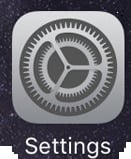
Clicking on “Settings” icon - Click on the “iCloud” option.
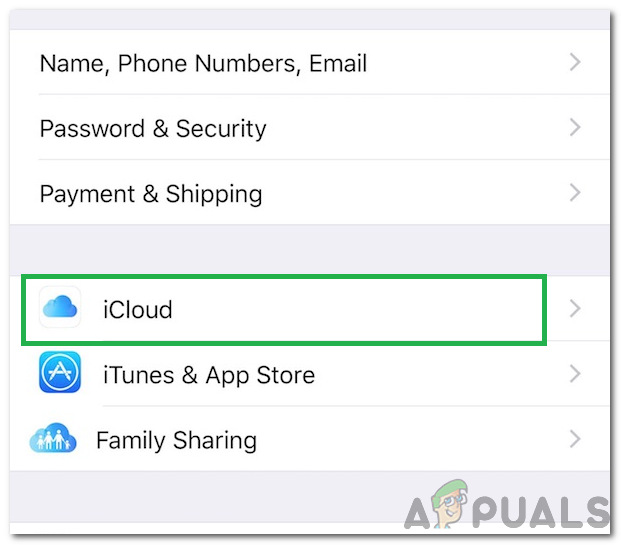
Clicking on the “iCloud” option - Turn on the toggle for “Messages”.
- This will enable the backup of messages to the iCloud.
On the Mac
- Make sure that the MacBook is updated to at least the “macOS High Sierra 10.13.5” version or later.
- Also, make sure that the messages app is set up properly.
- Open the “Messages” app on the MacBook and click on the “Messages” option in the top left corner.
- Select the “Preferences” option.
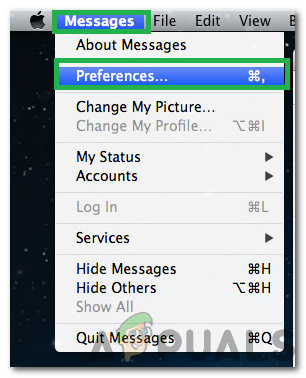
Clicking on “Messages” and selecting “Preferences” - Click on the “Accounts” option.
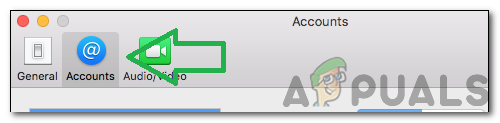
Clicking on the “Accounts” option - Check the “Enable Messages in iCloud” option and click on the “Sync Now” button to start the syncing process.
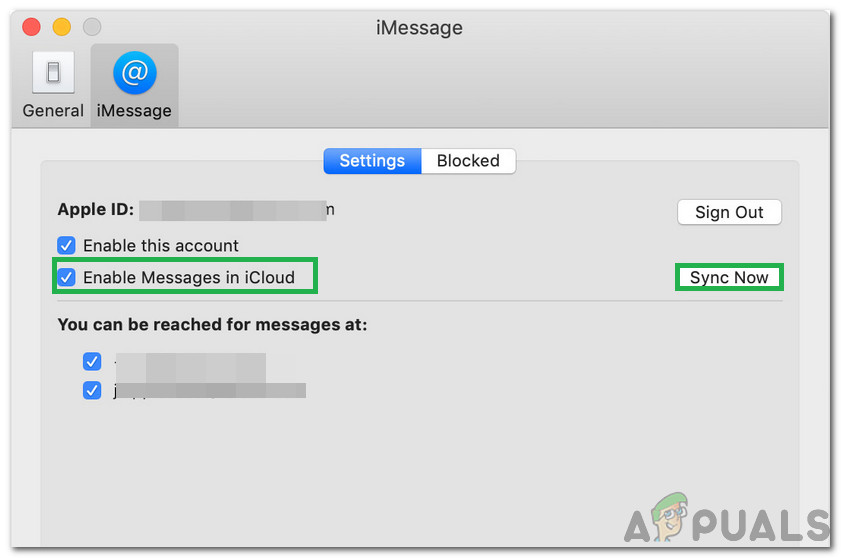
Selecting “Enable Messages in iCloud” and clicking on “Sync Now” - You should now see a little prompt in the lower-left corner stating “Downloading Messages from iCloud”.
- This process might take some time depending upon the number of messages and the amount of data that needs to be backed up.
- Once the prompt disappears, all of your messages will be backed up to your Mac.
After completing these steps, all the messages from your iPhone will be backed up to your Mac.