How to Switch Profiles on Hulu
Hulu allows its users to make a couple of profiles that can help each individual keep a separate record of what they are watching. The viewing history for each profile makes it easier for the person using the specific profile to find related content to their interests and taste. And because you are on Hulu, switching between profiles is a piece of cake. But before that, assuming that you don’t have more than one profile on Hulu, let’s make another profile, and then switch between the two profiles created.
Making a Different Profile on Hulu
- As Hulu allows more than one profiles on a Hulu account, this makes it easier for people in the house to make their own profiles and enjoy their own shows from their profiles. To make a new profile, you will have to sign in to your Hulu account that you use. The initials of the name with which your Hulu account is made will appear on the top right corner of the screen. You need to click on this so that you can view the additional options which you can select to make a new profile.
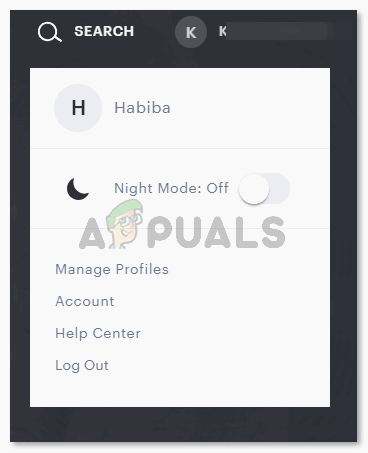
This is the dropdown list that you will see once you click on your name’s initials on the top right corner of the screen. - Click on the tab that says ‘Manage Profiles’.
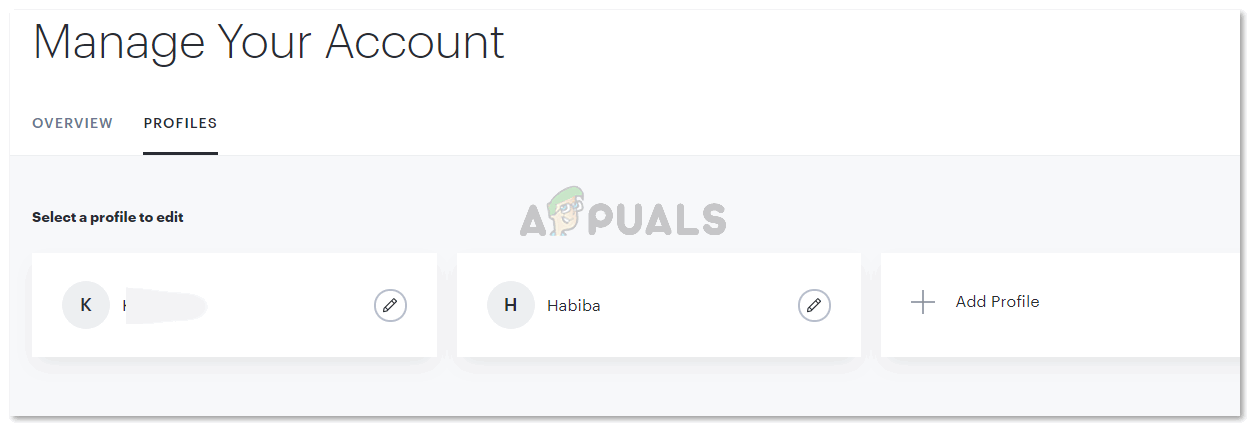
Manage Your Profiles is where you can manage all the profiles on your Hulu account. - To add a new profile, you will have to click on the plus (+) tab which says ‘Add Profile’. This will lead you to another screen where you will add all the required information about your new profile.
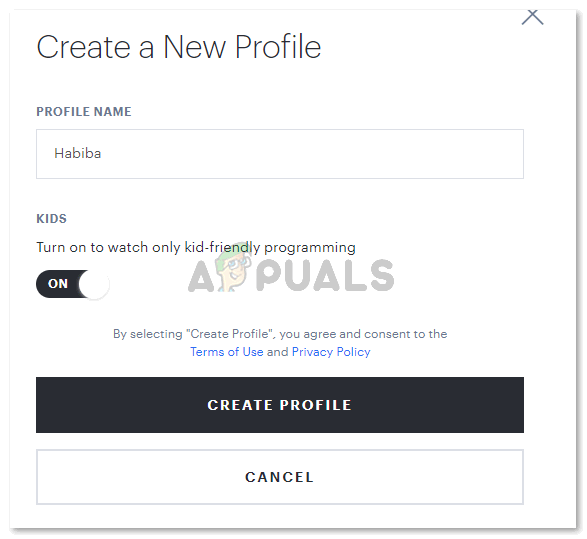
Add the details as per your requirement. - Note that when you click the tab for ‘Turn on to watch only kid-friendly programming’, all the other spaces for information for making a profile as shown in the image above have disappeared. If you are not making this profile for kids, then you need to keep this switch switched off.
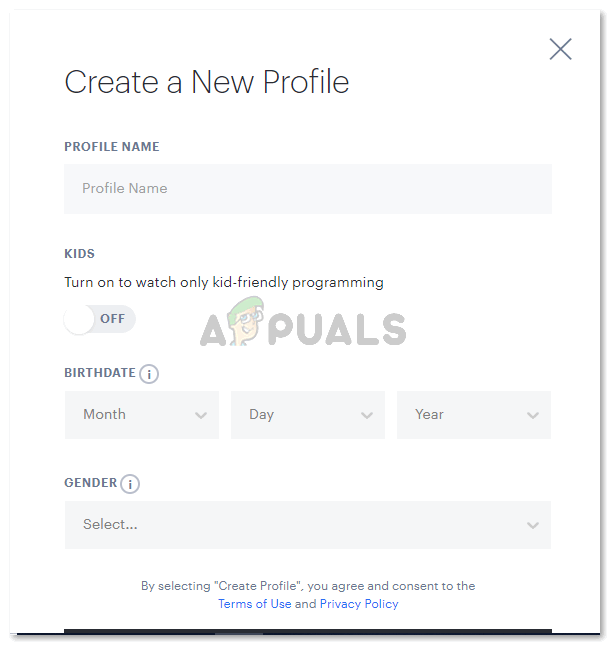
Fill in the details, add your Profile name, birthdate, gender and you are good to go. - Now assume that you have already created a profile, but want to change it. You can always click the pencil-like icon in front of the name that appears as shown in the second steps image under this heading.
Switching Between Profiles on Hulu
- So when I signed in to my shared account of Hulu, there was just one profile was that used as a common profile. You can see the K written in the top right corner of the image below, shows the profile that I currently am on as. When you click on the K or the name is written right next to it, you will be shown a dropdown list. This list will show you all the profiles that are presently connected to this Hulu account.
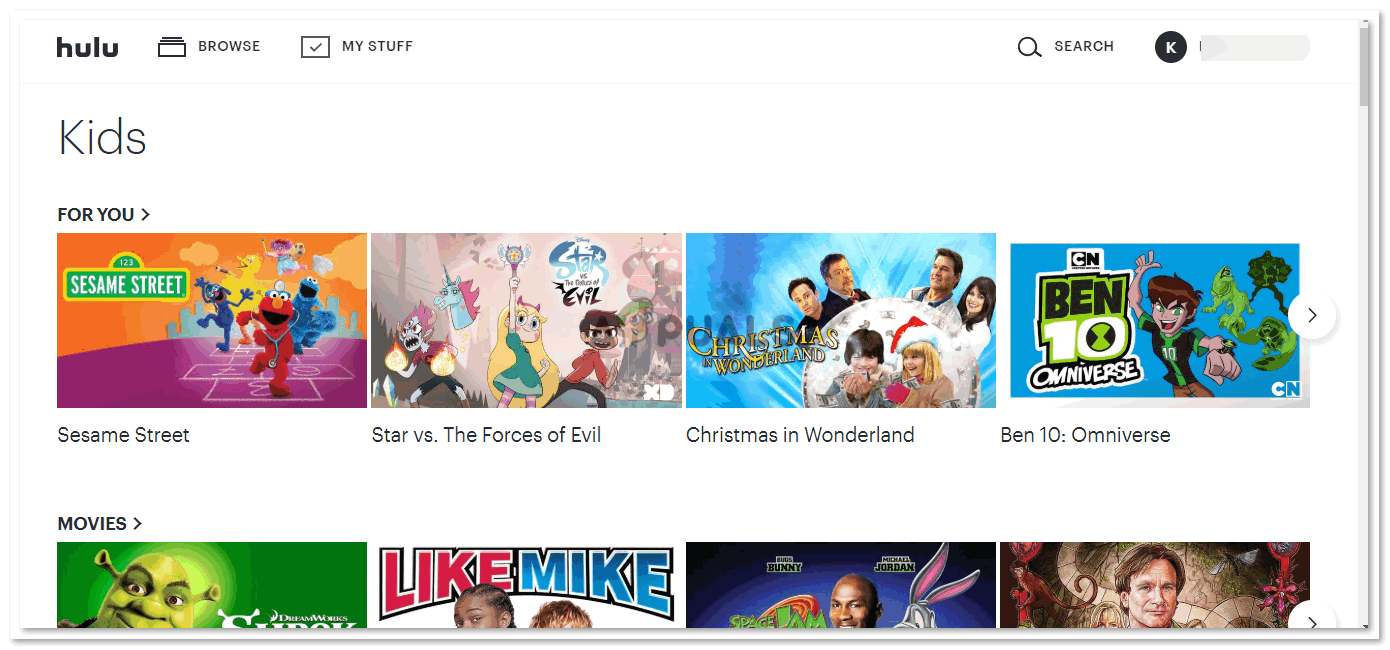
Notice the K written in the top right corner. This is basically the initial of the account/profile that you are using Hulu from, which means the initial for your account obviously will be different from mine. - To switch to another profile, all you have to do is click on the profiles name that you want to go to which will appear in the dropdown list that appears after you click on the initials or your name in the top right corner of your Hulu homepage.
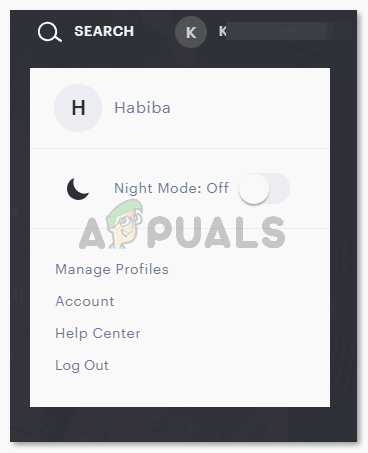
The minute I click on the name of the profile that I want to use on Hulu, the page will refresh and now the initials on the top right corner of the page will change. You can repeat the steps if you want to go back to the original profile.





