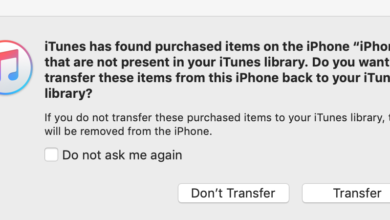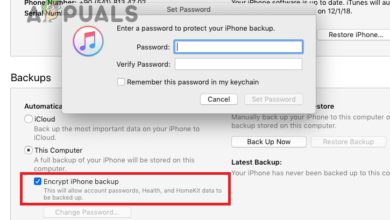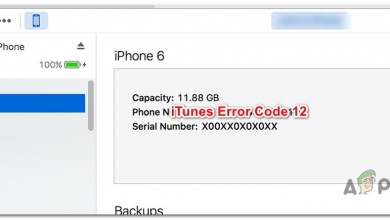How to Stop iTunes from Opening Automatically When Your iPhone Is Connected to Your Mac or PC
Computer users are annoyed when they see constant popups. They are a major turnoff when you open a website and popup appears from the corner you lose your patience and temper to be on that site. This is the reason why many websites are losing and cannot attract new visitors even they have a high rank on the search engines. Similarly, by default on Pc and Mac, iTunes starts automatically when you plug your device into the computer. But there is a solution to this annoying situation and in this how-to article, we will show you How to Stop iTunes from Opening Automatically When Your iPhone Is Connected to Your Mac or PC.
Method #1. Disable Automatically Sync Device.
- Connect your iPhone to the Computer. Use the original USB cable from your iPhone, iTunes will open automatically.
- Click on the iPhone It is located under the menu bar. This will open the iTunes settings.
- Open the Summary You will see the options in the right panel.
- Find and uncheck the Automatically Sync when iPhone is connected option and save the settings.
- Click Done.
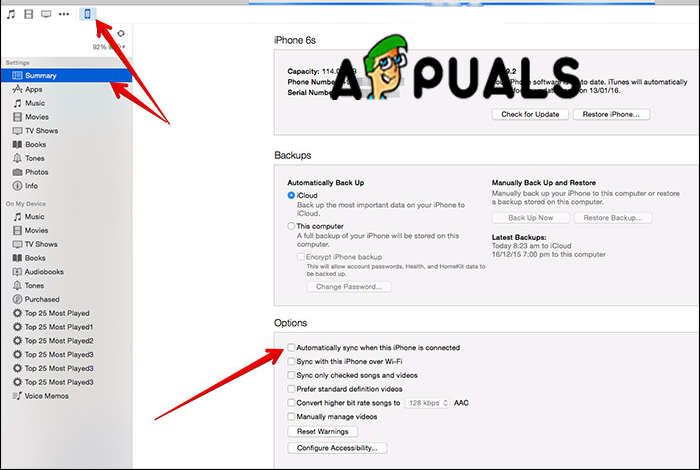
Uncheck Automatically Sync
Method #2. Disable Automatically Sync from Preferences.
- Connect your iPhone to the Computer. Use the original USB cable from your iPhone, iTunes will open automatically.
- Open iTunes menu. It is on the upper menu of the iTunes.
- Click on Preferences A dialog box will appear.
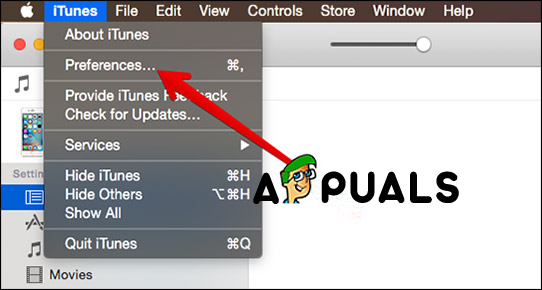
Open the Preferences menu - Click on the Devices icon.
- Uncheck the Prevent iPods, iPhones, and iPads from syncing automatically box.
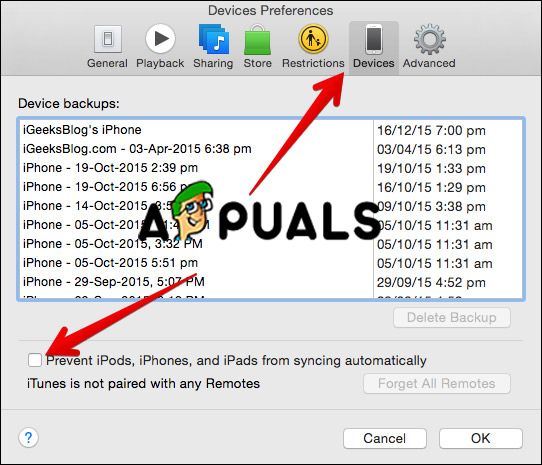
Open Devices and Unheck the Box - Click Ok.
Method #3. Disable iTunesHelper service. This method works on Windows.
As we mentioned this method works only if you are using a Windows operating system. This service is always working in the background and detects all devices that are connected to the computer and automatically opens the iTunes.
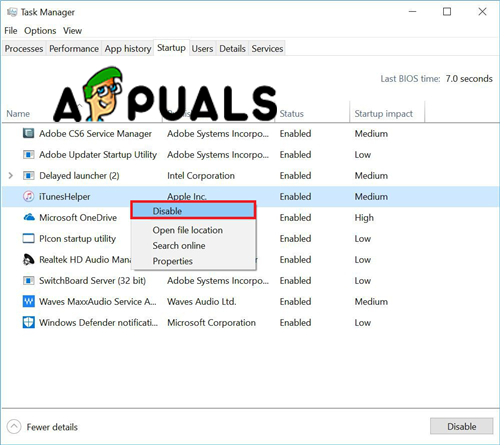
- Open Task Manager. Press CTRL + ALT + DEL and choose task manager or you can open directly with pressing CTRL + SHIFT + ESC.
- Go to Startup and find iTunesHelper from the list.
- Right click on the iTunesHelper and choose Disable.