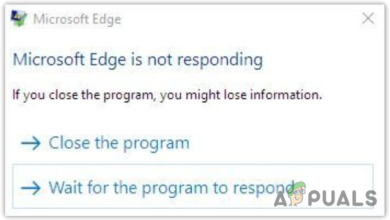How to Install and Uninstall Edge Extensions
Windows 10 in its Anniversary Update introduces a new feature Edge Extensions, available browser extensions can be installed from the store depending on your need. It is added to personalize and add new features to the Microsoft Edge.
There are several methods through which these extensions can be installed and uninstalled. These techniques are described below in detail.
Method 1: Adding and removing extensions through Microsoft Edge
The steps for adding an extension to Microsoft Edge are given below
Add Extension
- Start Microsoft Edge application
- Click on the More button (showing three dots), located on the top right corner of the Microsoft Edge.
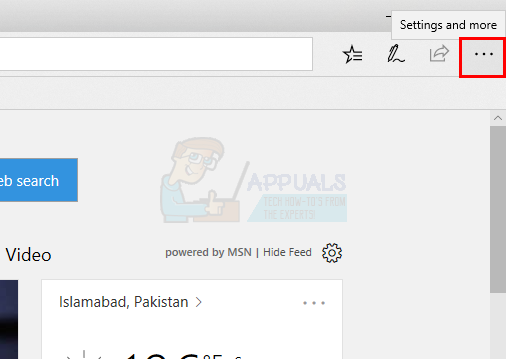
- A menu will open in which there will be several options, click Extensions from there.
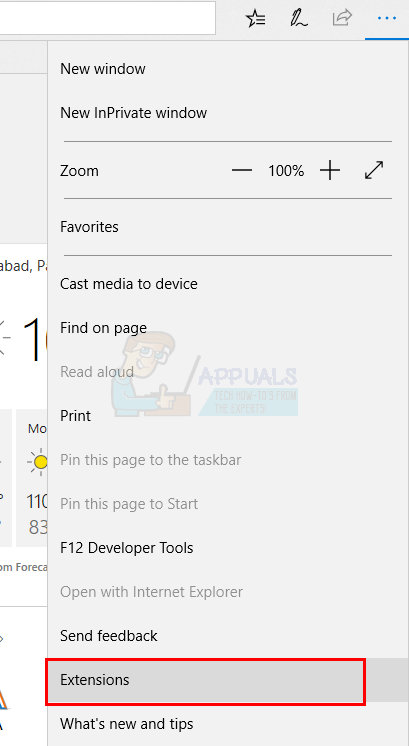
- A sub menu or side screen will appear and from there select the option of Get Extensions from Store
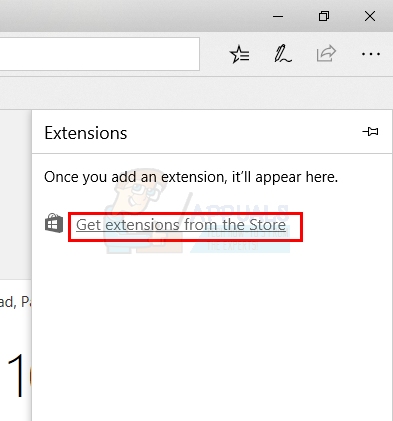
- The store will now open, containing dozens of extensions.
- Now click on the extension you want to add, you can also search your desired extension from the search box.
- After clicking the extension, a new screen will appear. Click Get or Install option to add the selected extension to you Microsoft Edge browser.
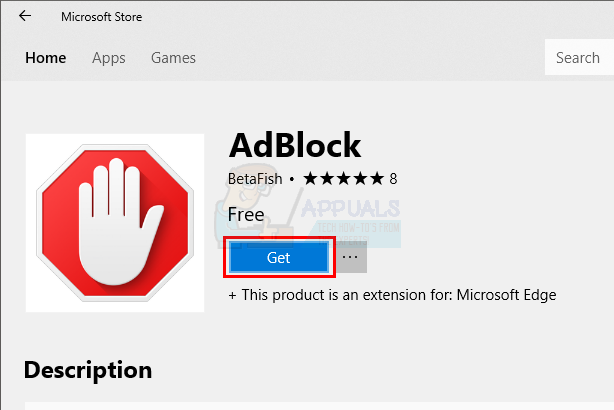
- After extension is installed, a pop-up will appear on the screen asking you to Turn it on, click on this button.
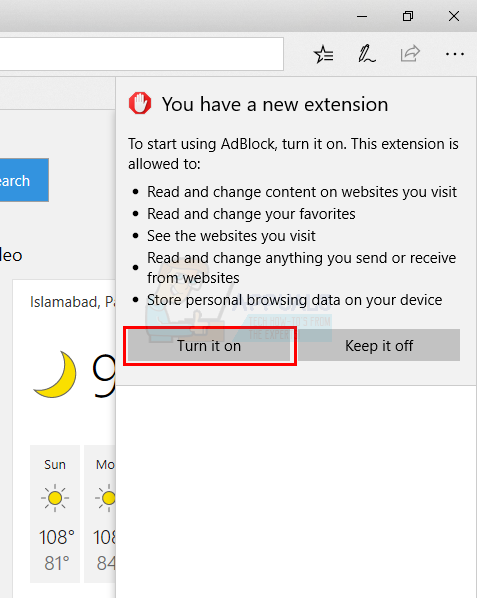
Now the extension is added, and you can start using this extension.
Note: You might see an error when you try to install the extension. A lot of users see a message saying “there was a problem” and the error message instructs them reinstall the extension. Upon reinstalling the extension, the same message appears and users keep going in a circle. If you see a message like that, then follow the steps given below
- Hold Windows key and press I
- Select Apps & Features or Apps
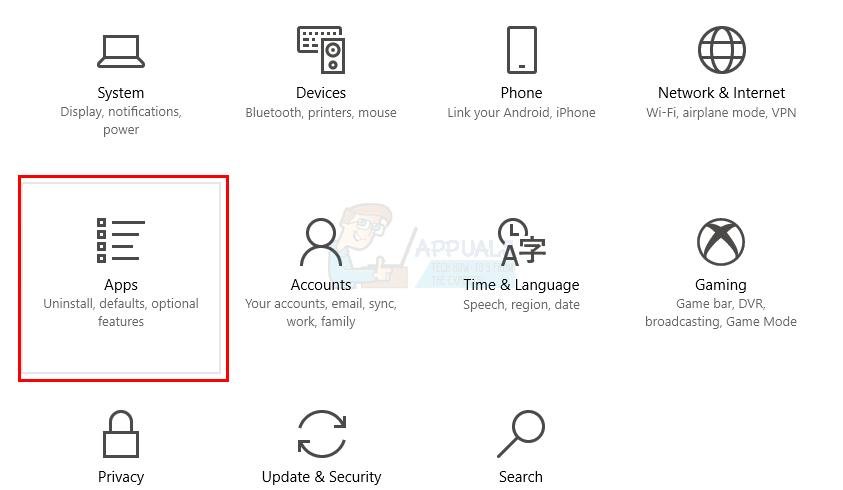
- Locate your extension from the list of apps
- Select your app and click Uninstall
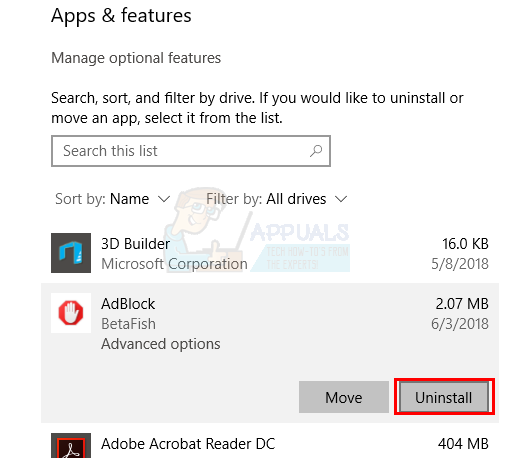
Now repeat the steps given above. The extension should install without any problem.
Remove Extension
Now to Remove an extension from Microsoft edge you need to follow the below mentioned steps.
- Start the Microsoft Edge browser on your PC
- Click on the More button (showing three dots), located on the top right corner of the Microsoft Edge.
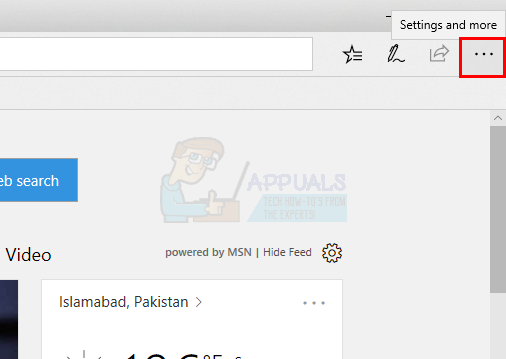
- A menu will open in which there will be several options, click Extensions from there.
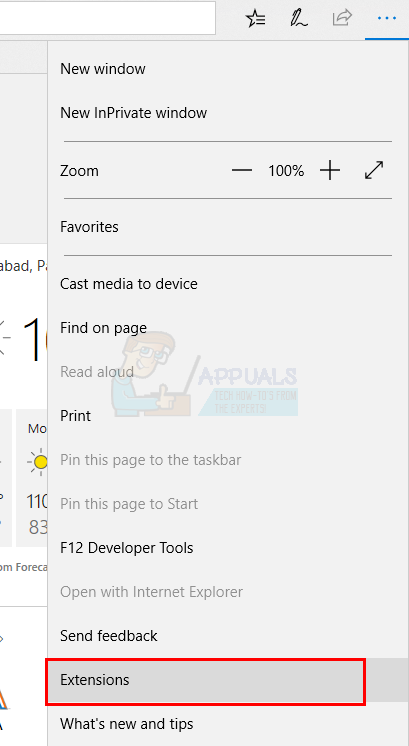
- A sub menu or side screen will appear and there you can see your added extensions.
- Select the extension you want to delete.
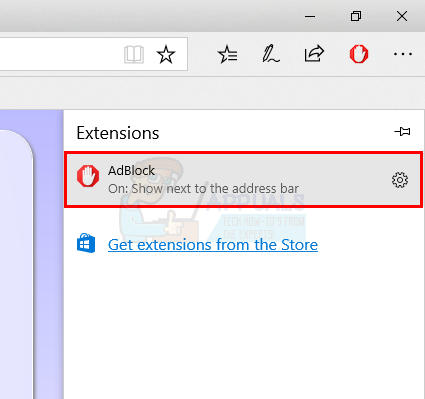
- A new screen will appear, now select the option of Uninstall from there.
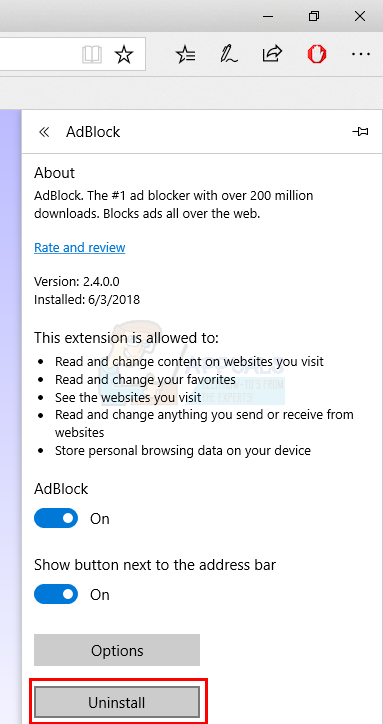
- A pop-up on the screen will appear, asking you to click on ok button if you want to confirm, click ok
And that’s it, now the extension has been removed from your Microsoft Edge Browser.
Method 2: Uninstalling Edge Extensions Using PowerShell
It is possible that sometimes Microsoft Edge browser does not start due to any reason, in that case you can use windows PowerShell app to uninstall a Microsoft Edge extension. This method is a bit difficult for a lay man as it includes writing different sets of commands in the PowerShell. However, following the instructions given below will make this task a lot easier.
- Press Windows key once and select Search Box
- Type PowerShell in the search box
- Right click PowerShell from the search results and select Run as administrator
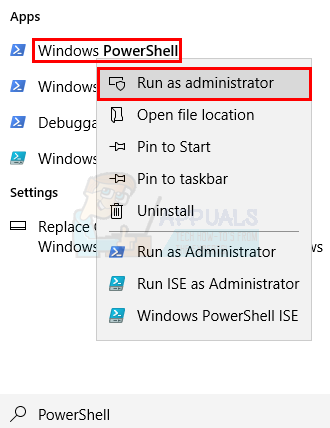
- An app with blue screen will appear, write the following command in it Get-AppxPackage *your extension name* and press This will show you the package name of the extension. This will be used later on.
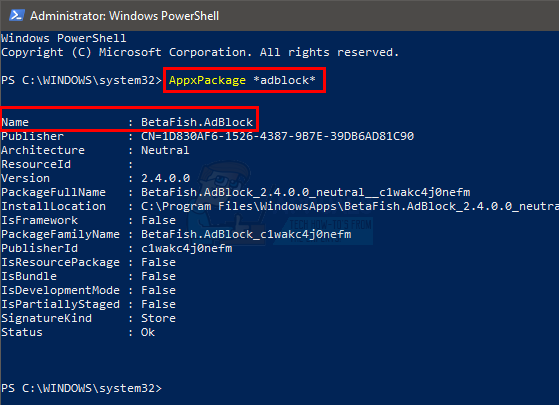
- Now to remove the extension you need to write the following command Get-AppxPackage *your extension name* | Remove-AppxPackage and press This should work but, for some reason, if it doesn’t, follow the next step. Otherwise skip the next step.
- You can also explicitly use the package name for the extension you want to uninstall e.g. for Microsoft Translator extension you can write the following command Get-AppxPackage Microsoft.TranslatorforMicrosoftEdge | Remove-AppxPackage and press Microsoft.TranslatorforMicrosoftEdge is the package name that we got in step 4 for our “translator” extension.
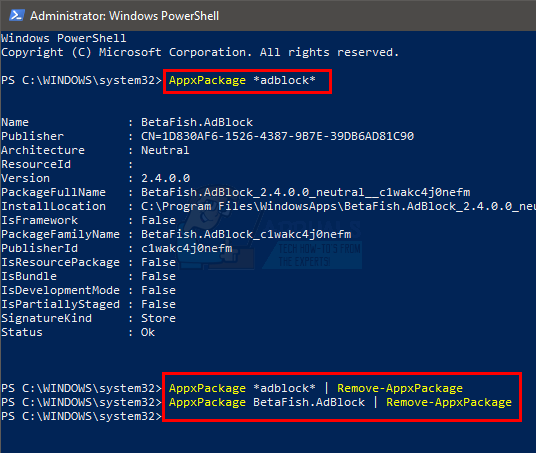
This is all you need to uninstall app from the Microsoft Edge browser using PowerShell.