How to Fix ‘The Resource Is Being Rate Limited’ Error on Discord?
The “The Resource Is Being Rate Limited” error on Discord means you’ve made too many repeated actions in a short period, such as entering incorrect verification codes or making rapid API requests. Discord temporarily restricts access to prevent spam or abuse. The main cause of this error is performing repetitive actions in a short period, such as repeatedly entering incorrect verification codes or sending multiple requests quickly.
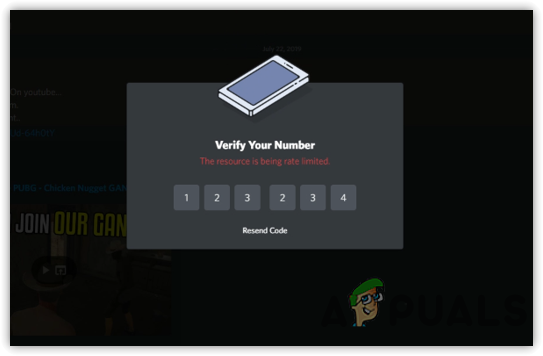
Additional causes include shared IP addresses on public networks, excessive API requests by bots, and DDoS protection mechanisms.
In this article we will discuss different ways to solve this error.
1. Recheck the Verification Code
Before anything else, make sure you’re entering the correct verification code. Entering the wrong code repeatedly and quickly can trigger the rate limit error.
- Double-check the verification code on your phone before re-entering it.
- Enter it carefully to avoid triggering the rate limit.
2. Check Discord Server Status
Check if Discord is experiencing server issues, as this can save you time. Sometimes, the problem is on Discord’s end due to outages or maintenance.
- Check for outages or maintenance on Discord’s Status Page.
- If there are issues, wait for them to be resolved before verifying your account.
3. Wait Out the Rate Limit
If you’ve failed the verification multiple times, simply wait for a while to avoid triggering further restrictions.
- If temporarily blocked, wait at least 10 minutes before trying again.
- In some cases, the block may last up to 6 hours.
4. Use a Mobile Hotspot
Discord’s rate limit is often linked to your IP address. Changing your IP, such as by using mobile data, can help bypass the restriction. By connecting through a different network, you can avoid the IP ban or rate limit imposed on your original connection.
- Restart your computer and mobile phone.
- Disconnect both devices from the internet.
- Enable mobile data on your phone and turn on the hotspot feature.
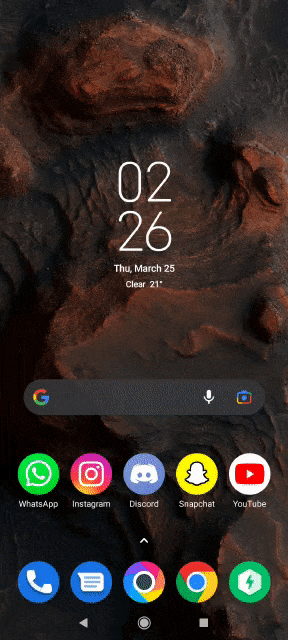
Enabling Hotspot - Connect your computer to the mobile hotspot.
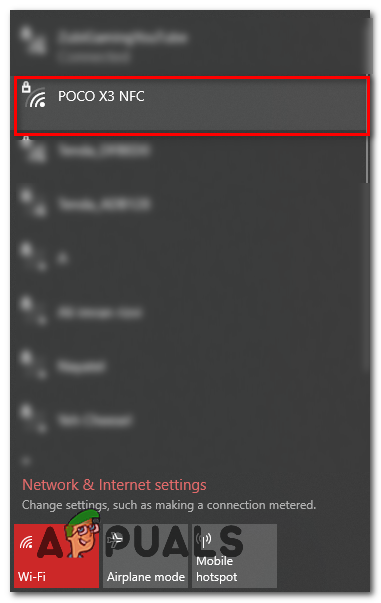
Connecting to Hotspot from Computer - Check if the rate limit issue is resolved. Once fixed, reconnect to your regular Wi-Fi.
5. Use a VPN
A VPN can help you bypass the rate limit error by masking your IP address. If Discord has soft-banned your IP, using a VPN can help you bypass this restriction
For recommendations, check out this article on The Best VPN For Streaming and Gaming in 2022.
6. Clear Discord Cache
Cached data can sometimes cause issues in Discord by retaining outdated information. Clearing the cache can reset the app’s state and help resolve the rate limit error.
- On your computer, go to the Discord cache folder: %appdata%/Discord/Cache.
- Select all files by pressing Ctrl + A.
- Delete the files by pressing Delete.

- Relaunch Discord and retry the action that caused the error.
7. Update Discord Application
Outdated versions of Discord can cause problems, including rate limiting, due to missing recent updates and fixes. Ensure you have the latest version of the app installed to benefit from improvements and bug fixes that enhance performance and stability.
- Open Discord on your device.
- If an update is available, it will automatically download and install.
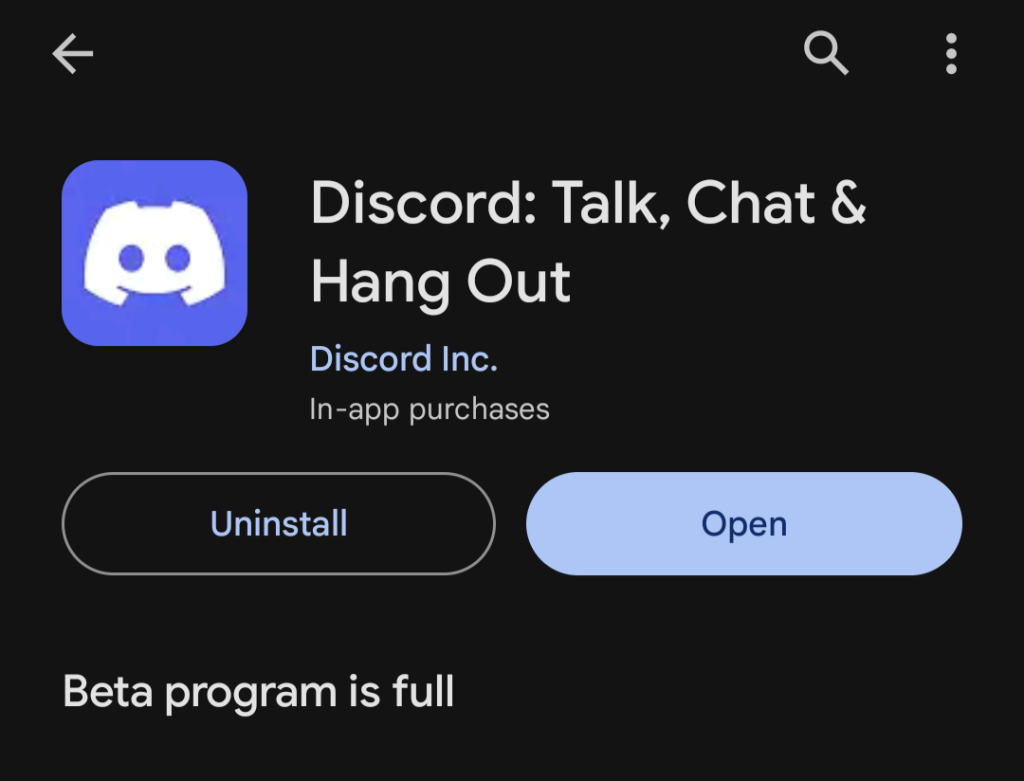
- If not, visit Discord’s official website and manually install the latest version.
8. Disable VPN Temporarily (If Already Using One)
While VPNs can be helpful, they may cause rate limiting if Discord’s servers detect unstable or suspicious IP address changes. Try disabling your VPN to see if this resolves the issue
- Disable your VPN connection.

- Restart Discord to apply network changes.
- Try the verification process again with your original IP address.
9. Check for Network Restrictions
Networks with strict firewall settings, such as those in schools or offices, may restrict Discord’s functionality. If possible, switch to a network without these limitations.
- Disconnect from the restricted network.
- Connect to a network with fewer firewall restrictions, like your home Wi-Fi.
- Try accessing Discord again.
10. Contact Support
If the problem persists after trying these methods, contact Discord support for help. Wait up to 6 hours for a soft ban to expire before seeking assistance, as repeated attempts can extend the rate limit.”
- Go to Discord support.
- Select Help & Support, and provide your Email Address.
- Choose Phone Verification under Type Of Question.
- Select Other for the query type.

Entering Account Information - Enter your phone number, subject, and details of your issue.
- Attach a screenshot of the error.
- Click Submit and wait for a response.
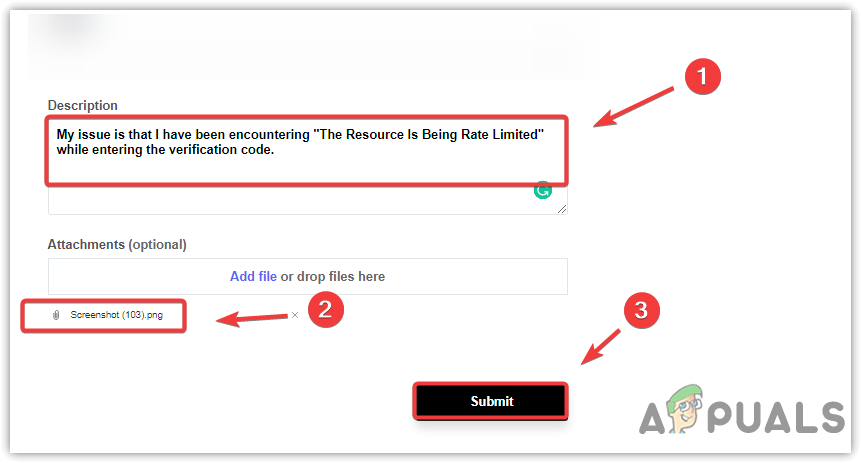
Submitting A Request





