How to Fix WoW Error 51900319
You have been disconnected from the server
World of Warcraft is probably the first game you think of when someone mentions the MMORPG genre. That is fully justified considering the game is probably the most successful example of that genre. Its monthly subscription has made millions of money to its publishers and almost everyone has played it at least for a while.
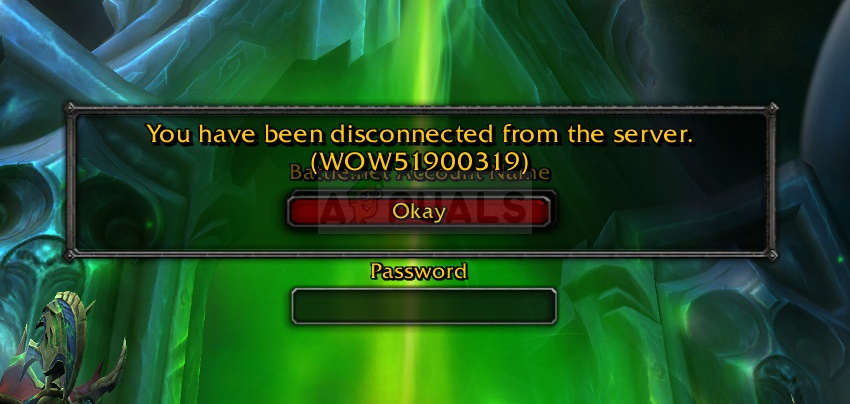
However, the WoW error 51900319 is a problem which appears in random times when playing the game and it causes big problems to the gamers because of the fact that it interrupts their gameplay which is pretty much important to the whole experience. Follow the methods we have prepared to try and solve the problem!
What Causes the WoW Disconnected Error 51900319?
The error is mostly caused by an in-game option called “Optimize Network for Speed” and you should disable this option as soon as you have the chance to. Also, the problem tends to appear to users using NETGEAR routers with old firmware or with the Dynamic QoS option disabled.
Finally, the problem can sometimes be blamed on the IPv6 entry in your connections setting so make sure to try and disable it.
Solution 1: Disable the “Optimize Network for Speed” Option
This problematic option seems to have been the culprit for the error and disabling it managed to stop the occurrence of the problematic error code which disconnected users. The option is available from within the game options which can be accessed directly in the game or from the main menu.
- Click the System button from the game’s Main Menu. It will be available in one of the red rectangles. Alternatively, you can use the Esc button while playing the game to bring up the Pause menu. Click on the System from within this menu.
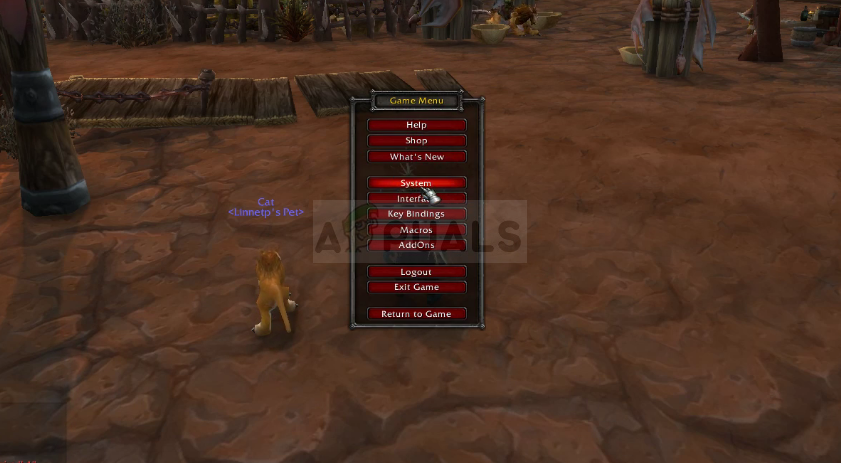
- Navigate to the Network tab from the left-side navigation menu and uncheck the box next to the “Optimize Network for Speed” entry. Apply the changes and reopen the game. Check to see if the WoW error 51900319 still appears when playing.
Solution 2: NETGEAR Router Problems
If you are using the NETGEAR router on the computer you are using to play WOW, you might experience this issue quite often and it can be caused by two things regarding the router: old firmware or the disabled Dynamic QoS option. Both of these problems can be solved quite easily if you follow the steps below for both scenarios.
- Open your preferred Web browser, type in http://ww.routerlogin.net and click the Enter key on your keyboard.
- Enter your username and password to access your NETGEAR router’s interface. The default username and password should be listed in your router’s documentation, on a sticker on the side of your router, or on the Port Forward website.
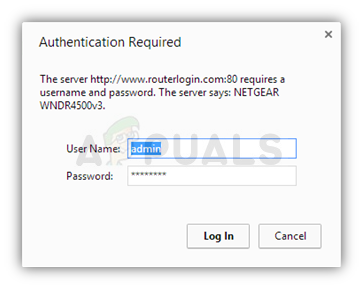
- Click Administration under the Advanced section and locate the Firmware Update or Router Update option. Click this option and click Check in order to check for new firmware.
- If it’s available, it will be automatically downloaded and installed. The router will restart automatically so check to see if WoW has gone back to normal.
The second thing you might want to do if you use a NETGEAR router is to enable an option called Dynamic QoS. Dynamic Quality of Service (QoS) helps improve your router’s Internet traffic management through better application and device identification, bandwidth allocation, and traffic prioritization techniques.
- Open your preferred Web browser, type in http://ww.routerlogin.net and click the Enter key on your keyboard.
- Enter your username and password to access your NETGEAR router’s interface. The default username and password should be listed in your router’s documentation or a sticker on the side of your router. The default username and password are admin and admin.
- Select the Dynamic QoS option from the initial screen. At the top of the new window, check the box next to the “Enable Dynamic QoS” option. Under the Internet Bandwidth option, you can manually set your Internet connection speed with the second radio button or you can choose the first one to have Speedtest analyze it.
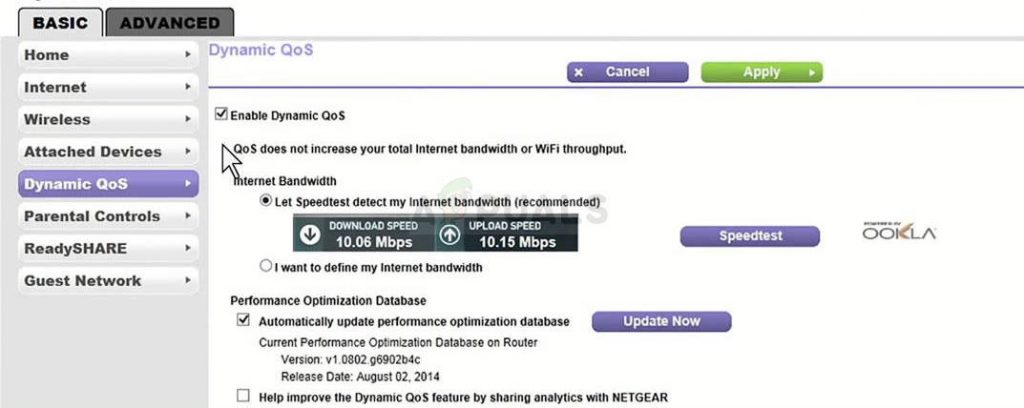
- Make sure nothing is being downloaded at the time and click on Speedtest. Click on Apply at the top of the window and your settings should be saved. Check to see if the WoW error 51900319 still appears!
Solution 3: Disable IPv6 on Your Internet Connection
Disabling this option for the Internet connection you are using might solve the problem for you easily. The Internet Protocol version 6 is quite new and not a lot of older games support so it’s best for you to completely disable it as it won’t affect your experience.
- Use the Windows + R key combo which should immediately open the Run dialog box where you should type ‘ncpa.cpl’ in the bar and click OK in order to open the Internet Connection settings item in Control Panel.
- The same process can also be done by manually Control Panel. Switch the View by setting at the top right section of the window to Category and click on Network and Internet at the top. Click the Network and Sharing center button in order to open it. Try to locate the Change adapter settings button at the left menu and click on it.
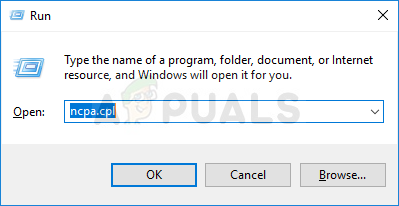
- When the Internet Connection window opens, double-click on your active Network Adapter.
- Then click Properties and locate the Internet Protocol Version 6 entry on the list. Disable the checkbox next to this entry and click OK. Restart your computer in order to confirm the changes and check to see if the problem occurs while in-game.





