KB3206632 Update stuck or frozen at 95%, 23% of 45% [Solved]
Windows updates are meant to bring new features to an operating system, improve security, fix bugs along with other issues, and enhance the interface or functionality of features. Windows appears to do this as soon as known issues arise from its consumers. The updating process should be fast, simple, and seamless.
However, several Windows 10 users have complained that the latest Windows update (KB3206632 as of Dec 2016) is not downloading completely. Many have reported it freezing at 23%, 45%, or 95%, after which it never completes the download. The Windows update application responds, but the download does not progress. This means that these users will not be able to install this update unless the download completes. It is recommended that you do not shut down your computer during the Windows updates download process. However, if you choose to do so, the update will begin at 0%, and the same problem is likely to occur.
In this article, we are going to explain why you should install the latest Windows update. Additionally, we will address the issue of the Windows Update application freezing, and provide solutions along with a workaround for the problem.
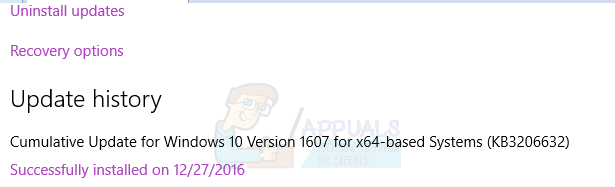
The KB3206632 Update
KB3206632 is a cumulative update for Windows 10 only. As of December 2016, this is the latest Windows 10 update available for download. Several prerequisites are needed to install the KB3206632 update. The size of this specific update is 948 MB, 76MB short of a GB. Thus, it is a significantly large update.
Windows released this update to improve the reliability of the Security Support Provider Interface. The update also addresses a service crash in CDPSVC that, in some situations, could prevent the machine from acquiring an IP address. The Hello Application has also been given a power-saving feature, bugs in Internet Explorer have been fixed, and the Exchange sync bug has been patched. Security updates to Microsoft Edge, Internet Explorer, Microsoft Uniscribe, and the Common Log File System Driver were also incorporated into the KB3206632 update.
More information can be found here.
Reasons KB3206632 Update may appear to be stuck
We have seen why this update is important. In fact, many IT experts recommend that you install it. If you are on this page, then probably, this update is not installing on your PC or it freezes at a certain percentage for way too long. Why would this occur?
Loss of internet connection or slow internet connection
If you lose your internet connection, it means that you are no longer able to connect to the Microsoft servers in order to complete the update. Your download therefore seems to take ages to complete because there is nothing coming in.
A slow internet connection might also give the same symptoms. If the network is not able to create a secure connection with the Microsoft servers, then there will be nothing available to download since there will be no communication with the host server. Even if a secure connection can be established, the slow speed might take ages to complete the download.
Lack of memory/disk space
Windows updates are downloaded to your hard disk or SSD or SSHD before they can be installed. If you do not have enough space for the complete file, your download will freeze until more space is available.
Server or Windows Update Application error
As of the date of publication of this device, Microsoft has not acknowledged any bugs in the download of the KB3206632 update. If your internet connection is okay and you have sufficient memory space, then it is likely that the server hosting the file might be misbehaving. Alternatively, the Windows update application might also be responsible for this issue. Communication between the server and the Windows update application might be terminating prematurely or indefinitely putting the download on standby.
Some users confirm that Windows 10 eventually manages to install KB3206632 after a few hours. If you’re patient enough, don’t take any action when you notice that the download process got stuck. After 2 or 3 hours, the download should go to 100%. However, bear in mind that this “method” doesn’t always work.
Here are a few solutions that have worked for several users and might get you back on track.
Method 1: Terminate the internet connection and defer feature updates
This solution will attempt to jump-start your download so that it can be completed if it was terminated prematurely or if communication with the server was lost. On your Windows 10, follow these instructions.
- Click the Start button, click options (three horizontal lines icon), Settings (from drop down menu), Update & security, Advanced options. Check the box before Defer Feature Updates.
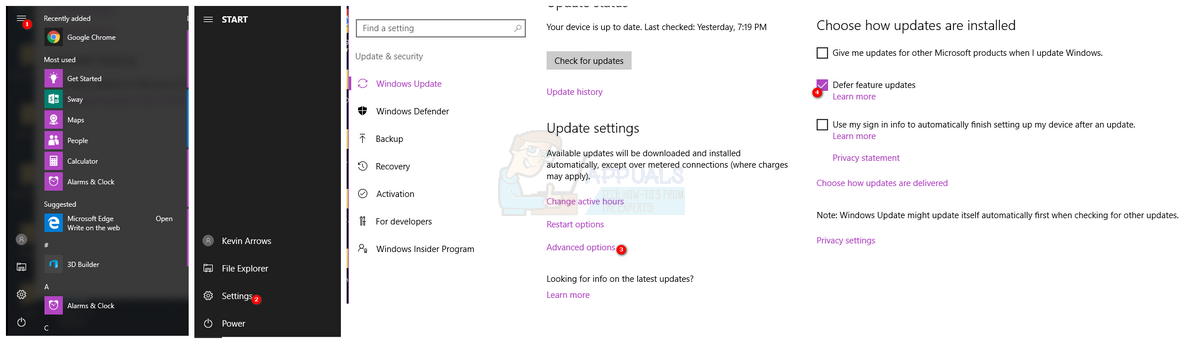
- Click the Start button, click options (three horizontal lines icon), Settings, Update & security, Check for updates. This will lead to the installation of the other updates bundled with KB3206632.
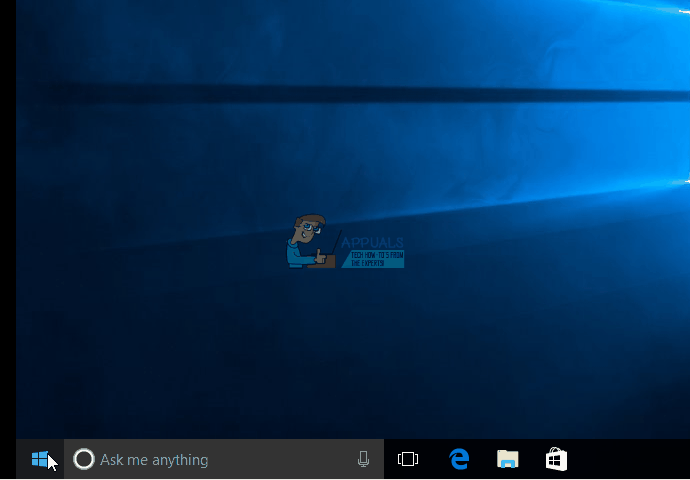
- Click the Start button, click options (three horizontal lines icon), Settings, Update & security, Advanced options. Uncheck the box before Defer Feature Updates.
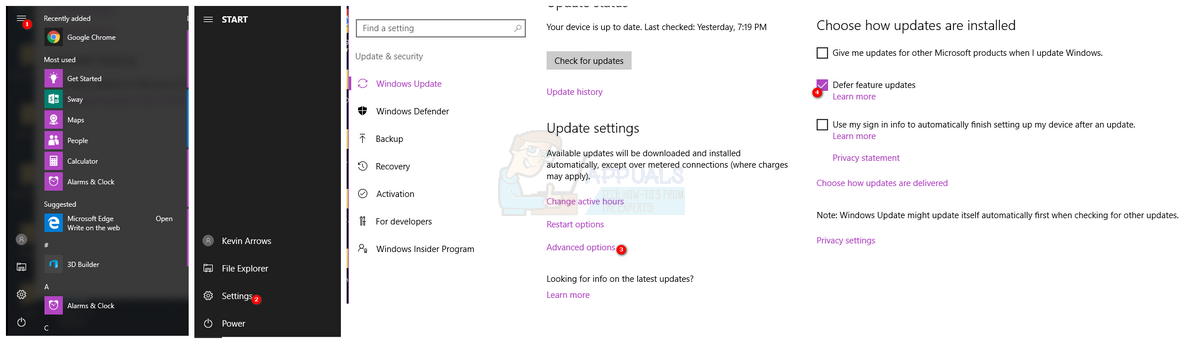
- Click the Start button, click options (three horizontal lines icon), Settings, Update & security, Check for updates. This should trigger the downloading of KB3206632 and you may get it to download and install.
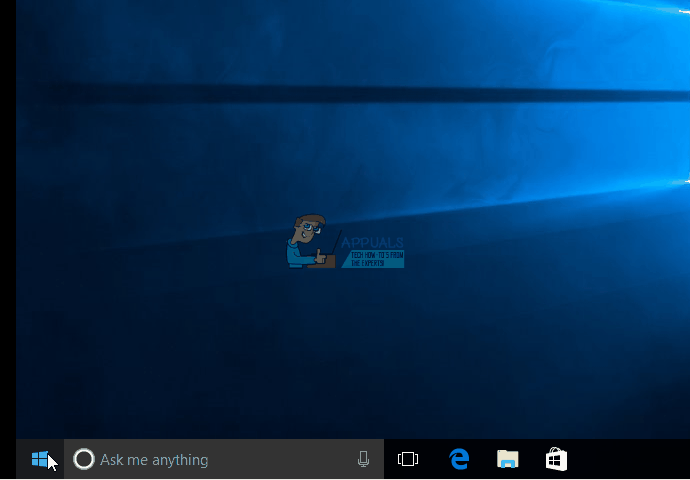
Method 2: Manually download the KB3206632 update file from the Microsoft Update Catalog page
By manually downloading the cumulative update, you bypass the automatic downloading process that freezes for many users. Thus, you can safely proceed with the installation once you’ve done that.
You will need Internet Explorer for this procedure.
- Hold the Windows Key and press R to open run dialog.
- Type iexplorer.exe and hit enter to open Internet Explorer.
- Visit Microsoft Update Catalog page, and search for KB3206632.
- If you are running a 32 bit operating system click the Add button next to the x32 bit version. Click the Add button next to the x64 bit version if you are using a 64 bit operating system.
- Click the Download button and choose the location for saving your downloaded files.
- When download completes, Install the update.
- Restart your computer for effect to take place.
If you do not wish to go through the Microsoft Update Catalog, here are links that you can use to download your files with any browser.
x32 Bit Version is downloadable here
x64 Bit Version is downloadable here
Remember to be patient with the download process, sometimes this issue resolves itself after a few hours.