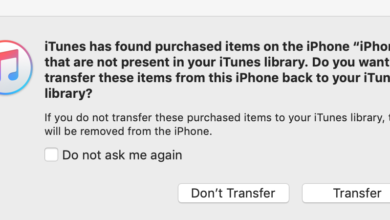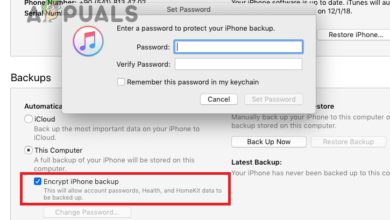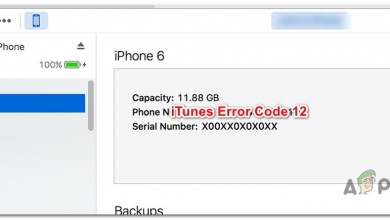How to Fix iTunes Error ‘HRESULT 0x80073715’?
Several Windows users have been reaching us with questions after being unable to install iTunes. The error message that comes up is “Hresult 0x80073715“. As it turns out, the issue is facilitated by a conflict between the x86_x64.msm file and the Vcredist_x64.exe which ends up resulting in an installation failure. Based on our early investigations, the issue is not restricted to a certain Windows version since it’s confirmed to occur on Windows 7, Windows 8.1 and Windows 10.
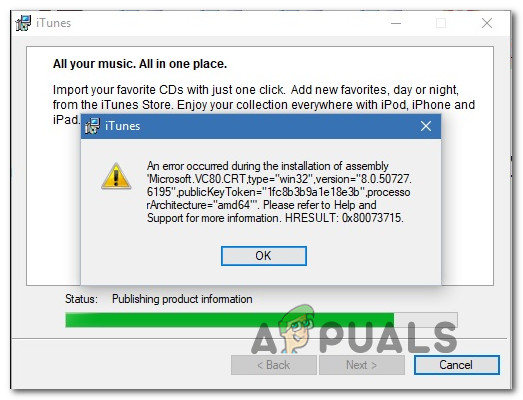
What is causing the Hresult 0x80073715?
We investigated this particular issue by looking into various user reports and the repair strategies that are commonly being used to fix this particular error message. as it turns out, there are several different scenarios in which this error message will appear. Here’s a shortlist of potential culprits that might lead to this iTunes installation error:
- The installer doesn’t have admin privileges – One of the most common caused that will trigger this error message is insufficient permissions of the iTunes installer. If this scenario is applicable, you should be able to resolve the issue by ensuring that you open iTunes with administrative privileges.
- Visual C++ Package is missing or is corrupted – Another common instance where this error occurs is due to a conflict between the x86_x64.msm file and the Vcredist_x64.exe. This is either caused by one of the files missing completely or due to one of them being corrupted. In this case, you should be able to fix the problem by reinstalling the Visual C++ Redist Package (the one that contains the two files).
- iTunes installer is not designed to run on this Windows version – If you’re trying to install an older iTunes version on Windows 10, chances are that installer was not originally designed to work with Windows 10. If this scenario is applicable, you can fix the issue by running the installer in Compatibility mode.
- iTunes version doesn’t work on your OS – If you’re using an older Windows version, chances are the latest iTunes releases are not compatible with your Windows version. In this case, you will need to download an older iTunes build and use that instead.
If you’re currently researching for ways to resolve this very same error message, this article will provide you with several different troubleshooting steps. Down below, you’ll find a collection of methods that other users in a similar situation have successfully used to circumvent the ‘Hresult 0x80073715′ error.
Each of the methods that are featured below was confirmed to be effective by at least one affected user. If you want to go about it as efficiently as possible, we recommend that you follow the methods below in the same order that we arranged them in. Eventually, you should encounter a fix that is effective in your particular scenario.
Let’s begin!
Method 1: Running the iTunes installer with admin privileges
As it turns out, this particular issue can also occur due to permission issues. Several users that encountered the ‘Hresult 0x80073715′ error every time they attempted to install iTunes have managed to fix the symptoms by ensuring that the installer is opened with admin access.
To do this, simply right-click on the iTunes installed and choose Run as administrator. Then, click Yes at the UAC (User Account Control) window and then proceed to follow the instructions normally.
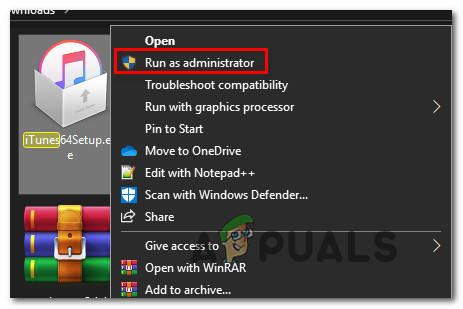
If the error code was indeed caused by a permission issue, the installation should complete without errors.
If you’re still seeing the ‘Hresult 0x80073715′ error, move to the next method down below.
Method 2: Installing Visual C++ 2005 Redist Package
As it turns out, the most common cause that will spawn the ‘Hresult 0x80073715′ error are instances where a particular library file is not included in the distribution of the installation package supplied by iTunes. Several users that were also encountering this problem have reported that the installation was successful after the installed Visual C++ 2005 Service Pack 1 Redist Package and attempted to install iTunes again.
Here’s a quick guide on installing Visual C++ 2005 Service Pack 1 Redist Package in order to fix the ‘Hresult 0x80073715′ error:
- First, start by making sure that you don’t have any other Visual C++ 2005 installations. To do this, press Windows key + R to open up a Run dialog box. Next, type ‘appwiz.cpl’ and press Enter to open up the Programs and Features screen.

Typing in “appwiz.cpl” in the Run prompt - Once you’re inside the Programs and Features menu, locate and uninstall each Visual Studio 2005 installation by right-clicking on each one and choosing Uninstall from the context menu. Then, follow the on-screen prompts until every install package is removed.
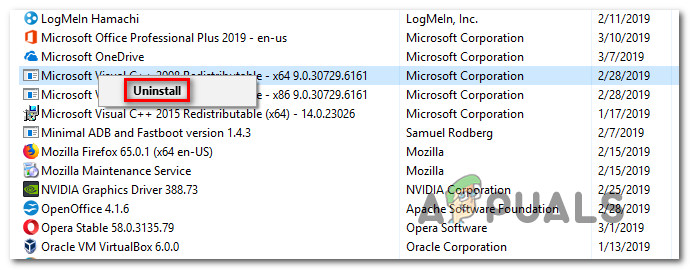
Uninstalling every Visual C++ Redist package - Restart your computer and wait until the next startup sequence is complete.
- Visit this link (here), select the appropriate language and click Download to move over to the download selection screen.
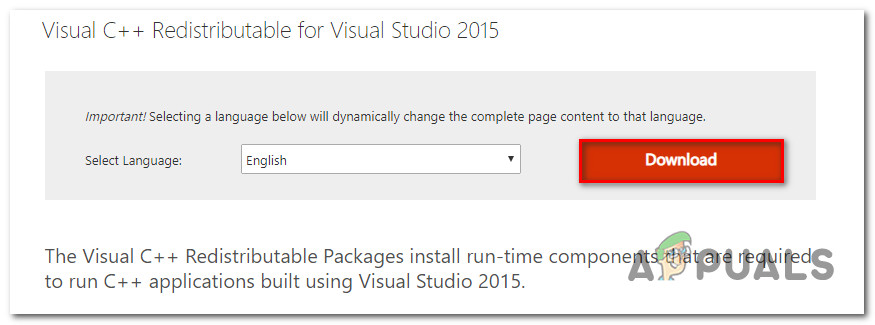
Downloading the required Visual C++ Redistributable - Next, check the box associated with the vcredist file that corresponds with your OS architecture and hit Next to initiate the download.
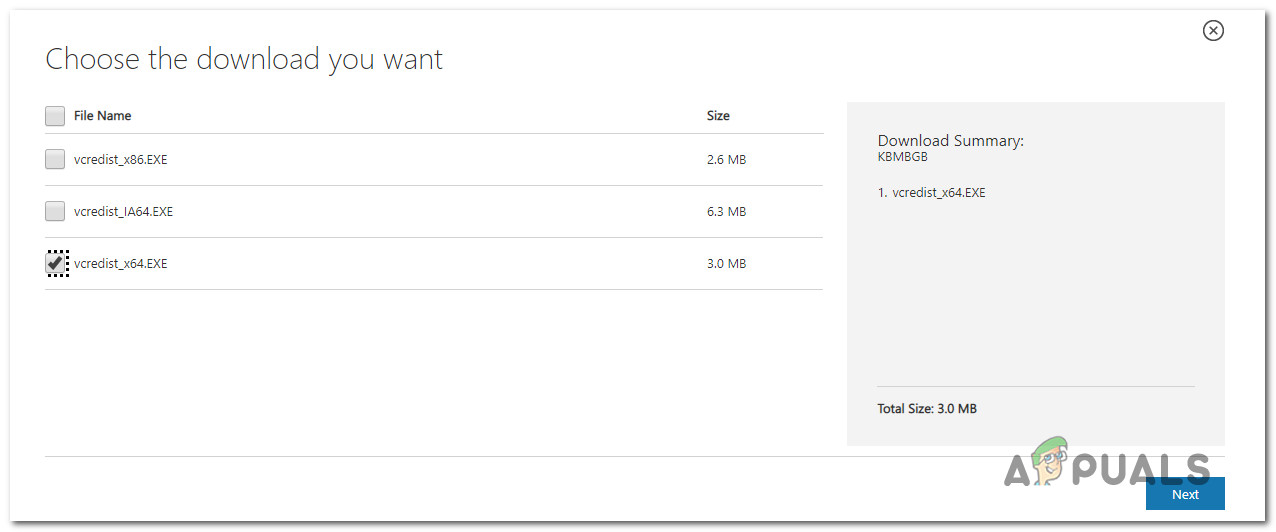
Download the appropriate vcredist version - Wait until the download is complete, then open the vcredist installation executable and follow the on-screen prompts to install the redistributable package on your computer. |
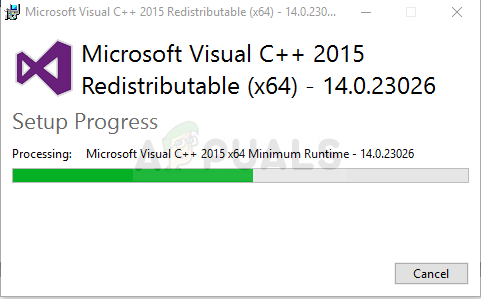
Uninstalling Visual C++ Redistributable - Once the installation is complete, restart your computer and see if the issue is resolved at the next system startup by trying to install iTunes again.
If you’re still encountering the same error message (0x80073715), move down to the next method below.
Method 3: Running the executable in compatibility mode
As it turns out this issue can also occur due to a compatibility problem. If the version of iTunes your trying to install is older, chances are the build is not designed to work on Windows 10. The same goes for the other way around – If you’re trying to install the latest version but you’re using an older OS installation.
Several users encountering the same issue have reported that they managed to go around the 0x80073715 error code by using the compatibility wizard. Here’s a quick guide on how to do this:
- Find the executable that is giving the error, right-click on it and choose Properties from the newly appeared context menu.
- Inside the Properties screen, select the Compatibility tab from the menu at the top and start by checking the button associated with Run this program in compatibility mode.
- Next, select Windows 7 from the drop-down below and click on Apply to save the changes.
- Try to run the installation again and see if you still encounter the same error message.
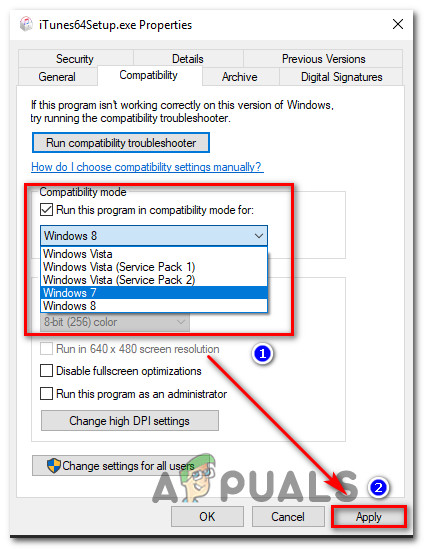
If you’re still seeing the 0x80073715 error, move down to the next method below.
Method 4: Installing an older version of iTunes
If you’re encountering the issue on an older machine, chances are your WIndows version is not compatible with the iTunes version that you’re trying to install. Some users that also had the same problem have managed to resolve the issue by installing an older iTunes build.
You can use this link (here) to download an older version of Itunes. Just scroll down to the Itunes installer Section and pick a version older than 12.7.4.80.
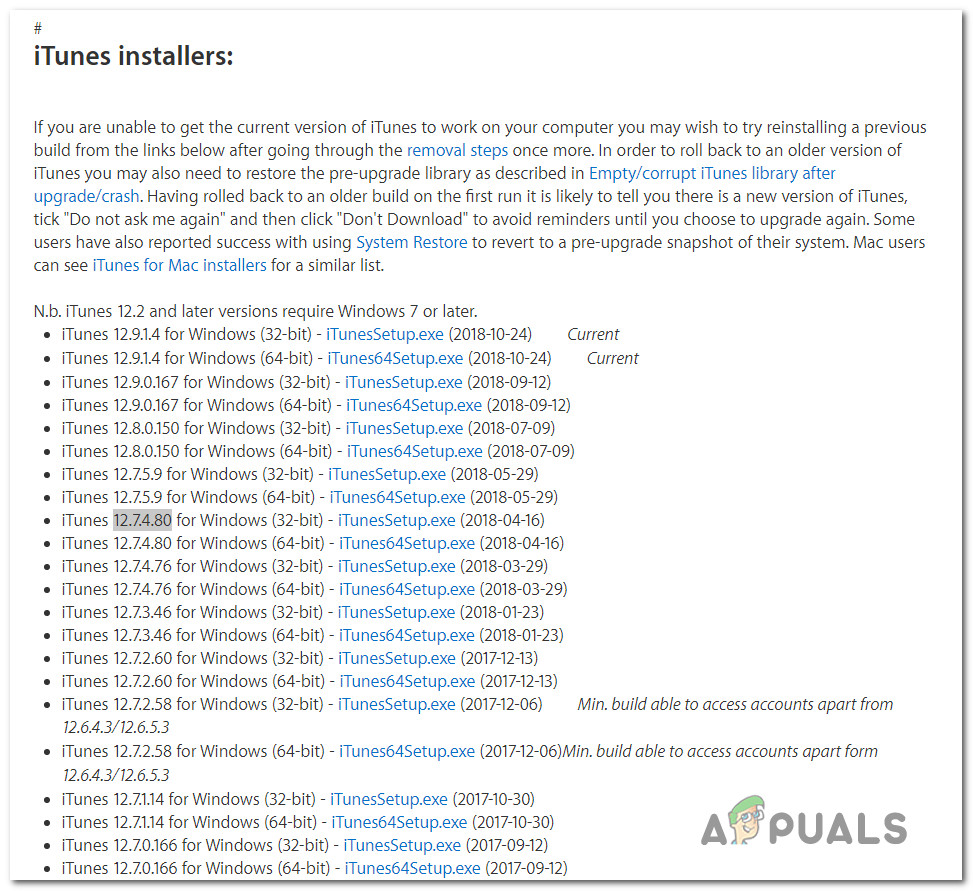
After you manage to download it, install the older version and see if the process is successful. You can then try to update to the latest version from within the application itself.